What is Zkgzrv.com?
Zkgzrv.com pop ups are a scam which uses social engineering techniques to lure computer users into allowing push notifications. Scammers use push notifications to bypass popup blocker and therefore show a lot of unwanted advertisements. These advertisements are used to promote questionable browser extensions, fake prizes scams, adware bundles, and adult web-sites.
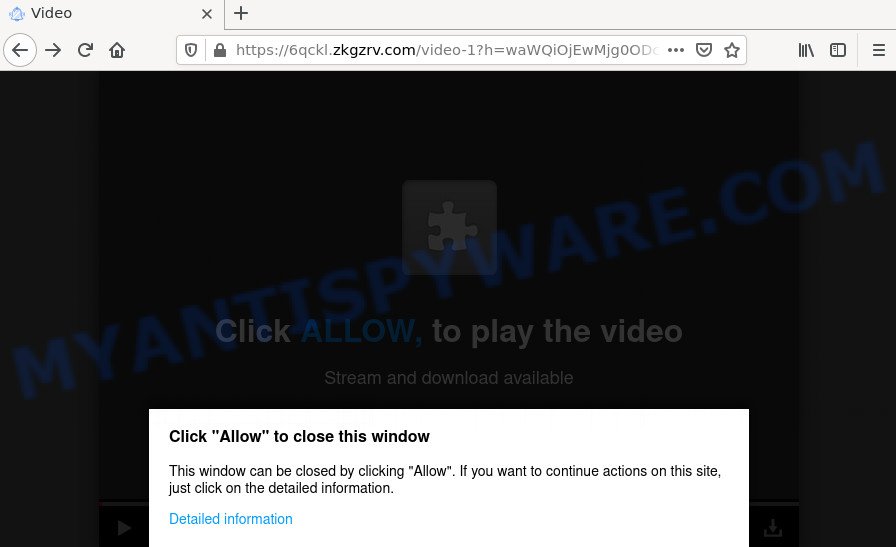
The Zkgzrv.com web-site states that you must subscribe to notifications in order to access the content of the website, download a file, connect to the Internet, enable Flash Player, watch a video, and so on. If you click on ALLOW, this web site gets your permission to send browser notifications in form of pop up ads in the lower right corner of the screen.

Threat Summary
| Name | Zkgzrv.com pop up |
| Type | spam push notifications, browser notification spam, pop-up virus |
| Distribution | potentially unwanted software, adware, social engineering attack, malicious pop up ads |
| Symptoms |
|
| Removal | Zkgzrv.com removal guide |
How does your computer get infected with Zkgzrv.com popups
Computer security researchers have determined that users are re-directed to Zkgzrv.com by adware or from shady advertisements. Adware is something that designed in order to display third-party ads to the user without asking his permission. Adware takes control of browsers and redirects them to undesired websites such as the Zkgzrv.com every time you browse the Net. Adware can end up on your device in various methods. Most commonly is when you download free programs and forget to uncheck the box for the optional applications installation.
These days some free programs developers bundle PUPs or adware with a view to making some money. So whenever you install a new freeware that downloaded from the Internet, be very careful during setup. Carefully read the EULA (a text with I ACCEPT/I DECLINE button), choose custom or manual setup method, reject all optional apps.
Remove Zkgzrv.com notifications from browsers
Your internet browser likely now allows the Zkgzrv.com website to send you push notifications, but you do not want the intrusive ads from this web-page and we understand that. We have put together this tutorial on how you can remove Zkgzrv.com ads from Safari, Google Chrome, Edge, Android, Internet Explorer and Firefox.
|
|
|
|
|
|
How to remove Zkgzrv.com pop-up ads from Chrome, Firefox, IE, Edge
Zkgzrv.com advertisements in the Chrome, Mozilla Firefox, MS Edge and IE can be permanently removed by uninstalling undesired software, resetting the web browser to its original state, and reversing any changes to the device by malware. Free removal utilities which listed below can assist in uninstalling adware which displays numerous popup windows and annoying advertising.
To remove Zkgzrv.com pop ups, execute the steps below:
- Remove Zkgzrv.com notifications from browsers
- Manual Zkgzrv.com popup advertisements removal
- Automatic Removal of Zkgzrv.com pop up advertisements
- Stop Zkgzrv.com advertisements
Manual Zkgzrv.com popup advertisements removal
The step-by-step tutorial designed by our team will help you manually delete Zkgzrv.com popup ads from the web browser. If you have little experience in using computers, we suggest that you use the free tools listed below.
Remove potentially unwanted software through the MS Windows Control Panel
The main cause of Zkgzrv.com advertisements could be PUPs, adware software or other unwanted applications that you may have accidentally installed on the PC system. You need to identify and uninstall all dubious apps.
|
|
|
|
Delete Zkgzrv.com ads from Microsoft Internet Explorer
In order to restore all web browser new tab page, startpage and default search engine you need to reset the IE to the state, that was when the MS Windows was installed on your personal computer.
First, run the Microsoft Internet Explorer, click ![]() ) button. Next, press “Internet Options” as shown in the following example.
) button. Next, press “Internet Options” as shown in the following example.

In the “Internet Options” screen select the Advanced tab. Next, click Reset button. The IE will display the Reset Internet Explorer settings prompt. Select the “Delete personal settings” check box and click Reset button.

You will now need to reboot your computer for the changes to take effect. It will delete adware that redirects your browser to the annoying Zkgzrv.com web-site, disable malicious and ad-supported web browser’s extensions and restore the IE’s settings like search provider by default, homepage and new tab to default state.
Remove Zkgzrv.com ads from Mozilla Firefox
If the Mozilla Firefox internet browser is redirected to Zkgzrv.com and you want to restore the Firefox settings back to their default values, then you should follow the tutorial below. It will keep your personal information such as browsing history, bookmarks, passwords and web form auto-fill data.
First, run the Mozilla Firefox. Next, press the button in the form of three horizontal stripes (![]() ). It will open the drop-down menu. Next, click the Help button (
). It will open the drop-down menu. Next, click the Help button (![]() ).
).

In the Help menu click the “Troubleshooting Information”. In the upper-right corner of the “Troubleshooting Information” page click on “Refresh Firefox” button as displayed in the following example.

Confirm your action, press the “Refresh Firefox”.
Remove Zkgzrv.com pop-up advertisements from Google Chrome
If you have adware, Zkgzrv.com pop-ups problems or Google Chrome is running slow, then reset Chrome can help you. In this guidance we’ll show you the method to reset your Chrome settings and data to original settings without reinstall.

- First start the Google Chrome and click Menu button (small button in the form of three dots).
- It will show the Chrome main menu. Select More Tools, then click Extensions.
- You will see the list of installed addons. If the list has the extension labeled with “Installed by enterprise policy” or “Installed by your administrator”, then complete the following instructions: Remove Chrome extensions installed by enterprise policy.
- Now open the Google Chrome menu once again, click the “Settings” menu.
- You will see the Google Chrome’s settings page. Scroll down and click “Advanced” link.
- Scroll down again and press the “Reset” button.
- The Chrome will display the reset profile settings page as shown on the image above.
- Next click the “Reset” button.
- Once this procedure is complete, your internet browser’s default search engine, start page and newtab page will be restored to their original defaults.
- To learn more, read the post How to reset Chrome settings to default.
Automatic Removal of Zkgzrv.com pop up advertisements
If you’re not expert at computer technology, then all your attempts to remove Zkgzrv.com ads by following the manual steps above might result in failure. To find and remove all of the adware software related files and registry entries that keep this adware software on your PC, run free anti malware software like Zemana Free, MalwareBytes Free and Hitman Pro from our list below.
Get rid of Zkgzrv.com ads with Zemana Anti-Malware
Zemana Anti-Malware (ZAM) is a malware removal tool. Currently, there are two versions of the program, one of them is free and second is paid (premium). The principle difference between the free and paid version of the tool is real-time protection module. If you just need to scan your computer for malicious software and remove adware related to the Zkgzrv.com pop up advertisements, then the free version will be enough for you.
Download Zemana AntiMalware (ZAM) on your PC system by clicking on the following link.
165090 downloads
Author: Zemana Ltd
Category: Security tools
Update: July 16, 2019
Once the download is complete, close all windows on your computer. Further, launch the set up file named Zemana.AntiMalware.Setup. If the “User Account Control” prompt pops up like below, press the “Yes” button.

It will show the “Setup wizard” which will help you install Zemana AntiMalware on the PC system. Follow the prompts and do not make any changes to default settings.

Once installation is complete successfully, Zemana Anti-Malware (ZAM) will automatically run and you may see its main window as shown on the screen below.

Next, click the “Scan” button for checking your computer for the adware responsible for the Zkgzrv.com pop up advertisements. This task may take quite a while, so please be patient. When a malware, adware software or potentially unwanted applications are detected, the count of the security threats will change accordingly. Wait until the the scanning is done.

When Zemana Anti Malware (ZAM) is complete scanning your PC system, Zemana AntiMalware (ZAM) will show you the results. Review the scan results and then press “Next” button.

The Zemana Anti Malware (ZAM) will get rid of adware that causes the annoying Zkgzrv.com ads and move the selected threats to the program’s quarantine. When the cleaning process is finished, you can be prompted to reboot your computer.
Remove Zkgzrv.com ads from web browsers with Hitman Pro
HitmanPro frees your computer from browser hijackers, potentially unwanted software, unwanted toolbars, web browser plugins and other undesired applications such as adware software responsible for the Zkgzrv.com pop-up ads. The free removal utility will help you enjoy your device to its fullest. Hitman Pro uses advanced behavioral detection technologies to locate if there are unwanted programs in your device. You can review the scan results, and select the items you want to uninstall.
Please go to the link below to download Hitman Pro. Save it to your Desktop so that you can access the file easily.
After downloading is complete, open the file location. You will see an icon like below.

Double click the Hitman Pro desktop icon. When the tool is started, you will see a screen such as the one below.

Further, press “Next” button for checking your PC for the adware associated with the Zkgzrv.com advertisements. This procedure can take quite a while, so please be patient. When the scan is done, a list of all items found is prepared as shown in the following example.

Review the scan results and then press “Next” button. It will show a dialog box, click the “Activate free license” button.
Get rid of Zkgzrv.com ads with MalwareBytes Anti-Malware
Manual Zkgzrv.com ads removal requires some computer skills. Some files and registry entries that created by the adware can be not fully removed. We suggest that use the MalwareBytes AntiMalware (MBAM) that are fully clean your computer of adware software. Moreover, the free program will help you to delete malicious software, potentially unwanted software, browser hijackers and toolbars that your computer can be infected too.
First, visit the page linked below, then click the ‘Download’ button in order to download the latest version of MalwareBytes Anti-Malware (MBAM).
327309 downloads
Author: Malwarebytes
Category: Security tools
Update: April 15, 2020
Once downloading is done, close all software and windows on your computer. Open a directory in which you saved it. Double-click on the icon that’s called MBSetup like below.
![]()
When the installation begins, you will see the Setup wizard which will help you setup Malwarebytes on your PC.

Once installation is done, you will see window as displayed below.

Now click the “Scan” button . MalwareBytes program will scan through the whole computer for the adware that causes the Zkgzrv.com ads in your web-browser. This process can take some time, so please be patient. When a malware, adware software or PUPs are detected, the number of the security threats will change accordingly.

After MalwareBytes has finished scanning, you can check all threats found on your computer. Make sure to check mark the threats that are unsafe and then click “Quarantine” button.

The Malwarebytes will now delete adware that causes multiple annoying popups and move the selected threats to the program’s quarantine. After that process is finished, you may be prompted to restart your PC system.

The following video explains tutorial on how to get rid of browser hijacker, adware and other malware with MalwareBytes Free.
Stop Zkgzrv.com advertisements
It is important to run ad blocking applications like AdGuard to protect your computer from malicious web sites. Most security experts says that it is okay to stop ads. You should do so just to stay safe! And, of course, the AdGuard can to stop Zkgzrv.com and other annoying web pages.
- Click the link below to download the latest version of AdGuard for MS Windows. Save it to your Desktop.
Adguard download
26910 downloads
Version: 6.4
Author: © Adguard
Category: Security tools
Update: November 15, 2018
- After downloading it, start the downloaded file. You will see the “Setup Wizard” program window. Follow the prompts.
- When the installation is complete, click “Skip” to close the installation program and use the default settings, or click “Get Started” to see an quick tutorial that will assist you get to know AdGuard better.
- In most cases, the default settings are enough and you don’t need to change anything. Each time, when you launch your computer, AdGuard will start automatically and stop unwanted ads, block Zkgzrv.com, as well as other harmful or misleading web pages. For an overview of all the features of the application, or to change its settings you can simply double-click on the icon called AdGuard, which can be found on your desktop.
To sum up
We suggest that you keep AdGuard (to help you stop unwanted popup advertisements and unwanted malicious webpages) and Zemana Free (to periodically scan your device for new adware software and other malicious software). Probably you are running an older version of Java or Adobe Flash Player. This can be a security risk, so download and install the latest version right now.
If you are still having problems while trying to get rid of Zkgzrv.com pop up ads from the Edge, Chrome, Mozilla Firefox and IE, then ask for help here here.




















