What is Antirobotsystem.com?
There are many scam web-sites on the Internet and Antirobotsystem.com is one of them. Antirobotsystem pop-ups are a SCAM that uses social engineering techniques to trick users into allowing push notifications. Push notifications are originally developed to alert users of newly published content. Scammers abuse ‘push notifications’ to avoid anti-virus and ad-blocking programs by displaying intrusive adverts. These ads are displayed in the lower right corner of the screen urges users to play online games, visit questionable web-sites, install web-browser addons & so on.
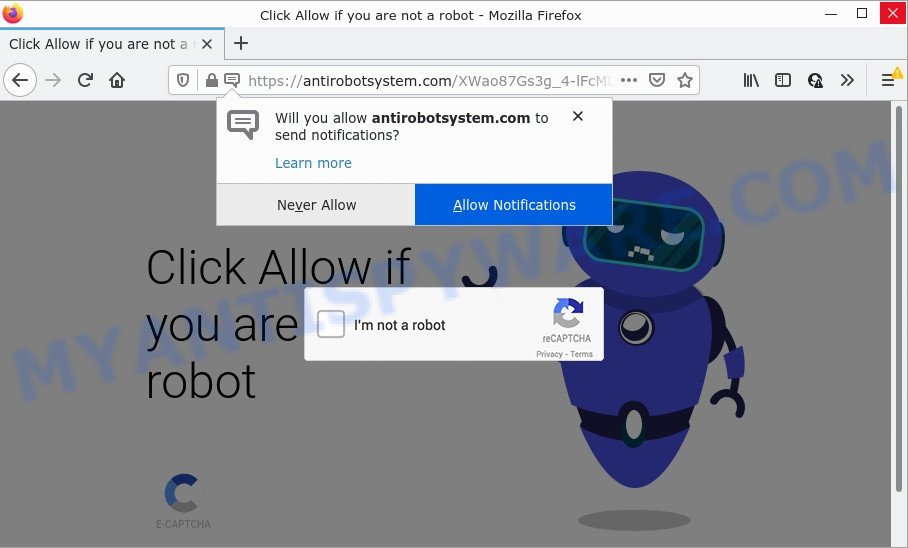
Antirobotsystem.com is a deceptive site that shows ‘Show notifications’ prompt that attempts to get you to click the ‘Allow’ to subscribe to its notifications. Once enabled, these push notifications will start popping up in the right bottom corner of your screen randomly and spam you with unwanted adverts.

Threat Summary
| Name | Antirobotsystem.com pop up |
| Type | browser notification spam, spam push notifications, pop-up virus |
| Distribution | potentially unwanted programs, malicious pop up ads, social engineering attack, adware software |
| Symptoms |
|
| Removal | Antirobotsystem.com removal guide |
Where the Antirobotsystem.com pop ups comes from
Computer security specialists have determined that users are re-directed to Antirobotsystem.com by adware or from dubious advertisements. Adware software can cause many problems such as annoying advertisements and popups on your browser, irrelevant search results that redirect to unwanted websites, web-browser crashes and slow loading web sites. Adware software often installs on the device with the freeware.
Adware usually come together with freeware that downloaded from the World Wide Web. Which means that you need to be proactive and carefully read the Terms of use and the License agreement properly. For the most part, adware and potentially unwanted apps will be clearly described, so take the time to carefully read all the information about the software that you downloaded and want to install on your PC.
Remove Antirobotsystem.com notifications from web-browsers
If you’ve allowed the Antirobotsystem.com notifications by clicking the Allow button, then after a short time you will notice that these notifications are very intrusive. Here’s how to remove Antirobotsystem.com push notifications from your browser.
|
|
|
|
|
|
How to remove Antirobotsystem.com ads (removal tutorial)
Not all unwanted programs such as adware responsible for Antirobotsystem.com pop-up ads are easily uninstallable. You might see pop ups, deals, text links, in-text ads, banners and other type of advertisements in the Firefox, Google Chrome, Internet Explorer and Edge and might not be able to figure out the program responsible for this activity. The reason for this is that many undesired programs neither appear in MS Windows Control Panel. Therefore in order to fully delete Antirobotsystem.com popup ads, you need to complete the steps below. Read this manual carefully, bookmark it or open this page on your smartphone, because you may need to exit your web browser or restart your PC system.
To remove Antirobotsystem.com pop ups, complete the following steps:
- Remove Antirobotsystem.com notifications from web-browsers
- How to remove Antirobotsystem.com pop-up ads without any software
- Automatic Removal of Antirobotsystem.com advertisements
- Stop Antirobotsystem.com advertisements
How to remove Antirobotsystem.com pop-up ads without any software
In this section of the post, we have posted the steps that will allow to remove Antirobotsystem.com popup ads manually. Although compared to removal tools, this way loses in time, but you don’t need to download anything on the personal computer. It will be enough for you to follow the detailed tutorial with pictures. We tried to describe each step in detail, but if you realized that you might not be able to figure it out, or simply do not want to change the Microsoft Windows and web-browser settings, then it’s better for you to run utilities from trusted developers, which are listed below.
Deleting the Antirobotsystem.com, check the list of installed software first
In order to remove PUPs such as this adware software, open the MS Windows Control Panel and click on “Uninstall a program”. Check the list of installed apps. For the ones you do not know, run an Internet search to see if they are adware, browser hijacker or PUPs. If yes, delete them off. Even if they are just a applications which you do not use, then removing them off will increase your computer start up time and speed dramatically.
Windows 10, 8.1, 8
Click the MS Windows logo, and then click Search ![]() . Type ‘Control panel’and press Enter similar to the one below.
. Type ‘Control panel’and press Enter similar to the one below.

Once the ‘Control Panel’ opens, click the ‘Uninstall a program’ link under Programs category as shown below.

Windows 7, Vista, XP
Open Start menu and select the ‘Control Panel’ at right like below.

Then go to ‘Add/Remove Programs’ or ‘Uninstall a program’ (Microsoft Windows 7 or Vista) as displayed in the following example.

Carefully browse through the list of installed programs and delete all questionable and unknown applications. We recommend to click ‘Installed programs’ and even sorts all installed applications by date. After you have found anything questionable that may be the adware software related to the Antirobotsystem.com pop-up advertisements or other potentially unwanted application (PUA), then choose this application and click ‘Uninstall’ in the upper part of the window. If the questionable program blocked from removal, then use Revo Uninstaller Freeware to completely remove it from your personal computer.
Delete Antirobotsystem.com popups from Firefox
Resetting Mozilla Firefox internet browser will reset all the settings to their default values and will remove Antirobotsystem.com pop-up ads, malicious add-ons and extensions. Essential information such as bookmarks, browsing history, passwords, cookies, auto-fill data and personal dictionaries will not be removed.
First, open the Firefox and click ![]() button. It will display the drop-down menu on the right-part of the web browser. Further, click the Help button (
button. It will display the drop-down menu on the right-part of the web browser. Further, click the Help button (![]() ) similar to the one below.
) similar to the one below.

In the Help menu, select the “Troubleshooting Information” option. Another way to open the “Troubleshooting Information” screen – type “about:support” in the web browser adress bar and press Enter. It will display the “Troubleshooting Information” page like the one below. In the upper-right corner of this screen, press the “Refresh Firefox” button.

It will show the confirmation dialog box. Further, press the “Refresh Firefox” button. The Mozilla Firefox will begin a process to fix your problems that caused by the Antirobotsystem.com adware. Once, it is complete, press the “Finish” button.
Remove Antirobotsystem.com ads from Chrome
This step will show you how to reset Chrome browser settings to original state. This can delete Antirobotsystem.com pop-ups and fix some browsing problems, especially after adware infection. It’ll save your personal information like saved passwords, bookmarks, auto-fill data and open tabs.

- First, start the Google Chrome and click the Menu icon (icon in the form of three dots).
- It will display the Google Chrome main menu. Select More Tools, then click Extensions.
- You will see the list of installed extensions. If the list has the plugin labeled with “Installed by enterprise policy” or “Installed by your administrator”, then complete the following guidance: Remove Chrome extensions installed by enterprise policy.
- Now open the Chrome menu once again, press the “Settings” menu.
- Next, press “Advanced” link, that located at the bottom of the Settings page.
- On the bottom of the “Advanced settings” page, press the “Reset settings to their original defaults” button.
- The Google Chrome will display the reset settings dialog box as shown on the image above.
- Confirm the web-browser’s reset by clicking on the “Reset” button.
- To learn more, read the blog post How to reset Chrome settings to default.
Get rid of Antirobotsystem.com popup advertisements from IE
The IE reset is great if your internet browser is hijacked or you have unwanted add-ons or toolbars on your internet browser, which installed by an malware.
First, run the Internet Explorer, then click ‘gear’ icon ![]() . It will show the Tools drop-down menu on the right part of the web-browser, then click the “Internet Options” as displayed on the image below.
. It will show the Tools drop-down menu on the right part of the web-browser, then click the “Internet Options” as displayed on the image below.

In the “Internet Options” screen, select the “Advanced” tab, then press the “Reset” button. The IE will show the “Reset Internet Explorer settings” prompt. Further, click the “Delete personal settings” check box to select it. Next, click the “Reset” button like below.

Once the procedure is complete, click “Close” button. Close the Microsoft Internet Explorer and reboot your PC system for the changes to take effect. This step will help you to restore your web-browser’s new tab page, search engine and start page to default state.
Automatic Removal of Antirobotsystem.com advertisements
Best Antirobotsystem.com pop up advertisements removal utility should search for and get rid of adware software, malware, PUPs, toolbars, keyloggers, browser hijackers, worms, Trojans, and advertisements generators. The key is locating one with a good reputation and these features. Most quality programs listed below offer a free scan and malware removal so you can search for and uninstall undesired apps without having to pay.
Delete Antirobotsystem.com popups with Zemana
Zemana is a free application for Windows OS to scan for and get rid of adware that causes Antirobotsystem.com popup advertisements in your internet browser, and other unwanted applications like PUPs, harmful internet browser addons, browser toolbars.

- Installing the Zemana Free is simple. First you’ll need to download Zemana Anti Malware by clicking on the link below.
Zemana AntiMalware
165036 downloads
Author: Zemana Ltd
Category: Security tools
Update: July 16, 2019
- After the download is done, close all applications and windows on your device. Open a directory in which you saved it. Double-click on the icon that’s named Zemana.AntiMalware.Setup.
- Further, click Next button and follow the prompts.
- Once setup is finished, press the “Scan” button for checking your computer for the adware software that causes multiple intrusive pop ups. This task can take quite a while, so please be patient. While the Zemana Free utility is checking, you can see number of objects it has identified as being infected by malware.
- When Zemana Free has completed scanning, Zemana Free will show a list of found threats. You may remove threats (move to Quarantine) by simply click “Next”. After the task is finished, you can be prompted to reboot your computer.
Remove Antirobotsystem.com ads and malicious extensions with HitmanPro
HitmanPro is a free removal utility that can scan your personal computer for a wide range of security threats such as malware, adwares, PUPs as well as adware software related to the Antirobotsystem.com advertisements. It will perform a deep scan of your personal computer including hard drives and Microsoft Windows registry. When a malware is found, it will allow you to remove all found threats from your PC by a simple click.

- Installing the HitmanPro is simple. First you’ll need to download HitmanPro on your Microsoft Windows Desktop by clicking on the link below.
- When the downloading process is complete, launch the Hitman Pro, double-click the HitmanPro.exe file.
- If the “User Account Control” prompts, click Yes to continue.
- In the Hitman Pro window, click the “Next” to perform a system scan with this tool for the adware related to the Antirobotsystem.com ads. Depending on your PC system, the scan can take anywhere from a few minutes to close to an hour. While the utility is scanning, you may see how many objects and files has already scanned.
- Once finished, the results are displayed in the scan report. When you’re ready, click “Next”. Now, press the “Activate free license” button to begin the free 30 days trial to remove all malicious software found.
How to get rid of Antirobotsystem.com with MalwareBytes AntiMalware (MBAM)
If you’re still having problems with the Antirobotsystem.com advertisements — or just wish to check your PC system occasionally for adware software and other malware — download MalwareBytes Free. It’s free for home use, and finds and deletes various unwanted programs that attacks your PC system or degrades personal computer performance. MalwareBytes AntiMalware (MBAM) can remove adware, PUPs as well as malicious software, including ransomware and trojans.

Installing the MalwareBytes Anti-Malware (MBAM) is simple. First you’ll need to download MalwareBytes Free by clicking on the link below.
327265 downloads
Author: Malwarebytes
Category: Security tools
Update: April 15, 2020
After the download is complete, run it and follow the prompts. Once installed, the MalwareBytes Anti-Malware will try to update itself and when this process is done, click the “Scan” button to start checking your computer for the adware related to the Antirobotsystem.com popups. While the tool is scanning, you can see number of objects and files has already scanned. Next, you need to click “Quarantine” button.
The MalwareBytes Free is a free program that you can use to delete all detected folders, files, services, registry entries and so on. To learn more about this malware removal utility, we suggest you to read and follow the steps or the video guide below.
Stop Antirobotsystem.com advertisements
In order to increase your security and protect your PC system against new intrusive advertisements and malicious webpages, you need to run ad blocker application that blocks an access to malicious advertisements and web-sites. Moreover, the program can stop the open of intrusive advertising, that also leads to faster loading of web-pages and reduce the consumption of web traffic.
Click the link below to download the latest version of AdGuard for Microsoft Windows. Save it on your MS Windows desktop or in any other place.
26898 downloads
Version: 6.4
Author: © Adguard
Category: Security tools
Update: November 15, 2018
Once the downloading process is complete, double-click the downloaded file to launch it. The “Setup Wizard” window will show up on the computer screen as displayed in the figure below.

Follow the prompts. AdGuard will then be installed and an icon will be placed on your desktop. A window will show up asking you to confirm that you want to see a quick instructions as shown below.

Press “Skip” button to close the window and use the default settings, or click “Get Started” to see an quick tutorial that will allow you get to know AdGuard better.
Each time, when you start your PC system, AdGuard will run automatically and stop unwanted advertisements, block Antirobotsystem.com, as well as other harmful or misleading web pages. For an overview of all the features of the program, or to change its settings you can simply double-click on the AdGuard icon, that can be found on your desktop.
Finish words
We suggest that you keep AdGuard (to help you block unwanted pop ups and intrusive malicious web-sites) and Zemana AntiMalware (to periodically scan your personal computer for new malicious software, browser hijackers and adware). Make sure that you have all the Critical Updates recommended for Windows OS. Without regular updates you WILL NOT be protected when new browser hijackers, harmful apps and adware are released.
If you are still having problems while trying to remove Antirobotsystem.com pop up ads from your internet browser, then ask for help here.


















