What is Luronews.com?
Luronews.com pop ups are a social engineering attack which tricks users into subscribing to push notifications. Push notifications are originally developed to alert users of newly published blog posts. Cybercriminals abuse ‘push notifications’ to avoid antivirus software and ad-blocking apps by displaying intrusive ads. These ads are displayed in the lower right corner of the screen urges users to play online games, visit questionable web sites, install browser add-ons & so on.
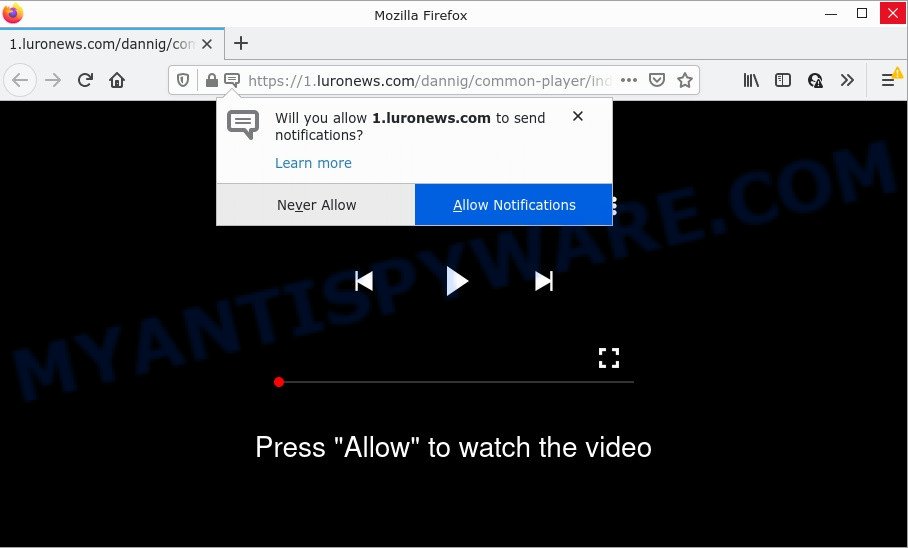
The Luronews.com web site asks you to press on the ‘Allow’ to watch a video, access the content of the web-site, enable Flash Player, connect to the Internet, download a file, and so on. If you click on the ‘Allow’ button, this web site gets your permission to send notifications in form of pop up adverts in the right bottom corner of your desktop.

Threat Summary
| Name | Luronews.com pop up |
| Type | browser notification spam, spam push notifications, pop-up virus |
| Distribution | potentially unwanted software, social engineering attack, adware software, suspicious pop-up advertisements |
| Symptoms |
|
| Removal | Luronews.com removal guide |
How did you get infected with Luronews.com pop-ups
Experienced security professionals have determined that users are re-directed to Luronews.com by adware software or from shady ads. Adware is a type of harmful applications. It does not delete files or infect them, but can display unwanted advertisements, alter browser settings, download and install harmful browser addons. All the time, while adware is running, your browser will be fill with unwanted ads. Most likely, adware software has been installed on your device without your’s permission and you do not even know how and where adware has got into your PC
Adware can be spread through the use of trojan horses and other forms of malware, but in many cases, adware gets onto personal computer by being attached to some free applications. Many authors of free programs include optional applications in their installer. Sometimes it is possible to avoid the setup of any adware: carefully read the Terms of Use and the Software license, choose only Manual, Custom or Advanced installation method, reject all checkboxes before clicking Install or Next button while installing new free software.
Remove Luronews.com notifications from web browsers
If you’ve allowed the Luronews.com notifications by clicking the Allow button, then after a short time you will notice that these browser notifications are very intrusive. Here’s how to get rid of Luronews.com push notifications from your browser.
Google Chrome:
- Click on ‘three dots menu’ button at the top-right corner.
- Select ‘Settings’, scroll down to the bottom and click ‘Advanced’.
- In the ‘Privacy and Security’ section, click on ‘Site settings’.
- Go to Notifications settings.
- Find the Luronews.com URL and click the three vertical dots button next to it, then click on ‘Remove’.

Android:
- Tap ‘Settings’.
- Tap ‘Notifications’.
- Find and tap the internet browser which displays Luronews.com notifications ads.
- Locate Luronews.com URL in the list and disable it.

Mozilla Firefox:
- Click the Menu button (three bars) on the top right corner.
- Go to ‘Options’, and Select ‘Privacy & Security’ on the left side of the window.
- Scroll down to ‘Permissions’ and then to ‘Settings’ next to ‘Notifications’.
- In the opened window, locate Luronews.com, other rogue notifications, click the drop-down menu and select ‘Block’.
- Save changes.

Edge:
- Click the More button (it looks like three dots) in the top right corner.
- Scroll down, find and click ‘Settings’. In the left side select ‘Advanced’.
- In the ‘Website permissions’ section click ‘Manage permissions’.
- Click the switch below the Luronews.com URL so that it turns off.

Internet Explorer:
- Click ‘Tools’ button in the right upper corner of the window.
- When the drop-down menu appears, click on ‘Internet Options’.
- Click on the ‘Privacy’ tab and select ‘Settings’ in the pop-up blockers section.
- Find the Luronews.com site and click the ‘Remove’ button to remove the site.

Safari:
- On the top menu select ‘Safari’, then ‘Preferences’.
- Select the ‘Websites’ tab and then select ‘Notifications’ section on the left panel.
- Find the Luronews.com site and select it, click the ‘Deny’ button.
How to remove Luronews.com popups (removal guidance)
If you have constant popups or unwanted ads, slow PC, crashing device problems, you are in need of adware software removal assistance. The few simple steps below will guide you forward to get Luronews.com advertisements removed and will help you get your PC operating at peak capacity again.
To remove Luronews.com pop ups, use the following steps:
- Remove Luronews.com notifications from web browsers
- Manual Luronews.com pop-ups removal
- Automatic Removal of Luronews.com advertisements
- Stop Luronews.com popup ads
Manual Luronews.com pop-ups removal
This part of the blog post is a step-by-step instructions that will show you how to remove Luronews.com pop-ups manually. You just need to follow every step. In this case, you do not need to install any additional utilities.
Uninstalling the Luronews.com, check the list of installed applications first
One of the first things to attempt for removal of adware is to check your device installed programs screen and look for unwanted and questionable programs. If there are any applications you do not recognize or are no longer using, you should remove them. If that doesn’t work, then you may need to run adware removal tool such as Zemana.
Press Windows button ![]() , then click Search
, then click Search ![]() . Type “Control panel”and press Enter. If you using Windows XP or Windows 7, then click “Start” and select “Control Panel”. It will open the Windows Control Panel as on the image below.
. Type “Control panel”and press Enter. If you using Windows XP or Windows 7, then click “Start” and select “Control Panel”. It will open the Windows Control Panel as on the image below.

Further, press “Uninstall a program” ![]()
It will open a list of all apps installed on your personal computer. Scroll through the all list, and delete any suspicious and unknown programs.
Remove Luronews.com advertisements from Google Chrome
Resetting Chrome to original settings is effective in deleting the Luronews.com pop-ups from your web browser. This solution is always advisable to follow if you have difficulty in removing changes caused by adware.
Open the Chrome menu by clicking on the button in the form of three horizontal dotes (![]() ). It will show the drop-down menu. Choose More Tools, then press Extensions.
). It will show the drop-down menu. Choose More Tools, then press Extensions.
Carefully browse through the list of installed plugins. If the list has the addon labeled with “Installed by enterprise policy” or “Installed by your administrator”, then complete the following instructions: Remove Chrome extensions installed by enterprise policy otherwise, just go to the step below.
Open the Google Chrome main menu again, press to “Settings” option.

Scroll down to the bottom of the page and click on the “Advanced” link. Now scroll down until the Reset settings section is visible, as shown on the image below and press the “Reset settings to their original defaults” button.

Confirm your action, click the “Reset” button.
Get rid of Luronews.com from Mozilla Firefox by resetting internet browser settings
Resetting your Firefox is good initial troubleshooting step for any issues with your web browser program, including the redirect to Luronews.com web-site. It will save your personal information like saved passwords, bookmarks, auto-fill data and open tabs.
Click the Menu button (looks like three horizontal lines), and press the blue Help icon located at the bottom of the drop down menu such as the one below.

A small menu will appear, click the “Troubleshooting Information”. On this page, click “Refresh Firefox” button as displayed on the screen below.

Follow the onscreen procedure to return your Firefox browser settings to their original state.
Delete Luronews.com pop-up ads from Internet Explorer
By resetting Microsoft Internet Explorer web-browser you restore your internet browser settings to its default state. This is first when troubleshooting problems that might have been caused by adware that causes multiple annoying popups.
First, open the Microsoft Internet Explorer. Next, click the button in the form of gear (![]() ). It will display the Tools drop-down menu, press the “Internet Options” as on the image below.
). It will display the Tools drop-down menu, press the “Internet Options” as on the image below.

In the “Internet Options” window click on the Advanced tab, then click the Reset button. The Internet Explorer will display the “Reset Internet Explorer settings” window as displayed below. Select the “Delete personal settings” check box, then click “Reset” button.

You will now need to restart your computer for the changes to take effect.
Automatic Removal of Luronews.com advertisements
Manual removal guidance does not always help to fully remove the adware, as it is not easy to identify and get rid of components of adware software and all malicious files from hard disk. Therefore, it is recommended that you run malicious software removal tool to fully remove Luronews.com off your internet browser. Several free malware removal tools are currently available that may be used against the adware software. The optimum way would be to use Zemana Anti Malware, MalwareBytes Free and HitmanPro.
Remove Luronews.com popup advertisements with Zemana
Zemana Anti Malware (ZAM) is a malicious software scanner that is very effective for detecting and uninstalling adware that causes multiple intrusive pop ups. The steps below will explain how to download, install, and use Zemana Free to scan and remove malicious software, spyware, adware, PUPs, browser hijackers from your personal computer for free.
Download Zemana by clicking on the link below. Save it to your Desktop so that you can access the file easily.
165094 downloads
Author: Zemana Ltd
Category: Security tools
Update: July 16, 2019
Once the download is done, close all software and windows on your computer. Open a directory in which you saved it. Double-click on the icon that’s named Zemana.AntiMalware.Setup as shown below.
![]()
When the setup starts, you will see the “Setup wizard” that will help you install Zemana Free on your personal computer.

Once installation is complete, you will see window as displayed in the figure below.

Now press the “Scan” button . Zemana program will scan through the whole PC for the adware software related to the Luronews.com ads. This process can take some time, so please be patient. While the Zemana Free application is scanning, you can see number of objects it has identified as threat.

After the scanning is finished, Zemana AntiMalware will display a list of detected threats. Review the report and then click “Next” button.

The Zemana Free will remove adware responsible for Luronews.com ads and move the selected threats to the program’s quarantine.
Delete Luronews.com pop ups from browsers with HitmanPro
HitmanPro is a portable program that requires no hard install to identify and remove adware that causes multiple unwanted pop ups. The program itself is small in size (only a few Mb). HitmanPro does not need any drivers and special dlls. It is probably easier to use than any alternative malicious software removal tools you have ever tried. HitmanPro works on 64 and 32-bit versions of MS Windows 10, 8, 7 and XP. It proves that removal utility can be just as useful as the widely known antivirus applications.

- First, click the link below, then click the ‘Download’ button in order to download the latest version of Hitman Pro.
- After the downloading process is finished, start the HitmanPro, double-click the HitmanPro.exe file.
- If the “User Account Control” prompts, click Yes to continue.
- In the Hitman Pro window, click the “Next” for checking your computer for the adware that causes Luronews.com pop-up advertisements in your web browser. A scan can take anywhere from 10 to 30 minutes, depending on the number of files on your PC system and the speed of your computer. While the HitmanPro is checking, you can see number of objects it has identified either as being malicious software.
- When HitmanPro has finished scanning your computer, you can check all threats detected on your PC system. Review the report and then click “Next”. Now, click the “Activate free license” button to start the free 30 days trial to remove all malicious software found.
Get rid of Luronews.com popups with MalwareBytes AntiMalware (MBAM)
Delete Luronews.com pop-up ads manually is difficult and often the adware is not fully removed. Therefore, we advise you to use the MalwareBytes AntiMalware that are fully clean your device. Moreover, this free application will help you to remove malicious software, PUPs, toolbars and hijackers that your device can be infected too.

- MalwareBytes can be downloaded from the following link. Save it directly to your MS Windows Desktop.
Malwarebytes Anti-malware
327319 downloads
Author: Malwarebytes
Category: Security tools
Update: April 15, 2020
- At the download page, click on the Download button. Your web browser will show the “Save as” prompt. Please save it onto your Windows desktop.
- After the downloading process is done, please close all apps and open windows on your device. Double-click on the icon that’s called MBSetup.
- This will launch the Setup wizard of MalwareBytes onto your PC. Follow the prompts and don’t make any changes to default settings.
- When the Setup wizard has finished installing, the MalwareBytes Anti-Malware (MBAM) will run and show the main window.
- Further, press the “Scan” button to begin checking your computer for the adware related to the Luronews.com ads.
- After MalwareBytes AntiMalware (MBAM) has completed scanning your PC system, a list of all threats found is prepared.
- Review the results once the utility has finished the system scan. If you think an entry should not be quarantined, then uncheck it. Otherwise, simply click the “Quarantine” button. After the clean up is complete, you may be prompted to restart the PC.
- Close the Anti Malware and continue with the next step.
Video instruction, which reveals in detail the steps above.
Stop Luronews.com popup ads
If you browse the Web, you cannot avoid malicious advertising. But you can protect your internet browser against it. Download and use an ad blocking program. AdGuard is an ad-blocker which can filter out lots of of the malicious advertising, stoping dynamic scripts from loading harmful content.
Download AdGuard by clicking on the following link.
26913 downloads
Version: 6.4
Author: © Adguard
Category: Security tools
Update: November 15, 2018
After downloading it, run the downloaded file. You will see the “Setup Wizard” screen as shown on the image below.

Follow the prompts. When the installation is finished, you will see a window like the one below.

You can click “Skip” to close the install program and use the default settings, or click “Get Started” button to see an quick tutorial which will assist you get to know AdGuard better.
In most cases, the default settings are enough and you do not need to change anything. Each time, when you run your computer, AdGuard will start automatically and stop unwanted advertisements, block Luronews.com, as well as other malicious or misleading web-sites. For an overview of all the features of the program, or to change its settings you can simply double-click on the AdGuard icon, that can be found on your desktop.
Finish words
We suggest that you keep AdGuard (to help you stop unwanted popup advertisements and intrusive malicious websites) and Zemana Anti Malware (ZAM) (to periodically scan your computer for new adwares and other malicious software). Probably you are running an older version of Java or Adobe Flash Player. This can be a security risk, so download and install the latest version right now.
If you are still having problems while trying to remove Luronews.com ads from the Internet Explorer, Mozilla Firefox, Google Chrome and Edge, then ask for help here here.



















