What is PDFConverterSearchNow?
According to cyber threat analysts, PDFConverterSearchNow is a PUP (potentially unwanted program) belonging to the category of Browser hijackers. Typically, browser hijackers make changes to the default homepage and search engine of user web browsers, making it difficult to change them back. Browser hijackers may also include unwanted advertisements and pop ups to show up in the affected browsers. Browser hijackers are usually installed with freeware or shareware downloaded from third-party web pages; they can also be found inside legitimate web-sites and apps.
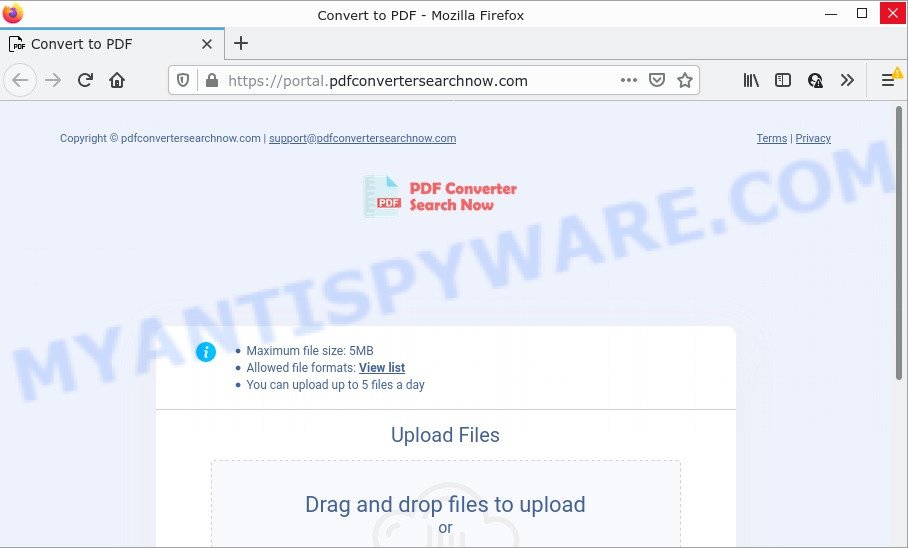
When you are performing searches using the web browser that has been affected with PDFConverterSearchNow, the search results will be returned from Bing, Yahoo or Google Custom Search. The developers of PDFConverterSearchNow hijacker are most probably doing this to earn advertisement money from the advertisements shown in the search results.

Unwanted search ads
As well as unwanted browser redirects, PDFConverterSearchNow can gather your Net surfing activity by saving Internet Service Provider (ISP), URLs visited, IP addresses, web-browser version and type, web pages visited and cookie information. Such kind of behavior can lead to serious security problems or personal data theft. This is another reason why the browser hijacker should be deleted sooner.
So, if you happen to encounter a browser hijacker or other such problem, then be quick and take effort to remove the browser hijacker ASAP. Follow the few simple steps below to get rid of PDFConverterSearchNow. Let us know how you managed by sending us your comments please.
How can a browser hijacker get on your computer
Browser hijackers can be spread with the help of trojan horses and other forms of malware, but most commonly, hijackers such as PDFConverterSearchNow spread together with some free applications. Many makers of freeware include bundled applications in their installer. Sometimes it is possible to avoid the installation of any browser hijackers like PDFConverterSearchNow: carefully read the Terms of Use and the Software license, choose only Manual, Custom or Advanced install option, unset all checkboxes before clicking Install or Next button while installing new freeware.
Threat Summary
| Name | PDFConverterSearchNow |
| Type | browser hijacker, redirect virus, PUP, startpage hijacker, search engine hijacker |
| Associated domains | pdfconvertersearchnow.com |
| Affected Browser Settings | search provider, newtab URL, start page |
| Distribution | shady pop up advertisements, fake update tools, free software installation packages |
| Symptoms | Unwanted advertising links appear on web-pages that you are visiting. When you go to a web page, you are frequently redirected to another webpage that you do not intend to visit. Your PC starts automatically installing unwanted applications. An unwanted web browser toolbar appears in your web browser. Unwanted changes in your web browser like displaying new tabs you didn’t open. |
| Removal | PDFConverterSearchNow removal guide |
How to remove PDFConverterSearchNow from Google Chrome, Firefox, IE, Edge
To delete PDFConverterSearchNow from your web browser, you must remove all suspicious applications and every file that could be related to the browser hijacker. Besides, to fix your internet browser homepage, new tab page and default search provider, you should reset the infected internet browsers. As soon as you are complete with PDFConverterSearchNow removal process, we advise you scan your PC with free malware removal tools listed below. It will complete the removal procedure on your computer.
To remove PDFConverterSearchNow, complete the steps below:
- How to manually remove PDFConverterSearchNow
- Automatic Removal of PDFConverterSearchNow
- How to stop PDFConverterSearchNow redirect
How to manually remove PDFConverterSearchNow
Manually uninstalling the PDFConverterSearchNow browser hijacker is also possible, although this approach takes time and technical prowess. You can sometimes find hijacker in your computer’s list of installed software and uninstall it as you would any other unwanted program.
Uninstall potentially unwanted software using Microsoft Windows Control Panel
The main cause of start page or search engine hijacking could be PUPs, adware or other undesired applications that you may have unintentionally installed on the PC. You need to find and uninstall all dubious apps.
Windows 8, 8.1, 10
First, press the Windows button
Windows XP, Vista, 7
First, click “Start” and select “Control Panel”.
It will show the Windows Control Panel such as the one below.

Next, click “Uninstall a program” ![]()
It will open a list of all apps installed on your computer. Scroll through the all list, and uninstall any dubious and unknown applications. To quickly find the latest installed apps, we recommend sort programs by date in the Control panel.
Remove PDFConverterSearchNow browser hijacker from web-browsers
If you are still getting PDFConverterSearchNow hijacker, then you can try to remove it by removing malicious extensions.
You can also try to delete PDFConverterSearchNow hijacker by reset Google Chrome settings. |
If you are still experiencing problems with PDFConverterSearchNow hijacker removal, you need to reset Mozilla Firefox browser. |
Another way to delete PDFConverterSearchNow hijacker from IE is reset IE settings. |
|
Automatic Removal of PDFConverterSearchNow
The browser hijacker can hide its components which are difficult for you to find out and remove easily. This may lead to the fact that after some time, the browser hijacker again infect your PC and change settings of internet browsers to PDFConverterSearchNow. Moreover, I want to note that it is not always safe to remove browser hijacker manually, if you do not have much experience in setting up and configuring the MS Windows operating system. The best method to search for and get rid of hijackers is to run free malware removal apps.
Delete PDFConverterSearchNow browser hijacker with Zemana Anti Malware
Zemana Free is extremely fast and ultra light weight malicious software removal tool. It will assist you delete PDFConverterSearchNow browser hijacker, adware, potentially unwanted applications and other malicious software. This program gives real-time protection which never slow down your PC. Zemana AntiMalware is created for experienced and beginner computer users. The interface of this tool is very easy to use, simple and minimalist.

- Download Zemana Anti-Malware (ZAM) by clicking on the link below.
Zemana AntiMalware
165090 downloads
Author: Zemana Ltd
Category: Security tools
Update: July 16, 2019
- At the download page, click on the Download button. Your web browser will show the “Save as” prompt. Please save it onto your Windows desktop.
- Once the download is done, please close all software and open windows on your personal computer. Next, start a file named Zemana.AntiMalware.Setup.
- This will launch the “Setup wizard” of Zemana onto your device. Follow the prompts and don’t make any changes to default settings.
- When the Setup wizard has finished installing, the Zemana AntiMalware (ZAM) will launch and open the main window.
- Further, press the “Scan” button for checking your computer for the PDFConverterSearchNow hijacker.
- As the scanning ends, it will open the Scan Results.
- When you’re ready, press the “Next” button. The utility will remove PDFConverterSearchNow hijacker and move the selected threats to the Quarantine. When disinfection is complete, you may be prompted to reboot the PC system.
- Close the Zemana and continue with the next step.
Delete PDFConverterSearchNow hijacker and malicious extensions with Hitman Pro
HitmanPro is a free removal utility that can be downloaded and use to remove hijackers, adware, malicious software, PUPs, toolbars and other threats from your PC system. You can use this utility to find threats even if you have an antivirus or any other security program.
Visit the following page to download HitmanPro. Save it to your Desktop so that you can access the file easily.
After the download is finished, open the directory in which you saved it and double-click the HitmanPro icon. It will launch the Hitman Pro tool. If the User Account Control dialog box will ask you want to open the program, click Yes button to continue.

Next, press “Next” to perform a system scan for the PDFConverterSearchNow browser hijacker. Depending on your personal computer, the scan can take anywhere from a few minutes to close to an hour.

When that process is finished, you can check all threats found on your personal computer as displayed on the screen below.

Once you have selected what you wish to delete from your PC click “Next” button. It will open a prompt, press the “Activate free license” button. The Hitman Pro will begin to delete PDFConverterSearchNow hijacker. Once finished, the tool may ask you to reboot your personal computer.
How to remove PDFConverterSearchNow with MalwareBytes AntiMalware
We recommend using the MalwareBytes which are completely clean your device of the hijacker. The free tool is an advanced malicious software removal application created by (c) Malwarebytes lab. This program uses the world’s most popular anti-malware technology. It’s able to help you get rid of browser hijacker, potentially unwanted programs, malicious software, adware, toolbars, ransomware and other security threats from your personal computer for free.

- Click the following link to download the latest version of MalwareBytes AntiMalware (MBAM) for Windows. Save it to your Desktop.
Malwarebytes Anti-malware
327309 downloads
Author: Malwarebytes
Category: Security tools
Update: April 15, 2020
- At the download page, click on the Download button. Your internet browser will open the “Save as” prompt. Please save it onto your Windows desktop.
- When the downloading process is complete, please close all programs and open windows on your PC system. Double-click on the icon that’s called MBSetup.
- This will run the Setup wizard of MalwareBytes Anti-Malware (MBAM) onto your computer. Follow the prompts and don’t make any changes to default settings.
- When the Setup wizard has finished installing, the MalwareBytes will launch and open the main window.
- Further, click the “Scan” button . MalwareBytes Anti-Malware application will scan through the whole device for the PDFConverterSearchNow hijacker. This process can take some time, so please be patient. During the scan MalwareBytes Free will scan for threats exist on your computer.
- Once finished, MalwareBytes Free will show you the results.
- When you’re ready, press the “Quarantine” button. Once the procedure is finished, you may be prompted to restart the device.
- Close the Anti Malware and continue with the next step.
Video instruction, which reveals in detail the steps above.
How to stop PDFConverterSearchNow redirect
It’s also critical to protect your internet browsers from malicious web sites and ads by using an ad-blocking application such as AdGuard. Security experts says that it’ll greatly reduce the risk of malicious software, and potentially save lots of money. Additionally, the AdGuard can also protect your privacy by blocking almost all trackers.
Visit the following page to download the latest version of AdGuard for MS Windows. Save it to your Desktop so that you can access the file easily.
26910 downloads
Version: 6.4
Author: © Adguard
Category: Security tools
Update: November 15, 2018
Once the downloading process is done, run the downloaded file. You will see the “Setup Wizard” screen like below.

Follow the prompts. When the installation is finished, you will see a window as shown on the image below.

You can click “Skip” to close the setup program and use the default settings, or press “Get Started” button to see an quick tutorial that will allow you get to know AdGuard better.
In most cases, the default settings are enough and you don’t need to change anything. Each time, when you start your personal computer, AdGuard will start automatically and stop undesired advertisements, block PDFConverterSearchNow, as well as other malicious or misleading web pages. For an overview of all the features of the application, or to change its settings you can simply double-click on the AdGuard icon, that is located on your desktop.
Finish words
We suggest that you keep Zemana (to periodically scan your PC for new browser hijackers and other malicious software) and AdGuard (to help you stop intrusive popup ads and harmful webpages). Moreover, to prevent any browser hijacker, please stay clear of unknown and third party apps, make sure that your antivirus program, turn on the option to locate potentially unwanted apps.
If you need more help with PDFConverterSearchNow browser hijacker related issues, go to here.




















