What is GoAdblockSearch?
According to cyber security researchers, GoAdblockSearch is a potentially unwanted program (PUP) belonging to the category of Browser hijackers. Typically, browser hijackers make changes to the default homepage and search engine of user web browsers, making it difficult to change them back. Browser hijackers may also include unwanted pop ups and ads to show up in the affected internet browsers. Browser hijackers are usually installed with freeware or shareware downloaded from third-party websites; they can also be found inside legitimate web-sites and applications.
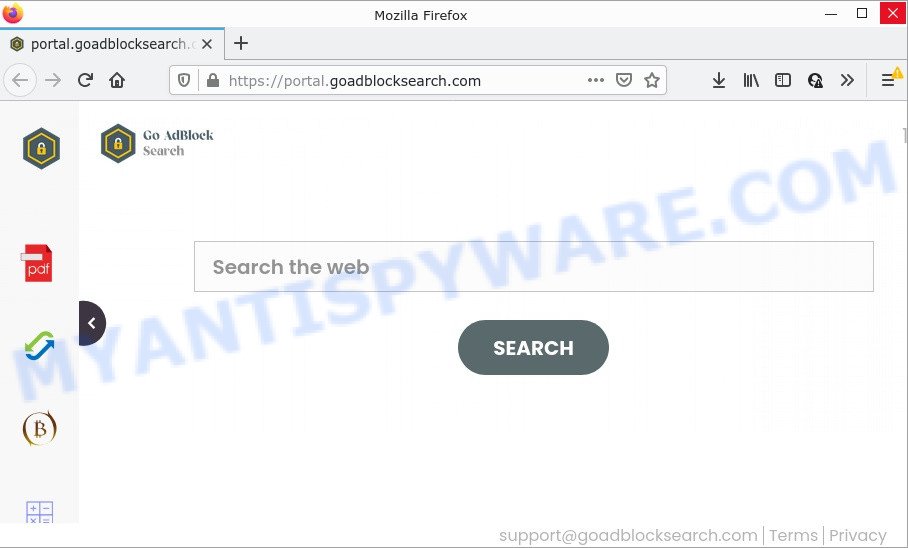
The GoAdblockSearch hijacker will alter your web-browser’s search engine so that all searches are sent through a fake search engine called feed.goadblocksearch.com, which redirects to the Yahoo Search which displays the search results for your query. The authors of this browser hijacker are utilizing legitimate search engine as they may earn profit from the ads that are displayed in the search results.
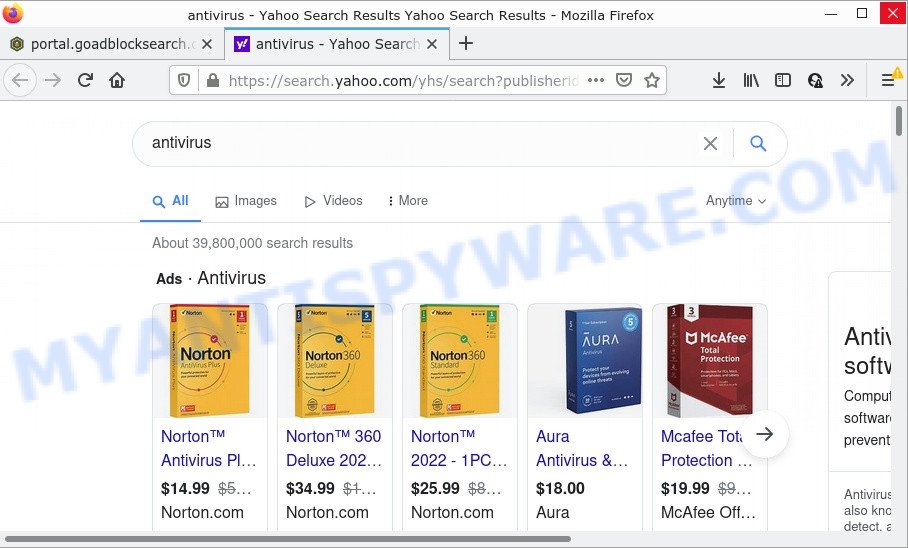
GoAdblockSearch redirects all search queries to Yahoo
As well as unwanted internet browser redirects to goadblocksearch.com, GoAdblockSearch can collect your Internet browsing activity by saving Internet Service Provider (ISP), internet browser version and type, web pages visited, IP addresses, URLs visited and cookie information. Such kind of behavior can lead to serious security problems or privacy data theft. This is another reason why the browser hijacker should be removed ASAP.
To find out how to delete GoAdblockSearch, we recommend to read the few simple steps added to this article below. The tutorial was developed by security researchers who discovered a solution to delete the browser hijacker out of the PC.
How can a browser hijacker get on your computer
Browser hijackers and PUPs such as GoAdblockSearch come from browser toolbars, browser extensions, BHOs (browser helper objects) and optional programs. In many cases, these items claim itself as software which improve your experience on the World Wide Web by providing a fast and interactive startpage or a search engine that does not track you. Remember, how to avoid the unwanted software. Be cautious, start only reputable applications which download from reputable sources. NEVER install an unknown and suspicious application.
Threat Summary
| Name | GoAdblockSearch |
| Type | PUP, browser hijacker, startpage hijacker, search engine hijacker, redirect virus |
| Related web-domains | feed.goadblocksearch.com, get.goadblocksearch.com, install.goadblocksearch.com, portal.goadblocksearch.com |
| Affected Browser Settings | home page, new tab page URL, search engine |
| Distribution | fake update tools, freeware setup packages, shady pop up ads |
| Symptoms | Pop-ups and new tab pages are loaded without your request. Web-page links redirect to webpages different from what you expected. Your PC starts automatically installing unwanted programs. Unwanted internet browser extensions or toolbar keep coming back. Your internet browser search provider has replaced without your permission. |
| Removal | GoAdblockSearch removal guide |
How to remove GoAdblockSearch from PC
There are present several free malware removal tools. Also it is possible to remove GoAdblockSearch hijacker manually. But we advise to combine all these methods below into the one removal algorithm. Follow the steps of the guide. Some of the steps below will require you to close this webpage. So, please read the steps carefully, after that bookmark it or open it on your smartphone for later reference.
To remove GoAdblockSearch, complete the steps below:
- How to manually remove GoAdblockSearch
- Automatic Removal of GoAdblockSearch
- How to stop GoAdblockSearch redirect
How to manually remove GoAdblockSearch
The following instructions is a step-by-step guide, which will help you manually remove GoAdblockSearch browser hijacker from the Internet Explorer, Google Chrome, Firefox and Edge.
Uninstall GoAdblockSearch associated software by using MS Windows Control Panel
The main cause of homepage or search engine hijacking could be PUPs, adware software or other undesired programs that you may have unintentionally added on the personal computer. You need to identify and remove all suspicious programs.
Windows 8, 8.1, 10
First, press Windows button

When the ‘Control Panel’ opens, click the ‘Uninstall a program’ link under Programs category like below.

You will see the ‘Uninstall a program’ panel as shown on the screen below.

Very carefully look around the entire list of software installed on your computer. Most probably, one of them is the GoAdblockSearch hijacker. If you’ve many applications installed, you can help simplify the search of harmful apps by sort the list by date of installation. Once you have found a suspicious, unwanted or unused program, right click to it, after that press ‘Uninstall’.
Windows XP, Vista, 7
First, click ‘Start’ button and select ‘Control Panel’ at right panel like the one below.

After the Windows ‘Control Panel’ opens, you need to press ‘Uninstall a program’ under ‘Programs’ as on the image below.

You will see a list of programs installed on your computer. We recommend to sort the list by date of installation to quickly find the software that were installed last. Most probably, it is the GoAdblockSearch browser hijacker. If you’re in doubt, you can always check the program by doing a search for her name in Google, Yahoo or Bing. Once the program which you need to remove is found, simply press on its name, and then press ‘Uninstall’ as displayed below.

Remove GoAdblockSearch browser hijacker from internet browsers
This step will show you how to remove malicious extensions. This can delete GoAdblockSearch browser hijacker and fix some surfing issues, especially after hijacker infection.
You can also try to remove GoAdblockSearch browser hijacker by reset Chrome settings. |
If you are still experiencing issues with GoAdblockSearch hijacker removal, you need to reset Mozilla Firefox browser. |
Another way to delete GoAdblockSearch browser hijacker from Internet Explorer is reset IE settings. |
|
Automatic Removal of GoAdblockSearch
Run malicious software removal utilities to remove GoAdblockSearch automatically. The freeware utilities specially created for hijacker, adware and other potentially unwanted applications removal. These tools can remove most of hijacker from Firefox, IE, MS Edge and Chrome. Moreover, it may remove all components of GoAdblockSearch from Windows registry and system drives.
Run Zemana Free to delete GoAdblockSearch browser hijacker
Download Zemana AntiMalware to get rid of GoAdblockSearch automatically from all of your web browsers. This is a free software specially created for malicious software removal. This tool can get rid of adware, hijacker from Mozilla Firefox, Google Chrome, Microsoft Internet Explorer and Edge and MS Windows registry automatically.
First, visit the following page, then click the ‘Download’ button in order to download the latest version of Zemana Free.
165033 downloads
Author: Zemana Ltd
Category: Security tools
Update: July 16, 2019
After downloading is done, close all applications and windows on your PC system. Double-click the setup file named Zemana.AntiMalware.Setup. If the “User Account Control” dialog box pops up as shown below, click the “Yes” button.

It will open the “Setup wizard” which will help you set up Zemana on your device. Follow the prompts and don’t make any changes to default settings.

Once install is finished successfully, Zemana will automatically start and you can see its main screen as displayed in the following example.

Now click the “Scan” button to perform a system scan with this tool for the GoAdblockSearch hijacker. A system scan can take anywhere from 5 to 30 minutes, depending on your computer. When a threat is found, the number of the security threats will change accordingly.

Once Zemana completes the scan, Zemana AntiMalware (ZAM) will open a screen that contains a list of malware that has been detected. All detected threats will be marked. You can delete them all by simply press “Next” button. The Zemana will remove GoAdblockSearch hijacker. Once the task is complete, you may be prompted to reboot the computer.
Remove GoAdblockSearch browser hijacker from browsers with HitmanPro
HitmanPro is a free removal tool. It deletes potentially unwanted software, adware software, browser hijackers and undesired browser addons. It will identify and delete GoAdblockSearch hijacker. HitmanPro uses very small PC resources and is a portable program. Moreover, Hitman Pro does add another layer of malware protection.
Visit the following page to download the latest version of Hitman Pro for MS Windows. Save it on your Windows desktop or in any other place.
Download and use Hitman Pro on your computer. Once started, press “Next” button to perform a system scan for the GoAdblockSearch hijacker. This procedure can take quite a while, so please be patient. During the scan Hitman Pro will search for threats exist on your device..

After Hitman Pro has finished scanning, it will show the Scan Results.

Next, you need to click Next button.
It will show a dialog box, click the “Activate free license” button to begin the free 30 days trial to delete all malware found.
Remove GoAdblockSearch browser hijacker with MalwareBytes Anti-Malware (MBAM)
We suggest using the MalwareBytes. You can download and install MalwareBytes Anti Malware to scan for and delete GoAdblockSearch browser hijacker from your computer. When installed and updated, this free malware remover automatically finds and removes all threats present on the PC system.
Visit the page linked below to download MalwareBytes Anti-Malware. Save it directly to your Windows Desktop.
327261 downloads
Author: Malwarebytes
Category: Security tools
Update: April 15, 2020
Once downloading is done, close all programs and windows on your PC. Open a directory in which you saved it. Double-click on the icon that’s called MBSetup as shown below.
![]()
When the installation starts, you’ll see the Setup wizard which will help you set up Malwarebytes on your PC system.

Once installation is complete, you will see window as displayed below.

Now press the “Scan” button to scan for GoAdblockSearch browser hijacker. Depending on your PC system, the scan can take anywhere from a few minutes to close to an hour.

After that process is complete, the results are displayed in the scan report. Make sure all items have ‘checkmark’ and press “Quarantine” button.

The Malwarebytes will now delete GoAdblockSearch hijacker. Once the cleaning procedure is complete, you may be prompted to reboot your device.

The following video explains step-by-step guidance on how to delete browser hijacker, adware and other malware with MalwareBytes Free.
How to stop GoAdblockSearch redirect
To put it simply, you need to use an ad-blocking utility (AdGuard, for example). It’ll stop and protect you from all unwanted websites such as GoAdblockSearch, ads and pop-ups. To be able to do that, the ad-blocker program uses a list of filters. Each filter is a rule that describes a malicious web site, an advertising content, a banner and others. The ad blocking application automatically uses these filters, depending on the web sites you’re visiting.
Please go to the following link to download the latest version of AdGuard for MS Windows. Save it on your Windows desktop.
26897 downloads
Version: 6.4
Author: © Adguard
Category: Security tools
Update: November 15, 2018
After the downloading process is complete, run the downloaded file. You will see the “Setup Wizard” screen as shown in the following example.

Follow the prompts. Once the installation is complete, you will see a window as shown below.

You can click “Skip” to close the install program and use the default settings, or click “Get Started” button to see an quick tutorial which will assist you get to know AdGuard better.
In most cases, the default settings are enough and you do not need to change anything. Each time, when you run your computer, AdGuard will start automatically and stop undesired ads, block GoAdblockSearch, as well as other harmful or misleading web-sites. For an overview of all the features of the application, or to change its settings you can simply double-click on the AdGuard icon, that may be found on your desktop.
To sum up
Once you have removed the hijacker using this few simple steps, Internet Explorer, Mozilla Firefox, Google Chrome and Edge will no longer show the GoAdblockSearch web-site on startup. Unfortunately, if the few simple steps does not help you, then you have caught a new browser hijacker, and then the best way – ask for help here.



















