What is Duohot.ru?
Duohot.ru is a website that lures unsuspecting users into accepting push notifications via the browser. Scammers use push notifications to bypass popup blocker and therefore display lots of unwanted adverts. These ads are used to promote questionable internet browser extensions, giveaway scams, fake downloads, and adult web-pages.
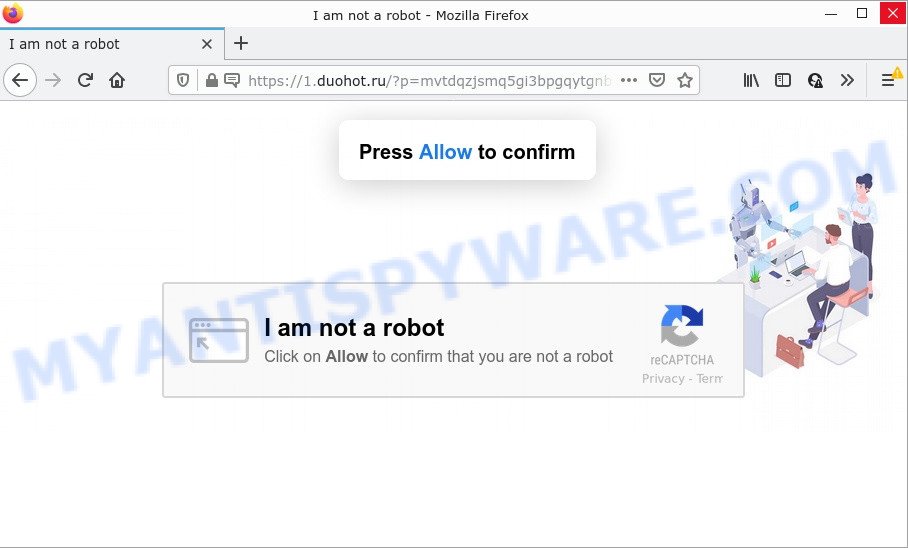
Duohot.ru is a misleading site that delivers a message stating that you should click ‘Allow’ in order to access the content of the web-site, enable Flash Player, watch a video, download a file, connect to the Internet, and so on. If you press ALLOW, then your web browser will be configured to show pop-up ads in the lower right corner of the desktop.

Threat Summary
| Name | Duohot.ru pop-up |
| Type | browser notification spam, spam push notifications, pop-up virus |
| Distribution | potentially unwanted applications, suspicious pop-up advertisements, social engineering attack, adware |
| Symptoms |
|
| Removal | Duohot.ru removal guide |
Where the Duohot.ru pop-ups comes from
Computer security researchers have determined that users are redirected to Duohot.ru by adware or from misleading ads. Adware is ‘advertising software’ that tries to generate revenue by redirecting users to scam sites or online advertising. It has different solutions of earning revenue including showing up advertisements on the browser forcefully. Most of adware software gets installed when you’re downloading freeware or browser extensions.
A large number of spyware, adware programs, browser toolbars, browser hijackers, and potentially unwanted software are installed when installing freeware and peer-2-peer file sharing software. Therefore, when installing free software, you need to be careful not to accidentally install bundled apps. It is important that you pay attention to the EULA (End User License Agreements) and choose the Custom, Manual or Advanced installation method as it will typically disclose what third-party programs will also be installed.
Remove Duohot.ru notifications from web browsers
If you’re getting notifications from the Duohot.ru or another scam webpage, you’ll have previously pressed the ‘Allow’ button. Below we will teach you how to turn them off.
|
|
|
|
|
|
How to remove Duohot.ru advertisements (removal tutorial)
There present several free adware removal utilities. Also it is possible to delete Duohot.ru pop-ups manually. But we suggest to combine all these ways below into the one removal algorithm. Follow the steps of the guide. Certain of the steps below will require you to exit this web page. So, please read the steps carefully, after that bookmark it or open it on your smartphone for later reference.
To remove Duohot.ru pop ups, execute the steps below:
- Remove Duohot.ru notifications from web browsers
- Manual Duohot.ru pop-up ads removal
- Automatic Removal of Duohot.ru pop ups
- Stop Duohot.ru pop up advertisements
Manual Duohot.ru pop-up ads removal
In this section of the post, we have posted the steps that will help to get rid of Duohot.ru ads manually. Although compared to removal utilities, this method loses in time, but you don’t need to download anything on the computer. It will be enough for you to follow the detailed instructions with pictures. We tried to describe each step in detail, but if you realized that you might not be able to figure it out, or simply do not want to change the MS Windows and internet browser settings, then it’s better for you to use utilities from trusted developers, which are listed below.
Remove potentially unwanted software through the Microsoft Windows Control Panel
Check out the MS Windows Control Panel (Programs and Features section) to see all installed applications. We suggest to click on the “Date Installed” in order to sort the list of applications by the date you installed them. If you see any unknown and questionable programs, they are the ones you need to uninstall.
Windows 8, 8.1, 10
First, press Windows button

After the ‘Control Panel’ opens, press the ‘Uninstall a program’ link under Programs category as shown in the following example.

You will see the ‘Uninstall a program’ panel as shown in the following example.

Very carefully look around the entire list of programs installed on your PC system. Most likely, one of them is the adware software that causes the unwanted Duohot.ru ads. If you have many apps installed, you can help simplify the search of malicious apps by sort the list by date of installation. Once you have found a dubious, unwanted or unused program, right click to it, after that click ‘Uninstall’.
Windows XP, Vista, 7
First, click ‘Start’ button and select ‘Control Panel’ at right panel as displayed in the following example.

When the Windows ‘Control Panel’ opens, you need to click ‘Uninstall a program’ under ‘Programs’ as shown in the following example.

You will see a list of applications installed on your computer. We recommend to sort the list by date of installation to quickly find the software that were installed last. Most likely, it is the adware that causes Duohot.ru pop-up advertisements. If you’re in doubt, you can always check the application by doing a search for her name in Google, Yahoo or Bing. When the application which you need to remove is found, simply click on its name, and then click ‘Uninstall’ as displayed in the figure below.

Delete Duohot.ru advertisements from Internet Explorer
The Internet Explorer reset is great if your internet browser is hijacked or you have unwanted add-ons or toolbars on your browser, which installed by an malicious software.
First, run the Microsoft Internet Explorer. Next, click the button in the form of gear (![]() ). It will display the Tools drop-down menu, click the “Internet Options” as displayed on the screen below.
). It will display the Tools drop-down menu, click the “Internet Options” as displayed on the screen below.

In the “Internet Options” window click on the Advanced tab, then press the Reset button. The Internet Explorer will open the “Reset Internet Explorer settings” window as shown on the image below. Select the “Delete personal settings” check box, then click “Reset” button.

You will now need to restart your device for the changes to take effect.
Delete Duohot.ru from Firefox by resetting browser settings
If Mozilla Firefox settings are hijacked by the adware software, your web browser shows unwanted pop-up advertisements, then ‘Reset Firefox’ could solve these problems. When using the reset feature, your personal information like passwords, bookmarks, browsing history and web form auto-fill data will be saved.
First, start the Mozilla Firefox and press ![]() button. It will open the drop-down menu on the right-part of the internet browser. Further, press the Help button (
button. It will open the drop-down menu on the right-part of the internet browser. Further, press the Help button (![]() ) as on the image below.
) as on the image below.

In the Help menu, select the “Troubleshooting Information” option. Another way to open the “Troubleshooting Information” screen – type “about:support” in the internet browser adress bar and press Enter. It will display the “Troubleshooting Information” page as displayed in the figure below. In the upper-right corner of this screen, press the “Refresh Firefox” button.

It will display the confirmation dialog box. Further, press the “Refresh Firefox” button. The Mozilla Firefox will start a procedure to fix your problems that caused by the Duohot.ru adware. Once, it’s done, click the “Finish” button.
Remove Duohot.ru pop ups from Chrome
If you have adware software problem or the Chrome is running slow, then reset Chrome settings can help you. In the steps below we will show you a method to reset your Chrome settings to original state without reinstall. This will also allow to delete Duohot.ru popups from your web browser.
Open the Google Chrome menu by clicking on the button in the form of three horizontal dotes (![]() ). It will show the drop-down menu. Choose More Tools, then press Extensions.
). It will show the drop-down menu. Choose More Tools, then press Extensions.
Carefully browse through the list of installed extensions. If the list has the add-on labeled with “Installed by enterprise policy” or “Installed by your administrator”, then complete the following tutorial: Remove Google Chrome extensions installed by enterprise policy otherwise, just go to the step below.
Open the Google Chrome main menu again, press to “Settings” option.

Scroll down to the bottom of the page and click on the “Advanced” link. Now scroll down until the Reset settings section is visible, as displayed in the following example and click the “Reset settings to their original defaults” button.

Confirm your action, click the “Reset” button.
Automatic Removal of Duohot.ru pop ups
The manual guidance above is tedious to use and can not always help to completely remove the Duohot.ru pop up ads. Here I am telling you an automatic method to remove this adware from your device completely. Zemana, MalwareBytes AntiMalware and Hitman Pro are anti-malware utilities that can detect and delete all kinds of malware including adware related to the Duohot.ru advertisements.
Run Zemana Free to remove Duohot.ru pop up ads
Zemana AntiMalware is a lightweight tool which developed to run alongside your antivirus software, detecting and removing malicious software, adware software and PUPs that other applications miss. Zemana Anti-Malware (ZAM) is easy to use, fast, does not use many resources and have great detection and removal rates.
First, click the following link, then click the ‘Download’ button in order to download the latest version of Zemana Anti Malware (ZAM).
165086 downloads
Author: Zemana Ltd
Category: Security tools
Update: July 16, 2019
When the downloading process is complete, close all windows on your computer. Further, launch the install file called Zemana.AntiMalware.Setup. If the “User Account Control” dialog box pops up as on the image below, click the “Yes” button.

It will show the “Setup wizard” which will allow you install Zemana on the device. Follow the prompts and do not make any changes to default settings.

Once installation is complete successfully, Zemana AntiMalware (ZAM) will automatically start and you can see its main window as shown on the image below.

Next, press the “Scan” button to begin checking your PC system for the adware software that causes Duohot.ru pop ups in your web browser. This procedure can take some time, so please be patient. While the Zemana AntiMalware utility is checking, you may see number of objects it has identified as being infected by malicious software.

When Zemana AntiMalware (ZAM) is complete scanning your PC, the results are displayed in the scan report. Review the scan results and then press “Next” button.

The Zemana AntiMalware (ZAM) will remove adware software that causes multiple intrusive pop-ups and move the selected items to the program’s quarantine. Once the clean-up is done, you can be prompted to restart your computer.
Remove Duohot.ru pop up advertisements and malicious extensions with Hitman Pro
HitmanPro is one of the most effective tools for removing adware, potentially unwanted software and other malware. It can scan for hidden adware in your personal computer and remove all harmful folders and files related to adware. HitmanPro will help you to remove Duohot.ru popups from your PC and Edge, Google Chrome, Mozilla Firefox and Internet Explorer. We strongly recommend you to download this tool as the creators are working hard to make it better.
Download HitmanPro on your MS Windows Desktop by clicking on the link below.
When the download is done, open the folder in which you saved it and double-click the HitmanPro icon. It will launch the Hitman Pro tool. If the User Account Control dialog box will ask you want to launch the application, click Yes button to continue.

Next, click “Next” to begin checking your device for the adware that causes pop-ups. A scan may take anywhere from 10 to 30 minutes, depending on the number of files on your personal computer and the speed of your computer. While the HitmanPro program is scanning, you can see number of objects it has identified as threat.

Once Hitman Pro completes the scan, the results are displayed in the scan report as displayed on the screen below.

Next, you need to press “Next” button. It will open a prompt, click the “Activate free license” button. The HitmanPro will remove adware that causes multiple intrusive pop ups. When that process is complete, the tool may ask you to restart your computer.
How to delete Duohot.ru with MalwareBytes
Delete Duohot.ru pop-ups manually is difficult and often the adware is not completely removed. Therefore, we recommend you to use the MalwareBytes which are fully clean your PC system. Moreover, this free program will help you to delete malicious software, PUPs, toolbars and browser hijackers that your device may be infected too.
Click the link below to download MalwareBytes Free. Save it on your Microsoft Windows desktop or in any other place.
327305 downloads
Author: Malwarebytes
Category: Security tools
Update: April 15, 2020
Once the downloading process is done, close all software and windows on your device. Double-click the install file named MBSetup. If the “User Account Control” prompt pops up as displayed below, click the “Yes” button.

It will open the Setup wizard that will help you setup MalwareBytes Anti-Malware (MBAM) on your PC. Follow the prompts and don’t make any changes to default settings.

Once installation is complete successfully, press “Get Started” button. MalwareBytes Free will automatically start and you can see its main screen like the one below.

Now press the “Scan” button to detect adware related to the Duohot.ru pop-ups. This process may take quite a while, so please be patient. While the MalwareBytes Free is checking, you can see number of objects it has identified either as being malicious software.

Once that process is complete, MalwareBytes will open a scan report. Make sure to check mark the items that are unsafe and then click “Quarantine” button. The MalwareBytes will remove adware software related to the Duohot.ru ads and move the selected items to the Quarantine. When the clean-up is finished, you may be prompted to restart the personal computer.

We recommend you look at the following video, which completely explains the procedure of using the MalwareBytes Anti-Malware (MBAM) to delete adware software, hijacker and other malicious software.
Stop Duohot.ru pop up advertisements
In order to increase your security and protect your PC system against new annoying advertisements and harmful web-pages, you need to run ad blocking program that stops an access to malicious advertisements and web pages. Moreover, the program can stop the show of intrusive advertising, which also leads to faster loading of web pages and reduce the consumption of web traffic.
- First, please go to the following link, then click the ‘Download’ button in order to download the latest version of AdGuard.
Adguard download
26910 downloads
Version: 6.4
Author: © Adguard
Category: Security tools
Update: November 15, 2018
- Once the download is finished, start the downloaded file. You will see the “Setup Wizard” program window. Follow the prompts.
- When the installation is finished, click “Skip” to close the install application and use the default settings, or click “Get Started” to see an quick tutorial which will assist you get to know AdGuard better.
- In most cases, the default settings are enough and you don’t need to change anything. Each time, when you start your device, AdGuard will run automatically and stop undesired ads, block Duohot.ru, as well as other harmful or misleading web-sites. For an overview of all the features of the application, or to change its settings you can simply double-click on the icon named AdGuard, that is located on your desktop.
To sum up
We suggest that you keep AdGuard (to help you block unwanted pop-up ads and annoying malicious websites) and Zemana Anti-Malware (ZAM) (to periodically scan your PC for new malware, browser hijackers and adware). Make sure that you have all the Critical Updates recommended for Microsoft Windows operating system. Without regular updates you WILL NOT be protected when new browser hijackers, harmful applications and adware are released.
If you are still having problems while trying to remove Duohot.ru ads from your internet browser, then ask for help here.


















