If you encounter constant redirects to a website called Jollyrudder.com, other unreliable or questionable sitess on Edge, IE, Google Chrome and Mozilla Firefox then most probably that you have an adware (also known as ‘adware software’) installed on your computer.
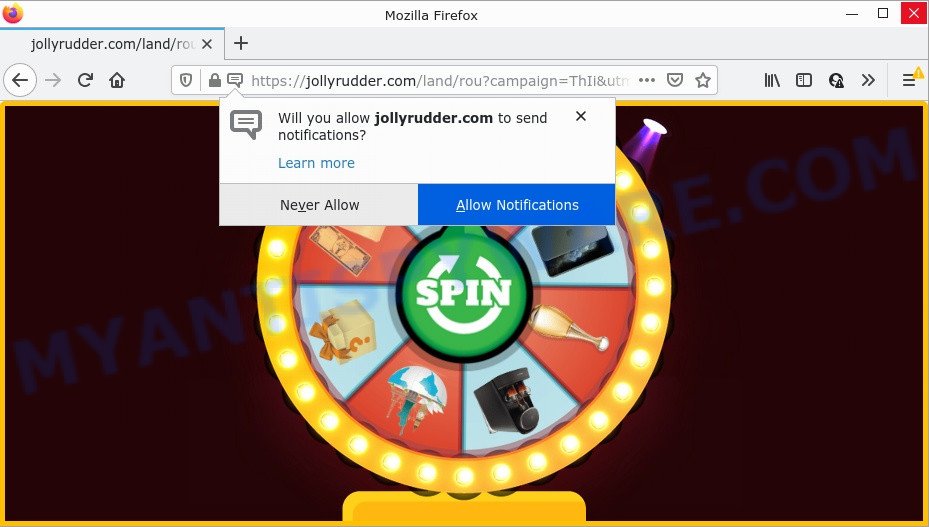
What does Adware do? Adware can cause many troubles such as unwanted advertisements and pop ups on your browser, redirect your search requests to advertising web pages, browser crashes and slow loading websites. Adware usually gets installed as a part of some free applications. Do not be surprised, it happens, especially if you are an active Internet user.
Another reason why you need to get rid of adware software is its online data-tracking activity. Adware software may gather your Internet browsing activity by recording URLs visited, IP addresses, internet browser version and type, cookie information, Internet Service Provider (ISP) and websites visited. Such kind of behavior can lead to serious security problems or sensitive information theft. This is another reason why the adware software that redirects your browser to the unwanted Jollyrudder.com web-page should be uninstalled sooner.
Threat Summary
| Name | Jollyrudder.com |
| Type | adware software, PUP (potentially unwanted program), pop ups, popup ads, pop-up virus |
| Symptoms |
|
| Removal | Jollyrudder.com removal guide |
How does Adware get on your PC
Most of unwanted ads and popups come from internet browser toolbars and/or extensions, BHOs (browser helper objects) and bundled apps. In most cases, these items claim itself as applications that improve your experience on the Internet by providing a fast and interactive startpage or a search engine that does not track you. Remember, how to avoid the unwanted software. Be cautious, launch only reputable software which download from reputable sources. NEVER install any unknown and questionable applications.
How to remove Jollyrudder.com popup advertisements from Chrome, Firefox, IE, Edge
In order to remove Jollyrudder.com pop-up ads from the Microsoft Edge, Microsoft Internet Explorer, Google Chrome and Mozilla Firefox, you need to reset the web-browser settings. Additionally, you should look up for other dubious entries, such as files, programs, web-browser plugins and shortcut files. However, if you want to get rid of Jollyrudder.com pop-up advertisements easily, you should run reputable antimalware tool and let it do the job for you.
To remove Jollyrudder.com, execute the steps below:
- How to remove Jollyrudder.com pop-up ads without any software
- Automatic Removal of Jollyrudder.com popups
- Stop Jollyrudder.com pop up advertisements
How to remove Jollyrudder.com pop-up ads without any software
Most adware can be removed manually, without the use of antivirus software or other removal utilities. The manual steps below will guide you through how to remove Jollyrudder.com popup advertisements step by step. Although each of the steps is simple and does not require special knowledge, but you are not sure that you can complete them, then use the free tools, a list of which is given below.
Uninstall adware through the Windows Control Panel
We suggest that you begin the PC system cleaning process by checking the list of installed software and uninstall all unknown or questionable apps. This is a very important step, as mentioned above, very often the malicious apps such as adware and browser hijackers may be bundled with free applications. Delete the unwanted apps can remove the annoying advertisements or web browser redirect.
Windows 8, 8.1, 10
First, press Windows button

After the ‘Control Panel’ opens, click the ‘Uninstall a program’ link under Programs category as shown in the figure below.

You will see the ‘Uninstall a program’ panel as displayed on the screen below.

Very carefully look around the entire list of programs installed on your PC system. Most probably, one of them is the adware software that causes the Jollyrudder.com pop up advertisements in your internet browser. If you have many software installed, you can help simplify the search of harmful apps by sort the list by date of installation. Once you’ve found a suspicious, unwanted or unused application, right click to it, after that click ‘Uninstall’.
Windows XP, Vista, 7
First, press ‘Start’ button and select ‘Control Panel’ at right panel as on the image below.

When the Windows ‘Control Panel’ opens, you need to click ‘Uninstall a program’ under ‘Programs’ as shown in the figure below.

You will see a list of applications installed on your PC. We recommend to sort the list by date of installation to quickly find the programs that were installed last. Most probably, it is the adware software that causes pop-ups. If you’re in doubt, you can always check the program by doing a search for her name in Google, Yahoo or Bing. When the program which you need to uninstall is found, simply click on its name, and then click ‘Uninstall’ like the one below.

Remove Jollyrudder.com popup ads from Google Chrome
Resetting Google Chrome to default state is helpful in removing the Jollyrudder.com redirect from your browser. This solution is always effective to follow if you have trouble in removing changes caused by adware.
First launch the Google Chrome. Next, click the button in the form of three horizontal dots (![]() ).
).
It will show the Chrome menu. Choose More Tools, then press Extensions. Carefully browse through the list of installed add-ons. If the list has the addon signed with “Installed by enterprise policy” or “Installed by your administrator”, then complete the following steps: Remove Google Chrome extensions installed by enterprise policy.
Open the Chrome menu once again. Further, click the option called “Settings”.

The web browser will show the settings screen. Another method to open the Google Chrome’s settings – type chrome://settings in the web browser adress bar and press Enter
Scroll down to the bottom of the page and click the “Advanced” link. Now scroll down until the “Reset” section is visible, like below and click the “Reset settings to their original defaults” button.

The Chrome will display the confirmation dialog box as displayed in the following example.

You need to confirm your action, press the “Reset” button. The web browser will start the process of cleaning. When it’s complete, the browser’s settings including search provider, newtab page and start page back to the values that have been when the Chrome was first installed on your PC.
Get rid of Jollyrudder.com ads from Internet Explorer
The IE reset is great if your web browser is hijacked or you have unwanted add-ons or toolbars on your web browser, which installed by an malicious software.
First, start the Internet Explorer, click ![]() ) button. Next, click “Internet Options” as shown in the following example.
) button. Next, click “Internet Options” as shown in the following example.

In the “Internet Options” screen select the Advanced tab. Next, press Reset button. The Microsoft Internet Explorer will display the Reset Internet Explorer settings dialog box. Select the “Delete personal settings” check box and click Reset button.

You will now need to reboot your personal computer for the changes to take effect. It will delete adware related to the Jollyrudder.com redirect, disable malicious and ad-supported web browser’s extensions and restore the Internet Explorer’s settings like search provider by default, newtab page and start page to default state.
Remove Jollyrudder.com pop up ads from Firefox
The Mozilla Firefox reset will delete redirects to annoying Jollyrudder.com web site, modified preferences, extensions and security settings. However, your saved passwords and bookmarks will not be changed, deleted or cleared.
First, launch the Firefox and click ![]() button. It will display the drop-down menu on the right-part of the web-browser. Further, click the Help button (
button. It will display the drop-down menu on the right-part of the web-browser. Further, click the Help button (![]() ) as displayed on the screen below.
) as displayed on the screen below.

In the Help menu, select the “Troubleshooting Information” option. Another way to open the “Troubleshooting Information” screen – type “about:support” in the web-browser adress bar and press Enter. It will open the “Troubleshooting Information” page as displayed on the screen below. In the upper-right corner of this screen, click the “Refresh Firefox” button.

It will display the confirmation dialog box. Further, press the “Refresh Firefox” button. The Mozilla Firefox will begin a process to fix your problems that caused by the Jollyrudder.com adware software. After, it’s complete, click the “Finish” button.
Automatic Removal of Jollyrudder.com popups
Manual removal is not always as effective as you might think. Often, even the most experienced users can not completely get rid of adware that causes the Jollyrudder.com redirect in your web-browser. So, we recommend to scan your computer for any remaining harmful components with free adware removal applications below.
Remove Jollyrudder.com ads with Zemana AntiMalware (ZAM)
Zemana Anti-Malware is free full featured malicious software removal utility. It can check your files and Microsoft Windows registry in real-time. Zemana Anti-Malware can help to get rid of Jollyrudder.com pop up ads, other PUPs, malware and adware. It uses 1% of your PC system resources. This tool has got simple and beautiful interface and at the same time best possible protection for your PC.
Installing the Zemana is simple. First you will need to download Zemana Anti-Malware (ZAM) on your computer from the following link.
165036 downloads
Author: Zemana Ltd
Category: Security tools
Update: July 16, 2019
Once downloading is complete, close all software and windows on your PC. Open a directory in which you saved it. Double-click on the icon that’s called Zemana.AntiMalware.Setup as on the image below.
![]()
When the installation begins, you will see the “Setup wizard” that will help you set up Zemana AntiMalware on your personal computer.

Once setup is complete, you will see window as shown in the figure below.

Now click the “Scan” button . Zemana Anti Malware (ZAM) program will scan through the whole PC for the adware software related to the Jollyrudder.com advertisements. Depending on your device, the scan may take anywhere from a few minutes to close to an hour. When a threat is detected, the count of the security threats will change accordingly.

After finished, Zemana Free will display you the results. Make sure to check mark the items which are unsafe and then click “Next” button.

The Zemana AntiMalware will begin to delete adware that causes the Jollyrudder.com popup advertisements in your internet browser.
Delete Jollyrudder.com redirect and malicious extensions with Hitman Pro
If the Jollyrudder.com popups issue persists, use the HitmanPro and check if your browser is affected by adware software. The HitmanPro is a downloadable security tool that provides on-demand scanning and helps remove adware software, potentially unwanted programs, and other malicious software. It works with your existing antivirus software.
Click the following link to download the latest version of Hitman Pro for MS Windows. Save it on your Microsoft Windows desktop or in any other place.
Once the download is complete, open the directory in which you saved it. You will see an icon like below.

Double click the Hitman Pro desktop icon. Once the utility is started, you will see a screen like the one below.

Further, click “Next” button to begin checking your PC for the adware software which redirects your internet browser to the unwanted Jollyrudder.com web site. This procedure may take quite a while, so please be patient. After the system scan is done, the results are displayed in the scan report as displayed in the figure below.

Next, you need to click “Next” button. It will show a dialog box, click the “Activate free license” button.
Remove Jollyrudder.com advertisements with MalwareBytes Free
Manual Jollyrudder.com popups removal requires some computer skills. Some files and registry entries that created by the adware can be not fully removed. We advise that run the MalwareBytes that are fully free your computer of adware. Moreover, the free program will help you to delete malware, PUPs, hijackers and toolbars that your computer can be infected too.

- Download MalwareBytes from the link below.
Malwarebytes Anti-malware
327265 downloads
Author: Malwarebytes
Category: Security tools
Update: April 15, 2020
- After the downloading process is finished, close all software and windows on your computer. Open a folder in which you saved it. Double-click on the icon that’s named MBsetup.
- Select “Personal computer” option and press Install button. Follow the prompts.
- Once installation is finished, press the “Scan” button to detect adware software that causes pop ups. While the MalwareBytes Anti Malware is checking, you may see how many objects it has identified either as being malicious software.
- When finished, it will display the Scan Results. In order to delete all threats, simply press “Quarantine”. After finished, you can be prompted to restart your computer.
The following video offers a step-by-step tutorial on how to delete browser hijackers, adware software and other malicious software with MalwareBytes Anti-Malware (MBAM).
Stop Jollyrudder.com pop up advertisements
One of the worst things is the fact that you cannot stop all those annoying websites like Jollyrudder.com using only built-in Windows capabilities. However, there is a program out that you can use to block unwanted internet browser redirects, ads and pop-ups in any modern web browsers including Google Chrome, Microsoft Edge, Firefox and Internet Explorer. It is named Adguard and it works very well.
- Click the following link to download AdGuard. Save it on your Microsoft Windows desktop or in any other place.
Adguard download
26898 downloads
Version: 6.4
Author: © Adguard
Category: Security tools
Update: November 15, 2018
- After downloading is done, run the downloaded file. You will see the “Setup Wizard” program window. Follow the prompts.
- When the installation is complete, click “Skip” to close the installation application and use the default settings, or click “Get Started” to see an quick tutorial which will allow you get to know AdGuard better.
- In most cases, the default settings are enough and you do not need to change anything. Each time, when you start your computer, AdGuard will launch automatically and stop undesired advertisements, block Jollyrudder.com, as well as other malicious or misleading websites. For an overview of all the features of the program, or to change its settings you can simply double-click on the icon named AdGuard, which is located on your desktop.
To sum up
We suggest that you keep AdGuard (to help you stop unwanted pop-up ads and annoying malicious web pages) and Zemana Free (to periodically scan your computer for new malicious software, browser hijackers and adware). Make sure that you have all the Critical Updates recommended for MS Windows OS. Without regular updates you WILL NOT be protected when new hijackers, malicious programs and adware are released.
If you are still having problems while trying to remove Jollyrudder.com advertisements from your browser, then ask for help here.


















