What is Mkxruz.com?
There are many scam web sites on the Internet and Mkxruz.com is one of them. It is a scam site that is used to deceive computer users into allowing push notifications from malicious (ad) push servers. These push notifications promote ‘free’ online games, giveaway scams, suspicious web-browser plugins, adult web sites, and fake software.
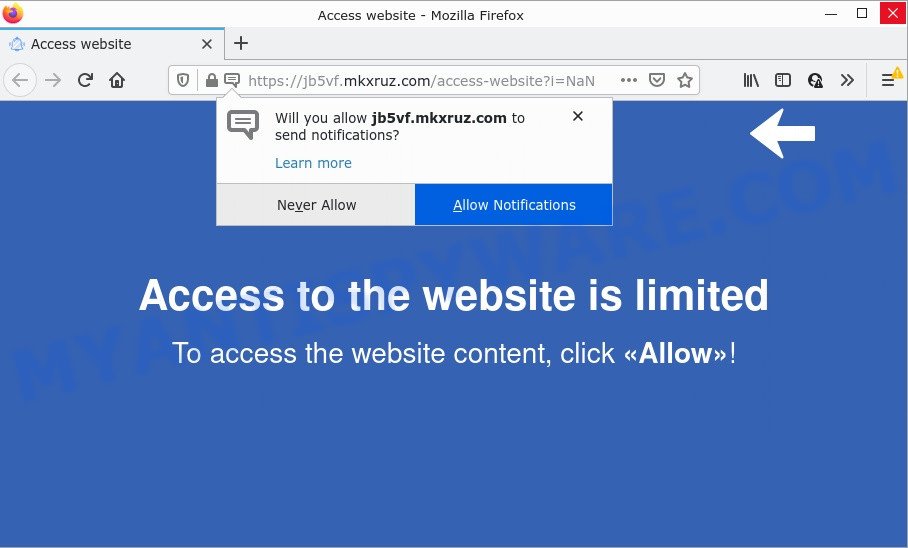
Mkxruz.com is a deceptive site that asks you to click on the ‘Allow’ button to watch a video, access the content of the web-site, connect to the Internet, download a file, enable Flash Player, and so on. Once you press the ‘Allow’ button, then your browser will be configured to show popup advertisements in the lower right hand corner of your screen.

Threat Summary
| Name | Mkxruz.com pop-up |
| Type | browser notification spam, spam push notifications, pop-up virus |
| Distribution | social engineering attack, PUPs, suspicious pop-up advertisements, adware |
| Symptoms |
|
| Removal | Mkxruz.com removal guide |
Where the Mkxruz.com pop ups comes from
IT security experts have determined that users are redirected to Mkxruz.com by adware or from malicious ads. Adware (advertising malware) is a type of software that is designed just to present constant popup windows and/or unwanted adverts using intrusive and at times dangerous ways. Adware can also include other forms of malware. It can steal personal data from the device and pass it on to third parties. Adware has also been the basis for hacking to gain access to the computer.
Adware usually comes bundled with some freeware that users download off of the Web. So, think back, have you ever download and run any freeware. In order to avoid infection, in the Setup wizard, you should be be proactive and carefully read the ‘Terms of use’, the ‘license agreement’ and other installation screens, as well as to always select the ‘Manual’ or ‘Advanced’ installation type, when installing anything downloaded from the Internet.
Remove Mkxruz.com notifications from web-browsers
Your internet browser likely now allows Mkxruz.com to send you notifications, but you do not want these intrusive ads from this website and we understand that. We’ve put together this instructions on how you can remove Mkxruz.com advertisements from Safari, Mozilla Firefox, MS Edge, Google Chrome, Internet Explorer and Android.
|
|
|
|
|
|
How to remove Mkxruz.com advertisements from Chrome, Firefox, IE, Edge
We can assist you remove Mkxruz.com from your internet browsers, without the need to take your PC system to a professional. Simply follow the removal tutorial below if you currently have the unwanted adware on your personal computer and want to remove it. If you have any difficulty while trying to remove the adware software that causes the intrusive Mkxruz.com advertisements, feel free to ask for our assist in the comment section below. Certain of the steps will require you to restart your PC or close this web site. So, read this guidance carefully, then bookmark this page or open it on your smartphone for later reference.
To remove Mkxruz.com pop ups, use the steps below:
- Remove Mkxruz.com notifications from web-browsers
- How to manually remove Mkxruz.com
- Automatic Removal of Mkxruz.com advertisements
- Stop Mkxruz.com pop up advertisements
How to manually remove Mkxruz.com
In this section of the blog post, we have posted the steps that will allow to remove Mkxruz.com ads manually. Although compared to removal utilities, this solution loses in time, but you don’t need to download anything on your PC system. It will be enough for you to follow the detailed tutorial with pictures. We tried to describe each step in detail, but if you realized that you might not be able to figure it out, or simply do not want to change the MS Windows and internet browser settings, then it’s better for you to run utilities from trusted developers, which are listed below.
Uninstall PUPs using Microsoft Windows Control Panel
The best way to begin the computer cleanup is to delete unknown and dubious apps. Using the Microsoft Windows Control Panel you can do this quickly and easily. This step, in spite of its simplicity, should not be ignored, because the removing of unneeded software can clean up the Chrome, Firefox, Internet Explorer and MS Edge from popup advertisements, hijackers and so on.
Windows 10, 8.1, 8
Click the MS Windows logo, and then click Search ![]() . Type ‘Control panel’and press Enter as shown below.
. Type ‘Control panel’and press Enter as shown below.

When the ‘Control Panel’ opens, click the ‘Uninstall a program’ link under Programs category as shown below.

Windows 7, Vista, XP
Open Start menu and select the ‘Control Panel’ at right as shown below.

Then go to ‘Add/Remove Programs’ or ‘Uninstall a program’ (Windows 7 or Vista) similar to the one below.

Carefully browse through the list of installed programs and delete all questionable and unknown programs. We recommend to click ‘Installed programs’ and even sorts all installed programs by date. After you have found anything dubious that may be the adware that causes pop ups or other potentially unwanted program (PUP), then choose this program and click ‘Uninstall’ in the upper part of the window. If the questionable program blocked from removal, then use Revo Uninstaller Freeware to fully delete it from your computer.
Remove Mkxruz.com pop ups from Chrome
Reset Google Chrome settings is a easy method to remove Mkxruz.com pop up ads, harmful and adware addons, internet browser’s startpage, default search engine and newtab which have been changed by adware software.

- First, start the Chrome and press the Menu icon (icon in the form of three dots).
- It will display the Chrome main menu. Select More Tools, then click Extensions.
- You will see the list of installed addons. If the list has the extension labeled with “Installed by enterprise policy” or “Installed by your administrator”, then complete the following steps: Remove Chrome extensions installed by enterprise policy.
- Now open the Google Chrome menu once again, click the “Settings” menu.
- Next, press “Advanced” link, which located at the bottom of the Settings page.
- On the bottom of the “Advanced settings” page, press the “Reset settings to their original defaults” button.
- The Chrome will display the reset settings prompt as on the image above.
- Confirm the web-browser’s reset by clicking on the “Reset” button.
- To learn more, read the article How to reset Chrome settings to default.
Remove Mkxruz.com from Firefox by resetting internet browser settings
The Mozilla Firefox reset will remove redirects to annoying Mkxruz.com web site, modified preferences, extensions and security settings. However, your saved passwords and bookmarks will not be changed, deleted or cleared.
First, open the Firefox and press ![]() button. It will open the drop-down menu on the right-part of the web-browser. Further, click the Help button (
button. It will open the drop-down menu on the right-part of the web-browser. Further, click the Help button (![]() ) as displayed on the image below.
) as displayed on the image below.

In the Help menu, select the “Troubleshooting Information” option. Another way to open the “Troubleshooting Information” screen – type “about:support” in the web-browser adress bar and press Enter. It will display the “Troubleshooting Information” page as shown in the following example. In the upper-right corner of this screen, press the “Refresh Firefox” button.

It will show the confirmation dialog box. Further, press the “Refresh Firefox” button. The Firefox will begin a procedure to fix your problems that caused by the Mkxruz.com adware. After, it’s finished, click the “Finish” button.
Get rid of Mkxruz.com advertisements from Internet Explorer
The Internet Explorer reset is great if your web-browser is hijacked or you have unwanted add-ons or toolbars on your web browser, which installed by an malicious software.
First, open the IE, click ![]() ) button. Next, press “Internet Options” as displayed on the image below.
) button. Next, press “Internet Options” as displayed on the image below.

In the “Internet Options” screen select the Advanced tab. Next, click Reset button. The Internet Explorer will display the Reset Internet Explorer settings prompt. Select the “Delete personal settings” check box and click Reset button.

You will now need to restart your PC system for the changes to take effect. It will delete adware responsible for Mkxruz.com popups, disable malicious and ad-supported web browser’s extensions and restore the IE’s settings like new tab page, search engine by default and home page to default state.
Automatic Removal of Mkxruz.com advertisements
The adware software can hide its components which are difficult for you to find out and get rid of fully. This may lead to the fact that after some time, the adware software responsible for Mkxruz.com pop-ups once again infect your PC. Moreover, We want to note that it’s not always safe to get rid of adware software manually, if you do not have much experience in setting up and configuring the Windows operating system. The best solution to detect and get rid of adware software is to use free malicious software removal software.
Delete Mkxruz.com ads with Zemana Anti Malware
Zemana is a program that is used for malware, adware software, hijackers and PUPs removal. The program is one of the most efficient anti-malware tools. It helps in malware removal and and defends all other types of security threats. One of the biggest advantages of using Zemana is that is easy to use and is free. Also, it constantly keeps updating its virus/malware signatures DB. Let’s see how to install and scan your personal computer with Zemana in order to remove Mkxruz.com pop up advertisements from your PC.
Installing the Zemana is simple. First you will need to download Zemana by clicking on the following link.
165079 downloads
Author: Zemana Ltd
Category: Security tools
Update: July 16, 2019
Once the download is complete, close all windows on your personal computer. Further, start the install file called Zemana.AntiMalware.Setup. If the “User Account Control” dialog box pops up as displayed in the following example, click the “Yes” button.

It will open the “Setup wizard” which will assist you install Zemana on the computer. Follow the prompts and do not make any changes to default settings.

Once installation is finished successfully, Zemana Anti Malware will automatically start and you can see its main window as displayed on the screen below.

Next, click the “Scan” button to start scanning your PC system for the adware which causes popups. This procedure can take some time, so please be patient. During the scan Zemana Anti-Malware (ZAM) will find threats present on your PC system.

When Zemana Free is done scanning your device, a list of all items found is created. You may delete items (move to Quarantine) by simply press “Next” button.

The Zemana Anti-Malware will get rid of adware that causes the unwanted Mkxruz.com advertisements and move the selected items to the Quarantine. When that process is done, you may be prompted to restart your device.
Remove Mkxruz.com pop ups and harmful extensions with HitmanPro
Hitman Pro is a free utility that can search for adware that causes multiple unwanted pop ups. It’s not always easy to locate all the unwanted apps that your computer might have picked up on the Internet. Hitman Pro will find the adware, browser hijackers and other malicious software you need to erase.
Installing the Hitman Pro is simple. First you will need to download Hitman Pro by clicking on the link below. Save it to your Desktop so that you can access the file easily.
When the download is finished, open the folder in which you saved it and double-click the HitmanPro icon. It will start the HitmanPro tool. If the User Account Control prompt will ask you want to start the application, click Yes button to continue.

Next, click “Next” to perform a system scan for the adware which causes pop-ups. While the Hitman Pro application is scanning, you can see how many objects it has identified as threat.

After that process is finished, you’ll be displayed the list of all found threats on your device as displayed below.

You may remove items (move to Quarantine) by simply click “Next” button. It will show a dialog box, click the “Activate free license” button. The Hitman Pro will begin to remove adware software that causes popups. Once finished, the tool may ask you to restart your computer.
How to delete Mkxruz.com with MalwareBytes AntiMalware (MBAM)
You can remove Mkxruz.com popups automatically with a help of MalwareBytes. We advise this free malware removal tool because it can easily remove hijackers, adware, potentially unwanted software and toolbars with all their components such as files, folders and registry entries.
Download MalwareBytes AntiMalware on your PC from the following link.
327299 downloads
Author: Malwarebytes
Category: Security tools
Update: April 15, 2020
After the downloading process is done, close all programs and windows on your computer. Open a directory in which you saved it. Double-click on the icon that’s named MBSetup as shown on the screen below.
![]()
When the installation begins, you will see the Setup wizard that will help you install Malwarebytes on your computer.

Once installation is finished, you will see window like below.

Now click the “Scan” button to search for adware that causes multiple intrusive pop-ups. A scan can take anywhere from 10 to 30 minutes, depending on the number of files on your personal computer and the speed of your personal computer.

When the scan is done, MalwareBytes Free will display a list of all items detected by the scan. Once you’ve selected what you want to delete from your PC system click “Quarantine” button.

The Malwarebytes will now remove adware software that causes Mkxruz.com popup advertisements in your web-browser and move the selected items to the Quarantine. After disinfection is finished, you may be prompted to reboot your device.

The following video explains guide on how to get rid of browser hijacker, adware software and other malware with MalwareBytes Anti-Malware (MBAM).
Stop Mkxruz.com pop up advertisements
In order to increase your security and protect your computer against new intrusive advertisements and harmful web pages, you need to use adblocker program that blocks an access to malicious advertisements and web-pages. Moreover, the program may stop the display of intrusive advertising, that also leads to faster loading of web pages and reduce the consumption of web traffic.
Visit the following page to download the latest version of AdGuard for MS Windows. Save it to your Desktop.
26906 downloads
Version: 6.4
Author: © Adguard
Category: Security tools
Update: November 15, 2018
When the downloading process is done, double-click the downloaded file to start it. The “Setup Wizard” window will show up on the computer screen like the one below.

Follow the prompts. AdGuard will then be installed and an icon will be placed on your desktop. A window will show up asking you to confirm that you want to see a quick instructions like the one below.

Click “Skip” button to close the window and use the default settings, or press “Get Started” to see an quick guidance which will assist you get to know AdGuard better.
Each time, when you run your computer, AdGuard will launch automatically and stop undesired ads, block Mkxruz.com, as well as other malicious or misleading web-sites. For an overview of all the features of the program, or to change its settings you can simply double-click on the AdGuard icon, that is located on your desktop.
Finish words
Once you have removed the adware using this steps, IE, Edge, Firefox and Google Chrome will no longer redirect you to various annoying web-pages like Mkxruz.com. Unfortunately, if the few simple steps does not help you, then you have caught a new adware, and then the best way – ask for help here.


















