What is Youtubecenter.net?
Youtubecenter.net is a website that uses social engineering methods to trick unsuspecting users into allowing push notifications from malicious (ad) push servers. Push notifications are originally designed to alert users of recently published content. Scammers abuse ‘push notifications’ to avoid anti-virus and ad-blocking applications by displaying unwanted adverts. These advertisements are displayed in the lower right corner of the screen urges users to play online games, visit dubious web sites, install browser extensions & so on.
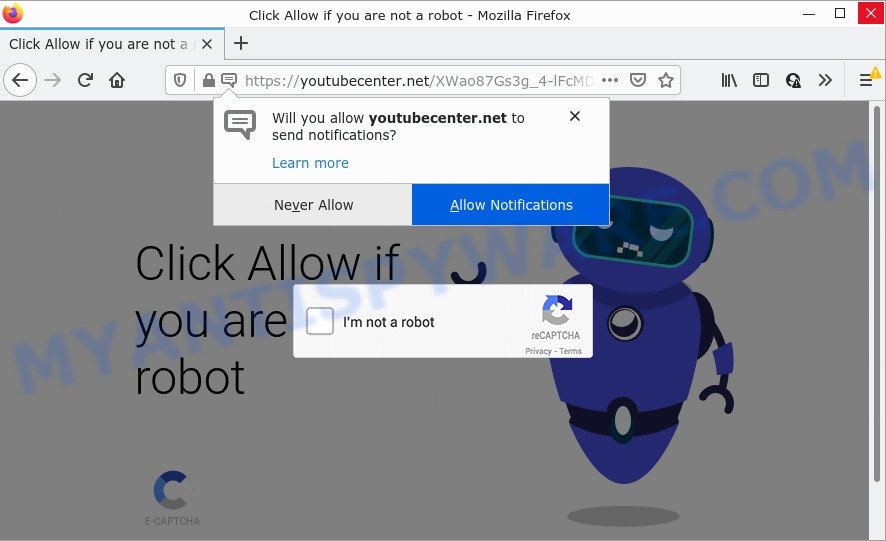
The Youtubecenter.net web-site displays a confirmation request that attempts to get you to press the ‘Allow’ button to subscribe to its notifications. Once you press on ALLOW, then your web-browser will be configured to display unwanted adverts on your desktop, even when the browser is closed.

Threat Summary
| Name | Youtubecenter.net pop up |
| Type | browser notification spam, spam push notifications, pop-up virus |
| Distribution | misleading popup ads, PUPs, social engineering attack, adware |
| Symptoms |
|
| Removal | Youtubecenter.net removal guide |
How did you get infected with Youtubecenter.net pop ups
These Youtubecenter.net popups are caused by suspicious advertisements on the web-sites you visit or adware. Adware is a part of malicious software that displays unwanted advertisements to the user of a PC system. The ads produced by adware are sometimes in the form of a advertising banner, popup or sometimes in an unclosable window.
Most of unwanted advertisements and pop-ups come from internet browser toolbars and/or extensions, BHOs (browser helper objects) and bundled programs. Most often, these items claim itself as applications which improve your experience on the Internet by providing a fast and interactive startpage or a search provider that does not track you. Remember, how to avoid the unwanted apps. Be cautious, run only reputable apps which download from reputable sources. NEVER install any unknown and suspicious apps.
Remove Youtubecenter.net notifications from browsers
if you became a victim of online criminals and clicked on the “Allow” button, then your browser was configured to display unwanted advertisements. To remove the ads, you need to remove the notification permission that you gave the Youtubecenter.net web page to send browser notifications.
Google Chrome:
- Click the Menu button (three dots) on the top-right corner
- Select ‘Settings’, scroll down to the bottom and click ‘Advanced’.
- In the ‘Privacy and Security’ section, click on ‘Site settings’.
- Click on ‘Notifications’.
- Find the Youtubecenter.net URL and click the three vertical dots button next to it, then click on ‘Remove’.

Android:
- Tap ‘Settings’.
- Tap ‘Notifications’.
- Find and tap the web browser which shows Youtubecenter.net browser notifications advertisements.
- Locate Youtubecenter.net in the list and disable it.

Mozilla Firefox:
- Click on ‘three horizontal stripes’ button at the top-right corner of the screen.
- In the menu go to ‘Options’, in the menu on the left go to ‘Privacy & Security’.
- Scroll down to ‘Permissions’ section and click ‘Settings…’ button next to ‘Notifications’.
- In the opened window, find Youtubecenter.net URL, other questionable sites, click the drop-down menu and choose ‘Block’.
- Click ‘Save Changes’ button.

Edge:
- In the right upper corner, click the Edge menu button (it looks like three dots).
- Click ‘Settings’. Click ‘Advanced’ on the left side of the window.
- Click ‘Manage permissions’ button, located beneath ‘Website permissions’.
- Right-click the Youtubecenter.net site. Click ‘Delete’.

Internet Explorer:
- In the top right hand corner of the Internet Explorer, click on the menu button (gear icon).
- Go to ‘Internet Options’ in the menu.
- Select the ‘Privacy’ tab and click ‘Settings under ‘Pop-up Blocker’ section.
- Select the Youtubecenter.net URL and other questionable URLs below and remove them one by one by clicking the ‘Remove’ button.

Safari:
- Go to ‘Preferences’ in the Safari menu.
- Open ‘Websites’ tab, then in the left menu click on ‘Notifications’.
- Check for Youtubecenter.net, other suspicious sites and apply the ‘Deny’ option for each.
How to remove Youtubecenter.net advertisements (removal guide)
In the tutorial below, we will try to cover the Microsoft Edge, Mozilla Firefox, Google Chrome and Internet Explorer and provide general advice to get rid of Youtubecenter.net pop ups. You may find some minor differences in your Microsoft Windows install. No matter, you should be okay if you follow the steps outlined below: uninstall all suspicious and unknown applications, reset web browsers settings, fix web-browsers shortcuts, delete harmful scheduled tasks, use free malicious software removal utilities. Read it once, after doing so, please bookmark this page (or open it on your smartphone) as you may need to exit your browser or restart your computer.
To remove Youtubecenter.net pop ups, perform the following steps:
- Remove Youtubecenter.net notifications from browsers
- How to manually remove Youtubecenter.net
- Automatic Removal of Youtubecenter.net advertisements
- Stop Youtubecenter.net ads
How to manually remove Youtubecenter.net
In this section of the blog post, we have posted the steps that will help to delete Youtubecenter.net pop-up advertisements manually. Although compared to removal tools, this solution loses in time, but you don’t need to install anything on the PC. It will be enough for you to follow the detailed tutorial with pictures. We tried to describe each step in detail, but if you realized that you might not be able to figure it out, or simply do not want to change the MS Windows and web-browser settings, then it’s better for you to use utilities from trusted developers, which are listed below.
Remove questionable applications using MS Windows Control Panel
One of the first things to attempt for removal of adware software is to check your device installed programs screen and look for unwanted and questionable software. If there are any software you do not recognize or are no longer using, you should remove them. If that doesn’t work, then you may need to run adware removal utility such as Zemana Free.
Windows 8, 8.1, 10
First, click the Windows button
Windows XP, Vista, 7
First, click “Start” and select “Control Panel”.
It will open the Windows Control Panel as shown below.

Next, click “Uninstall a program” ![]()
It will display a list of all applications installed on your computer. Scroll through the all list, and delete any dubious and unknown programs. To quickly find the latest installed software, we recommend sort applications by date in the Control panel.
Remove Youtubecenter.net pop-ups from Firefox
If the Firefox web browser program is hijacked, then resetting its settings can help. The Reset feature is available on all modern version of Mozilla Firefox. A reset can fix many issues by restoring Mozilla Firefox settings such as homepage, search engine and newtab page to their original settings. However, your themes, bookmarks, history, passwords, and web form auto-fill information will not be deleted.
Run the Mozilla Firefox and click the menu button (it looks like three stacked lines) at the top right of the browser screen. Next, press the question-mark icon at the bottom of the drop-down menu. It will display the slide-out menu.

Select the “Troubleshooting information”. If you’re unable to access the Help menu, then type “about:support” in your address bar and press Enter. It bring up the “Troubleshooting Information” page as shown on the image below.

Click the “Refresh Firefox” button at the top right of the Troubleshooting Information page. Select “Refresh Firefox” in the confirmation dialog box. The Mozilla Firefox will start a process to fix your problems that caused by the Youtubecenter.net adware software. When, it’s finished, click the “Finish” button.
Remove Youtubecenter.net popups from Microsoft Internet Explorer
In order to restore all web-browser homepage, new tab and default search engine you need to reset the Internet Explorer to the state, which was when the Microsoft Windows was installed on your PC.
First, open the IE, then click ‘gear’ icon ![]() . It will show the Tools drop-down menu on the right part of the internet browser, then click the “Internet Options” as on the image below.
. It will show the Tools drop-down menu on the right part of the internet browser, then click the “Internet Options” as on the image below.

In the “Internet Options” screen, select the “Advanced” tab, then click the “Reset” button. The Internet Explorer will display the “Reset Internet Explorer settings” dialog box. Further, press the “Delete personal settings” check box to select it. Next, click the “Reset” button as displayed on the image below.

Once the process is finished, press “Close” button. Close the Microsoft Internet Explorer and reboot your PC system for the changes to take effect. This step will help you to restore your web-browser’s home page, new tab page and search provider to default state.
Remove Youtubecenter.net popup advertisements from Chrome
Reset Chrome settings can help you solve some problems caused by adware software and get rid of Youtubecenter.net pop-ups from web browser. This will also disable malicious plugins as well as clear cookies and site data. Essential information like bookmarks, browsing history, passwords, cookies, auto-fill data and personal dictionaries will not be removed.

- First run the Chrome and press Menu button (small button in the form of three dots).
- It will show the Chrome main menu. Select More Tools, then click Extensions.
- You will see the list of installed extensions. If the list has the extension labeled with “Installed by enterprise policy” or “Installed by your administrator”, then complete the following guide: Remove Chrome extensions installed by enterprise policy.
- Now open the Chrome menu once again, click the “Settings” menu.
- You will see the Chrome’s settings page. Scroll down and click “Advanced” link.
- Scroll down again and press the “Reset” button.
- The Chrome will open the reset profile settings page as on the image above.
- Next click the “Reset” button.
- Once this process is complete, your browser’s newtab page, home page and search engine by default will be restored to their original defaults.
- To learn more, read the blog post How to reset Google Chrome settings to default.
Automatic Removal of Youtubecenter.net advertisements
Adware software and Youtubecenter.net ads can be uninstalled from the browser and computer by running full system scan with an anti-malware utility. For example, you can run a full system scan with Zemana, MalwareBytes and Hitman Pro. It will help you get rid of components of adware from Windows registry and malicious files from harddisks.
Use Zemana AntiMalware to remove Youtubecenter.net popup ads
If you need a free utility that can easily delete Youtubecenter.net ads, then use Zemana Anti Malware. This is a very handy application, which is primarily developed to quickly search for and remove adware and malware affecting internet browsers and modifying their settings.

- Click the link below to download the latest version of Zemana for Microsoft Windows. Save it on your MS Windows desktop or in any other place.
Zemana AntiMalware
165082 downloads
Author: Zemana Ltd
Category: Security tools
Update: July 16, 2019
- At the download page, click on the Download button. Your internet browser will display the “Save as” prompt. Please save it onto your Windows desktop.
- After the downloading process is complete, please close all applications and open windows on your computer. Next, launch a file named Zemana.AntiMalware.Setup.
- This will start the “Setup wizard” of Zemana Anti Malware (ZAM) onto your computer. Follow the prompts and do not make any changes to default settings.
- When the Setup wizard has finished installing, the Zemana Free will start and open the main window.
- Further, click the “Scan” button . Zemana Anti-Malware (ZAM) application will scan through the whole personal computer for the adware that causes Youtubecenter.net popup advertisements in your browser. During the scan Zemana will find threats exist on your PC.
- After that process is finished, it will show the Scan Results.
- Make sure to check mark the items that are unsafe and then click the “Next” button. The tool will start to get rid of adware responsible for Youtubecenter.net pop-ups. Once the cleaning procedure is done, you may be prompted to restart the computer.
- Close the Zemana Anti-Malware (ZAM) and continue with the next step.
Remove Youtubecenter.net popups and malicious extensions with HitmanPro
Hitman Pro is a completely free (30 day trial) utility. You don’t need expensive methods to delete adware software which causes the annoying Youtubecenter.net advertisements and other shady programs. Hitman Pro will uninstall all the undesired apps like adware software and browser hijackers at zero cost.
Please go to the link below to download the latest version of Hitman Pro for Microsoft Windows. Save it on your Windows desktop.
Once downloading is complete, open the directory in which you saved it and double-click the HitmanPro icon. It will start the HitmanPro tool. If the User Account Control prompt will ask you want to start the program, press Yes button to continue.

Next, click “Next” for scanning your computer for the adware that causes the unwanted Youtubecenter.net ads. This task can take quite a while, so please be patient. While the Hitman Pro tool is checking, you can see number of objects it has identified as being affected by malicious software.

After the scanning is finished, Hitman Pro will show a list of found threats such as the one below.

You may delete items (move to Quarantine) by simply click “Next” button. It will open a prompt, click the “Activate free license” button. The Hitman Pro will remove adware responsible for Youtubecenter.net pop ups. When that process is finished, the utility may ask you to reboot your personal computer.
Remove Youtubecenter.net popups with MalwareBytes Anti Malware
If you’re having issues with Youtubecenter.net advertisements removal, then check out MalwareBytes Anti Malware (MBAM). This is a tool that can help clean up your device and improve your speeds for free. Find out more below.
Download MalwareBytes on your PC system from the following link.
327301 downloads
Author: Malwarebytes
Category: Security tools
Update: April 15, 2020
Once the download is complete, close all applications and windows on your computer. Double-click the install file called MBSetup. If the “User Account Control” dialog box pops up as displayed in the following example, click the “Yes” button.

It will open the Setup wizard that will help you setup MalwareBytes Free on your PC system. Follow the prompts and do not make any changes to default settings.

Once install is finished successfully, press “Get Started” button. MalwareBytes AntiMalware (MBAM) will automatically start and you can see its main screen as on the image below.

Now press the “Scan” button to perform a system scan with this utility for the adware software which causes the annoying Youtubecenter.net popups. This procedure can take some time, so please be patient.

Once the system scan is done, MalwareBytes Anti-Malware (MBAM) will show a screen that contains a list of malicious software that has been detected. When you are ready, click “Quarantine” button. The MalwareBytes Free will remove adware software that causes Youtubecenter.net ads in your web browser. After the cleaning process is finished, you may be prompted to reboot the personal computer.

We suggest you look at the following video, which completely explains the process of using the MalwareBytes to remove adware software, browser hijacker and other malware.
Stop Youtubecenter.net ads
We suggest to install an ad blocker program that may stop Youtubecenter.net and other intrusive webpages. The adblocker tool such as AdGuard is a program that basically removes advertising from the Net and blocks access to malicious webpages. Moreover, security experts says that using ad blocker software is necessary to stay safe when surfing the Internet.
Visit the page linked below to download AdGuard. Save it on your MS Windows desktop or in any other place.
26908 downloads
Version: 6.4
Author: © Adguard
Category: Security tools
Update: November 15, 2018
Once the download is finished, double-click the downloaded file to run it. The “Setup Wizard” window will show up on the computer screen as shown on the image below.

Follow the prompts. AdGuard will then be installed and an icon will be placed on your desktop. A window will show up asking you to confirm that you want to see a quick instructions as displayed in the following example.

Press “Skip” button to close the window and use the default settings, or click “Get Started” to see an quick instructions which will help you get to know AdGuard better.
Each time, when you start your personal computer, AdGuard will start automatically and stop undesired ads, block Youtubecenter.net, as well as other harmful or misleading web-pages. For an overview of all the features of the program, or to change its settings you can simply double-click on the AdGuard icon, that is located on your desktop.
To sum up
Once you have removed the adware using this instructions, MS Edge, Firefox, Internet Explorer and Google Chrome will no longer redirect you to various unwanted websites like Youtubecenter.net. Unfortunately, if the step-by-step guide does not help you, then you have caught a new adware, and then the best way – ask for help here.


















