What is WebSearchPDF?
According to security researchers, WebSearchPDF is a potentially unwanted program (PUP) belonging to the group of Browser hijackers. Browser hijackers are developed to take over the web-browser and control user’s surfing preferences. It commonly aims at Chrome browser, but it’s possible that it can hijack other web-browser too. The browser hijackers and PUPs can sneak into the computer unnoticed due to the fact that it’s actively being promoted in freeware. We suggest that you remove WebSearchPDF as soon as you notice the changes it has made to your startpage, newtab page and search provider by default.
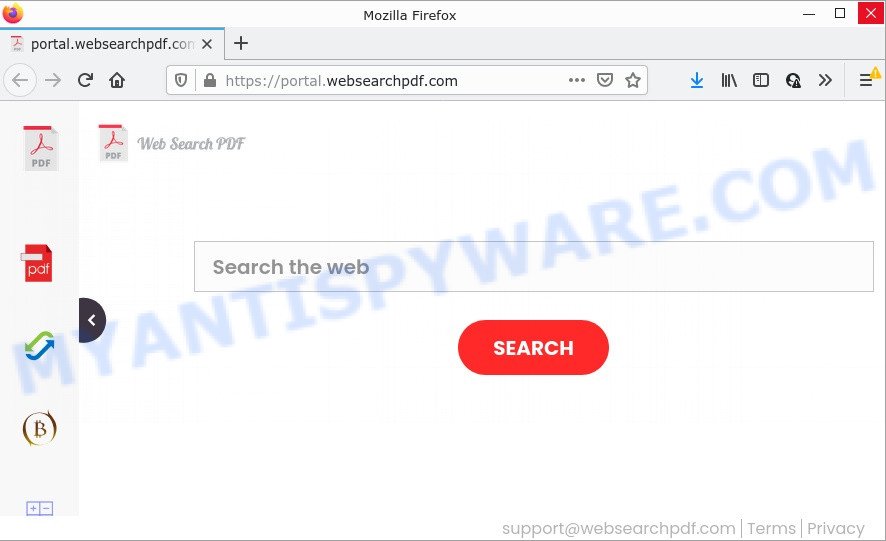
WebSearchPDF will alter your internet browser’s search engine so that all searches are sent through feed.websearchpdf.com that redirects to Bing Search that displays the search results for your query. The devs behind this browser hijacker are utilizing legitimate search engine as they may earn money from the ads which are displayed in the search results.
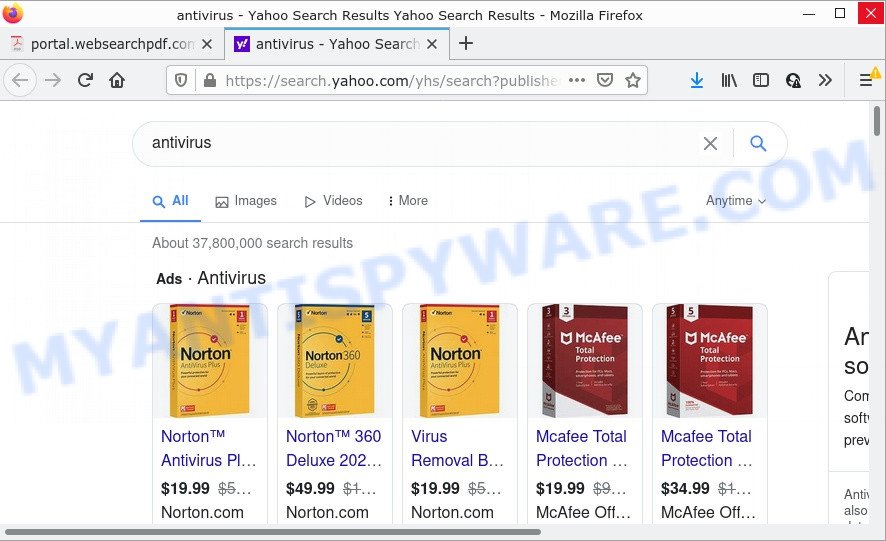
Another reason why you need to get rid of WebSearchPDF is its online data-tracking activity. It can collect sensitive information, including:
- IP addresses;
- URLs visited;
- search queries/terms;
- clicks on links and advertisements;
- web-browser version information.
How can a browser hijacker get on your computer
Potentially unwanted programs and browser hijackers usually come bundled with certain freeware that users download off of the Web. To avoid infection, in the Setup wizard, you should be be proactive and carefully read the ‘Terms of use’, the ‘license agreement’ and other install screens, as well as to always choose the ‘Manual’ or ‘Advanced’ installation type, when installing anything downloaded from the Web.
Threat Summary
| Name | WebSearchPDF |
| Type | start page hijacker, PUP, search provider hijacker, redirect virus, browser hijacker |
| Associated domains | feed.websearchpdf.com, get.websearchpdf.com, install.websearchpdf.com, portal.websearchpdf.com |
| Affected Browser Settings | search provider, newtab page URL, start page |
| Distribution | dubious pop-up advertisements, fake updaters, freeware setup files |
| Symptoms | Advertising banners appear on web pages that you are visiting. When you go to a webpage, you are often redirected to another web site that you do not intend to visit. Unwanted program installed without your consent. Unexpected icons on your desktop. Your computer settings are being changed without your request. |
| Removal | WebSearchPDF removal guide |
How to remove WebSearchPDF from Windows 10 (8, 7, XP)
If you have undesired start page or search provider, consistent pop-ups or ads, slow computer, crashing PC system problems, you are in need of hijacker removal assistance. The few simple steps below will guide you forward to get WebSearchPDF browser hijacker removed and will allow you get your PC operating at peak capacity again.
To remove WebSearchPDF, use the steps below:
- How to manually delete WebSearchPDF
- Automatic Removal of WebSearchPDF
- How to stop WebSearchPDF redirect
How to manually delete WebSearchPDF
The few simple steps will help you delete WebSearchPDF browser hijacker. These removal steps work for the Firefox, Google Chrome, Edge and Microsoft Internet Explorer, as well as every version of computer OS.
Uninstall potentially unwanted applications using Windows Control Panel
Some potentially unwanted software, browser hijacking programs and adware can be uninstalled by uninstalling the free programs they came with. If this way does not succeed, then looking them up in the list of installed applications in Microsoft Windows Control Panel. Use the “Uninstall” command in order to delete them.
- If you are using Windows 8, 8.1 or 10 then press Windows button, next click Search. Type “Control panel”and press Enter.
- If you are using Windows XP, Vista, 7, then click “Start” button and press “Control Panel”.
- It will display the Windows Control Panel.
- Further, click “Uninstall a program” under Programs category.
- It will display a list of all apps installed on the computer.
- Scroll through the all list, and uninstall suspicious and unknown applications. To quickly find the latest installed software, we recommend sort applications by date.
See more details in the video guidance below.
Remove WebSearchPDF browser hijacker from web browsers
If you are still seeing WebSearchPDF browser hijacker that won’t go away, you might have malicious plugins installed on your web-browser. Check your internet browser for unwanted add-ons using the steps below.
You can also try to remove WebSearchPDF browser hijacker by reset Chrome settings. |
If you are still experiencing problems with WebSearchPDF browser hijacker removal, you need to reset Mozilla Firefox browser. |
Another way to delete WebSearchPDF hijacker from IE is reset Internet Explorer settings. |
|
Automatic Removal of WebSearchPDF
In order to delete WebSearchPDF easily, you not only need to delete it from the browsers, but also remove all its components in your personal computer including Windows registry entries. We recommend to download and run free removal tools to automatically free your computer of WebSearchPDF browser hijacker.
Remove WebSearchPDF hijacker with Zemana
Thinking about get rid of WebSearchPDF browser hijacker from your internet browser? Then pay attention to Zemana Anti-Malware (ZAM). This is a well-known utility, originally created just to search for and get rid of malware, adware software and PUPs. But by now it has seriously changed and can not only rid you of malware, but also protect your computer from malware and adware, as well as identify and delete common viruses and trojans.

- Zemana Free can be downloaded from the following link. Save it to your Desktop so that you can access the file easily.
Zemana AntiMalware
165074 downloads
Author: Zemana Ltd
Category: Security tools
Update: July 16, 2019
- At the download page, click on the Download button. Your internet browser will display the “Save as” dialog box. Please save it onto your Windows desktop.
- When downloading is finished, please close all applications and open windows on your computer. Next, start a file named Zemana.AntiMalware.Setup.
- This will launch the “Setup wizard” of Zemana onto your PC. Follow the prompts and don’t make any changes to default settings.
- When the Setup wizard has finished installing, the Zemana will run and show the main window.
- Further, click the “Scan” button to start scanning your computer for the WebSearchPDF hijacker. This process may take quite a while, so please be patient. When a malicious software, adware software or PUPs are found, the number of the security threats will change accordingly.
- When finished, a list of all items found is created.
- Review the scan results and then click the “Next” button. The utility will delete WebSearchPDF hijacker and move the selected items to the program’s quarantine. Once finished, you may be prompted to restart the PC.
- Close the Zemana Free and continue with the next step.
Run HitmanPro to get rid of WebSearchPDF hijacker
Hitman Pro is a free program that developed to get rid of malicious software, potentially unwanted apps, adware and browser hijackers from your computer running Microsoft Windows 10, 8, 7, XP (32-bit and 64-bit). It will allow to identify and get rid of WebSearchPDF hijacker, including its files, folders and registry keys.

- Download Hitman Pro on your Windows Desktop by clicking on the link below.
- When the download is finished, double click the Hitman Pro icon. Once this utility is started, click “Next” button to perform a system scan with this tool for the WebSearchPDF browser hijacker. A system scan can take anywhere from 5 to 30 minutes, depending on your personal computer.
- After Hitman Pro has completed scanning, it will show the Scan Results. Once you’ve selected what you want to delete from your PC press “Next” button. Now click the “Activate free license” button to start the free 30 days trial to get rid of all malware found.
Remove WebSearchPDF browser hijacker with MalwareBytes Free
You can remove WebSearchPDF hijacker automatically through the use of MalwareBytes. We recommend this free malware removal tool because it can easily get rid of hijacker, adware, potentially unwanted programs and toolbars with all their components such as files, folders and registry entries.

- MalwareBytes can be downloaded from the following link. Save it on your Desktop.
Malwarebytes Anti-malware
327297 downloads
Author: Malwarebytes
Category: Security tools
Update: April 15, 2020
- Once the download is finished, close all software and windows on your device. Open a file location. Double-click on the icon that’s named MBsetup.
- Choose “Personal computer” option and click Install button. Follow the prompts.
- Once install is done, click the “Scan” button to perform a system scan with this tool for the WebSearchPDF browser hijacker. During the scan MalwareBytes Anti Malware will locate threats present on your computer.
- When the scanning is done, you can check all items found on your computer. All detected items will be marked. You can remove them all by simply click “Quarantine”. When disinfection is finished, you may be prompted to restart your personal computer.
The following video offers a steps on how to remove browser hijackers, adware software and other malicious software with MalwareBytes.
How to stop WebSearchPDF redirect
It’s important to run ad blocking programs such as AdGuard to protect your computer from malicious web-pages. Most security experts says that it’s okay to block advertisements. You should do so just to stay safe! And, of course, the AdGuard can block WebSearchPDF and other annoying web-pages.
Download AdGuard on your MS Windows Desktop from the following link.
26905 downloads
Version: 6.4
Author: © Adguard
Category: Security tools
Update: November 15, 2018
After downloading it, double-click the downloaded file to run it. The “Setup Wizard” window will show up on the computer screen as displayed on the screen below.

Follow the prompts. AdGuard will then be installed and an icon will be placed on your desktop. A window will show up asking you to confirm that you want to see a quick guidance as on the image below.

Click “Skip” button to close the window and use the default settings, or click “Get Started” to see an quick instructions which will allow you get to know AdGuard better.
Each time, when you launch your PC, AdGuard will run automatically and stop undesired advertisements, block WebSearchPDF, as well as other harmful or misleading web-pages. For an overview of all the features of the application, or to change its settings you can simply double-click on the AdGuard icon, that is located on your desktop.
Finish words
Now your device should be free of the WebSearchPDF hijacker. We suggest that you keep AdGuard (to help you block unwanted pop ups and annoying harmful web pages) and Zemana (to periodically scan your PC system for new hijackers and other malicious software). Probably you are running an older version of Java or Adobe Flash Player. This can be a security risk, so download and install the latest version right now.
If you are still having problems while trying to get rid of WebSearchPDF from the Chrome, Microsoft Edge, Internet Explorer and Mozilla Firefox, then ask for help here here.



















