What is Dating-meet.top?
Dating-meet.top is a website which uses social engineering methods to trick users into accepting push notifications via the web-browser. Scammers use push notifications to bypass protection against pop ups in the browser and therefore display a large number of unwanted adverts. These ads are used to promote dubious web browser extensions, free gifts scams, fake software, and adult websites.
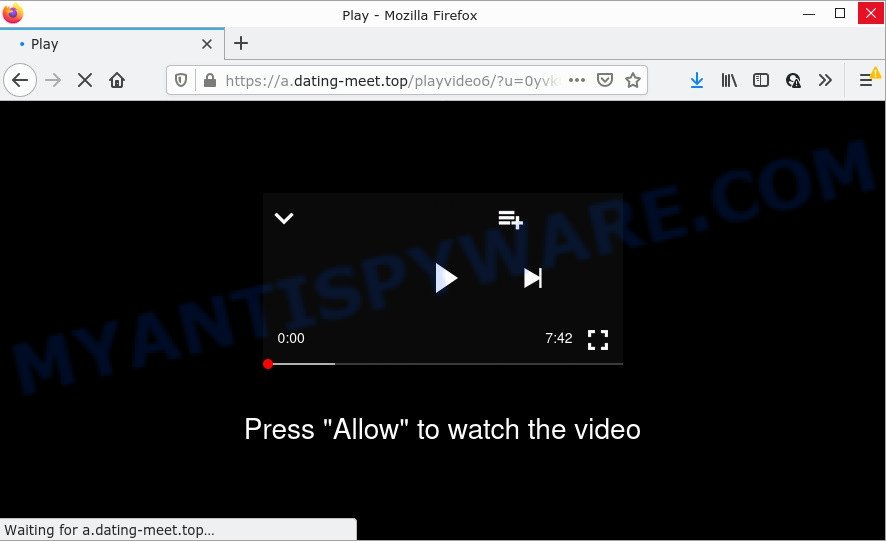
Dating-meet.top is a deceptive site that delivers a message stating that you should click ‘Allow’ button in order to access the content of the web-site, download a file, connect to the Internet, enable Flash Player, watch a video, and so on. Once you click on the ‘Allow’ button, then your internet browser will be configured to display unwanted ads on your desktop, even when the internet browser is closed.

Threat Summary
| Name | Dating-meet.top pop up |
| Type | browser notification spam, spam push notifications, pop-up virus |
| Distribution | potentially unwanted programs, dubious popup ads, adware software, social engineering attack |
| Symptoms |
|
| Removal | Dating-meet.top removal guide |
How does your computer get infected with Dating-meet.top pop ups
Computer security experts have determined that users are re-directed to Dating-meet.top by adware or from dubious ads. Adware is a type of malware. It have different ways of earning by showing the ads forcibly to its victims. Adware can generate pop-ups, display intrusive advertisements, change the victim’s web-browser settings, or redirect the victim’s web browser to scam web-sites. Aside from causing unwanted advertisements and web-browser redirects, it also can slow down the PC.
Adware software spreads bundled with some free applications. So always read carefully the installation screens, disclaimers, ‘Terms of Use’ and ‘Software license’ appearing during the install process. Additionally pay attention for additional programs that are being installed along with the main program. Ensure that you unchecked all of them! Also, use an ad-blocking application that will help to block suspicious and illegitimate web-pages.
Remove Dating-meet.top notifications from internet browsers
If you’re getting browser notifications from the Dating-meet.top or another scam webpage, you’ll have previously pressed the ‘Allow’ button. Below we will teach you how to turn them off.
|
|
|
|
|
|
How to remove Dating-meet.top pop ups from Chrome, Firefox, IE, Edge
In the tutorial below, we will try to cover the Firefox, Microsoft Edge, Microsoft Internet Explorer and Google Chrome and provide general help to remove Dating-meet.top advertisements. You may find some minor differences in your MS Windows install. No matter, you should be okay if you follow the steps outlined below: uninstall all suspicious and unknown apps, reset browsers settings, fix web-browsers shortcuts, remove harmful scheduled tasks, use free malware removal tools. Read it once, after doing so, please bookmark this page (or open it on your smartphone) as you may need to close your web browser or reboot your device.
To remove Dating-meet.top pop ups, follow the steps below:
- Remove Dating-meet.top notifications from internet browsers
- How to get rid of Dating-meet.top popups without any software
- Automatic Removal of Dating-meet.top pop-up ads
- Stop Dating-meet.top pop ups
How to get rid of Dating-meet.top popups without any software
Most adware software can be uninstalled manually, without the use of anti-virus or other removal tools. The manual steps below will guide you through how to delete Dating-meet.top ads step by step. Although each of the steps is easy and does not require special knowledge, but you doubt that you can complete them, then use the free tools, a list of which is given below.
Remove dubious programs using MS Windows Control Panel
Some PUPs, browser hijacking software and adware can be removed by uninstalling the freeware they came with. If this way does not succeed, then looking them up in the list of installed programs in Microsoft Windows Control Panel. Use the “Uninstall” command in order to get rid of them.
- If you are using Windows 8, 8.1 or 10 then press Windows button, next click Search. Type “Control panel”and press Enter.
- If you are using Windows XP, Vista, 7, then click “Start” button and click “Control Panel”.
- It will open the Windows Control Panel.
- Further, click “Uninstall a program” under Programs category.
- It will display a list of all applications installed on the device.
- Scroll through the all list, and delete suspicious and unknown apps. To quickly find the latest installed software, we recommend sort apps by date.
See more details in the video guide below.
Remove Dating-meet.top popup advertisements from Google Chrome
Resetting Google Chrome to default state is useful in deleting the Dating-meet.top pop-ups from your internet browser. This method is always advisable to follow if you have trouble in removing changes caused by adware software.

- First, start the Chrome and click the Menu icon (icon in the form of three dots).
- It will open the Chrome main menu. Select More Tools, then click Extensions.
- You will see the list of installed extensions. If the list has the plugin labeled with “Installed by enterprise policy” or “Installed by your administrator”, then complete the following tutorial: Remove Chrome extensions installed by enterprise policy.
- Now open the Chrome menu once again, click the “Settings” menu.
- Next, click “Advanced” link, that located at the bottom of the Settings page.
- On the bottom of the “Advanced settings” page, press the “Reset settings to their original defaults” button.
- The Chrome will show the reset settings dialog box as shown on the image above.
- Confirm the web browser’s reset by clicking on the “Reset” button.
- To learn more, read the post How to reset Google Chrome settings to default.
Remove Dating-meet.top from Firefox by resetting web-browser settings
If Mozilla Firefox settings are hijacked by the adware, your web browser displays unwanted pop up advertisements, then ‘Reset Firefox’ could solve these problems. When using the reset feature, your personal information such as passwords, bookmarks, browsing history and web form auto-fill data will be saved.
First, open the Firefox and click ![]() button. It will display the drop-down menu on the right-part of the internet browser. Further, click the Help button (
button. It will display the drop-down menu on the right-part of the internet browser. Further, click the Help button (![]() ) as shown below.
) as shown below.

In the Help menu, select the “Troubleshooting Information” option. Another way to open the “Troubleshooting Information” screen – type “about:support” in the web browser adress bar and press Enter. It will display the “Troubleshooting Information” page like below. In the upper-right corner of this screen, click the “Refresh Firefox” button.

It will show the confirmation dialog box. Further, press the “Refresh Firefox” button. The Mozilla Firefox will start a process to fix your problems that caused by the Dating-meet.top adware. When, it’s done, press the “Finish” button.
Remove Dating-meet.top popup ads from Microsoft Internet Explorer
If you find that IE web-browser settings such as startpage, search engine and new tab had been changed by adware related to the Dating-meet.top advertisements, then you may return your settings, via the reset browser procedure.
First, launch the Internet Explorer. Next, press the button in the form of gear (![]() ). It will show the Tools drop-down menu, press the “Internet Options” like below.
). It will show the Tools drop-down menu, press the “Internet Options” like below.

In the “Internet Options” window click on the Advanced tab, then click the Reset button. The IE will open the “Reset Internet Explorer settings” window as displayed on the image below. Select the “Delete personal settings” check box, then click “Reset” button.

You will now need to restart your computer for the changes to take effect.
Automatic Removal of Dating-meet.top pop-up ads
Is your Microsoft Windows computer affected with adware software? Then do not worry, in the guidance listed below, we are sharing best malware removal tools that can be used to get rid of Dating-meet.top pop-up advertisements from the Microsoft Edge, Firefox, Google Chrome and IE and your computer.
Delete Dating-meet.top ads with Zemana Free
Zemana Anti Malware is a complete package of anti-malware utilities. Despite so many features, it does not reduce the performance of your PC. Zemana AntiMalware can get rid of almost all the types of adware including Dating-meet.top advertisements, hijackers, PUPs and harmful web-browser plugins. Zemana Anti Malware (ZAM) has real-time protection that can defeat most malware. You can use Zemana AntiMalware with any other anti-virus without any conflicts.
Now you can setup and use Zemana Anti Malware (ZAM) to remove Dating-meet.top popup advertisements from your internet browser by following the steps below:
Please go to the following link to download Zemana Free installer named Zemana.AntiMalware.Setup on your computer. Save it to your Desktop so that you can access the file easily.
164104 downloads
Author: Zemana Ltd
Category: Security tools
Update: July 16, 2019
Run the install package after it has been downloaded successfully and then follow the prompts to install this utility on your PC.

During setup you can change certain settings, but we suggest you do not make any changes to default settings.
When installation is finished, this malware removal tool will automatically run and update itself. You will see its main window as shown on the image below.

Now click the “Scan” button to look for adware related to the Dating-meet.top pop ups. A scan may take anywhere from 10 to 30 minutes, depending on the count of files on your computer and the speed of your computer. When a malware, adware or potentially unwanted programs are found, the count of the security threats will change accordingly.

After Zemana Anti Malware (ZAM) has finished scanning, you can check all items found on your computer. Once you have selected what you wish to remove from your personal computer press “Next” button.

The Zemana will delete adware responsible for Dating-meet.top pop-ups and move the selected items to the program’s quarantine. After the task is done, you can be prompted to restart your computer to make the change take effect.
Use Hitman Pro to get rid of Dating-meet.top advertisements
HitmanPro is a portable utility that identifies and removes unwanted apps such as browser hijackers, adware, toolbars, other web browser addons and other malicious software. It scans your PC for adware that causes Dating-meet.top advertisements and creates a list of items marked for removal. Hitman Pro will only erase those undesired software that you wish to be removed.

- Please go to the link below to download the latest version of HitmanPro for Microsoft Windows. Save it on your Microsoft Windows desktop or in any other place.
- After the downloading process is done, start the Hitman Pro, double-click the HitmanPro.exe file.
- If the “User Account Control” prompts, press Yes to continue.
- In the HitmanPro window, click the “Next” to search for adware that causes Dating-meet.top pop-up ads in your internet browser. A scan can take anywhere from 10 to 30 minutes, depending on the count of files on your PC and the speed of your PC system.
- When HitmanPro is done scanning your PC system, Hitman Pro will prepare a list of unwanted apps and adware. All found items will be marked. You can remove them all by simply press “Next”. Now, click the “Activate free license” button to start the free 30 days trial to delete all malware found.
Delete Dating-meet.top advertisements with MalwareBytes Anti-Malware (MBAM)
If you’re still having problems with the Dating-meet.top popups — or just wish to check your personal computer occasionally for adware and other malicious software — download MalwareBytes. It is free for home use, and finds and removes various undesired applications that attacks your device or degrades device performance. MalwareBytes Anti Malware (MBAM) can delete adware, potentially unwanted programs as well as malicious software, including ransomware and trojans.

Visit the following page to download the latest version of MalwareBytes for Windows. Save it to your Desktop.
326457 downloads
Author: Malwarebytes
Category: Security tools
Update: April 15, 2020
After downloading is complete, run it and follow the prompts. Once installed, the MalwareBytes Free will try to update itself and when this procedure is complete, press the “Scan” button to perform a system scan for the adware that causes the annoying Dating-meet.top pop-up advertisements. A system scan can take anywhere from 5 to 30 minutes, depending on your PC. While the MalwareBytes AntiMalware (MBAM) tool is checking, you can see how many objects it has identified as being infected by malware. Make sure to check mark the threats that are unsafe and then click “Quarantine” button.
The MalwareBytes Anti Malware is a free program that you can use to remove all detected folders, files, services, registry entries and so on. To learn more about this malware removal utility, we suggest you to read and follow the steps or the video guide below.
Stop Dating-meet.top pop ups
Use adblocker application such as AdGuard in order to block ads, malvertisements, pop-ups and online trackers, avoid having to install harmful and adware browser plug-ins and add-ons which affect your PC performance and impact your computer security. Surf the Net anonymously and stay safe online!
AdGuard can be downloaded from the following link. Save it directly to your MS Windows Desktop.
26655 downloads
Version: 6.4
Author: © Adguard
Category: Security tools
Update: November 15, 2018
Once the downloading process is complete, double-click the downloaded file to run it. The “Setup Wizard” window will show up on the computer screen like the one below.

Follow the prompts. AdGuard will then be installed and an icon will be placed on your desktop. A window will show up asking you to confirm that you want to see a quick guidance like below.

Click “Skip” button to close the window and use the default settings, or press “Get Started” to see an quick tutorial that will allow you get to know AdGuard better.
Each time, when you start your PC, AdGuard will start automatically and stop undesired ads, block Dating-meet.top, as well as other harmful or misleading webpages. For an overview of all the features of the program, or to change its settings you can simply double-click on the AdGuard icon, which is located on your desktop.
Finish words
Now your personal computer should be clean of the adware that causes the intrusive Dating-meet.top ads. We suggest that you keep AdGuard (to help you block unwanted pop up ads and annoying harmful web pages) and Zemana Anti Malware (to periodically scan your device for new malware, browser hijackers and adware). Make sure that you have all the Critical Updates recommended for Windows operating system. Without regular updates you WILL NOT be protected when new hijackers, malicious apps and adware software are released.
If you are still having problems while trying to delete Dating-meet.top ads from your internet browser, then ask for help here.




















