What is News-cokica.cc?
News-cokica.cc pop-ups are a social engineering attack that tries to deceive unsuspecting users into subscribing to push notifications. Scammers use push notifications to bypass pop up blocker and therefore display a lot of unwanted ads. These ads are used to promote dubious web browser extensions, free gifts scams, fake software, and adult websites.
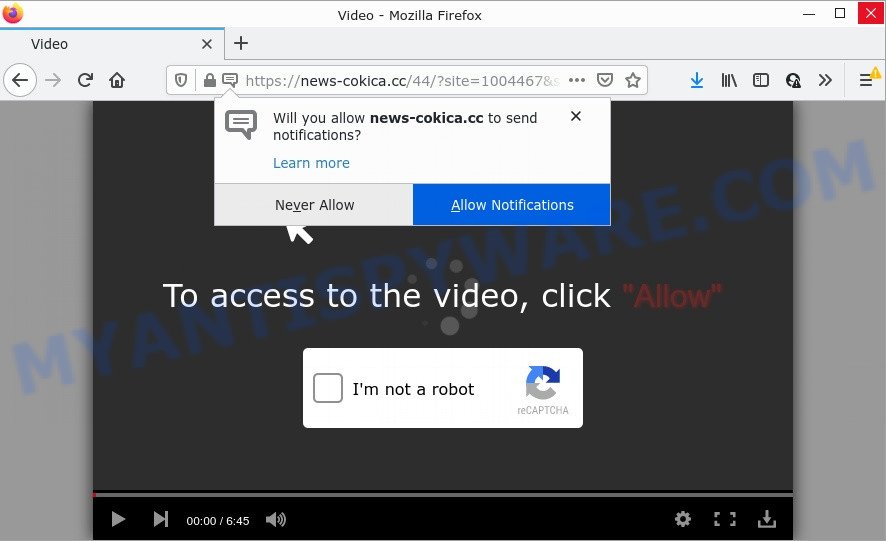
News-cokica.cc is a deceptive site that displays the message ‘Click Allow to’ (access the content of the web-site, enable Flash Player, watch a video, download a file, connect to the Internet), asking the user to subscribe to notifications. Once you click the ‘Allow’ button, then your web browser will be configured to display pop-up adverts in the lower right hand corner of the screen.

Threat Summary
| Name | News-cokica.cc popup |
| Type | spam push notifications, browser notification spam, pop-up virus |
| Distribution | potentially unwanted software, social engineering attack, malicious popup advertisements, adware software |
| Symptoms |
|
| Removal | News-cokica.cc removal guide |
How did you get infected with News-cokica.cc pop ups
These News-cokica.cc pop ups are caused by shady advertisements on the web-sites you visit or adware. Adware is short for ‘ad supported’ software. Additionally, some malicious software has adware built into itself. Adware software displays advertisements that appear in unclosable windows or advertising links on computer screens. In order to show unwanted advertisements as often as possible adware can change your web-browser settings. You may even find that your PC settings are hijacked without your conscious permission. The authors of adware do so in order to generate money via third-party ad network. Thus every your click on the advertisements generates revenue for them.
Adware usually gets onto PC system by being attached to free applications which downloaded from the World Wide Web. Which means that you need to be proactive and carefully read the Terms of use and the License agreement properly. For the most part, adware and PUPs will be clearly described, so take the time to carefully read all the information about the software that you downloaded and want to install on your computer.
Remove News-cokica.cc notifications from web-browsers
If you’ve allowed the News-cokica.cc notifications by clicking the Allow button, then after a short time you will notice that these notifications are very intrusive. Here’s how to remove News-cokica.cc browser notifications from your web-browser.
|
|
|
|
|
|
How to remove News-cokica.cc popups from Chrome, Firefox, IE, Edge
Fortunately, we have an effective way which will assist you manually or/and automatically remove News-cokica.cc from your web browser and bring your web browser settings, including new tab, search provider by default and homepage, back to normal. Below you will find a removal steps with all the steps you may need to successfully delete adware and its traces. Some of the steps below will require you to close this web site. So, please read the step-by-step guidance carefully, after that bookmark it or open it on your smartphone for later reference.
To remove News-cokica.cc pop ups, follow the steps below:
- Remove News-cokica.cc notifications from web-browsers
- How to manually remove News-cokica.cc
- Automatic Removal of News-cokica.cc advertisements
- Stop News-cokica.cc advertisements
How to manually remove News-cokica.cc
This part of the blog post is a step-by-step guidance that will show you how to get rid of News-cokica.cc advertisements manually. You just need to follow every step. In this case, you do not need to install any additional programs.
Removing the News-cokica.cc, check the list of installed apps first
First method for manual adware removal is to go into the MS Windows “Control Panel”, then “Uninstall a program” console. Take a look at the list of applications on your PC and see if there are any suspicious and unknown programs. If you see any, you need to remove them. Of course, before doing so, you can do an World Wide Web search to find details on the program. If it is a potentially unwanted program, adware or malware, you will likely find information that says so.
Press Windows button ![]() , then press Search
, then press Search ![]() . Type “Control panel”and press Enter. If you using Windows XP or Windows 7, then press “Start” and select “Control Panel”. It will display the Windows Control Panel as shown on the image below.
. Type “Control panel”and press Enter. If you using Windows XP or Windows 7, then press “Start” and select “Control Panel”. It will display the Windows Control Panel as shown on the image below.

Further, click “Uninstall a program” ![]()
It will show a list of all applications installed on your device. Scroll through the all list, and uninstall any questionable and unknown apps.
Get rid of News-cokica.cc advertisements from Internet Explorer
In order to restore all internet browser default search provider, startpage and new tab you need to reset the Microsoft Internet Explorer to the state, that was when the Windows was installed on your computer.
First, open the IE. Next, click the button in the form of gear (![]() ). It will display the Tools drop-down menu, click the “Internet Options” as shown on the image below.
). It will display the Tools drop-down menu, click the “Internet Options” as shown on the image below.

In the “Internet Options” window click on the Advanced tab, then click the Reset button. The Internet Explorer will open the “Reset Internet Explorer settings” window as shown in the following example. Select the “Delete personal settings” check box, then click “Reset” button.

You will now need to reboot your computer for the changes to take effect.
Get rid of News-cokica.cc from Mozilla Firefox by resetting web-browser settings
If the Firefox internet browser is re-directed to News-cokica.cc and you want to recover the Mozilla Firefox settings back to their default state, then you should follow the guidance below. When using the reset feature, your personal information like passwords, bookmarks, browsing history and web form auto-fill data will be saved.
First, open the Mozilla Firefox and click ![]() button. It will show the drop-down menu on the right-part of the browser. Further, click the Help button (
button. It will show the drop-down menu on the right-part of the browser. Further, click the Help button (![]() ) as displayed on the screen below.
) as displayed on the screen below.

In the Help menu, select the “Troubleshooting Information” option. Another way to open the “Troubleshooting Information” screen – type “about:support” in the internet browser adress bar and press Enter. It will open the “Troubleshooting Information” page as displayed on the image below. In the upper-right corner of this screen, click the “Refresh Firefox” button.

It will show the confirmation dialog box. Further, press the “Refresh Firefox” button. The Firefox will begin a procedure to fix your problems that caused by the News-cokica.cc adware. Once, it is finished, click the “Finish” button.
Remove News-cokica.cc pop ups from Chrome
If your Chrome browser is redirected to intrusive News-cokica.cc web-page, it may be necessary to completely reset your browser program to its default settings.

- First, start the Google Chrome and press the Menu icon (icon in the form of three dots).
- It will open the Chrome main menu. Choose More Tools, then click Extensions.
- You will see the list of installed add-ons. If the list has the add-on labeled with “Installed by enterprise policy” or “Installed by your administrator”, then complete the following guide: Remove Chrome extensions installed by enterprise policy.
- Now open the Google Chrome menu once again, press the “Settings” menu.
- Next, press “Advanced” link, which located at the bottom of the Settings page.
- On the bottom of the “Advanced settings” page, press the “Reset settings to their original defaults” button.
- The Chrome will display the reset settings dialog box as shown on the screen above.
- Confirm the internet browser’s reset by clicking on the “Reset” button.
- To learn more, read the post How to reset Google Chrome settings to default.
Automatic Removal of News-cokica.cc advertisements
If you’re an unskilled computer user, then we suggest to run free removal tools listed below to remove News-cokica.cc ads for good. The automatic solution is highly recommended. It has less steps and easier to implement than the manual way. Moreover, it lower risk of system damage. So, the automatic News-cokica.cc removal is a better option.
How to remove News-cokica.cc advertisements with Zemana Anti Malware
Zemana AntiMalware is a complete package of antimalware tools. Despite so many features, it does not reduce the performance of your computer. Zemana can remove almost all the forms of adware including News-cokica.cc pop-up ads, hijackers, PUPs and harmful browser extensions. Zemana has real-time protection that can defeat most malware. You can run Zemana AntiMalware (ZAM) with any other antivirus without any conflicts.

- Installing the Zemana AntiMalware is simple. First you will need to download Zemana Anti Malware on your computer by clicking on the link below.
Zemana AntiMalware
165094 downloads
Author: Zemana Ltd
Category: Security tools
Update: July 16, 2019
- At the download page, click on the Download button. Your browser will open the “Save as” dialog box. Please save it onto your Windows desktop.
- After the downloading process is done, please close all applications and open windows on your PC system. Next, launch a file named Zemana.AntiMalware.Setup.
- This will run the “Setup wizard” of Zemana Anti Malware onto your device. Follow the prompts and do not make any changes to default settings.
- When the Setup wizard has finished installing, the Zemana will run and display the main window.
- Further, click the “Scan” button to begin scanning your computer for the adware that causes the intrusive News-cokica.cc popups. This task can take quite a while, so please be patient. While the utility is scanning, you may see number of objects and files has already scanned.
- As the scanning ends, Zemana Free will show a screen that contains a list of malicious software that has been found.
- You may delete items (move to Quarantine) by simply click the “Next” button. The utility will begin to delete adware software that causes the unwanted News-cokica.cc ads. Once disinfection is complete, you may be prompted to restart the PC system.
- Close the Zemana AntiMalware (ZAM) and continue with the next step.
Remove News-cokica.cc popup advertisements and malicious extensions with Hitman Pro
Hitman Pro is a free tool that can identify adware software that causes the annoying News-cokica.cc ads. It is not always easy to locate all the unwanted software that your PC system might have picked up on the Net. HitmanPro will search for the adware software, hijackers and other malicious software you need to uninstall.
Download Hitman Pro from the following link.
Once the downloading process is done, open the folder in which you saved it and double-click the Hitman Pro icon. It will start the Hitman Pro utility. If the User Account Control prompt will ask you want to run the program, click Yes button to continue.

Next, click “Next” to detect adware software related to the News-cokica.cc ads. Depending on your PC system, the scan can take anywhere from a few minutes to close to an hour. While the HitmanPro utility is checking, you can see how many objects it has identified as being infected by malicious software.

After HitmanPro has finished scanning, HitmanPro will display a scan report as shown in the figure below.

Make sure to check mark the threats that are unsafe and then click “Next” button. It will display a dialog box, press the “Activate free license” button. The HitmanPro will start to remove adware related to the News-cokica.cc pop-up advertisements. When finished, the utility may ask you to restart your PC system.
Remove News-cokica.cc popups with MalwareBytes Anti Malware
Get rid of News-cokica.cc advertisements manually is difficult and often the adware is not fully removed. Therefore, we advise you to run the MalwareBytes that are fully clean your personal computer. Moreover, this free program will allow you to get rid of malicious software, potentially unwanted programs, toolbars and browser hijackers that your computer can be infected too.
MalwareBytes can be downloaded from the following link. Save it directly to your MS Windows Desktop.
327319 downloads
Author: Malwarebytes
Category: Security tools
Update: April 15, 2020
After the download is complete, close all apps and windows on your computer. Open a directory in which you saved it. Double-click on the icon that’s called MBSetup as shown on the image below.
![]()
When the install begins, you’ll see the Setup wizard which will help you install Malwarebytes on your computer.

Once installation is complete, you will see window as shown below.

Now click the “Scan” button to perform a system scan with this tool for the adware that causes multiple intrusive pop ups. This task can take some time, so please be patient. When a threat is detected, the number of the security threats will change accordingly.

As the scanning ends, you can check all items detected on your device. Once you’ve selected what you want to remove from your personal computer press “Quarantine” button.

The Malwarebytes will now remove adware software that causes popups and move the selected items to the Quarantine. After disinfection is finished, you may be prompted to reboot your personal computer.

The following video explains step-by-step tutorial on how to delete hijacker, adware and other malware with MalwareBytes Anti Malware.
Stop News-cokica.cc advertisements
The AdGuard is a very good ad blocker application for the Firefox, Edge, Internet Explorer and Chrome, with active user support. It does a great job by removing certain types of annoying advertisements, popunders, popups, intrusive new tab pages, and even full page ads and website overlay layers. Of course, the AdGuard can block the News-cokica.cc pop-up ads automatically or by using a custom filter rule.
Download AdGuard from the link below.
26913 downloads
Version: 6.4
Author: © Adguard
Category: Security tools
Update: November 15, 2018
Once downloading is finished, double-click the downloaded file to start it. The “Setup Wizard” window will show up on the computer screen as displayed on the image below.

Follow the prompts. AdGuard will then be installed and an icon will be placed on your desktop. A window will show up asking you to confirm that you want to see a quick instructions as displayed on the screen below.

Click “Skip” button to close the window and use the default settings, or click “Get Started” to see an quick guidance that will allow you get to know AdGuard better.
Each time, when you launch your device, AdGuard will run automatically and stop undesired ads, block News-cokica.cc, as well as other harmful or misleading web sites. For an overview of all the features of the program, or to change its settings you can simply double-click on the AdGuard icon, which may be found on your desktop.
Finish words
Now your PC should be clean of the adware that causes News-cokica.cc pop ups in your internet browser. We suggest that you keep AdGuard (to help you stop unwanted pop up advertisements and unwanted harmful web sites) and Zemana (to periodically scan your device for new adwares and other malicious software). Probably you are running an older version of Java or Adobe Flash Player. This can be a security risk, so download and install the latest version right now.
If you are still having problems while trying to get rid of News-cokica.cc pop-up ads from the Edge, Mozilla Firefox, Microsoft Internet Explorer and Google Chrome, then ask for help here here.



















