What is Searchandshopping.org?
According to cyber security specialists, Searchandshopping.org is a fake search engine that’s promoted by potentially unwanted programs belonging to the category of Browser hijackers. Browser hijackers can display unwanted ads, change the victim’s web-browser search provider and home page, or redirect the victim’s internet browser to unrequested webpages. Below we are discussing ways which are very effective in uninstalling browser hijackers. The guidance will also help you to remove Searchandshopping.org redirect from your browser.
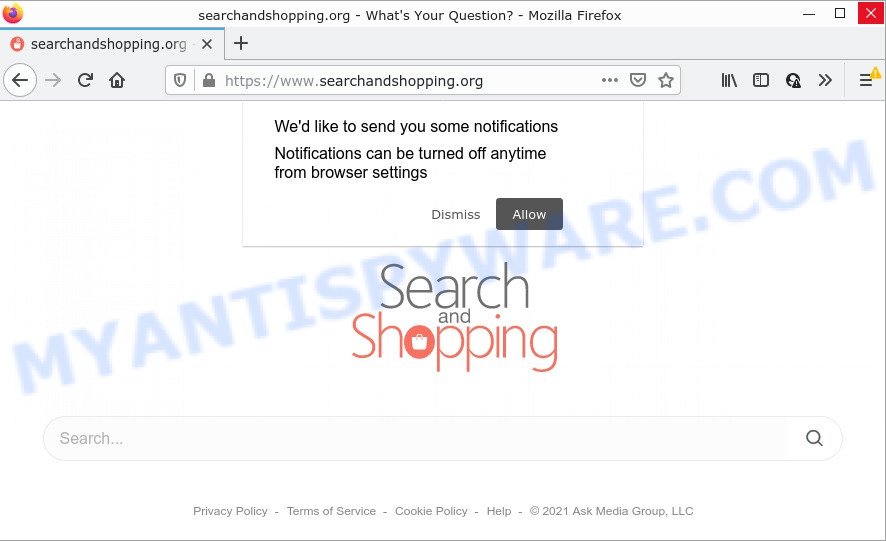
If your personal computer is infected with the Searchandshopping hijacker you’ll be forced to use its own search engine. It could seem not to be dangerous, but you still should be very careful, since it may show advertisements designed to trick users into buying some questionable apps or products, provide search results that may redirect your browser to certain deceptive, misleading or harmful pages. We recommend that you use only the reliable search provider such as Google, Yahoo or Bing.
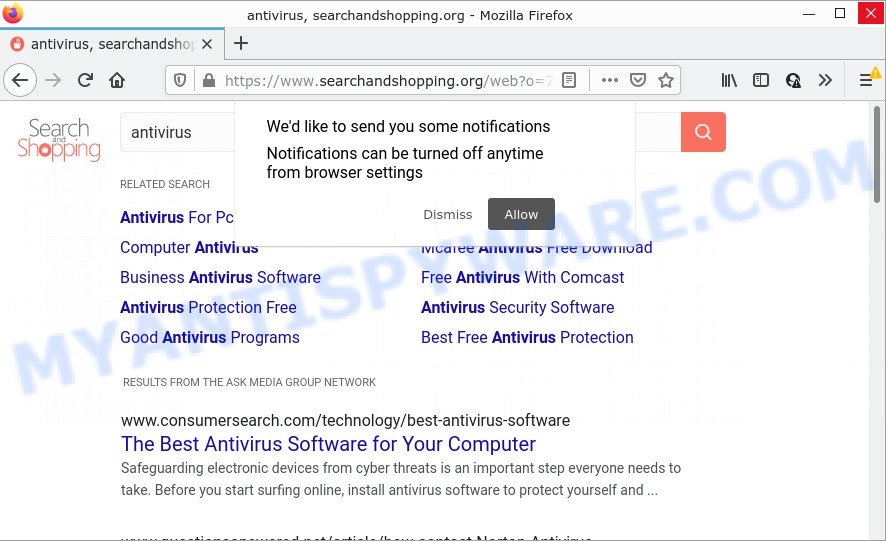
And finally, the Searchandshopping browser hijacker can be used to collect lots of marketing-type data about you like what web-pages you are opening, what you’re looking for the World Wide Web and so on. This information, in the future, may be sold to third party companies.
By following steps below it’s easy to remove Searchandshopping.org from Microsoft Internet Explorer, Google Chrome, Edge and Firefox and your PC system. Learn how to scan and delete browser hijacker and other malicious programs, as well as how to run a full PC system virus scan.
How can a browser hijacker get on your PC
The majority of PUPs and browser hijackers such as Searchandshopping.org are bundled with free applications or even paid applications that World Wide Web users can easily download online. The setup files of such apps, most commonly, clearly show that they will install third-party software. The option is given to users to stop the setup of any additional programs. So, in order to avoid the installation of any browser hijackers: read all disclaimers and install screens very carefully, choose only Custom or Advanced install type and disable all third-party apps in which you are unsure.
Threat Summary
| Name | Searchandshopping.org |
| Type | startpage hijacker, search engine hijacker, PUP, redirect virus, browser hijacker |
| Affected Browser Settings | search engine, start page, new tab page URL |
| Distribution | free software setup files, misleading popup advertisements, fake updaters |
| Symptoms | Popups and new tab pages are loaded without your request. When you go to a webpage, you are periodically redirected to another web-page that you do not intend to visit. New entries appear in your Programs folder. An unwanted web browser toolbar appears in your internet browser. Your web browser homepage has changed and you are unable to change it back. |
| Removal | Searchandshopping.org removal guide |
How to remove Searchandshopping.org from Chrome, Firefox, IE, Edge
We are presenting a few methods to remove Searchandshopping.org from the Internet Explorer, Google Chrome, Edge and Firefox using only internal Windows functions. Most of hijackers and potentially unwanted apps can be removed through these processes. If these steps does not help to remove Searchandshopping.org, then it’s better to use free malware removal tools linked below.
To remove Searchandshopping.org, complete the following steps:
- How to manually remove Searchandshopping.org
- Automatic Removal of Searchandshopping.org
- How to stop Searchandshopping.org redirect
How to manually remove Searchandshopping.org
The following instructions is a step-by-step guide, which will help you manually remove Searchandshopping.org redirect from the Microsoft Internet Explorer, Chrome, Firefox and MS Edge.
Remove potentially unwanted apps using Windows Control Panel
Check out the Microsoft Windows Control Panel (Programs and Features section) to see all installed applications. We recommend to click on the “Date Installed” in order to sort the list of software by the date you installed them. If you see any unknown and questionable programs, they are the ones you need to uninstall.
Windows 8, 8.1, 10
First, click Windows button

Once the ‘Control Panel’ opens, click the ‘Uninstall a program’ link under Programs category similar to the one below.

You will see the ‘Uninstall a program’ panel similar to the one below.

Very carefully look around the entire list of apps installed on your computer. Most probably, one of them is the browser hijacker related to Searchandshopping.org. If you’ve many applications installed, you can help simplify the search of malicious software by sort the list by date of installation. Once you have found a suspicious, unwanted or unused application, right click to it, after that press ‘Uninstall’.
Windows XP, Vista, 7
First, click ‘Start’ button and select ‘Control Panel’ at right panel as displayed in the figure below.

After the Windows ‘Control Panel’ opens, you need to press ‘Uninstall a program’ under ‘Programs’ as on the image below.

You will see a list of software installed on your personal computer. We recommend to sort the list by date of installation to quickly find the apps that were installed last. Most likely, it’s the browser hijacker responsible for Searchandshopping.org redirect. If you are in doubt, you can always check the application by doing a search for her name in Google, Yahoo or Bing. After the program which you need to remove is found, simply press on its name, and then click ‘Uninstall’ as displayed on the image below.

Remove Searchandshopping.org from internet browsers
Searchandshopping.org redirects or other symptoms of hijacker in your web browser is a good reason to locate and get rid of harmful extensions. This is an easy method to restore web browsers settings and not lose any important information.
You can also try to remove Searchandshopping.org by reset Google Chrome settings. |
If you are still experiencing issues with Searchandshopping.org removal, you need to reset Mozilla Firefox browser. |
Another method to remove Searchandshopping.org from Internet Explorer is reset Internet Explorer settings. |
|
Automatic Removal of Searchandshopping.org
Manual removal tutorial does not always allow to remove hijacker fully, as it’s not easy to identify and get rid of components of browser hijacker and all malicious files from hard disk. Therefore, it is recommended that you run malicious software removal utility to completely get rid of Searchandshopping.org off your computer. Several free malware removal tools are currently available that can be used against the browser hijacker. The optimum method would be to use Zemana, MalwareBytes AntiMalware and HitmanPro.
How to remove Searchandshopping.org with Zemana
Zemana Anti-Malware (ZAM) is a lightweight utility that developed to run alongside your antivirus software, detecting and deleting malware, adware software and potentially unwanted programs that other programs miss. Zemana is easy to use, fast, does not use many resources and have great detection and removal rates.
- Zemana can be downloaded from the following link. Save it on your MS Windows desktop.
Zemana AntiMalware
165094 downloads
Author: Zemana Ltd
Category: Security tools
Update: July 16, 2019
- Once you have downloaded the setup file, make sure to double click on the Zemana.AntiMalware.Setup. This would start the Zemana Free install on your computer.
- Select install language and click ‘OK’ button.
- On the next screen ‘Setup Wizard’ simply press the ‘Next’ button and follow the prompts.

- Finally, once the install is finished, Zemana AntiMalware (ZAM) will start automatically. Else, if doesn’t then double-click on the Zemana AntiMalware (ZAM) icon on your desktop.
- Now that you have successfully install Zemana AntiMalware, let’s see How to use Zemana AntiMalware (ZAM) to remove Searchandshopping.org from your computer.
- After you have started the Zemana AntiMalware (ZAM), you’ll see a window as on the image below, just click ‘Scan’ button to perform a system scan for the browser hijacker.

- Now pay attention to the screen while Zemana scans your device.

- After finished, a list of all items detected is produced. Once you’ve selected what you want to remove from your computer click ‘Next’ button.

- Zemana Anti-Malware may require a reboot PC in order to complete the Searchandshopping.org removal process.
- If you want to permanently delete browser hijacker from your computer, then press ‘Quarantine’ icon, select all malicious software, adware, PUPs and other threats and click Delete.
- Restart your PC system to complete the hijacker removal process.
Get rid of Searchandshopping.org hijacker and malicious extensions with HitmanPro
Hitman Pro is a malware removal tool that is created to scan for and delete hijackers, potentially unwanted apps, adware and dubious processes from the infected device. It’s a portable application that can be run instantly from USB key. Hitman Pro have an advanced computer monitoring tool which uses a whitelist database to isolate questionable tasks and applications.
HitmanPro can be downloaded from the following link. Save it on your Microsoft Windows desktop.
When the download is complete, open the file location and double-click the HitmanPro icon. It will launch the HitmanPro utility. If the User Account Control prompt will ask you want to run the program, click Yes button to continue.

Next, press “Next” . HitmanPro program will scan through the whole PC for the hijacker responsible for Searchandshopping.org redirects. Depending on your computer, the scan can take anywhere from a few minutes to close to an hour. While the HitmanPro is scanning, you can see how many objects it has identified either as being malicious software.

Once the scanning is done, Hitman Pro will display a scan report like below.

In order to delete all items, simply click “Next” button. It will show a dialog box, press the “Activate free license” button. The HitmanPro will remove hijacker that causes web browsers to display the intrusive Searchandshopping.org web site and move the selected items to the program’s quarantine. Once that process is finished, the tool may ask you to reboot your computer.
Use MalwareBytes Free to get rid of Searchandshopping.org
Delete Searchandshopping.org hijacker manually is difficult and often the hijacker is not fully removed. Therefore, we recommend you to use the MalwareBytes Anti-Malware (MBAM) which are completely clean your computer. Moreover, this free application will allow you to get rid of malware, potentially unwanted applications, toolbars and adware that your computer can be infected too.
Download MalwareBytes Free from the following link.
327319 downloads
Author: Malwarebytes
Category: Security tools
Update: April 15, 2020
When downloading is done, close all windows on your PC system. Further, open the file called MBSetup. If the “User Account Control” prompt pops up as displayed below, click the “Yes” button.

It will display the Setup wizard which will allow you set up MalwareBytes Anti-Malware (MBAM) on the computer. Follow the prompts and don’t make any changes to default settings.

Once installation is finished successfully, click “Get Started” button. Then MalwareBytes will automatically start and you may see its main window as shown in the figure below.

Next, click the “Scan” button to look for hijacker that responsible for internet browser redirect to the unwanted Searchandshopping.org website. While the MalwareBytes application is checking, you can see how many objects it has identified as threat.

Once that process is finished, MalwareBytes will show a list of found threats. In order to delete all threats, simply press “Quarantine” button.

The MalwareBytes Anti Malware will get rid of browser hijacker that causes internet browsers to display the unwanted Searchandshopping.org web site and move the selected threats to the program’s quarantine. When finished, you can be prompted to reboot your device. We suggest you look at the following video, which completely explains the procedure of using the MalwareBytes Anti Malware (MBAM) to remove browser hijackers, adware and other malicious software.
How to stop Searchandshopping.org redirect
The AdGuard is a very good ad-blocker program for the Microsoft Internet Explorer, Edge, Mozilla Firefox and Chrome, with active user support. It does a great job by removing certain types of annoying ads, popunders, pop-ups, annoying newtab pages, and even full page advertisements and web site overlay layers. Of course, the AdGuard can stop the Searchandshopping.org automatically or by using a custom filter rule.
AdGuard can be downloaded from the following link. Save it directly to your MS Windows Desktop.
26913 downloads
Version: 6.4
Author: © Adguard
Category: Security tools
Update: November 15, 2018
After downloading it, double-click the downloaded file to launch it. The “Setup Wizard” window will show up on the computer screen as shown in the following example.

Follow the prompts. AdGuard will then be installed and an icon will be placed on your desktop. A window will show up asking you to confirm that you want to see a quick tutorial as shown in the figure below.

Click “Skip” button to close the window and use the default settings, or click “Get Started” to see an quick tutorial that will assist you get to know AdGuard better.
Each time, when you start your PC system, AdGuard will launch automatically and stop undesired ads, block Searchandshopping.org, as well as other harmful or misleading web sites. For an overview of all the features of the program, or to change its settings you can simply double-click on the AdGuard icon, which can be found on your desktop.
To sum up
Now your PC should be free of the hijacker related to Searchandshopping.org. We suggest that you keep AdGuard (to help you stop unwanted advertisements and unwanted harmful web pages) and Zemana Anti-Malware (ZAM) (to periodically scan your PC for new browser hijackers and other malware). Probably you are running an older version of Java or Adobe Flash Player. This can be a security risk, so download and install the latest version right now.
If you are still having problems while trying to remove Searchandshopping.org redirect from the Google Chrome, Internet Explorer, Edge and Firefox, then ask for help here here.























