What is Educationakasulba.xyz?
There are many scam web sites on the Internet and Educationakasulba.xyz is one of them. It is a website which lures you and other unsuspecting users into accepting push notifications via the internet browser. Push notifications are originally created to alert users of recently published blog posts. Scammers abuse ‘push notifications’ to avoid antivirus software and ad-blocking programs by displaying annoying adverts. These ads are displayed in the lower right corner of the screen urges users to play online games, visit suspicious web sites, install internet browser addons & so on.
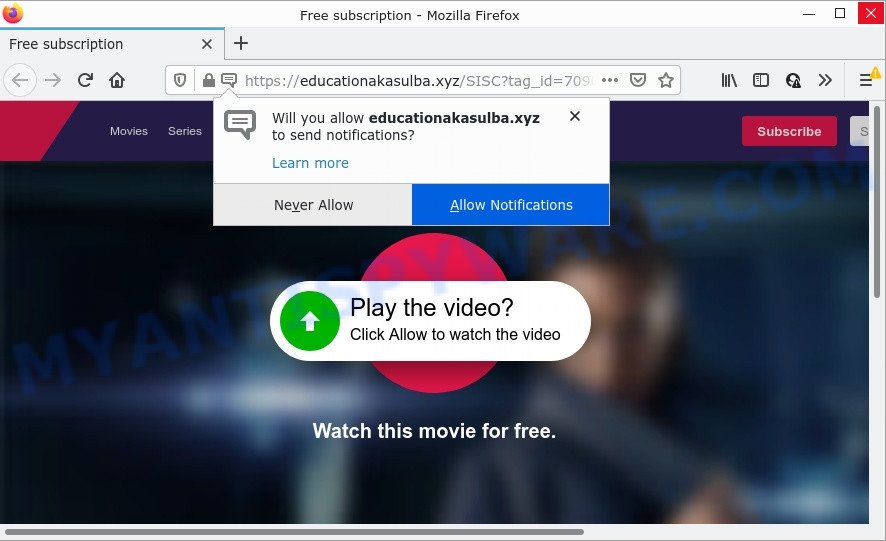
Educationakasulba.xyz is a dubious site that delivers a message stating that you should click ‘Allow’ in order to access the content of the web page, download a file, watch a video, enable Flash Player, connect to the Internet, and so on. If you click ALLOW, then your internet browser will be configured to show pop-up ads in the lower right corner of your desktop.

Threat Summary
| Name | Educationakasulba.xyz pop-up |
| Type | spam push notifications, browser notification spam, pop-up virus |
| Distribution | social engineering attack, potentially unwanted software, suspicious pop-up ads, adware |
| Symptoms |
|
| Removal | Educationakasulba.xyz removal guide |
Where the Educationakasulba.xyz popups comes from
Some research has shown that users can be redirected to Educationakasulba.xyz from malicious advertisements or by PUPs and adware. Adware can make big problems to your device. Adware also known as ‘ad-supported’ software covers malicious applications which are specifically developed to display tons of adverts in form of pop ups, coupons, banners or even fake alerts on the device. Adware can seriously affect your privacy, your computer’s performance and security. Adware software can be installed onto your personal computer without a full disclosure.
Adware software comes to the device as part of the installer of various freeware. Thus on the process of installation, it will be installed onto your personal computer and/or browser. In order to avoid adware, you just need to follow a few simple rules: carefully read the Terms of Use and the license, select only a Manual, Custom or Advanced setup option, which enables you to make sure that the program you want to install, thereby protect your computer from adware.
Remove Educationakasulba.xyz notifications from internet browsers
If you are in situation where you don’t want to see notifications from the Educationakasulba.xyz web-site. In this case, you can turn off web notifications for your web-browser in Microsoft Windows/Mac OS/Android. Find your browser in the list below, follow steps to remove internet browser permissions to display browser notifications.
|
|
|
|
|
|
How to remove Educationakasulba.xyz pop ups from Chrome, Firefox, IE, Edge
We advise opting for automatic Educationakasulba.xyz advertisements removal in order to get rid of all adware related entries easily. This method requires scanning the computer with reputable antimalware, e.g. Zemana Anti Malware (ZAM), MalwareBytes Anti-Malware or HitmanPro. However, if you prefer manual removal steps, you can use the instructions below in this article. Some of the steps will require you to reboot your device or close this web page. So, read this guide carefully, then bookmark this page or open it on your smartphone for later reference.
To remove Educationakasulba.xyz pop ups, execute the following steps:
- Remove Educationakasulba.xyz notifications from internet browsers
- How to delete Educationakasulba.xyz popups without any software
- Automatic Removal of Educationakasulba.xyz popup advertisements
- Stop Educationakasulba.xyz ads
How to delete Educationakasulba.xyz popups without any software
The most common adware software can be deleted manually, without the use of antivirus or other removal utilities. The manual steps below will help you remove Educationakasulba.xyz popups step by step. Although each of the steps is very simple and does not require special knowledge, but you doubt that you can complete them, then use the free tools, a list of which is given below.
Delete suspicious programs using MS Windows Control Panel
When troubleshooting a computer, one common step is go to Microsoft Windows Control Panel and remove suspicious applications. The same approach will be used in the removal of Educationakasulba.xyz pop ups. Please use instructions based on your MS Windows version.
Windows 10, 8.1, 8
Click the Microsoft Windows logo, and then click Search ![]() . Type ‘Control panel’and press Enter as displayed below.
. Type ‘Control panel’and press Enter as displayed below.

After the ‘Control Panel’ opens, press the ‘Uninstall a program’ link under Programs category similar to the one below.

Windows 7, Vista, XP
Open Start menu and choose the ‘Control Panel’ at right as shown below.

Then go to ‘Add/Remove Programs’ or ‘Uninstall a program’ (MS Windows 7 or Vista) as displayed in the figure below.

Carefully browse through the list of installed software and delete all questionable and unknown applications. We recommend to click ‘Installed programs’ and even sorts all installed apps by date. When you have found anything questionable that may be the adware that causes Educationakasulba.xyz popup ads in your internet browser or other PUP (potentially unwanted program), then choose this program and click ‘Uninstall’ in the upper part of the window. If the suspicious application blocked from removal, then run Revo Uninstaller Freeware to completely remove it from your PC system.
Delete Educationakasulba.xyz from Mozilla Firefox by resetting web-browser settings
The Firefox reset will remove redirects to intrusive Educationakasulba.xyz web site, modified preferences, extensions and security settings. Keep in mind that resetting your web-browser will not remove your history, bookmarks, passwords, and other saved data.
First, launch the Mozilla Firefox. Next, click the button in the form of three horizontal stripes (![]() ). It will display the drop-down menu. Next, press the Help button (
). It will display the drop-down menu. Next, press the Help button (![]() ).
).

In the Help menu click the “Troubleshooting Information”. In the upper-right corner of the “Troubleshooting Information” page click on “Refresh Firefox” button as on the image below.

Confirm your action, click the “Refresh Firefox”.
Remove Educationakasulba.xyz popups from Internet Explorer
If you find that IE web-browser settings like home page, search engine and new tab had been changed by adware which causes the intrusive Educationakasulba.xyz popup ads, then you may restore your settings, via the reset web-browser procedure.
First, launch the Internet Explorer. Next, click the button in the form of gear (![]() ). It will show the Tools drop-down menu, press the “Internet Options” like below.
). It will show the Tools drop-down menu, press the “Internet Options” like below.

In the “Internet Options” window click on the Advanced tab, then click the Reset button. The Microsoft Internet Explorer will open the “Reset Internet Explorer settings” window as on the image below. Select the “Delete personal settings” check box, then click “Reset” button.

You will now need to restart your computer for the changes to take effect.
Remove Educationakasulba.xyz pop-up ads from Google Chrome
This step will show you how to reset Chrome browser settings to default values. This can get rid of Educationakasulba.xyz pop ups and fix some browsing problems, especially after adware software infection. When using the reset feature, your personal information like passwords, bookmarks, browsing history and web form auto-fill data will be saved.

- First, run the Google Chrome and click the Menu icon (icon in the form of three dots).
- It will show the Chrome main menu. Choose More Tools, then click Extensions.
- You will see the list of installed extensions. If the list has the extension labeled with “Installed by enterprise policy” or “Installed by your administrator”, then complete the following guide: Remove Chrome extensions installed by enterprise policy.
- Now open the Google Chrome menu once again, press the “Settings” menu.
- Next, click “Advanced” link, that located at the bottom of the Settings page.
- On the bottom of the “Advanced settings” page, click the “Reset settings to their original defaults” button.
- The Google Chrome will open the reset settings prompt as shown on the image above.
- Confirm the web-browser’s reset by clicking on the “Reset” button.
- To learn more, read the post How to reset Chrome settings to default.
Automatic Removal of Educationakasulba.xyz popup advertisements
Spyware, adware software, potentially unwanted software and hijackers can be difficult to delete manually. Do not try to remove this apps without the help of malicious software removal tools. In order to fully get rid of adware software from your computer, use professionally created utilities, like Zemana Anti-Malware (ZAM), MalwareBytes AntiMalware and Hitman Pro.
Delete Educationakasulba.xyz ads with Zemana AntiMalware
Does Zemana Anti Malware (ZAM) uninstall adware which causes popups? The adware is often installed with malicious software which can force you to install an program such as PUPs you don’t want. Therefore, recommend using the Zemana Anti Malware (ZAM). It is a tool developed to scan and remove adware and other malware from your computer for free.
Installing the Zemana AntiMalware (ZAM) is simple. First you will need to download Zemana AntiMalware (ZAM) on your PC from the following link.
165094 downloads
Author: Zemana Ltd
Category: Security tools
Update: July 16, 2019
When the download is done, close all programs and windows on your PC. Double-click the install file named Zemana.AntiMalware.Setup. If the “User Account Control” prompt pops up as displayed on the image below, click the “Yes” button.

It will open the “Setup wizard” which will help you setup Zemana AntiMalware on your computer. Follow the prompts and don’t make any changes to default settings.

Once installation is done successfully, Zemana will automatically start and you can see its main screen as displayed on the image below.

Now click the “Scan” button to perform a system scan with this utility for the adware that causes multiple intrusive pop-ups. Depending on your PC, the scan may take anywhere from a few minutes to close to an hour. During the scan Zemana AntiMalware will search for threats present on your personal computer.

When the system scan is finished, Zemana will show a screen which contains a list of malicious software that has been detected. Make sure all threats have ‘checkmark’ and press “Next” button. The Zemana will get rid of adware that causes pop-ups. After that process is finished, you may be prompted to restart the computer.
Use Hitman Pro to get rid of Educationakasulba.xyz advertisements
The Hitman Pro utility is free (30 day trial) and easy to use. It can check and remove malware, PUPs and adware in Internet Explorer, Firefox, Edge and Google Chrome browsers and thereby remove all unwanted Educationakasulba.xyz pop up ads. Hitman Pro is powerful enough to find and remove harmful registry entries and files that are hidden on the device.
Installing the Hitman Pro is simple. First you will need to download Hitman Pro from the following link. Save it to your Desktop.
Once the download is complete, open the folder in which you saved it and double-click the HitmanPro icon. It will run the HitmanPro tool. If the User Account Control dialog box will ask you want to start the program, click Yes button to continue.

Next, click “Next” for checking your PC for the adware that causes Educationakasulba.xyz ads. During the scan Hitman Pro will search for threats present on your computer.

When that process is finished, a list of all threats found is prepared as displayed in the figure below.

Review the results once the tool has finished the system scan. If you think an entry should not be quarantined, then uncheck it. Otherwise, simply press “Next” button. It will show a prompt, press the “Activate free license” button. The HitmanPro will get rid of adware software which causes popups. Once that process is done, the utility may ask you to reboot your PC.
Remove Educationakasulba.xyz popups with MalwareBytes
Manual Educationakasulba.xyz pop ups removal requires some computer skills. Some files and registry entries that created by the adware can be not fully removed. We advise that run the MalwareBytes that are fully free your computer of adware software. Moreover, the free program will help you to remove malware, PUPs, hijackers and toolbars that your computer may be infected too.
First, please go to the link below, then press the ‘Download’ button in order to download the latest version of MalwareBytes Free.
327319 downloads
Author: Malwarebytes
Category: Security tools
Update: April 15, 2020
When the downloading process is complete, close all windows on your personal computer. Further, start the file named MBSetup. If the “User Account Control” prompt pops up like below, click the “Yes” button.

It will display the Setup wizard which will assist you setup MalwareBytes on the PC system. Follow the prompts and do not make any changes to default settings.

Once install is finished successfully, click “Get Started” button. Then MalwareBytes will automatically launch and you may see its main window as on the image below.

Next, press the “Scan” button to find adware software that causes Educationakasulba.xyz pop up ads in your web-browser. This task can take quite a while, so please be patient. While the MalwareBytes utility is checking, you can see number of objects it has identified as being affected by malware.

When MalwareBytes AntiMalware is finished scanning your device, the results are displayed in the scan report. In order to remove all items, simply click “Quarantine” button.

The MalwareBytes Anti Malware (MBAM) will get rid of adware that causes Educationakasulba.xyz pop-ups in your web browser. After finished, you may be prompted to reboot your computer. We recommend you look at the following video, which completely explains the procedure of using the MalwareBytes Anti Malware to remove hijackers, adware and other malware.
Stop Educationakasulba.xyz ads
It’s important to run ad-blocking applications like AdGuard to protect your computer from malicious web-sites. Most security experts says that it’s okay to block ads. You should do so just to stay safe! And, of course, the AdGuard may to stop Educationakasulba.xyz and other annoying web-sites.
- Download AdGuard from the following link.
Adguard download
26913 downloads
Version: 6.4
Author: © Adguard
Category: Security tools
Update: November 15, 2018
- Once the download is done, start the downloaded file. You will see the “Setup Wizard” program window. Follow the prompts.
- After the install is done, press “Skip” to close the installation application and use the default settings, or press “Get Started” to see an quick tutorial which will help you get to know AdGuard better.
- In most cases, the default settings are enough and you don’t need to change anything. Each time, when you run your computer, AdGuard will start automatically and stop unwanted ads, block Educationakasulba.xyz, as well as other malicious or misleading web-pages. For an overview of all the features of the program, or to change its settings you can simply double-click on the icon called AdGuard, which is located on your desktop.
To sum up
Now your personal computer should be clean of the adware software that causes the intrusive Educationakasulba.xyz pop-ups. We suggest that you keep Zemana (to periodically scan your PC system for new adwares and other malicious software) and AdGuard (to help you block intrusive ads and harmful web sites). Moreover, to prevent any adware software, please stay clear of unknown and third party programs, make sure that your antivirus program, turn on the option to detect potentially unwanted software.
If you need more help with Educationakasulba.xyz popup ads related issues, go to here.



















