What is QuickAdBlockSearch?
The computer security experts have determined that QuickAdBlockSearch is a potentially unwanted program (PUP) that belongs to the category of browser hijackers . It affects your personal computer and alters web-browser settings. QuickAdBlockSearch can take over your web browser and force you to use the feed.quickadblocksearch.com address as your search provider by default, newtab and home page. When QuickAdBlockSearch in the system, it can gather confidential information such as search queries as well as browsing history. So if you find this potentially unwanted program on the personal computer you need to remove it. The detailed removal guide will allow you remove QuickAdBlockSearch and protect your computer from more dangerous apps.
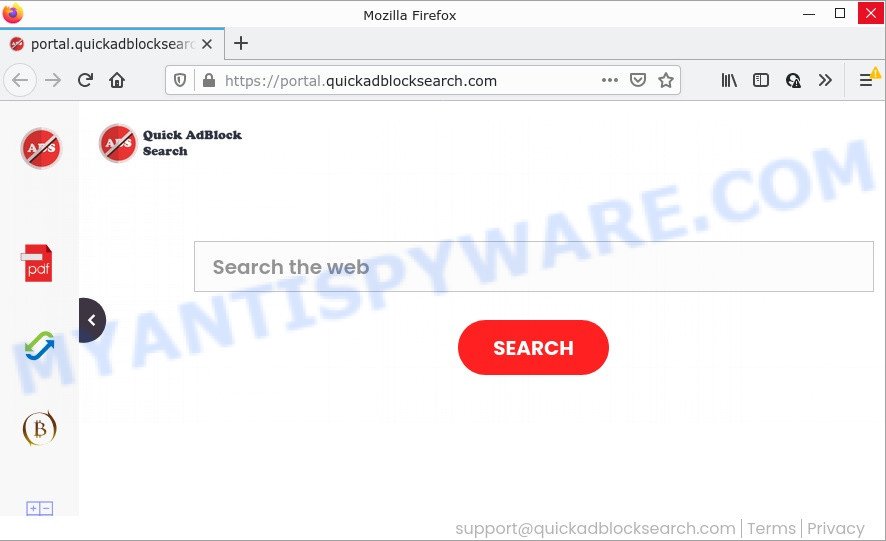
The QuickAdBlockSearch browser hijacker chnages the browser search engine so that all searches are sent via feed.quickadblocksearch.com which redirects to Bing Search that shows the search results for your query. The devs behind this browser hijacker are utilizing legitimate search engine as they may make money from the advertisements which are shown in the search results.
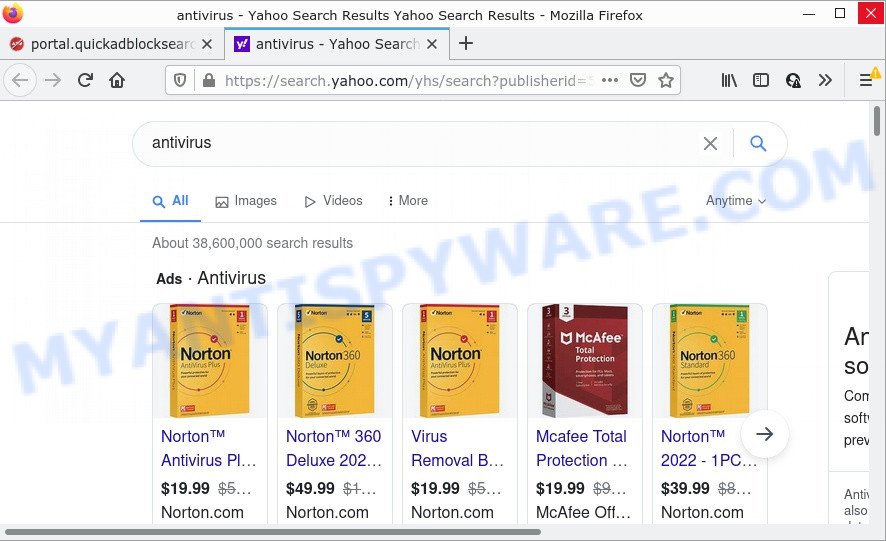
Another reason why you need to remove QuickAdBlockSearch is its online data-tracking activity. It can gather user data, including:
- IP addresses;
- URLs visited;
- search queries/terms;
- clicks on links and ads;
- internet browser version information.
How can a browser hijacker get on your computer
Browser hijackers can be spread through the use of trojan horses and other forms of malicious software, but most commonly, browser hijackers such as QuickAdBlockSearch get on computers together with some freeware. Many creators of free applications include optional apps in their setup file. Sometimes it is possible to avoid the setup of any browser hijackers like QuickAdBlockSearch: carefully read the Terms of Use and the Software license, select only Manual, Custom or Advanced installation option, unset all checkboxes before clicking Install or Next button while installing new free software.
Threat Summary
| Name | QuickAdBlockSearch |
| Type | search provider hijacker, redirect virus, PUP, homepage hijacker, browser hijacker |
| Related domains | feed.quickadblocksearch.com, get.quickadblocksearch.com, install.quickadblocksearch.com, portal.quickadblocksearch.com |
| Affected Browser Settings | start page, search provider, new tab URL |
| Distribution | misleading popup ads, fake updaters, freeware setup files |
| Symptoms | Unwanted advertising links appear on webpages that you are visiting. Every time you perform an Internet search, your web browser is redirected to another web site. Unwanted application installed without your consent. An unwanted internet browser plugin appears in your web browser. Your internet browser start page has replaced and you cannot modify it back. |
| Removal | QuickAdBlockSearch removal guide |
How to remove QuickAdBlockSearch hijacker (removal guidance)
We can assist you delete QuickAdBlockSearch, without the need to take your PC to a professional. Simply follow the removal instructions below if you currently have the browser hijacker on your computer and want to delete it. If you have any difficulty while trying to get rid of the hijacker, feel free to ask for our assist in the comment section below. Read this manual carefully, bookmark it or open this page on your smartphone, because you may need to close your internet browser or reboot your PC system.
To remove QuickAdBlockSearch, complete the following steps:
- How to manually get rid of QuickAdBlockSearch
- Automatic Removal of QuickAdBlockSearch
- How to stop QuickAdBlockSearch redirect
How to manually get rid of QuickAdBlockSearch
The useful removal guide for the QuickAdBlockSearch hijacker. The detailed procedure can be followed by anyone as it really does take you step-by-step. If you follow this process to remove the browser hijacker let us know how you managed by sending us your comments please.
Delete QuickAdBlockSearch related apps through the Control Panel of your computer
You can manually delete nonaggressive browser hijacker by uninstalling the application that it came with or removing the hijacker itself using ‘Add/Remove programs’ or ‘Uninstall a program’ option in Windows Control Panel.
Windows 10, 8.1, 8
Click the Microsoft Windows logo, and then click Search ![]() . Type ‘Control panel’and press Enter similar to the one below.
. Type ‘Control panel’and press Enter similar to the one below.

Once the ‘Control Panel’ opens, click the ‘Uninstall a program’ link under Programs category as shown on the screen below.

Windows 7, Vista, XP
Open Start menu and select the ‘Control Panel’ at right as displayed on the image below.

Then go to ‘Add/Remove Programs’ or ‘Uninstall a program’ (MS Windows 7 or Vista) as displayed on the image below.

Carefully browse through the list of installed applications and get rid of all dubious and unknown apps. We recommend to click ‘Installed programs’ and even sorts all installed applications by date. After you’ve found anything suspicious that can be the QuickAdBlockSearch hijacker or other potentially unwanted program (PUP), then choose this program and press ‘Uninstall’ in the upper part of the window. If the dubious application blocked from removal, then run Revo Uninstaller Freeware to fully remove it from your personal computer.
Remove QuickAdBlockSearch from Google Chrome
The QuickAdBlockSearch as your search provider or start page or other symptom of having hijacker in your web browser is a good reason to reset Google Chrome. This is an easy way to restore the Google Chrome settings and not lose any important information.

- First, launch the Google Chrome and click the Menu icon (icon in the form of three dots).
- It will show the Chrome main menu. Select More Tools, then click Extensions.
- You’ll see the list of installed addons. If the list has the add-on labeled with “Installed by enterprise policy” or “Installed by your administrator”, then complete the following guide: Remove Chrome extensions installed by enterprise policy.
- Now open the Chrome menu once again, press the “Settings” menu.
- Next, click “Advanced” link, that located at the bottom of the Settings page.
- On the bottom of the “Advanced settings” page, click the “Reset settings to their original defaults” button.
- The Chrome will show the reset settings prompt as shown on the image above.
- Confirm the internet browser’s reset by clicking on the “Reset” button.
- To learn more, read the blog post How to reset Chrome settings to default.
Remove QuickAdBlockSearch browser hijacker from Internet Explorer
In order to recover all internet browser home page, new tab and search provider by default you need to reset the Internet Explorer to the state, which was when the MS Windows was installed on your PC system.
First, open the Microsoft Internet Explorer. Next, press the button in the form of gear (![]() ). It will show the Tools drop-down menu, click the “Internet Options” like the one below.
). It will show the Tools drop-down menu, click the “Internet Options” like the one below.

In the “Internet Options” window click on the Advanced tab, then click the Reset button. The Internet Explorer will show the “Reset Internet Explorer settings” window as on the image below. Select the “Delete personal settings” check box, then press “Reset” button.

You will now need to restart your PC system for the changes to take effect.
Get rid of QuickAdBlockSearch hijacker from Mozilla Firefox
If your Firefox web browser start page has modified to QuickAdBlockSearch without your permission or an unknown search engine opens results for your search, then it may be time to perform the browser reset. However, your saved passwords and bookmarks will not be changed or cleared.
Click the Menu button (looks like three horizontal lines), and press the blue Help icon located at the bottom of the drop down menu like the one below.

A small menu will appear, click the “Troubleshooting Information”. On this page, click “Refresh Firefox” button as displayed on the image below.

Follow the onscreen procedure to return your Firefox internet browser settings to their default state.
Automatic Removal of QuickAdBlockSearch
AntiMalware apps differ from each other by many features such as performance, scheduled scans, automatic updates, virus signature database, technical support, compatibility with other antivirus programs and so on. We recommend you use the following free software: Zemana AntiMalware, MalwareBytes Anti Malware and HitmanPro. Each of these programs has all of needed features, but most importantly, they can detect the hijacker and delete QuickAdBlockSearch from the Google Chrome, IE, Microsoft Edge and Mozilla Firefox.
Get rid of QuickAdBlockSearch browser hijacker with Zemana Anti-Malware
If you need a free tool that can easily search for and remove QuickAdBlockSearch hijacker, then use Zemana Anti-Malware (ZAM). This is a very handy program, which is primarily developed to quickly detect and delete adware and malware affecting web-browsers and changing their settings.

- Visit the following page to download the latest version of Zemana AntiMalware for Microsoft Windows. Save it on your Desktop.
Zemana AntiMalware
165094 downloads
Author: Zemana Ltd
Category: Security tools
Update: July 16, 2019
- When the downloading process is finished, close all applications and windows on your device. Open a directory in which you saved it. Double-click on the icon that’s named Zemana.AntiMalware.Setup.
- Further, click Next button and follow the prompts.
- Once installation is done, press the “Scan” button . Zemana application will scan through the whole PC system for the QuickAdBlockSearch hijacker. Depending on your PC system, the scan can take anywhere from a few minutes to close to an hour. During the scan Zemana AntiMalware will detect threats present on your device.
- After finished, Zemana will show a list of all items detected by the scan. You may delete threats (move to Quarantine) by simply press “Next”. Once finished, you can be prompted to reboot your personal computer.
Use Hitman Pro to remove QuickAdBlockSearch browser hijacker
Hitman Pro is a portable application that requires no hard install to identify and remove QuickAdBlockSearch hijacker. The program itself is small in size (only a few Mb). Hitman Pro does not need any drivers and special dlls. It is probably easier to use than any alternative malware removal tools you’ve ever tried. Hitman Pro works on 64 and 32-bit versions of Windows 10, 8, 7 and XP. It proves that removal utility can be just as useful as the widely known antivirus programs.

- First, visit the page linked below, then click the ‘Download’ button in order to download the latest version of Hitman Pro.
- After the downloading process is finished, double click the HitmanPro icon. Once this tool is opened, click “Next” button to scan for QuickAdBlockSearch hijacker. While the Hitman Pro is checking, you can see how many objects it has identified either as being malware.
- After HitmanPro completes the scan, Hitman Pro will produce a list of unwanted programs and hijacker. Next, you need to click “Next” button. Now press the “Activate free license” button to begin the free 30 days trial to delete all malware found.
Use MalwareBytes Anti Malware to remove QuickAdBlockSearch browser hijacker
We suggest using the MalwareBytes. You can download and install MalwareBytes Free to search for and get rid of QuickAdBlockSearch browser hijacker from your PC. When installed and updated, this free malware remover automatically detects and removes all threats exist on the PC system.

Installing the MalwareBytes AntiMalware (MBAM) is simple. First you will need to download MalwareBytes AntiMalware (MBAM) on your Windows Desktop by clicking on the link below.
327319 downloads
Author: Malwarebytes
Category: Security tools
Update: April 15, 2020
Once downloading is complete, run it and follow the prompts. Once installed, the MalwareBytes Anti Malware will try to update itself and when this task is complete, press the “Scan” button for scanning your personal computer for the QuickAdBlockSearch browser hijacker. A system scan may take anywhere from 5 to 30 minutes, depending on your PC system. While the utility is scanning, you may see how many objects and files has already scanned. You may delete threats (move to Quarantine) by simply click “Quarantine” button.
The MalwareBytes AntiMalware is a free program that you can use to remove all detected folders, files, services, registry entries and so on. To learn more about this malware removal tool, we recommend you to read and follow the step-by-step instructions or the video guide below.
How to stop QuickAdBlockSearch redirect
It’s also critical to protect your internet browsers from harmful webpages and advertisements by using an ad-blocker program like AdGuard. Security experts says that it will greatly reduce the risk of malware, and potentially save lots of money. Additionally, the AdGuard can also protect your privacy by blocking almost all trackers.
AdGuard can be downloaded from the following link. Save it on your Windows desktop.
26913 downloads
Version: 6.4
Author: © Adguard
Category: Security tools
Update: November 15, 2018
When downloading is done, double-click the downloaded file to start it. The “Setup Wizard” window will show up on the computer screen as on the image below.

Follow the prompts. AdGuard will then be installed and an icon will be placed on your desktop. A window will show up asking you to confirm that you want to see a quick guidance as shown in the figure below.

Press “Skip” button to close the window and use the default settings, or click “Get Started” to see an quick guide which will assist you get to know AdGuard better.
Each time, when you run your PC, AdGuard will start automatically and stop undesired ads, block QuickAdBlockSearch, as well as other malicious or misleading websites. For an overview of all the features of the program, or to change its settings you can simply double-click on the AdGuard icon, that can be found on your desktop.
Finish words
After completing the steps outlined above, your PC should be free from the QuickAdBlockSearch browser hijacker and other malware. The Internet Explorer, Google Chrome, Firefox and Microsoft Edge will no longer open the QuickAdBlockSearch page on startup. Unfortunately, if the few simple steps does not help you, then you have caught a new browser hijacker, and then the best way – ask for help here.



















