What is Freegiveawaystodayonly.com?
Freegiveawaystodayonly.com is a website that tries to force you into subscribing to browser push notifications. Scammers use push notifications to bypass pop-up blocker and therefore display tons of unwanted advertisements. These advertisements are used to promote suspicious web browser extensions, prize & lottery scams, fake software, and adult web pages.
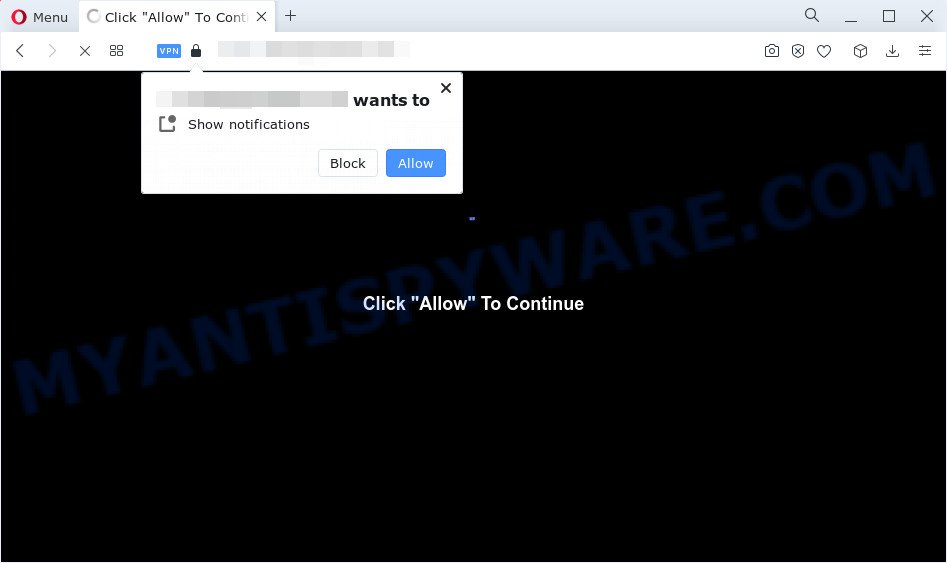
The Freegiveawaystodayonly.com web-site states that you need to press ‘Allow’ in order to access the content of the web page, connect to the Internet, watch a video, download a file, and so on. If you click on the ‘Allow’ button, then your web browser will be configured to display intrusive adverts on your desktop, even when the web-browser is closed.

Threat Summary
| Name | Freegiveawaystodayonly.com pop up |
| Type | spam push notifications, browser notification spam, pop-up virus |
| Distribution | adware, potentially unwanted software, dubious popup ads, social engineering attack |
| Symptoms |
|
| Removal | Freegiveawaystodayonly.com removal guide |
How did you get infected with Freegiveawaystodayonly.com popups
These Freegiveawaystodayonly.com popups are caused by suspicious ads on the websites you visit or adware software. Adware is a form of malicious software that delivers ads and prompts intrusive advertising popups, while you browse the Internet. Adware software may hijack the advertisements of other companies with its own. Most often, adware will track your browsing habits and report this info to its authors.
Adware actively distributed with free programs, along with the installation package of these programs. Therefore, it is very important, when installing an unknown program, read the Terms of use and the Software license, as well as to select the Manual, Advanced or Custom install type. In this method, you may disable the installation of unneeded modules and applications and protect your personal computer from adware software.
Remove Freegiveawaystodayonly.com notifications from web-browsers
If you’re getting notifications from the Freegiveawaystodayonly.com or another scam web site, you’ll have previously pressed the ‘Allow’ button. Below we will teach you how to turn them off.
Google Chrome:
- Just copy and paste the following text into the address bar of Google Chrome.
- chrome://settings/content/notifications
- Press Enter.
- Delete the Freegiveawaystodayonly.com URL and other rogue notifications by clicking three vertical dots button next to each and selecting ‘Remove’.

Android:
- Tap ‘Settings’.
- Tap ‘Notifications’.
- Find and tap the web browser which displays Freegiveawaystodayonly.com push notifications ads.
- Find Freegiveawaystodayonly.com URL, other rogue notifications and set the toggle button to ‘OFF’ on them one-by-one.

Mozilla Firefox:
- In the top right corner, click on the three bars to expand the Main menu.
- In the menu go to ‘Options’, in the menu on the left go to ‘Privacy & Security’.
- Scroll down to ‘Permissions’ and then to ‘Settings’ next to ‘Notifications’.
- Select the Freegiveawaystodayonly.com domain from the list and change the status to ‘Block’.
- Save changes.

Edge:
- In the top-right corner, click the Edge menu button (it looks like three dots).
- Scroll down, find and click ‘Settings’. In the left side select ‘Advanced’.
- Click ‘Manage permissions’ button below ‘Website permissions’.
- Disable the on switch for the Freegiveawaystodayonly.com domain.

Internet Explorer:
- Click ‘Tools’ button in the top right hand corner of the Internet Explorer.
- Select ‘Internet options’.
- Click on the ‘Privacy’ tab and select ‘Settings’ in the pop-up blockers section.
- Select the Freegiveawaystodayonly.com domain and other dubious sites under and delete them one by one by clicking the ‘Remove’ button.

Safari:
- Click ‘Safari’ button on the left upper corner of the window and select ‘Preferences’.
- Select the ‘Websites’ tab and then select ‘Notifications’ section on the left panel.
- Check for Freegiveawaystodayonly.com site, other questionable sites and apply the ‘Deny’ option for each.
How to remove Freegiveawaystodayonly.com ads (removal steps)
We are presenting a few ways to remove Freegiveawaystodayonly.com ads from the Edge, Google Chrome, Firefox and Microsoft Internet Explorer using only internal Microsoft Windows functions. Most of adware and potentially unwanted software can be removed through these processes. If these steps does not help to remove Freegiveawaystodayonly.com pop-up advertisements, then it is better to run a free malware removal utilities linked below.
To remove Freegiveawaystodayonly.com pop ups, use the steps below:
- Remove Freegiveawaystodayonly.com notifications from web-browsers
- How to delete Freegiveawaystodayonly.com pop-ups without any software
- Automatic Removal of Freegiveawaystodayonly.com popups
- Stop Freegiveawaystodayonly.com pop-up ads
How to delete Freegiveawaystodayonly.com pop-ups without any software
First of all, try to get rid of Freegiveawaystodayonly.com ads manually; to do this, follow the steps below. Of course, manual adware removal requires more time and may not be suitable for those who are poorly versed in computer settings. In this case, we suggest that you scroll down to the section that describes how to delete Freegiveawaystodayonly.com advertisements using free utilities.
Deleting the Freegiveawaystodayonly.com, check the list of installed software first
The best way to start the device cleanup is to uninstall unknown and dubious software. Using the MS Windows Control Panel you can do this quickly and easily. This step, in spite of its simplicity, should not be ignored, because the removing of unneeded apps can clean up the Chrome, Internet Explorer, Firefox and MS Edge from pop-ups, hijackers and so on.
Windows 8, 8.1, 10
First, click Windows button

Once the ‘Control Panel’ opens, click the ‘Uninstall a program’ link under Programs category like below.

You will see the ‘Uninstall a program’ panel as shown on the image below.

Very carefully look around the entire list of software installed on your personal computer. Most likely, one of them is the adware related to the Freegiveawaystodayonly.com ads. If you’ve many apps installed, you can help simplify the search of malicious applications by sort the list by date of installation. Once you have found a questionable, unwanted or unused program, right click to it, after that click ‘Uninstall’.
Windows XP, Vista, 7
First, click ‘Start’ button and select ‘Control Panel’ at right panel as displayed in the following example.

After the Windows ‘Control Panel’ opens, you need to press ‘Uninstall a program’ under ‘Programs’ like the one below.

You will see a list of applications installed on your PC system. We recommend to sort the list by date of installation to quickly find the programs that were installed last. Most probably, it is the adware software that causes multiple intrusive pop ups. If you are in doubt, you can always check the application by doing a search for her name in Google, Yahoo or Bing. After the application which you need to delete is found, simply click on its name, and then press ‘Uninstall’ as displayed on the screen below.

Remove Freegiveawaystodayonly.com ads from Chrome
If you have adware, Freegiveawaystodayonly.com pop-ups problems or Chrome is running slow, then reset Google Chrome can help you. In this instructions we will show you the way to reset your Google Chrome settings and data to default values without reinstall.
First run the Google Chrome. Next, press the button in the form of three horizontal dots (![]() ).
).
It will open the Google Chrome menu. Choose More Tools, then press Extensions. Carefully browse through the list of installed extensions. If the list has the extension signed with “Installed by enterprise policy” or “Installed by your administrator”, then complete the following instructions: Remove Chrome extensions installed by enterprise policy.
Open the Chrome menu once again. Further, click the option called “Settings”.

The web browser will display the settings screen. Another solution to display the Google Chrome’s settings – type chrome://settings in the web-browser adress bar and press Enter
Scroll down to the bottom of the page and press the “Advanced” link. Now scroll down until the “Reset” section is visible, as shown on the screen below and press the “Reset settings to their original defaults” button.

The Google Chrome will open the confirmation dialog box as displayed in the figure below.

You need to confirm your action, click the “Reset” button. The browser will run the task of cleaning. After it is complete, the web browser’s settings including newtab, homepage and default search provider back to the values that have been when the Google Chrome was first installed on your computer.
Remove Freegiveawaystodayonly.com pop ups from Firefox
The Firefox reset will remove redirects to annoying Freegiveawaystodayonly.com web site, modified preferences, extensions and security settings. However, your saved passwords and bookmarks will not be changed, deleted or cleared.
Run the Mozilla Firefox and press the menu button (it looks like three stacked lines) at the top right of the web-browser screen. Next, click the question-mark icon at the bottom of the drop-down menu. It will open the slide-out menu.

Select the “Troubleshooting information”. If you are unable to access the Help menu, then type “about:support” in your address bar and press Enter. It bring up the “Troubleshooting Information” page like below.

Click the “Refresh Firefox” button at the top right of the Troubleshooting Information page. Select “Refresh Firefox” in the confirmation dialog box. The Firefox will begin a process to fix your problems that caused by the Freegiveawaystodayonly.com adware. After, it’s complete, click the “Finish” button.
Remove Freegiveawaystodayonly.com pop-up ads from Internet Explorer
If you find that Internet Explorer web-browser settings such as search provider, new tab page and start page had been replaced by adware that causes pop-ups, then you may revert back your settings, via the reset web browser procedure.
First, open the Internet Explorer. Next, click the button in the form of gear (![]() ). It will display the Tools drop-down menu, click the “Internet Options” as shown on the screen below.
). It will display the Tools drop-down menu, click the “Internet Options” as shown on the screen below.

In the “Internet Options” window click on the Advanced tab, then click the Reset button. The IE will display the “Reset Internet Explorer settings” window like below. Select the “Delete personal settings” check box, then click “Reset” button.

You will now need to restart your personal computer for the changes to take effect.
Automatic Removal of Freegiveawaystodayonly.com popups
Is your MS Windows PC system hijacked with adware software? Then don’t worry, in the tutorial below, we’re sharing best malicious software removal tools which has the ability to remove Freegiveawaystodayonly.com pop-up ads from the Internet Explorer, Firefox, Google Chrome and Edge and your computer.
Run Zemana Anti-Malware (ZAM) to delete Freegiveawaystodayonly.com popups
Zemana Free is a program that is used for malicious software, adware software, browser hijackers and potentially unwanted programs removal. The program is one of the most efficient anti malware tools. It helps in malicious software removal and and defends all other types of security threats. One of the biggest advantages of using Zemana Anti Malware (ZAM) is that is easy to use and is free. Also, it constantly keeps updating its virus/malware signatures DB. Let’s see how to install and check your computer with Zemana Anti Malware in order to get rid of Freegiveawaystodayonly.com ads from your PC.
Now you can install and run Zemana AntiMalware (ZAM) to delete Freegiveawaystodayonly.com popup ads from your browser by following the steps below:
Visit the page linked below to download Zemana Anti-Malware (ZAM) installation package named Zemana.AntiMalware.Setup on your PC system. Save it on your Desktop.
165094 downloads
Author: Zemana Ltd
Category: Security tools
Update: July 16, 2019
Launch the setup file after it has been downloaded successfully and then follow the prompts to setup this utility on your personal computer.

During install you can change certain settings, but we suggest you don’t make any changes to default settings.
When installation is done, this malware removal tool will automatically start and update itself. You will see its main window as on the image below.

Now press the “Scan” button to locate adware software that causes Freegiveawaystodayonly.com pop up advertisements. A system scan may take anywhere from 5 to 30 minutes, depending on your personal computer. When a threat is found, the number of the security threats will change accordingly.

When the system scan is done, Zemana Free will display a screen that contains a list of malware that has been detected. Next, you need to press “Next” button.

The Zemana Anti-Malware (ZAM) will begin to remove adware that causes multiple intrusive pop ups. Once disinfection is complete, you can be prompted to restart your computer to make the change take effect.
Use HitmanPro to delete Freegiveawaystodayonly.com ads
Hitman Pro is a free program that created to delete malware, potentially unwanted software, hijackers and adware from your computer running Microsoft Windows 10, 8, 7, XP (32-bit and 64-bit). It’ll help to scan for and get rid of adware which causes popups, including its files, folders and registry keys.

- Visit the following page to download Hitman Pro. Save it to your Desktop.
- After downloading is done, double click the HitmanPro icon. Once this utility is opened, press “Next” button to start checking your personal computer for the adware related to the Freegiveawaystodayonly.com popup ads. This procedure can take quite a while, so please be patient. While the HitmanPro utility is scanning, you can see how many objects it has identified as being infected by malicious software.
- When HitmanPro is finished scanning your computer, you can check all items detected on your computer. Next, you need to click “Next” button. Now click the “Activate free license” button to begin the free 30 days trial to remove all malware found.
Remove Freegiveawaystodayonly.com pop-ups with MalwareBytes
We recommend using the MalwareBytes. You can download and install MalwareBytes to scan for adware software and thereby remove Freegiveawaystodayonly.com advertisements from your browsers. When installed and updated, this free malware remover automatically detects and removes all threats exist on the device.
Download MalwareBytes Anti-Malware on your Microsoft Windows Desktop from the link below.
327319 downloads
Author: Malwarebytes
Category: Security tools
Update: April 15, 2020
Once the download is done, close all software and windows on your personal computer. Open a directory in which you saved it. Double-click on the icon that’s named MBSetup as shown in the following example.
![]()
When the setup begins, you will see the Setup wizard which will help you install Malwarebytes on your PC.

Once setup is done, you’ll see window as shown in the figure below.

Now click the “Scan” button for scanning your PC for the adware that causes Freegiveawaystodayonly.com pop-up advertisements in your browser. While the MalwareBytes AntiMalware (MBAM) application is scanning, you can see how many objects it has identified as threat.

After the scan is complete, you will be displayed the list of all detected items on your personal computer. Make sure all items have ‘checkmark’ and click “Quarantine” button.

The Malwarebytes will now begin to get rid of adware that causes popups. When that process is complete, you may be prompted to reboot your PC.

The following video explains step-by-step tutorial on how to get rid of hijacker, adware and other malicious software with MalwareBytes.
Stop Freegiveawaystodayonly.com pop-up ads
We suggest to install an ad blocking application which can block Freegiveawaystodayonly.com and other intrusive web pages. The ad-blocker tool like AdGuard is a application which basically removes advertising from the Web and blocks access to malicious web-sites. Moreover, security experts says that using ad-blocking apps is necessary to stay safe when surfing the Internet.
Click the following link to download AdGuard. Save it on your Microsoft Windows desktop.
26913 downloads
Version: 6.4
Author: © Adguard
Category: Security tools
Update: November 15, 2018
After the download is complete, double-click the downloaded file to start it. The “Setup Wizard” window will show up on the computer screen as displayed on the image below.

Follow the prompts. AdGuard will then be installed and an icon will be placed on your desktop. A window will show up asking you to confirm that you want to see a quick guidance similar to the one below.

Click “Skip” button to close the window and use the default settings, or click “Get Started” to see an quick guidance which will assist you get to know AdGuard better.
Each time, when you start your personal computer, AdGuard will start automatically and stop unwanted ads, block Freegiveawaystodayonly.com, as well as other malicious or misleading web-sites. For an overview of all the features of the program, or to change its settings you can simply double-click on the AdGuard icon, that can be found on your desktop.
Finish words
After completing the step-by-step instructions shown above, your PC system should be clean from this adware and other malware. The IE, Firefox, MS Edge and Chrome will no longer display intrusive Freegiveawaystodayonly.com web-site when you surf the Internet. Unfortunately, if the few simple steps does not help you, then you have caught a new adware, and then the best way – ask for help.
Please create a new question by using the “Ask Question” button in the Questions and Answers. Try to give us some details about your problems, so we can try to help you more accurately. Wait for one of our trained “Security Team” or Site Administrator to provide you with knowledgeable assistance tailored to your problem with the intrusive Freegiveawaystodayonly.com pop ups.



















