What is Trustedgatetocontent.com?
Trustedgatetocontent.com is an ‘ad-rotator’. It is a type of websites developed to redirect browsers to various advertising websites. According to experienced security professionals, Trustedgatetocontent.com redirects users to webpages that are promoted by rogue ad networks. Some of the webpages that users can potentially be redirected to are scam webpages, others are webpages that encourage users to subscribe to spam notifications. In addition, users can be redirected to web-sites offering to install potentially unwanted programs, dangerous browser extensions.
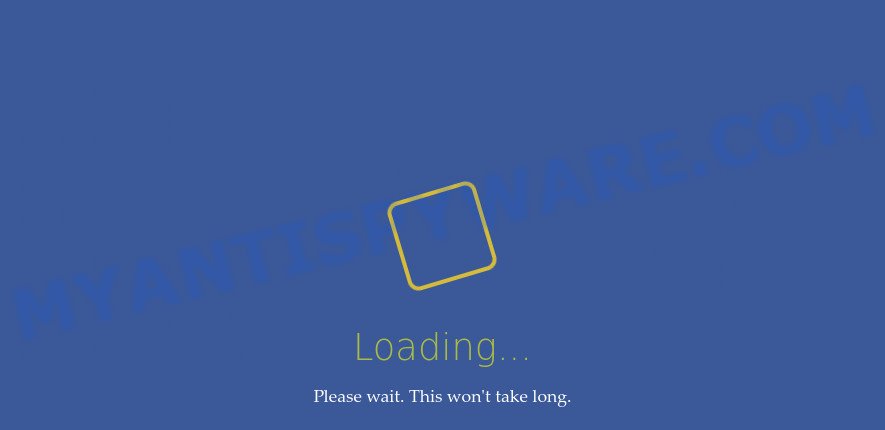
Trustedgatetocontent is an adrotator
Usually, users end up on Trustedgatetocontent.com and similar sites by going to a misspelled URL or, clicking on a fake link. In addition, they can be redirected to this website by malicious advertisements (malvertising) and Adware. Many computer users consider adware, browser hijackers, keyloggers, trojans as the same thing. They are all forms of malicious software that each behave differently. The word ‘adware’ is a combination of two words ‘ad’ and ‘software’. Adware displays advertisements on an affected computer. Not very dangerous for users, but very profitable for the the adware creators.
Another reason why you need to remove adware is its online data-tracking activity. Adware can be used to gather marketing-type data about you to get profit. Adware software can analyze your surfing, and gain access to your confidential info and, later, can sell it to third party companies. Thus, there are more than enough reasons to remove adware software from your personal computer.
Threat Summary
| Name | Trustedgatetocontent.com |
| Type | adware software, PUP (potentially unwanted program), pop-up virus, popup ads, pop ups |
| Symptoms |
|
| Removal | Trustedgatetocontent.com removal guide |
How does Adware get on your personal computer
Usually, adware gets into computers as part of a bundle with free applications, sharing files and other unsafe programs which you downloaded from the Web. The creators of adware pays software creators for distributing adware within their software. So, third-party apps is often included as part of the installer. In order to avoid the setup of any adware: choose only Manual, Custom or Advanced installation type and reject all additional programs in which you are unsure.
How to remove Trustedgatetocontent.com pop up ads from Chrome, Firefox, IE, Edge
According to experienced security researchers, Trustedgatetocontent.com pop ups removal can be finished manually and/or automatically. These tools which are listed below will help you get rid of adware, harmful web browser addons, malware and PUPs . However, if you are not willing to install other programs to delete Trustedgatetocontent.com redirect, then use guidance listed below to restore your personal computer settings to their previous states.
To remove Trustedgatetocontent.com, follow the steps below:
- How to remove Trustedgatetocontent.com popup ads without any software
- Automatic Removal of Trustedgatetocontent.com redirect
- Stop Trustedgatetocontent.com ads
How to remove Trustedgatetocontent.com popup ads without any software
The step-by-step guide will help you manually remove Trustedgatetocontent.com popup ads from the internet browser. If you are not good at computers, we suggest that you use the free tools listed below.
Delete potentially unwanted apps using Windows Control Panel
Some programs are free only because their installer contains an adware software. This unwanted software generates revenue for the developers when it is installed. More often this adware software can be deleted by simply uninstalling it from the ‘Uninstall a Program’ that is located in MS Windows control panel.
Make sure you have closed all browsers and other applications. Next, delete any unknown and suspicious programs from your Control panel.
Windows 10, 8.1, 8
Now, click the Windows button, type “Control panel” in search and press Enter. Choose “Programs and Features”, then “Uninstall a program”.

Look around the entire list of applications installed on your personal computer. Most probably, one of them is the adware responsible for the Trustedgatetocontent.com ads. Choose the questionable application or the program that name is not familiar to you and delete it.
Windows Vista, 7
From the “Start” menu in Windows, select “Control Panel”. Under the “Programs” icon, select “Uninstall a program”.

Select the dubious or any unknown applications, then click “Uninstall/Change” button to remove this unwanted program from your device.
Windows XP
Click the “Start” button, select “Control Panel” option. Click on “Add/Remove Programs”.

Select an undesired program, then click “Change/Remove” button. Follow the prompts.
Remove Trustedgatetocontent.com redirect from Chrome
If adware software, other program or extensions replaced your Google Chrome settings without your knowledge, then you can remove Trustedgatetocontent.com redirect and return your internet browser settings in Google Chrome at any time. When using the reset feature, your personal information such as passwords, bookmarks, browsing history and web form auto-fill data will be saved.
Open the Chrome menu by clicking on the button in the form of three horizontal dotes (![]() ). It will open the drop-down menu. Select More Tools, then press Extensions.
). It will open the drop-down menu. Select More Tools, then press Extensions.
Carefully browse through the list of installed addons. If the list has the extension labeled with “Installed by enterprise policy” or “Installed by your administrator”, then complete the following guide: Remove Google Chrome extensions installed by enterprise policy otherwise, just go to the step below.
Open the Google Chrome main menu again, click to “Settings” option.

Scroll down to the bottom of the page and click on the “Advanced” link. Now scroll down until the Reset settings section is visible, similar to the one below and click the “Reset settings to their original defaults” button.

Confirm your action, click the “Reset” button.
Delete Trustedgatetocontent.com from Firefox by resetting web browser settings
If the Firefox settings like newtab, default search engine and start page have been changed by the adware software, then resetting it to the default state can help. However, your saved bookmarks and passwords will not be lost. This will not affect your history, passwords, bookmarks, and other saved data.
Click the Menu button (looks like three horizontal lines), and click the blue Help icon located at the bottom of the drop down menu as shown below.

A small menu will appear, click the “Troubleshooting Information”. On this page, click “Refresh Firefox” button as shown on the image below.

Follow the onscreen procedure to restore your Firefox internet browser settings to their default values.
Remove Trustedgatetocontent.com pop-up ads from Internet Explorer
In order to recover all internet browser search provider, home page and newtab you need to reset the IE to the state, which was when the MS Windows was installed on your computer.
First, start the Internet Explorer. Next, click the button in the form of gear (![]() ). It will display the Tools drop-down menu, press the “Internet Options” as shown in the figure below.
). It will display the Tools drop-down menu, press the “Internet Options” as shown in the figure below.

In the “Internet Options” window click on the Advanced tab, then click the Reset button. The Internet Explorer will display the “Reset Internet Explorer settings” window like below. Select the “Delete personal settings” check box, then press “Reset” button.

You will now need to reboot your personal computer for the changes to take effect.
Automatic Removal of Trustedgatetocontent.com redirect
The adware can hide its components which are difficult for you to find out and delete fully. This may lead to the fact that after some time, the adware which redirects your browser to the intrusive Trustedgatetocontent.com web-site once again infect your computer. Moreover, We want to note that it is not always safe to remove adware manually, if you don’t have much experience in setting up and configuring the Windows operating system. The best solution to locate and get rid of adware software is to run free malware removal software.
Remove Trustedgatetocontent.com pop ups with Zemana
Zemana is one of the best in its class, it can search for and delete a ton of of various security threats, including adware, hijackers, spyware and trojans that masqueraded as legitimate computer applications. Also Zemana AntiMalware (ZAM) includes another utility called FRST – is a helpful program for manual removal of files and parts of the Windows registry created by malicious software.

- Zemana Anti-Malware (ZAM) can be downloaded from the following link. Save it on your Windows desktop or in any other place.
Zemana AntiMalware
165041 downloads
Author: Zemana Ltd
Category: Security tools
Update: July 16, 2019
- Once downloading is finished, close all applications and windows on your computer. Open a file location. Double-click on the icon that’s named Zemana.AntiMalware.Setup.
- Further, press Next button and follow the prompts.
- Once installation is finished, click the “Scan” button to start checking your PC for the adware that causes the Trustedgatetocontent.com redirect. This task may take some time, so please be patient. When a malware, adware or potentially unwanted software are detected, the count of the security threats will change accordingly.
- When Zemana AntiMalware (ZAM) is complete scanning your personal computer, you will be displayed the list of all detected threats on your personal computer. Make sure to check mark the threats that are unsafe and then click “Next”. Once the clean up is done, you may be prompted to restart your computer.
Use HitmanPro to remove Trustedgatetocontent.com advertisements
HitmanPro is a malware removal tool that is designed to find and delete hijackers, potentially unwanted programs, adware and suspicious processes from the affected PC. It is a portable application which can be run instantly from USB key. Hitman Pro have an advanced computer monitoring tool which uses a whitelist database to isolate suspicious tasks and programs.
Visit the page linked below to download the latest version of Hitman Pro for Microsoft Windows. Save it on your Microsoft Windows desktop.
When the download is finished, open the directory in which you saved it. You will see an icon like below.

Double click the HitmanPro desktop icon. Once the tool is started, you will see a screen as displayed in the figure below.

Further, click “Next” button to detect adware software that causes multiple unwanted pop-ups. Once HitmanPro has finished scanning, Hitman Pro will show a scan report as displayed on the screen below.

Once you have selected what you want to remove from your personal computer click “Next” button. It will show a prompt, click the “Activate free license” button.
Get rid of Trustedgatetocontent.com advertisements with MalwareBytes Free
We recommend using the MalwareBytes Anti Malware (MBAM). You may download and install MalwareBytes AntiMalware to look for adware and thereby get rid of Trustedgatetocontent.com pop-ups from your web-browsers. When installed and updated, this free malware remover automatically searches for and removes all threats present on the computer.
MalwareBytes Anti Malware (MBAM) can be downloaded from the following link. Save it on your Desktop.
327268 downloads
Author: Malwarebytes
Category: Security tools
Update: April 15, 2020
After the download is finished, close all apps and windows on your computer. Double-click the setup file called MBSetup. If the “User Account Control” prompt pops up as shown below, click the “Yes” button.

It will open the Setup wizard that will help you install MalwareBytes on your computer. Follow the prompts and don’t make any changes to default settings.

Once installation is complete successfully, click “Get Started” button. MalwareBytes will automatically start and you can see its main screen as shown on the screen below.

Now click the “Scan” button to perform a system scan for the adware associated with the Trustedgatetocontent.com ads. When a malware, adware software or PUPs are detected, the number of the security threats will change accordingly.

When the system scan is complete, MalwareBytes Free will open a list of all threats found by the scan. Next, you need to click “Quarantine” button. The MalwareBytes Anti Malware will get rid of adware responsible for the Trustedgatetocontent.com redirect and move the selected threats to the program’s quarantine. Once that process is complete, you may be prompted to reboot the PC system.

We recommend you look at the following video, which completely explains the process of using the MalwareBytes to delete adware, browser hijacker and other malware.
Stop Trustedgatetocontent.com ads
It’s also critical to protect your web-browsers from malicious web-pages and ads by using an ad-blocker application such as AdGuard. Security experts says that it’ll greatly reduce the risk of malware, and potentially save lots of money. Additionally, the AdGuard can also protect your privacy by blocking almost all trackers.
AdGuard can be downloaded from the following link. Save it to your Desktop.
26901 downloads
Version: 6.4
Author: © Adguard
Category: Security tools
Update: November 15, 2018
Once the downloading process is done, launch the downloaded file. You will see the “Setup Wizard” screen as displayed on the image below.

Follow the prompts. When the setup is done, you will see a window as displayed on the screen below.

You can click “Skip” to close the installation program and use the default settings, or click “Get Started” button to see an quick tutorial that will assist you get to know AdGuard better.
In most cases, the default settings are enough and you don’t need to change anything. Each time, when you start your PC system, AdGuard will launch automatically and stop unwanted ads, block Trustedgatetocontent.com, as well as other malicious or misleading web pages. For an overview of all the features of the program, or to change its settings you can simply double-click on the AdGuard icon, which is located on your desktop.
Finish words
Once you’ve complete the steps shown above, your PC should be free from adware that causes the Trustedgatetocontent.com popup ads in your browser and other malware. The Mozilla Firefox, IE, Edge and Chrome will no longer redirect you to various unwanted websites similar to Trustedgatetocontent.com. Unfortunately, if the steps does not help you, then you have caught a new adware software, and then the best way – ask for help here.




















