What is Findsearches.co?
According to cyber threat analysts, Findsearches.co is a website that’s promoted by potentially unwanted programs from the group of Browser hijackers. Browser hijackers are a kind of software that is developed to change the browser settings without the knowledge or permission of the computer user, and it usually redirects the affected system’s web browser to some advertisement-related web pages. A browser hijacker redirects user web searches to its own web site, alters the default web-browser search engine or home page, installs multiple toolbars on the web-browser, initiates numerous popups and generates multiple pop-up advertisements. If your browser has been hijacked by a browser hijacker you may need to follow manual steps or use a malware removal tool to revert changes made to your web-browsers.
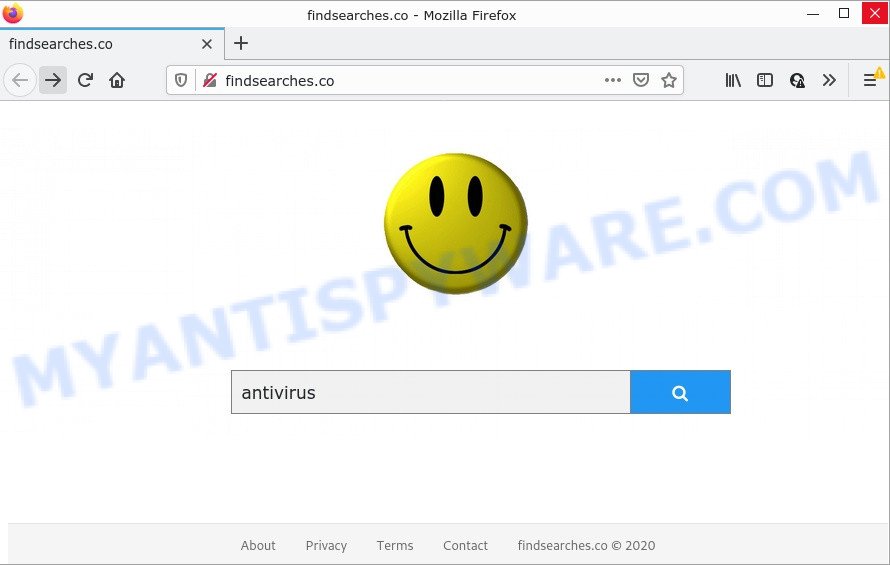
Most often, browser hijackers promote fake search engines by setting their address as the default search provider. In this case, the browser hijacker installs Findsearches.co as a search engine. This means that users whose web browser is affected with the hijacker are forced to visit Findsearches.co each time they search in the Internet, open a new window or tab. And since Findsearches.co is not a real search engine and does not have the ability to find the information users need, this website redirects the user’s internet browser to the Bing search engine.
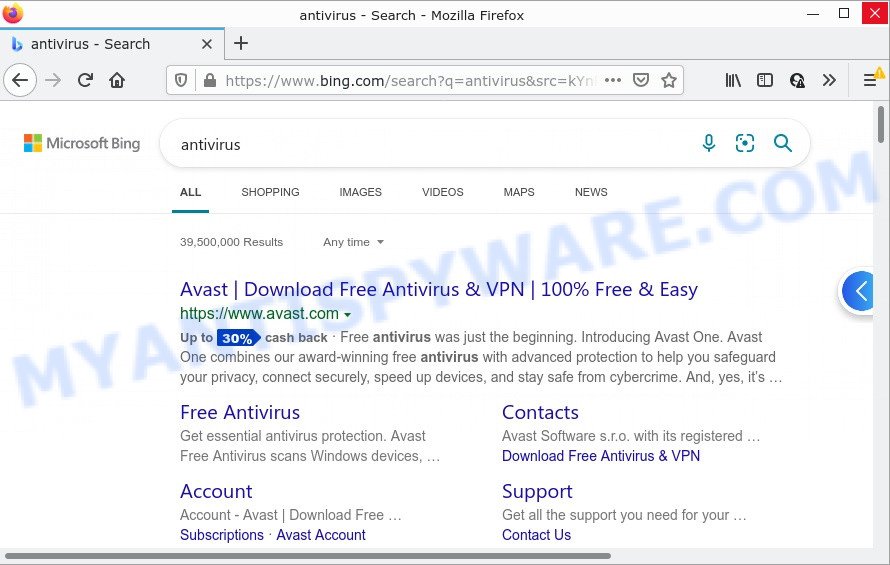
Findsearches.co redirects user seaches to Bing
Another reason why you need to remove Findsearches.co is its online data-tracking activity. It can collect privacy information, including:
- IP addresses;
- URLs visited;
- search queries/terms;
- clicks on links and ads;
- internet browser version information.
We advise you get rid of Findsearches.co from Microsoft Edge, Google Chrome, Firefox and Microsoft Internet Explorer immediately. This will also prevent the browser hijacker from tracking your online activities. A full Findsearches.co removal can be easily carried out using manual or automatic way listed below.
How can a browser hijacker get on your PC system
Potentially unwanted programs and browser hijackers usually spread bundled with free programs that downloaded from the World Wide Web. Which means that you need to be proactive and carefully read the Terms of use and the License agreement properly. For the most part, a hijacker will be clearly described, so take the time to carefully read all the information about the software that you downloaded and want to install on your computer. In the Setup wizard, you should choose the Advanced, Custom or Manual installation option to control what components and bundled applications to be installed, otherwise you run the risk of infecting your PC with an unwanted program such as the Findsearches hijacker.
Threat Summary
| Name | Findsearches.co |
| Type | browser hijacker, redirect virus, PUP, home page hijacker, search engine hijacker |
| Affected Browser Settings | new tab page URL, search engine, start page |
| Distribution | free programs installation packages, fake software updaters, shady pop up ads |
| Symptoms | You experience lots of of unexpected popup windows. Web-page links redirect to webpages different from what you expected. New entries appear in your Programs folder. Unwanted icons on your desktop. Your web browser settings are being altered without your request. |
| Removal | Findsearches.co removal guide |
How to remove Findsearches.co from Chrome, Firefox, IE, Edge
We are presenting various methods to delete Findsearches.co redirect from the Firefox, MS Edge, Chrome and IE using only internal Windows functions. Most of hijackers and PUPs can be removed through these processes. If these steps does not help to remove the browser hijacker, then it’s better to use free malware removal tools linked below.
To remove Findsearches.co, complete the following steps:
- How to manually delete Findsearches.co
- Automatic Removal of Findsearches.co
- How to stop Findsearches.co redirect
How to manually delete Findsearches.co
The following instructions is a step-by-step guide, which will help you manually remove Findsearches.co redirects from the Google Chrome, Internet Explorer, Mozilla Firefox and MS Edge.
Uninstall potentially unwanted software using MS Windows Control Panel
First method for manual hijacker removal is to go into the MS Windows “Control Panel”, then “Uninstall a program” console. Take a look at the list of applications on your PC and see if there are any suspicious and unknown programs. If you see any, you need to remove them. Of course, before doing so, you can do an World Wide Web search to find details on the program. If it is a potentially unwanted program, adware or malicious software, you will likely find information that says so.
Windows 8, 8.1, 10
First, press Windows button

When the ‘Control Panel’ opens, click the ‘Uninstall a program’ link under Programs category as displayed in the figure below.

You will see the ‘Uninstall a program’ panel as on the image below.

Very carefully look around the entire list of programs installed on your PC system. Most probably, one of them is the hijacker responsible for redirects to Findsearches.co. If you’ve many apps installed, you can help simplify the search of harmful applications by sort the list by date of installation. Once you have found a dubious, unwanted or unused program, right click to it, after that click ‘Uninstall’.
Windows XP, Vista, 7
First, press ‘Start’ button and select ‘Control Panel’ at right panel as shown in the figure below.

Once the Windows ‘Control Panel’ opens, you need to click ‘Uninstall a program’ under ‘Programs’ as displayed on the screen below.

You will see a list of programs installed on your computer. We recommend to sort the list by date of installation to quickly find the apps that were installed last. Most likely, it’s the hijacker that responsible for browser redirects to the Findsearches.co web site. If you are in doubt, you can always check the application by doing a search for her name in Google, Yahoo or Bing. When the program which you need to delete is found, simply click on its name, and then click ‘Uninstall’ as displayed in the following example.

Remove Findsearches.co from browsers
Remove unwanted extensions is a easy solution to remove Findsearches.co and return internet browser’s settings that have been replaced by hijacker.
You can also try to remove Findsearches.co by reset Chrome settings. |
If you are still experiencing issues with Findsearches.co removal, you need to reset Mozilla Firefox browser. |
Another way to get rid of Findsearches.co redirects from IE is reset Internet Explorer settings. |
|
Automatic Removal of Findsearches.co
Is your Microsoft Windows PC infected by hijacker? Then don’t worry, in the following guidance, we’re sharing best malicious software removal tools that can be used to get rid of Findsearches.co from the Microsoft Edge, Google Chrome, Internet Explorer and Firefox and your PC system.
Remove Findsearches.co redirect with Zemana
Zemana Free is a free program for MS Windows OS to scan for and get rid of potentially unwanted software, adware, harmful web-browser addons, browser toolbars, and other unwanted applications such as hijacker responsible for redirects to Findsearches.co.

- First, visit the page linked below, then press the ‘Download’ button in order to download the latest version of Zemana Anti-Malware (ZAM).
Zemana AntiMalware
165535 downloads
Author: Zemana Ltd
Category: Security tools
Update: July 16, 2019
- Once downloading is done, close all applications and windows on your computer. Open a file location. Double-click on the icon that’s named Zemana.AntiMalware.Setup.
- Further, click Next button and follow the prompts.
- Once installation is finished, click the “Scan” button to look for hijacker that designed to redirect your web browser to the Findsearches.co web-page. A system scan can take anywhere from 5 to 30 minutes, depending on your PC. While the tool is checking, you can see number of objects and files has already scanned.
- When Zemana Anti Malware is complete scanning your device, Zemana Free will open a screen that contains a list of malware that has been found. You may delete items (move to Quarantine) by simply click “Next”. When finished, you may be prompted to reboot your PC system.
Remove Findsearches.co hijacker and malicious extensions with HitmanPro
If the Findsearches.co problem persists, use the Hitman Pro and scan if your device is infected by browser hijacker. The Hitman Pro is a downloadable security tool that provides on-demand scanning and helps remove adware software, potentially unwanted programs, and other malware. It works with your existing antivirus software.
Click the link below to download the latest version of HitmanPro for MS Windows. Save it on your Desktop.
Download and run Hitman Pro on your computer. Once started, click “Next” button to perform a system scan with this tool for the browser hijacker related to Findsearches.co . A system scan may take anywhere from 5 to 30 minutes, depending on your device. During the scan Hitman Pro will find threats exist on your device..

When HitmanPro is done scanning your device, the results are displayed in the scan report.

When you’re ready, click Next button.
It will show a dialog box, press the “Activate free license” button to start the free 30 days trial to remove all malware found.
Get rid of Findsearches.co with MalwareBytes
You can get rid of Findsearches.co automatically with a help of MalwareBytes AntiMalware (MBAM). We recommend this free malicious software removal utility because it can easily get rid of browser hijacker, adware, potentially unwanted applications and toolbars with all their components such as files, folders and registry entries.

Installing the MalwareBytes Anti-Malware is simple. First you’ll need to download MalwareBytes Anti-Malware (MBAM) from the link below.
327760 downloads
Author: Malwarebytes
Category: Security tools
Update: April 15, 2020
Once the downloading process is done, run it and follow the prompts. Once installed, the MalwareBytes Free will try to update itself and when this process is done, click the “Scan” button to search for browser hijacker that causes the Findsearches.co website to appear. Depending on your PC, the scan may take anywhere from a few minutes to close to an hour. While the MalwareBytes tool is scanning, you can see number of objects it has identified as being affected by malware. In order to remove all items, simply click “Quarantine” button.
The MalwareBytes AntiMalware (MBAM) is a free program that you can use to get rid of all detected folders, files, services, registry entries and so on. To learn more about this malware removal tool, we suggest you to read and follow the instructions or the video guide below.
How to stop Findsearches.co redirect
In order to increase your security and protect your PC against new annoying ads and harmful webpages, you need to use adblocker application that blocks an access to malicious advertisements and web-sites. Moreover, the program can block the open of intrusive advertising, which also leads to faster loading of websites and reduce the consumption of web traffic.
- First, visit the page linked below, then click the ‘Download’ button in order to download the latest version of AdGuard.
Adguard download
27047 downloads
Version: 6.4
Author: © Adguard
Category: Security tools
Update: November 15, 2018
- After downloading it, launch the downloaded file. You will see the “Setup Wizard” program window. Follow the prompts.
- When the install is finished, click “Skip” to close the installation program and use the default settings, or press “Get Started” to see an quick tutorial that will help you get to know AdGuard better.
- In most cases, the default settings are enough and you do not need to change anything. Each time, when you run your PC system, AdGuard will launch automatically and stop undesired advertisements, block Findsearches.co, as well as other malicious or misleading web-pages. For an overview of all the features of the program, or to change its settings you can simply double-click on the icon named AdGuard, that is located on your desktop.
To sum up
Now your computer should be free of the browser hijacker that created to redirect your browser to the Findsearches.co webpage. We suggest that you keep AdGuard (to help you block unwanted pop ups and annoying malicious web sites) and Zemana Anti Malware (ZAM) (to periodically scan your PC for new hijackers and other malicious software). Probably you are running an older version of Java or Adobe Flash Player. This can be a security risk, so download and install the latest version right now.
If you are still having problems while trying to remove Findsearches.co from the Microsoft Edge, Mozilla Firefox, Chrome and IE, then ask for help here here.



















