What is Promoland.space?
Promoland.space pop-ups are a scam created to trick victims into downloading untrusted and even possibly malicious apps. It claims that user data has been stolen and recommends installing a security application. The purpose of this scam is using fake alerts to lure users to install fake optimizers and rogue security apps. Usually, victims end up on Promoland.space and similar scam sites by going to a misspelled URL or clicking on a fake link. In addition, they can be redirected to this scam by malicious advertisements (malvertising) and Adware.
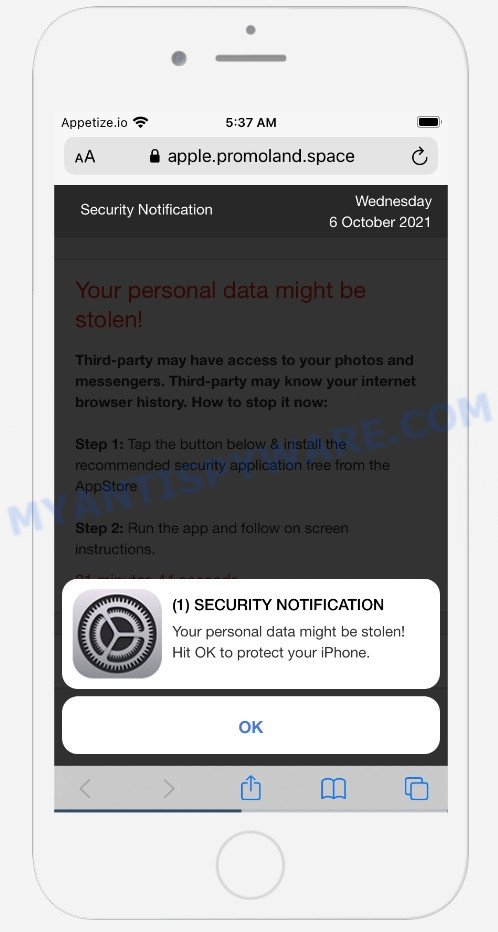
Promoland.space pop-ups are a scam
QUICK LINKS
Initially, Promoland.space displays a fake security notification informing that personal data may have been stolen and prompting to click OK. Clicking on the OK button closes this notification and opens a message that informs that a third-party has access to the photos and messengers, knows the browser history. Promoland.space prompts users to click the “Download and Install” button to download and install the recommended security app.
Of course, this message is a fake, web sites claiming to have detected security threats are SCAM as there are no sites that can detect any security threats on iPhones and other devices. Therefore, Promoland.space cannot be trusted, the scams that it promotes can lead to malware infection, loss of data, financial losses, theft of personal information and other serious problems.
Text presented on the website:
(1) Security Notification
Your personal data might be stolen!
Hit OK to protect your iPhone.
OKSecurity Notification
Your personal data might be stolen!
Third-party may have access to your photos and messengers. Third-party may know your internet browser history. How to stop it now:Step 1: Tap the button below & install the recommended security application free from the AppStore
Step 2: Run the app and follow on screen instructions.
Download and Install
If your browser redirects to the Promoland.space scam regularly, then it is possible that Adware or PUAs are installed on your iPhone. Adware is a form of malicious software which shows unwanted ads. The ads produced by adware software are sometimes in the form of a in-text link, popup or sometimes in an unclosable window.
Threat Summary
| Name | Promoland.space |
| Type | scam, fake alerts, phishing |
| Symptoms |
|
| Removal | Promoland.space removal guide |
Alerts-defenses.com, Advanced-checker.com, Secure-support.space are other sites designed to trick users into installing untrustworthy software. None of these websites can be trusted, you should not download any apps recommended by these sites.
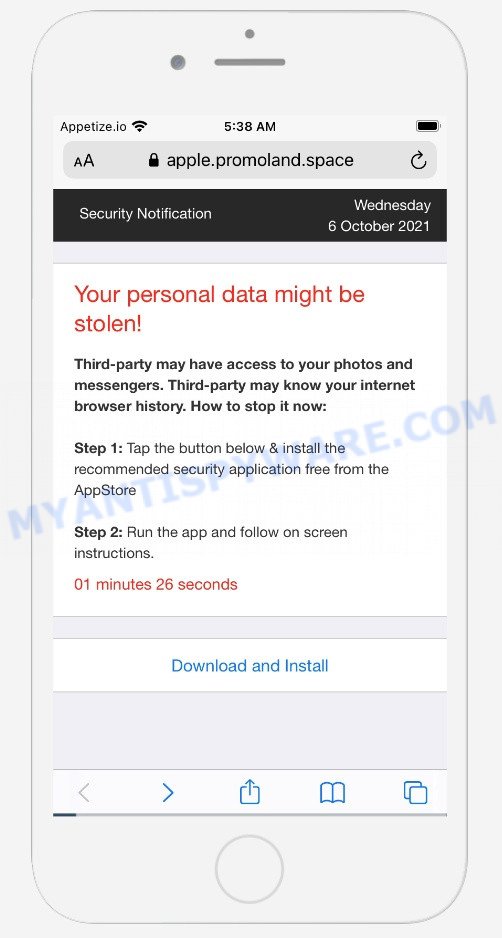
The promoland.space website’s background page
How does Adware get on your MAC
In most cases, adware gets onto Apple devices by being attached to the install packages from file sharing and torrents web-pages. So, install free software is a a good chance that you will find a bundled adware software. If you don’t know how to avoid it, then use a simple trick. During the install, select the Custom or Advanced install mode. Next, press ‘Decline’ button and clear all checkboxes on offers that ask you to install bundled apps. Moreover, please carefully read Term of use and User agreement before installing any apps.
If the Promoland.space scam keeps popping up on the device screen and, after closing it, it appears again and again, then try the following simple steps to solve the problem: turn on pop-up blocker; turn on fraudulent website warnings; delete web browsing data. Below we will demonstrate how to do this.
Open the Apple device settings, then scroll down the list of settings to Safari, tap on it.
In the list of settings, find switches “Block Pop-ups” and “Fraudulent Website Warning”, check if they are enabled. If any of the switches are off, then it must be turned on. Having done this, scroll down the settings and tap “Advanced”.
On the Advanced settings screen, tap “Website Data”, scroll down the list of web-domains and tap “Remove All Website Data”.
How to remove Promoland.space pop-ups (Adware removal guide)
To remove adware related to the Promoland.space scam, you can use the removal steps which are given below or a free malicious software removal tool such as MalwareBytes AntiMalware (MBAM) (it is free). We suggest you use automatic removal method that will help you to remove Promoland.space pop-ups easily and safely. Manual removal is best used only if you’re well versed in MAC OS or in the case where adware is not removed automatically. Certain of the steps below will require you to exit this web site. So, please read the few simple steps carefully, after that bookmark it or open it on your smartphone for later reference.
To remove Promoland.space, complete the steps below:
- Remove profiles created by Promoland.space
- Check the list of installed applications
- Remove Promoland.space related files and folders
- Scan your Mac with MalwareBytes
- Remove Promoland.space from Safari, Chrome, Firefox
- How to block Promoland.space popups
Remove profiles created by Promoland.space
Adware can make changes to the Mac system such as malicious changes to browser settings, and the addition of malicious system profiles. You need to check the system preferences, find and remove malicious profiles and ensure your settings are as you expect.
Click the System Preferences icon ( ![]() ) in the Dock, or choose Apple menu (
) in the Dock, or choose Apple menu ( ![]() ) > System Preferences.
) > System Preferences.

In System Preferences, click Profiles, then select a profile associated with Promoland.space.

Click the minus button ( – ) located at the bottom-left of the Profiles screen to remove the profile.
Note: if you do not see Profiles in the System Preferences, that means there are no profiles installed on your Mac computer, which is normal.
Check the list of installed applications
Some of adware, PUPs and browser hijackers can be uninstalled using the Move to Trash utility which can be found in the Finder. So, if you are running any version of Apple Mac and you have noticed an unwanted program, then first try to delete it through the Finder.
Open Finder and click “Applications”.

It will open a list of all software installed on your Apple Mac. Scroll through the all list, and uninstall any questionable and unknown applications. Right click to dubious program and select “Move to Trash”. Another way is drag the application from the Applications folder to the Trash.
Most important, scroll through the all list, and move to trash any unknown applications. Don’t forget, choose Finder -> Empty Trash.
Remove Promoland.space related files and folders
Now you need to try to find Promoland.space related files and folders, and then delete them manually. You need to look for these files in certain directories. To quickly open them, we recommend using the “Go to Folder…” command.
Click on the Finder icon. From the menu bar, select Go and click “Go to Folder…”. As a result, a small window opens that allows you to quickly open a specific directory.

Check for Adware generated files in the /Library/LaunchAgents folder

In the “Go to Folder…” window, type the following text and press Go:
/Library/LaunchAgents

This will open the contents of the “/Library/LaunchAgents” folder. Look carefully at it and pay special attention to recently created files, as well as files that have a suspicious name. Move all suspicious files to the Trash. A few examples of files: , search.plist, macsearch.plist, com.machelper.plist and installapp.plist. Most often, adware, browser hijackers and potentially unwanted programs create several files with similar names.
Check for Adware generated files in the /Library/Application Support folder

In the “Go to Folder…” window, type the following text and press Go:
/Library/Application Support

This will open the contents of the “Application Support” folder. Look carefully at its contents, pay special attention to recently added/changed folder. Move all suspicious folders to the Trash.
Check for Adware generated files in the “~/Library/LaunchAgents” folder

In the “Go to Folder…” window, type the following text and press Go:
~/Library/LaunchAgents

Proceed in the same way as with the “/Library/LaunchAgents” and “/Library/Application Support” folders. Look for suspicious and recently added files. Move all suspicious files to the Trash.
Check for Adware generated files in the /Library/LaunchDaemons folder
In the “Go to Folder…” window, type the following text and press Go:
/Library/LaunchDaemons

Carefully browse the entire list of files and pay special attention to recently created files, as well as files that have a suspicious name. Move all suspicious files to the Trash. A few examples of files to be deleted: com.macsearch.plist, com.machelper.plist, com.installapp.plist and com.search.plist. In most cases, potentially unwanted programs, browser hijackers and adware create several files with similar names.
Scan your Mac with MalwareBytes
If you carefully followed the previous steps, then you should be able to get rid of Promoland.space pop-ups. Of course, very often PUPs, adware and browser hijackers hides on a Mac computer, disguising itself as legitimate apps and files. Therefore, in some cases, it is difficult for an inexperienced user to decide whether a particular file is part of browser hijackers, adware and PUPs. Therefore, we suggest you to run MalwareBytes Free to scan the Mac device.

- Download MalwareBytes Anti Malware (MBAM) by clicking on the link below. Save it on your Desktop.
Malwarebytes Anti-malware (Mac)
21020 downloads
Author: Malwarebytes
Category: Security tools
Update: September 10, 2020
- When downloading is finished, please close all programs and open windows on your computer. Run the downloaded file. Follow the prompts.
- The MalwareBytes Anti Malware will run and display the main window.
- Further, click the “Scan” button to begin checking your computer for the adware responsible for the Promoland.space scam. During the scan MalwareBytes will scan for threats exist on your computer.
- As the scanning ends, you may check all items found on your computer.
- Make sure all items have ‘checkmark’ and click the “Remove Selected Items” button.
- Close the AntiMalware and continue with the next step.
Remove Promoland.space from Safari, Chrome, Firefox
Remove unwanted extensions is a simple solution to remove Promoland.space pop-ups and return web-browser’s settings that have been changed by adware.
You can also try to remove Promoland.space pop ups by reset Google Chrome settings. |
If you are still experiencing problems with Promoland.space pop-ups removal, you need to reset Mozilla Firefox browser. |
|
How to block Promoland.space pop-ups
It is also critical to protect your browsers from harmful web-pages and ads by using an ad blocking application like AdGuard. Security experts says that it’ll greatly reduce the risk of malicious software, and potentially save lots of money. Additionally, the AdGuard can also protect your privacy by blocking almost all trackers.

Download AdGuard on your Microsoft Windows Desktop by clicking on the link below.
3780 downloads
Author: © Adguard
Category: Security tools
Update: January 17, 2018
Once the downloading process is done, run the downloaded file. The “Setup Wizard” window will show up on the computer screen.
Follow the prompts. AdGuard will then be installed. A window will show up asking you to confirm that you want to see a quick guide. Press “Skip” button to close the window and use the default settings, or click “Get Started” to see an quick instructions that will help you get to know AdGuard better.
Each time, when you run your Apple Mac, AdGuard will run automatically and stop intrusive advertisements, block Promoland.space scam, as well as other harmful or misleading web sites.
To sum up
Once you’ve complete the step-by-step guide shown above, your MAC OS should be free from adware and other malicious software. The Google Chrome, Mozilla Firefox and Safari will no longer redirect you to scam websites such as Promoland.space. Unfortunately, if the step-by-step tutorial does not help you, then you have caught a new adware software, and then the best way – ask for help here.
























