What is Tabsearch.net?
According to cyber security researchers, Tabsearch.net is a website that is promoted by potentially unwanted applications belonging to the group of browser hijackers. Typically, browser hijackers make changes to the default homepage and search engine of user browsers, making it difficult to change them back. Browser hijackers may also include unwanted ads and pop-ups to show up in the infected internet browsers. Browser hijackers are usually installed with freeware or shareware download off from third-party webpages; they can also be found inside legitimate websites and software.
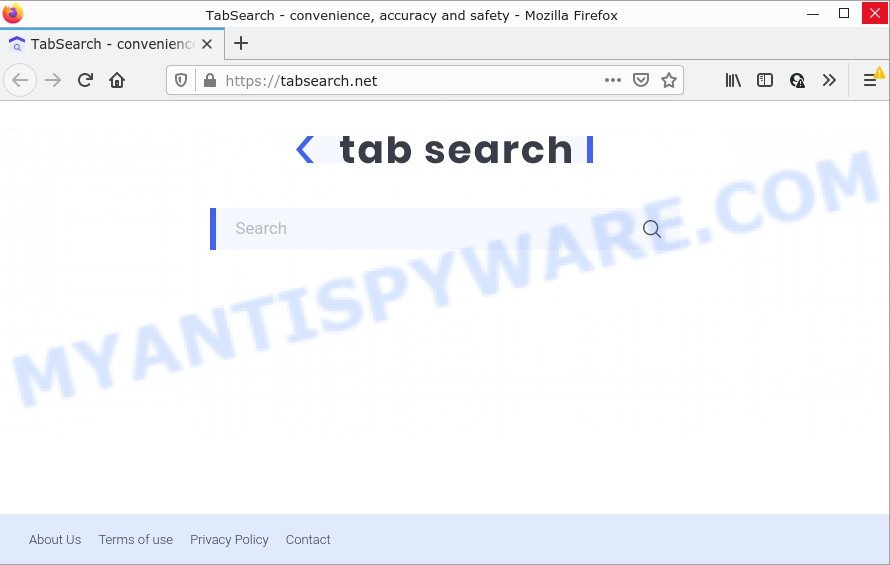
Most often, hijackers promote fake search engines by setting their address as the default search provider. In this case, the hijacker installs Tabsearch.net as a search provider. This means that users whose internet browser is infected with the browser hijacker are forced to visit Tabsearch.net each time they search in the Internet, open a new window or tab. And since Tabsearch.net is not a real search provider and does not have the ability to find the information users need, this website redirects the user’s browser to the Yahoo search engine.
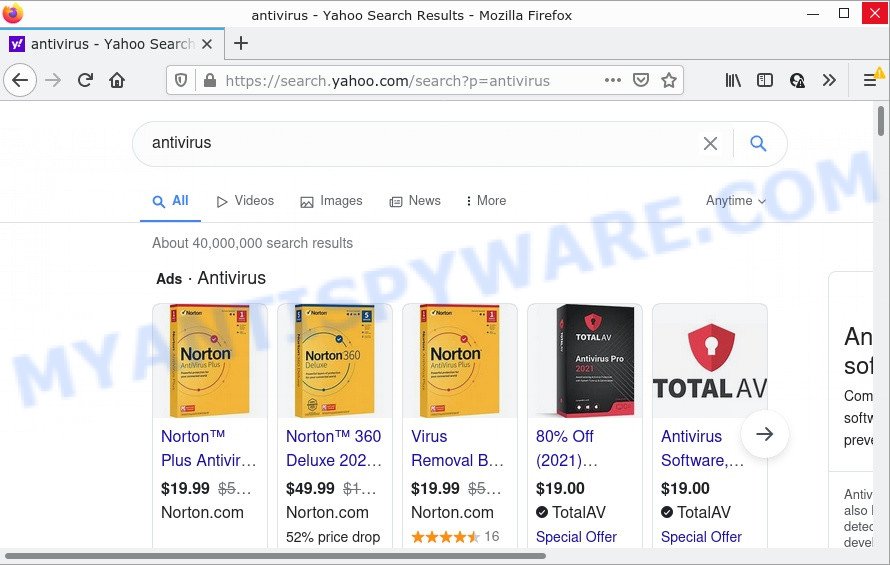
Tabsearch.net redirects user seaches to Yahoo
In addition to the above, Tabsearch.net is able to collect lots of marketing-type data about you that can be later transferred to third parties. You do not know if your home address, account names and passwords are safe. And of course you completely don’t know what will happen when you click on any ads on the Tabsearch.net website.
Thus, PUPs and browser hijackers are quite dangerous. So, we advise you remove it from your MAC OS immediately. Follow the tutorial presented below to remove Tabsearch.net from your Apple Mac.
How can a browser hijacker get on your machine
PUPs and browser hijackers like Tabsearch.net come from web browser toolbars, internet browser extensions, and additional software. In most cases, these items claim itself as apps which improve your experience on the Web by providing a fast and interactive homepage or a search engine that does not track you. Remember, how to avoid the unwanted applications. Be cautious, start only reputable software which download from reputable sources. NEVER install an unknown and suspicious application.
Threat Summary
| Name | Tabsearch.net |
| Type | browser hijacker, PUP, home page hijacker, search engine hijacker, redirect virus |
| Affected Browser Settings | startpage, newtab URL, search engine |
| Distribution | free programs installers, dubious pop-up advertisements, fake software updaters |
| Symptoms | Popup ads won’t go away. You keep getting redirected to unfamiliar websites. New entries appear in your Programs folder. Unexpected browser add-ons or toolbar keep coming back. Your web browser settings are being modified without your request. |
| Removal | Tabsearch.net removal guide |
How to remove Tabsearch.net from Mac
When a browser hijacker such as Tabsearch.net gets installed on your computer without your knowledge, it is not easy to uninstall. Most commonly, there is no Uninstall program which simply remove the browser hijacker associated with Tabsearch.net from your computer. So, we recommend using several well-proven free malware removal tools such as MalwareBytes Anti Malware. But the best way to remove Tabsearch.net redirects will be to perform several manual steps, after that additionally use antimalware tools.
To remove Tabsearch.net, complete the following steps:
- Remove profiles created by Tabsearch.net
- Delete Tabsearch.net associated software by using the Finder
- Remove Tabsearch.net related files and folders
- Scan your Mac with MalwareBytes
- Remove Tabsearch.net from Safari, Chrome, Firefox
- Block Tabsearch.net and other unwanted websites
Remove profiles created by Tabsearch.net
Browser hijackers can make changes to the Mac system such as malicious changes to browser settings, and the addition of malicious system profiles. You need to check the system preferences, find and remove malicious profiles and ensure your settings are as you expect.
Click Apple menu ( ![]() ) > System Preferences.
) > System Preferences.

In System Preferences, select Profiles. if there is no Profiles in the list of preferences, that means there are no profiles installed on the Mac. If there is Profiles in the list, then click on it, then select a profile associated with Tabsearch.net.

To delete a malicious profile, click on the minus button ( – ) located at the bottom-left of the Profiles screen.
Delete Tabsearch.net associated software by using the Finder
In the next step, you need to check the list of installed applications on your Mac computer and delete all unused, unknown and questionable applications.
Open Finder and click “Applications” as displayed on the screen below.

You will see a list of software installed on your MAC. We recommend to pay maximum attention to the application you installed last. Most likely, it is the hijacker which redirects your internet browser to intrusive Tabsearch.net web-page. If you’re in doubt, you can always check the application by doing a search for her name in Google, Yahoo or Bing.

Once the program which you need to remove is found, simply right click on its name, and choose “Move to Trash”.
Don’t forget, select Finder, then “Empty Trash”.
Remove Tabsearch.net related files and folders
Now you need to try to find Tabsearch.net related files and folders, and then delete them manually. You need to look for these files in certain directories. To quickly open them, we recommend using the “Go to Folder…” command.
Tabsearch.net creates several files, these files must be found and removed. Some files created by browser hijackers are hidden from the user. To find and delete them, you need to enable “show hidden files”. To do this, use the shortcut CMD + SHIFT + . Press once to show hidden files and again to hide them. There is another way. Click Finder -> Applications -> Utilities -> Terminal. In Terminal, paste the following text: defaults write com.apple.finder AppleShowAllFiles YES

Press Enter. Hold the ‘Option/alt’ key, then right click on the Finder icon in the dock and click Relaunch.

Click on the Finder icon. From the menu bar, select Go and click “Go to Folder…”. As a result, a small window opens that allows you to quickly open a specific directory.

Check for Tabsearch.net generated files in the /Library/LaunchAgents folder

In the “Go to Folder…” window, type the following text and press Go:
/Library/LaunchAgents

This will open the contents of the “/Library/LaunchAgents” folder. Look carefully at it and pay special attention to recently created files, as well as files that have a suspicious name. Move all suspicious files to the Trash. A few examples of files: installapp.plist, com.Tabsearch.service.plist, com.net-preferences.plist, search.plist, macsearch.plist, com.google.defaultsearch.plist, and com.machelper.plist. Most often, browser hijackers, potentially unwanted programs and adware create several files with similar names.
Check for Tabsearch.net generated files in the /Library/Application Support folder

In the “Go to Folder…” window, type the following text and press Go:
/Library/Application Support

This will open the contents of the “Application Support” folder. Look carefully at its contents, pay special attention to recently added/changed folders and files. Check the contents of suspicious folders, if there is a file with a name similar to com.Tabsearch.system, then this folder must be deleted. Move all suspicious folders and files to the Trash.
Check for Tabsearch.net generated files in the “~/Library/LaunchAgents” folder

In the “Go to Folder…” window, type the following text and press Go:
~/Library/LaunchAgents

Proceed in the same way as with the “/Library/LaunchAgents” and “/Library/Application Support” folders. Look for suspicious and recently added files. Move all suspicious files to the Trash.
Check for Tabsearch.net generated files in the /Library/LaunchDaemons folder
In the “Go to Folder…” window, type the following text and press Go:
/Library/LaunchDaemons

Carefully browse the entire list of files and pay special attention to recently created files, as well as files that have a suspicious name. Move all suspicious files to the Trash. A few examples of files to be deleted: com.machelper.system.plist, com.Tabsearch.system.plist, com.installapp.system.plist, com.search.system.plist and com.macsearch.system.plist. In most cases, adware, browser hijackers and potentially unwanted programs create several files with similar names.
Scan your Mac with MalwareBytes
We suggest using MalwareBytes Free to scan the Mac for adware, PUPs and browser hijackers. This free utility is an advanced malware removal program designed by (c) Malwarebytes lab. This program uses the world’s most popular anti-malware technology. It is able to help you remove PUPs and other security threats from your Mac for free.
MalwareBytes AntiMalware can be downloaded from the following link.
21008 downloads
Author: Malwarebytes
Category: Security tools
Update: September 10, 2020
Once downloading is done, close all software and windows on your machine. Run the saved file. Follow the prompts.
The MalwareBytes AntiMalware will automatically start and you can see its main screen as displayed on the screen below.

Now click the “Scan” button to perform a system scan for the browser hijacker responsible for redirects to Tabsearch.net. During the scan MalwareBytes Anti-Malware (MBAM) will scan for threats exist on your MAC system.

As the scanning ends, MalwareBytes will open a list of detected threats. Once you’ve selected what you wish to delete from your MAC system click the “Quarantine” button. The MalwareBytes AntiMalware (MBAM) will remove hijacker and other found malware.
Remove Tabsearch.net from Safari, Chrome, Firefox
If you are still getting Tabsearch.net redirects, then you can try to remove it by removing malicious extensions.
You can also try to get rid of Tabsearch.net by reset Chrome settings. |
If you are still experiencing problems with Tabsearch.net removal, you need to reset Mozilla Firefox browser. |
|
Block Tabsearch.net and other unwanted websites
We recommend to install an adblocker program that can block Tabsearch.net and other unwanted webpages. The ad blocker utility such as AdGuard is a application that basically removes advertising from the Internet and stops access to malicious webpages. Moreover, security experts says that using ad blocker apps is necessary to stay safe when surfing the Net.

Installing the AdGuard is simple. First you’ll need to download AdGuard on your Apple Mac from the following link.
3779 downloads
Author: © Adguard
Category: Security tools
Update: January 17, 2018
When downloading is done, run the downloaded file. The “Setup Wizard” window will show up on the computer screen.
Follow the prompts. AdGuard will then be installed. A window will show up asking you to confirm that you want to see a quick instructions. Press “Skip” button to close the window and use the default settings, or press “Get Started” to see an quick guide which will assist you get to know AdGuard better.
Each time, when you start your MAC, AdGuard will start automatically and stop intrusive popups, block Tabsearch.net redirect, as well as other malicious or misleading web-sites.
Finish words
Now your machine should be clean of the hijacker which redirects your internet browser to the Tabsearch.net web-site. We suggest that you keep AdGuard (to help you block unwanted pop ups and annoying harmful web pages) and MalwareBytes Anti Malware (to periodically scan your Apple Mac for new browser hijackers and other malicious software).
If you are still having problems while trying to remove Tabsearch.net from the Firefox, Safari and Google Chrome, then ask for help here here.


















