What is Tthematt.xyz?
Tthematt.xyz pop-ups are a social engineering attack which misleads unsuspecting users into allowing push notifications. Push notifications are originally created to alert users of newly published content. Cybercriminals abuse ‘push notifications’ to avoid anti-virus and ad-blocker applications by showing annoying adverts. These advertisements are displayed in the lower right corner of the screen urges users to play online games, visit suspicious web pages, install web-browser add-ons & so on.
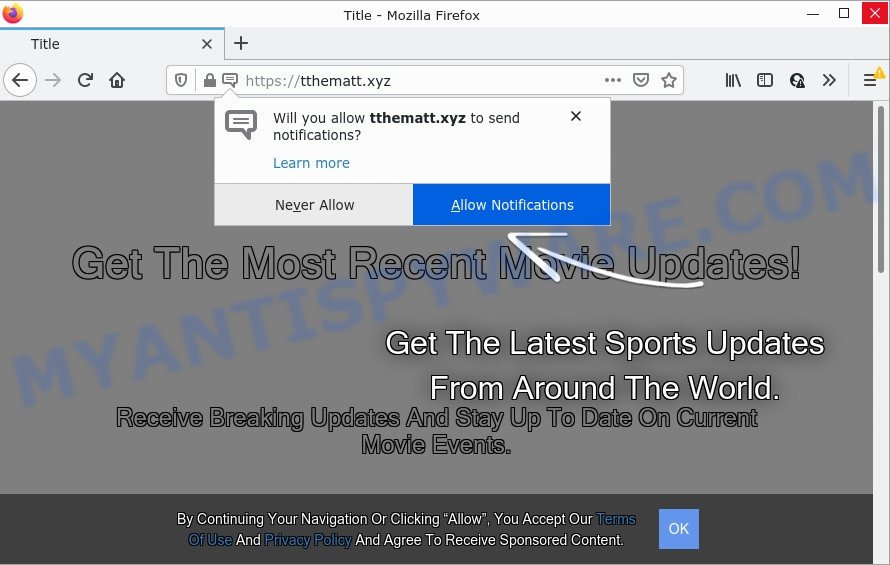
Tthematt.xyz is a deceptive site that states that you need to subscribe to its notifications in order to connect to the Internet, enable Flash Player, download a file, watch a video, access the content of the web-site, and so on. Once you press the ‘Allow’ button, then your browser will be configured to show popup advertisements in the bottom right corner of your screen.

Threat Summary
| Name | Tthematt.xyz pop up |
| Type | browser notification spam, spam push notifications, pop-up virus |
| Distribution | potentially unwanted programs, adware, social engineering attack, misleading pop-up ads |
| Symptoms |
|
| Removal | Tthematt.xyz removal guide |
How does your device get infected with Tthematt.xyz popups
These Tthematt.xyz popups are caused by misleading ads on the web-sites you visit or adware software. By definition, adware is a piece of programs which shows advertisements on a computer. However, people basically use the word ‘adware’ to describe a part of malware which presents unwanted advertisements to the user. In many cases, this kind of adware software do not have any uninstall procedures and can use technologies that are similar to those used by malicious software to penetrate the PC.
Adware software can be spread with the help of trojan horses and other forms of malware, but most commonly, adware software is bundled within certain free software. Many makers of free software include third-party applications in their installer. Sometimes it’s possible to avoid the setup of any adware: carefully read the Terms of Use and the Software license, select only Manual, Custom or Advanced installation type, reject all checkboxes before clicking Install or Next button while installing new free applications.
Remove Tthematt.xyz notifications from web browsers
if you became a victim of cyber criminals and clicked on the “Allow” button, then your browser was configured to show intrusive advertisements. To remove the ads, you need to delete the notification permission that you gave the Tthematt.xyz web site to send browser notifications.
Google Chrome:
- Click on ‘three dots menu’ button at the top right hand corner of the Google Chrome window.
- In the menu go to ‘Settings’, scroll down to ‘Advanced’ settings.
- When the drop-down menu appears, tap ‘Settings’. Scroll down to ‘Advanced’.
- Click on ‘Notifications’.
- Click ‘three dots’ button on the right hand side of Tthematt.xyz URL or other questionable URL and click ‘Remove’.

Android:
- Open Chrome.
- In the top right hand corner, find and tap the Chrome menu (three dots).
- In the menu tap ‘Settings’, scroll down to ‘Advanced’.
- In the ‘Site Settings’, tap on ‘Notifications’, find the Tthematt.xyz URL and tap on it.
- Tap the ‘Clean & Reset’ button and confirm.

Mozilla Firefox:
- In the top right corner, click the Firefox menu (three horizontal stripes).
- Select ‘Options’ and click on ‘Privacy & Security’ on the left hand side.
- Scroll down to the ‘Permissions’ section and click the ‘Settings’ button next to ‘Notifications’.
- Find sites you down’t want to see notifications from (for example, Tthematt.xyz), click on drop-down menu next to each and select ‘Block’.
- Save changes.

Edge:
- Click the More button (three dots) in the top right hand corner of the browser.
- Click ‘Settings’. Click ‘Advanced’ on the left side of the window.
- Click ‘Manage permissions’ button below ‘Website permissions’.
- Click the switch under the Tthematt.xyz site and each questionable domain.

Internet Explorer:
- Click the Gear button on the right upper corner of the browser.
- Select ‘Internet options’.
- Select the ‘Privacy’ tab and click ‘Settings under ‘Pop-up Blocker’ section.
- Locate the Tthematt.xyz and click the ‘Remove’ button to remove the site.

Safari:
- Go to ‘Preferences’ in the Safari menu.
- Select the ‘Websites’ tab and then select ‘Notifications’ section on the left panel.
- Find the Tthematt.xyz and select it, click the ‘Deny’ button.
How to remove Tthematt.xyz advertisements (removal steps)
There are several steps to deleting the adware software related to the Tthematt.xyz popups, because it installs itself so deeply into Windows. You need to uninstall all suspicious and unknown programs, then get rid of malicious extensions from the Firefox, Microsoft Internet Explorer, Chrome and Edge and other browsers you’ve installed. Finally, you need to reset your web browser settings to remove any changes the adware has made, and then scan your personal computer with Zemana Free, MalwareBytes AntiMalware or Hitman Pro to ensure the adware is fully removed. It will take a while.
To remove Tthematt.xyz pop ups, complete the steps below:
- Remove Tthematt.xyz notifications from web browsers
- How to remove Tthematt.xyz advertisements without any software
- Automatic Removal of Tthematt.xyz pop up ads
- Stop Tthematt.xyz pop up advertisements
How to remove Tthematt.xyz advertisements without any software
The most common adware can be deleted manually, without the use of anti-virus or other removal tools. The manual steps below will help you remove Tthematt.xyz popups step by step. Although each of the steps is very simple and does not require special knowledge, but you are not sure that you can complete them, then use the free tools, a list of which is given below.
Uninstall questionable applications using Microsoft Windows Control Panel
First, you should try to identify and remove the program that causes the appearance of annoying ads or web-browser redirect, using the ‘Uninstall a program’ which is located in the ‘Control panel’.
Windows 8, 8.1, 10
First, click the Windows button
Windows XP, Vista, 7
First, click “Start” and select “Control Panel”.
It will show the Windows Control Panel as shown below.

Next, click “Uninstall a program” ![]()
It will open a list of all applications installed on your computer. Scroll through the all list, and uninstall any questionable and unknown programs. To quickly find the latest installed applications, we recommend sort applications by date in the Control panel.
Remove Tthematt.xyz ads from Chrome
Reset Google Chrome settings will help you to completely reset your browser. The result of activating this function will bring Chrome settings back to its original settings. This can delete Tthematt.xyz advertisements and disable harmful plugins. When using the reset feature, your personal information such as passwords, bookmarks, browsing history and web form auto-fill data will be saved.

- First, run the Google Chrome and press the Menu icon (icon in the form of three dots).
- It will open the Google Chrome main menu. Select More Tools, then click Extensions.
- You will see the list of installed extensions. If the list has the addon labeled with “Installed by enterprise policy” or “Installed by your administrator”, then complete the following tutorial: Remove Chrome extensions installed by enterprise policy.
- Now open the Google Chrome menu once again, click the “Settings” menu.
- Next, click “Advanced” link, which located at the bottom of the Settings page.
- On the bottom of the “Advanced settings” page, press the “Reset settings to their original defaults” button.
- The Chrome will display the reset settings prompt as on the image above.
- Confirm the internet browser’s reset by clicking on the “Reset” button.
- To learn more, read the blog post How to reset Google Chrome settings to default.
Remove Tthematt.xyz from Firefox by resetting web browser settings
If the Mozilla Firefox settings like newtab, start page and search engine by default have been replaced by the adware software, then resetting it to the default state can help. It will save your personal information like saved passwords, bookmarks, auto-fill data and open tabs.
Press the Menu button (looks like three horizontal lines), and click the blue Help icon located at the bottom of the drop down menu as displayed in the figure below.

A small menu will appear, press the “Troubleshooting Information”. On this page, press “Refresh Firefox” button as displayed on the image below.

Follow the onscreen procedure to revert back your Firefox browser settings to their original state.
Remove Tthematt.xyz pop up ads from IE
By resetting Internet Explorer internet browser you restore your browser settings to its default state. This is basic when troubleshooting problems that might have been caused by adware software that causes pop ups.
First, open the Internet Explorer. Next, click the button in the form of gear (![]() ). It will display the Tools drop-down menu, press the “Internet Options” as displayed below.
). It will display the Tools drop-down menu, press the “Internet Options” as displayed below.

In the “Internet Options” window click on the Advanced tab, then click the Reset button. The Internet Explorer will open the “Reset Internet Explorer settings” window as displayed in the following example. Select the “Delete personal settings” check box, then click “Reset” button.

You will now need to restart your computer for the changes to take effect.
Automatic Removal of Tthematt.xyz pop up ads
Best Tthematt.xyz advertisements removal utility should search for and remove adware, malware, PUPs, toolbars, keyloggers, browser hijackers, worms, Trojans, and pop up generators. The key is locating one with a good reputation and these features. Most quality programs listed below offer a free scan and malware removal so you can search for and delete undesired applications without having to pay.
Run Zemana Anti Malware to remove Tthematt.xyz pop-ups
If you need a free tool that can easily get rid of Tthematt.xyz popup advertisements, then use Zemana Anti-Malware (ZAM). This is a very handy program, which is primarily designed to quickly locate and remove adware software and malicious software infecting web browsers and changing their settings.
Installing the Zemana is simple. First you’ll need to download Zemana Free on your Microsoft Windows Desktop by clicking on the following link.
165075 downloads
Author: Zemana Ltd
Category: Security tools
Update: July 16, 2019
Once downloading is done, close all applications and windows on your device. Double-click the setup file called Zemana.AntiMalware.Setup. If the “User Account Control” prompt pops up similar to the one below, click the “Yes” button.

It will open the “Setup wizard” which will help you set up Zemana on your PC. Follow the prompts and don’t make any changes to default settings.

Once install is finished successfully, Zemana Free will automatically start and you can see its main screen as shown below.

Now click the “Scan” button to perform a system scan for the adware that causes Tthematt.xyz popup advertisements. This process can take some time, so please be patient. During the scan Zemana AntiMalware will search for threats exist on your computer.

After Zemana completes the scan, Zemana Free will display a screen which contains a list of malicious software that has been detected. Make sure to check mark the items that are unsafe and then click “Next” button. The Zemana Anti-Malware (ZAM) will delete adware responsible for Tthematt.xyz ads and move the selected items to the program’s quarantine. When the task is done, you may be prompted to restart the PC.
Delete Tthematt.xyz ads and harmful extensions with Hitman Pro
HitmanPro is a free portable program that scans your PC for adware related to the Tthematt.xyz advertisements, potentially unwanted programs and hijackers and allows remove them easily. Moreover, it will also allow you remove any harmful web-browser extensions and add-ons.

- Installing the Hitman Pro is simple. First you will need to download HitmanPro on your device by clicking on the following link.
- When downloading is finished, start the HitmanPro, double-click the HitmanPro.exe file.
- If the “User Account Control” prompts, click Yes to continue.
- In the HitmanPro window, press the “Next” to scan for adware that causes Tthematt.xyz pop ups. Depending on your PC system, the scan may take anywhere from a few minutes to close to an hour.
- When HitmanPro has completed scanning your computer, it will display the Scan Results. All found items will be marked. You can remove them all by simply click “Next”. Now, click the “Activate free license” button to start the free 30 days trial to remove all malware found.
Use MalwareBytes Free to delete Tthematt.xyz popups
You can delete Tthematt.xyz advertisements automatically through the use of MalwareBytes Anti Malware. We recommend this free malware removal utility because it can easily remove hijackers, adware, potentially unwanted software and toolbars with all their components such as files, folders and registry entries.

Download MalwareBytes Free from the following link. Save it on your Desktop.
327297 downloads
Author: Malwarebytes
Category: Security tools
Update: April 15, 2020
When the download is complete, run it and follow the prompts. Once installed, the MalwareBytes Free will try to update itself and when this process is done, click the “Scan” button for checking your PC system for the adware responsible for Tthematt.xyz pop up ads. Depending on your computer, the scan may take anywhere from a few minutes to close to an hour. While the MalwareBytes Free tool is scanning, you may see number of objects it has identified as being infected by malware. Make sure to check mark the items which are unsafe and then click “Quarantine” button.
The MalwareBytes Free is a free program that you can use to get rid of all detected folders, files, services, registry entries and so on. To learn more about this malicious software removal tool, we recommend you to read and follow the instructions or the video guide below.
Stop Tthematt.xyz pop up advertisements
To put it simply, you need to use an adblocker utility (AdGuard, for example). It will stop and protect you from all intrusive web-pages such as Tthematt.xyz, advertisements and pop-ups. To be able to do that, the ad blocking program uses a list of filters. Each filter is a rule that describes a malicious web site, an advertising content, a banner and others. The ad-blocking program automatically uses these filters, depending on the web sites you’re visiting.
Please go to the following link to download the latest version of AdGuard for Windows. Save it directly to your Windows Desktop.
26905 downloads
Version: 6.4
Author: © Adguard
Category: Security tools
Update: November 15, 2018
When the downloading process is done, launch the downloaded file. You will see the “Setup Wizard” screen as shown on the screen below.

Follow the prompts. After the installation is done, you will see a window as displayed on the image below.

You can press “Skip” to close the install program and use the default settings, or click “Get Started” button to see an quick tutorial that will help you get to know AdGuard better.
In most cases, the default settings are enough and you do not need to change anything. Each time, when you start your device, AdGuard will launch automatically and stop undesired advertisements, block Tthematt.xyz, as well as other harmful or misleading web-sites. For an overview of all the features of the program, or to change its settings you can simply double-click on the AdGuard icon, that is located on your desktop.
Finish words
Now your computer should be free of the adware that causes pop ups. We suggest that you keep Zemana Free (to periodically scan your PC system for new adwares and other malicious software) and AdGuard (to help you stop unwanted popup advertisements and malicious web-pages). Moreover, to prevent any adware, please stay clear of unknown and third party applications, make sure that your antivirus program, turn on the option to search for PUPs.
If you need more help with Tthematt.xyz pop-up ads related issues, go to here.



















