What is DominantPartition
DominantPartition is an adware application that targets Mac computers. Adware can make big problems for your Mac. Adware also known as ‘ad-supported’ software is form of malicious software that displays unwanted ads in form of pop up windows, discount offers, banners or even fake alerts on the web-browser. Adware can seriously affect your privacy, your computer’s performance and security. The worst is, DominantPartition can be used to collect lots of privacy information about you. It can analyze your surfing, and gain access to your user info and, afterwards, can sell it to third parties. Thus, there are more than enough reasons to get rid of DominantPartition adware from your MAC.

Unwanted ads
Sometimes the Gatekeeper module built into the Mac OS can detect DominantPartition and block it. In this case, a warning message is displayed to the user. This message signals that the system forcibly stopped this app, as it may harm the computer. Although the system blocks this malware, it is unable to remove it. This must be done manually or using malware removal utilities.
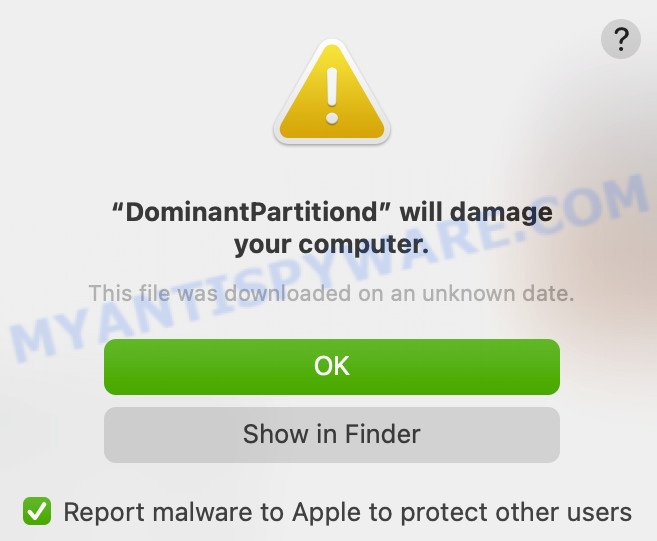
DominantPartitiond will damage you computer
Text presented in this warning:
DominantPartitiond will damage your computer.
This file was downloaded on an unknown date.OK
Show in Finder
Report malware to Apple to protect other users
How does DominantPartition get on your MAC OS
Usually, adware software gets into computers as part of a bundle with free applications, sharing files and other unsafe programs that you downloaded from the Internet. The creators of adware pays software developers for distributing adware within their software. So, third-party apps is often included as part of the setup file. In order to avoid the installation of any adware: select only Manual, Custom or Advanced installation option and uncheck all bundled software in which you are unsure.
Threat Summary
| Name | DominantPartition, DominantPartition 1.0 app |
| Type | adware, PUP (potentially unwanted program), pop up virus, pop-ups, pop up ads |
| Symptoms |
|
| Removal | DominantPartition removal guide |
How to remove DominantPartition from Mac
According to IT security specialists, adware removal can be done manually and/or automatically. These tools which are listed below will help you delete adware, malicious browser plugins, malware and PUPs . However, if you’re not willing to install other apps to remove DominantPartition , then use following tutorial to return your MAC system settings to defaults.
To remove DominantPartition, complete the following steps:
- Remove unwanted profiles on Mac device
- Remove DominantPartition related apps through the Finder
- Remove DominantPartition related files and folders
- Scan your Mac with MalwareBytes
- Remove DominantPartition from Safari, Chrome, Firefox
- How to stay safe online
- To sum up
Remove unwanted profiles on Mac device
DominantPartition can make changes to the Mac system such as malicious changes to browser settings, and the addition of malicious system profiles. You need to check the system preferences, find and remove malicious profiles and ensure your settings are as you expect.
Click Apple menu ( ![]() ) > System Preferences.
) > System Preferences.

In System Preferences, select Profiles. if there is no Profiles in the list of preferences, that means there are no profiles installed on the Mac computer. If there is Profiles in the list, then click on it, then select a profile related to DominantPartition.

To delete a malicious profile, click on the minus button ( – ) located at the bottom-left of the Profiles screen.
Remove DominantPartition related apps through the Finder
Try to identify and delete the application that causes the appearance of unwanted ads or web-browser redirect, using the Applications list which is located in the Finder.

- Open the Finder.
- Click “Applications”.
- It will show a list of all software installed on the MAC.
- Scroll through the all list, and remove dubious and unknown programs. Pay maximum attention to the program you installed last.
- Drag the questionable application from the Applications folder to the Trash.
- Empty Trash.
Remove DominantPartition related files and folders
Now you need to try to find DominantPartition related files and folders, and then delete them manually. You need to look for these files in certain directories. To quickly open them, we recommend using the “Go to Folder…” command.
Click on the Finder icon. From the menu bar, select Go and click “Go to Folder…”. As a result, a small window opens that allows you to quickly open a specific directory.

Check for DominantPartition generated files in the /Library/LaunchAgents folder

In the “Go to Folder…” window, type the following text and press Go:
/Library/LaunchAgents

This will open the contents of the “/Library/LaunchAgents” folder. Look carefully at it and pay special attention to recently created files, as well as files that have a suspicious name. Move all suspicious files to the Trash. A few examples of files: installapp.plist, DominantPartition.plist, macsearch.plist, com.machelper.plist and search.plist. Most often, potentially unwanted programs, adware and browser hijackers create several files with similar names.
Check for DominantPartition generated files in the /Library/Application Support folder

In the “Go to Folder…” window, type the following text and press Go:
/Library/Application Support

This will open the contents of the “Application Support” folder. Look carefully at its contents, pay special attention to recently added/changed folder. Move all suspicious folders to the Trash.
Check for DominantPartition generated files in the “~/Library/LaunchAgents” folder

In the “Go to Folder…” window, type the following text and press Go:
~/Library/LaunchAgents

Proceed in the same way as with the “/Library/LaunchAgents” and “/Library/Application Support” folders. Look for suspicious and recently added files. Move all suspicious files to the Trash.
Check for DominantPartition generated files in the /Library/LaunchDaemons folder
In the “Go to Folder…” window, type the following text and press Go:
/Library/LaunchDaemons

Carefully browse the entire list of files and pay special attention to recently created files, as well as files that have a suspicious name. Move all suspicious files to the Trash. A few examples of files to be deleted: com.macsearch.plist, com.machelper.plist, com.installapp.plist, com.search.plist and com.DominantPartition.plist. In most cases, PUPs, adware and browser hijackers create several files with similar names.
Scan your Mac with MalwareBytes
We advise using MalwareBytes Anti-Malware to scan the Mac for adware, browser hijackers and potentially unwanted programs. This free tool is an advanced malicious software removal program developed by (c) Malwarebytes lab. This application uses the world’s most popular anti malware technology. It’s able to help you get rid of PUPs and other security threats from your Mac computer for free.

- Download MalwareBytes Anti-Malware (MBAM) on your machine by clicking on the following link.
Malwarebytes Anti-malware (Mac)
21175 downloads
Author: Malwarebytes
Category: Security tools
Update: September 10, 2020
- When the download is done, close all programs and windows on your computer. Open a directory in which you saved it. Run the downloaded file and follow the prompts.
- Press the “Scan” button . MalwareBytes Free application will scan through the whole MAC OS for the DominantPartition . A scan can take anywhere from 10 to 30 minutes, depending on the count of files on your MAC system and the speed of your MAC. While the MalwareBytes Anti-Malware (MBAM) program is scanning, you may see how many objects it has identified as threat.
- After MalwareBytes Anti Malware completes the scan, you’ll be shown the list of all found items on your machine. Make sure all items have ‘checkmark’ and press “Quarantine”.
Remove DominantPartition from Safari, Chrome, Firefox
Annoying DominantPartition adware or other symptoms of adware in your web-browser is a good reason to locate and remove malicious extensions. This is an easy method to recover internet browsers settings and not lose any important information.
You can also try to delete DominantPartition adware software by reset Google Chrome settings. |
If you are still experiencing problems with DominantPartition adware removal, you need to reset Firefox browser. |
|
How to stay safe online
In order to increase your security and protect your MAC OS against new unwanted ads and malicious web pages, you need to run adblocker program that stops an access to malicious ads and webpages. Moreover, the program may stop the open of intrusive advertising, which also leads to faster loading of websites and reduce the consumption of web traffic.

Visit the page linked below to download AdGuard.
3888 downloads
Author: © Adguard
Category: Security tools
Update: January 17, 2018
After the downloading process is finished, run the downloaded file. The “Setup Wizard” window will show up on the computer screen.
Follow the prompts. AdGuard will then be installed. A window will show up asking you to confirm that you want to see a quick guidance. Click “Skip” button to close the window and use the default settings, or click “Get Started” to see an quick guidance which will help you get to know AdGuard better.
Each time, when you start your MAC, AdGuard will start automatically and stop annoying pop-ups, block malicious and misleading web pages.
To sum up
Now your Apple Mac should be clean of the DominantPartition adware. We suggest that you keep AdGuard (to help you block unwanted popup ads and annoying malicious webpages) and MalwareBytes Anti-Malware (MBAM) (to periodically scan your MAC OS for new adware softwares and other malware).
If you are still having problems while trying to delete DominantPartition from the Safari, Firefox and Chrome, then ask for help here here.

















