What is Ddenansgd.xyz?
Ddenansgd.xyz is a website which tricks users into subscribing to browser notifications. Although browser push notifications cannot harm users directly, scammers use them to display unwanted advertisements, promote fake software, and encourage users to visit malicious web pages.
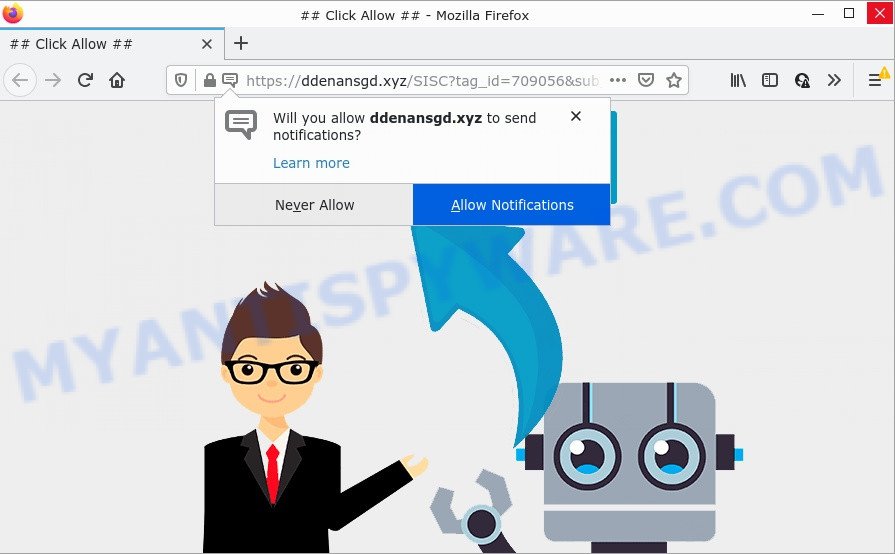
Ddenansgd.xyz is a dubious site that shows the message ‘Click Allow to’ (connect to the Internet, access the content of the website, download a file, enable Flash Player, watch a video), asking you to subscribe to notifications. Once you click on the ‘Allow’ button, this website starts sending notifications on your screen. You will see the pop up adverts even when you are not using the web-browser.

Threat Summary
| Name | Ddenansgd.xyz popup |
| Type | browser notification spam, spam push notifications, pop-up virus |
| Distribution | dubious popup advertisements, social engineering attack, potentially unwanted software, adware |
| Symptoms |
|
| Removal | Ddenansgd.xyz removal guide |
How did you get infected with Ddenansgd.xyz popups
Computer security specialists have determined that users are redirected to Ddenansgd.xyz by adware or from dubious advertisements. Adware is an advertising malicious software. It is created just to present numerous pop up windows and/or unwanted advertisements using intrusive and at times dangerous ways. Adware can also include other types of malware. It can steal personal data from the computer and pass it on to third parties. Adware has also been the basis for hacking to gain access to the computer.
Most often, adware spreads along with the installation packages from file sharing web-sites. So, install a freeware is a a good chance that you will find a bundled adware. If you don’t know how to avoid it, then use a simple trick. During the install, choose the Custom or Advanced install method. Next, click ‘Decline’ button and clear all checkboxes on offers that ask you to install bundled applications. Moreover, please carefully read Term of use and User agreement before installing any software.
Remove Ddenansgd.xyz notifications from browsers
If you’re in situation where you don’t want to see notifications from the Ddenansgd.xyz website. In this case, you can turn off web notifications for your browser in MS Windows/Mac/Android. Find your web browser in the list below, follow few simple steps to delete browser permissions to display browser notifications.
|
|
|
|
|
|
How to remove Ddenansgd.xyz popups (removal guidance)
Even if you have the up-to-date classic antivirus installed, and you’ve checked your device for malware and removed anything found, you need to do the guide below. The Ddenansgd.xyz ads removal is not simple as installing another antivirus. Classic antivirus apps are not designed to run together and will conflict with each other, or possibly crash Windows. Instead we suggest complete the manual steps below after that use Zemana AntiMalware (ZAM), MalwareBytes Anti Malware (MBAM) or HitmanPro, which are free applications dedicated to scan for and remove adware software that causes popups. Run these tools to ensure the adware is removed.
To remove Ddenansgd.xyz pop ups, use the steps below:
- Remove Ddenansgd.xyz notifications from browsers
- Manual Ddenansgd.xyz ads removal
- Automatic Removal of Ddenansgd.xyz ads
- Stop Ddenansgd.xyz pop-ups
Manual Ddenansgd.xyz ads removal
Looking for a way to delete Ddenansgd.xyz advertisements manually without installing any utilities? Then this section of the article is just for you. Below are some simple steps you can take. Performing these steps requires basic knowledge of internet browser and MS Windows setup. If you doubt that you can follow them, it is better to use free programs listed below that can help you remove Ddenansgd.xyz pop up ads.
Delete PUPs through the MS Windows Control Panel
The main cause of Ddenansgd.xyz popup ads could be potentially unwanted apps, adware software or other unwanted applications that you may have accidentally installed on the PC system. You need to find and delete all suspicious apps.
Make sure you have closed all web-browsers and other apps. Next, remove any unwanted and suspicious apps from your Control panel.
Windows 10, 8.1, 8
Now, click the Windows button, type “Control panel” in search and press Enter. Choose “Programs and Features”, then “Uninstall a program”.

Look around the entire list of applications installed on your computer. Most probably, one of them is the adware that causes multiple intrusive popups. Select the questionable application or the application that name is not familiar to you and delete it.
Windows Vista, 7
From the “Start” menu in Windows, select “Control Panel”. Under the “Programs” icon, select “Uninstall a program”.

Choose the suspicious or any unknown apps, then click “Uninstall/Change” button to remove this undesired program from your personal computer.
Windows XP
Click the “Start” button, select “Control Panel” option. Click on “Add/Remove Programs”.

Choose an unwanted program, then click “Change/Remove” button. Follow the prompts.
Remove Ddenansgd.xyz popups from Chrome
Another way to remove Ddenansgd.xyz popups from Google Chrome is Reset Chrome settings. This will disable malicious addons and reset Google Chrome settings to default values. Essential information such as bookmarks, browsing history, passwords, cookies, auto-fill data and personal dictionaries will not be removed.
First open the Google Chrome. Next, click the button in the form of three horizontal dots (![]() ).
).
It will display the Chrome menu. Select More Tools, then click Extensions. Carefully browse through the list of installed add-ons. If the list has the add-on signed with “Installed by enterprise policy” or “Installed by your administrator”, then complete the following guide: Remove Chrome extensions installed by enterprise policy.
Open the Chrome menu once again. Further, press the option called “Settings”.

The web browser will display the settings screen. Another solution to display the Google Chrome’s settings – type chrome://settings in the web browser adress bar and press Enter
Scroll down to the bottom of the page and click the “Advanced” link. Now scroll down until the “Reset” section is visible, such as the one below and click the “Reset settings to their original defaults” button.

The Chrome will show the confirmation prompt like the one below.

You need to confirm your action, click the “Reset” button. The web browser will run the process of cleaning. Once it’s finished, the browser’s settings including search provider, home page and newtab back to the values which have been when the Chrome was first installed on your PC.
Get rid of Ddenansgd.xyz pop-up ads from Internet Explorer
In order to recover all internet browser newtab page, default search engine and homepage you need to reset the Microsoft Internet Explorer to the state, which was when the Windows was installed on your PC.
First, launch the Internet Explorer, click ![]() ) button. Next, press “Internet Options” as on the image below.
) button. Next, press “Internet Options” as on the image below.

In the “Internet Options” screen select the Advanced tab. Next, click Reset button. The Microsoft Internet Explorer will show the Reset Internet Explorer settings prompt. Select the “Delete personal settings” check box and press Reset button.

You will now need to restart your computer for the changes to take effect. It will delete adware responsible for Ddenansgd.xyz pop up ads, disable malicious and ad-supported web-browser’s extensions and restore the Internet Explorer’s settings such as start page, newtab page and default search engine to default state.
Remove Ddenansgd.xyz popups from Firefox
If the Mozilla Firefox internet browser is redirected to Ddenansgd.xyz and you want to restore the Firefox settings back to their original state, then you should follow the guide below. Your saved bookmarks, form auto-fill information and passwords won’t be cleared or changed.
First, open the Mozilla Firefox and click ![]() button. It will show the drop-down menu on the right-part of the web browser. Further, press the Help button (
button. It will show the drop-down menu on the right-part of the web browser. Further, press the Help button (![]() ) as displayed on the image below.
) as displayed on the image below.

In the Help menu, select the “Troubleshooting Information” option. Another way to open the “Troubleshooting Information” screen – type “about:support” in the web browser adress bar and press Enter. It will display the “Troubleshooting Information” page as shown in the figure below. In the upper-right corner of this screen, click the “Refresh Firefox” button.

It will show the confirmation prompt. Further, click the “Refresh Firefox” button. The Firefox will start a task to fix your problems that caused by the Ddenansgd.xyz adware software. When, it is done, click the “Finish” button.
Automatic Removal of Ddenansgd.xyz ads
If you’re not expert at computers, then we recommend to run free removal tools listed below to remove Ddenansgd.xyz pop up advertisements for good. The automatic method is highly recommended. It has less steps and easier to implement than the manual way. Moreover, it lower risk of system damage. So, the automatic Ddenansgd.xyz removal is a better option.
Get rid of Ddenansgd.xyz popup advertisements with Zemana Anti Malware
Zemana Free highly recommended, because it can detect security threats such adware software and malware that most ‘classic’ antivirus software fail to pick up on. Moreover, if you have any Ddenansgd.xyz pop ups removal problems which cannot be fixed by this utility automatically, then Zemana Free provides 24X7 online assistance from the highly experienced support staff.
Zemana Free can be downloaded from the following link. Save it on your Windows desktop.
165536 downloads
Author: Zemana Ltd
Category: Security tools
Update: July 16, 2019
After the download is complete, close all software and windows on your PC system. Double-click the set up file called Zemana.AntiMalware.Setup. If the “User Account Control” prompt pops up as shown on the screen below, click the “Yes” button.

It will open the “Setup wizard” that will help you setup Zemana AntiMalware (ZAM) on your device. Follow the prompts and do not make any changes to default settings.

Once installation is finished successfully, Zemana Anti-Malware (ZAM) will automatically start and you can see its main screen as shown on the screen below.

Now click the “Scan” button to locate adware software that causes multiple unwanted popups. During the scan Zemana Free will scan for threats present on your computer.

Once Zemana completes the scan, Zemana will open you the results. You may delete items (move to Quarantine) by simply click “Next” button. The Zemana Anti-Malware (ZAM) will remove adware which causes popups. When finished, you may be prompted to reboot the computer.
Remove Ddenansgd.xyz advertisements and malicious extensions with HitmanPro
HitmanPro will help get rid of adware that causes Ddenansgd.xyz pop-ups that slow down your device. The hijackers, adware and other PUPs slow your internet browser down and try to trick you into clicking on suspicious advertisements and links. Hitman Pro removes the adware software and lets you enjoy your computer without Ddenansgd.xyz pop up advertisements.
Click the following link to download Hitman Pro. Save it directly to your MS Windows Desktop.
Once the download is done, open the file location. You will see an icon like below.

Double click the Hitman Pro desktop icon. Once the tool is launched, you will see a screen as on the image below.

Further, press “Next” button to find adware responsible for Ddenansgd.xyz pop ups. This process can take quite a while, so please be patient. When HitmanPro has finished scanning, a list of all threats found is created as shown below.

Review the scan results and then click “Next” button. It will show a prompt, click the “Activate free license” button.
Run MalwareBytes to remove Ddenansgd.xyz pop-up advertisements
Trying to remove Ddenansgd.xyz ads can become a battle of wills between the adware infection and you. MalwareBytes Anti-Malware (MBAM) can be a powerful ally, uninstalling most of today’s adware, malicious software and PUPs with ease. Here’s how to use MalwareBytes will help you win.

First, click the following link, then click the ‘Download’ button in order to download the latest version of MalwareBytes AntiMalware.
327764 downloads
Author: Malwarebytes
Category: Security tools
Update: April 15, 2020
After the downloading process is finished, run it and follow the prompts. Once installed, the MalwareBytes will try to update itself and when this task is done, click the “Scan” button to perform a system scan for the adware related to the Ddenansgd.xyz ads. This process can take quite a while, so please be patient. While the MalwareBytes AntiMalware tool is checking, you can see how many objects it has identified as being infected by malicious software. You may delete threats (move to Quarantine) by simply click “Quarantine” button.
The MalwareBytes Anti Malware is a free program that you can use to get rid of all detected folders, files, services, registry entries and so on. To learn more about this malware removal utility, we recommend you to read and follow the few simple steps or the video guide below.
Stop Ddenansgd.xyz pop-ups
By installing an ad blocking program like AdGuard, you’re able to stop Ddenansgd.xyz, autoplaying video ads and delete a huge count of distracting and annoying ads on web pages.
First, please go to the link below, then click the ‘Download’ button in order to download the latest version of AdGuard.
27047 downloads
Version: 6.4
Author: © Adguard
Category: Security tools
Update: November 15, 2018
After the download is complete, double-click the downloaded file to launch it. The “Setup Wizard” window will show up on the computer screen as shown on the image below.

Follow the prompts. AdGuard will then be installed and an icon will be placed on your desktop. A window will show up asking you to confirm that you want to see a quick guide such as the one below.

Click “Skip” button to close the window and use the default settings, or click “Get Started” to see an quick guide that will assist you get to know AdGuard better.
Each time, when you start your PC system, AdGuard will launch automatically and stop undesired ads, block Ddenansgd.xyz, as well as other harmful or misleading web pages. For an overview of all the features of the program, or to change its settings you can simply double-click on the AdGuard icon, which is located on your desktop.
Finish words
Now your computer should be clean of the adware that causes Ddenansgd.xyz pop-up ads in your internet browser. We suggest that you keep Zemana Free (to periodically scan your device for new adwares and other malicious software) and AdGuard (to help you stop unwanted pop up advertisements and harmful web sites). Moreover, to prevent any adware, please stay clear of unknown and third party apps, make sure that your antivirus program, turn on the option to scan for potentially unwanted software.
If you need more help with Ddenansgd.xyz pop up advertisements related issues, go to here.



















