What is Mydesktopdefender.com?
Mydesktopdefender.com pop-ups are a social engineering attack which tricks unsuspecting users into allowing push notifications from web-sites run by scammers. Scammers use push notifications to bypass protection against pop ups in the internet browser and therefore display lots of unwanted ads. These advertisements are used to promote dubious web browser add-ons, fake prizes scams, adware software bundles, and adult web pages.
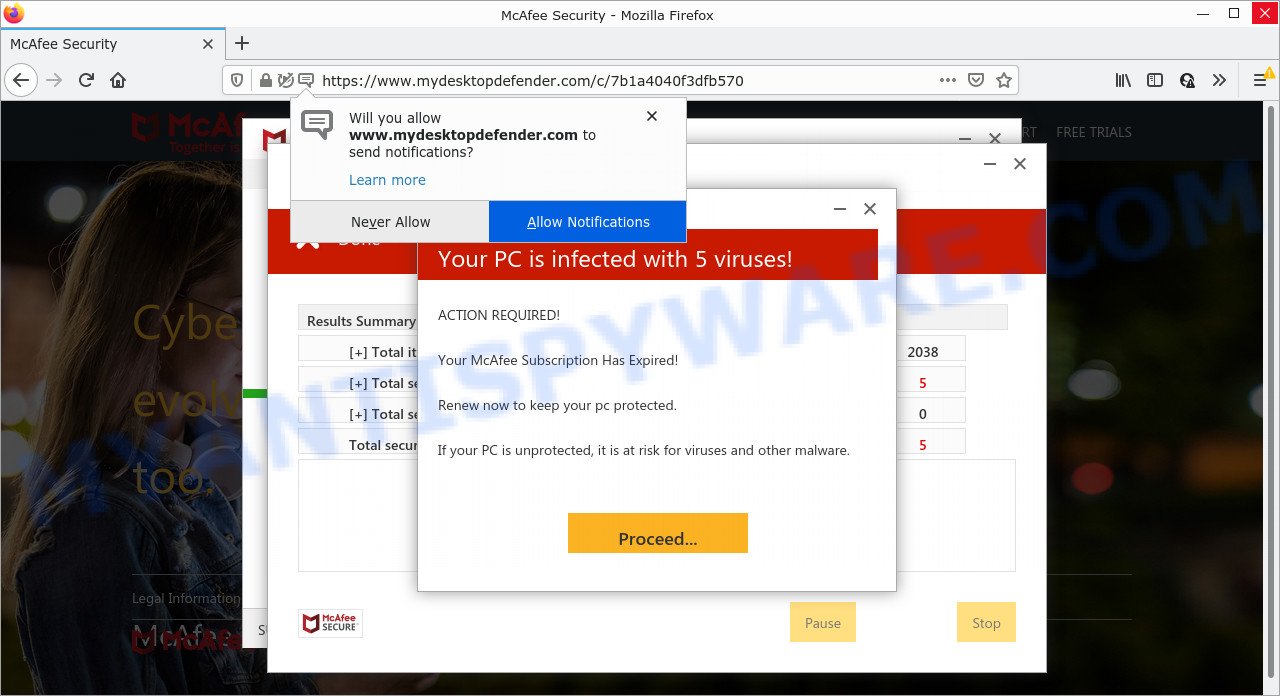
The Mydesktopdefender.com website shows a show notifications popup that attempts to get you to click the ‘Allow’ button to subscribe to its notifications. Once enabled, the push notifications will start popping up in the lower right corner of the screen periodically and spam you with malicious ads.

Threat Summary
| Name | Mydesktopdefender.com pop-up, Mydesktopdefender Scam |
| Type | scam, phishing, spam push notifications, browser notification spam, pop-up virus |
| Distribution | social engineering attack, PUPs, misleading pop-up ads, adware |
| Symptoms |
|
| Removal | Mydesktopdefender.com removal guide |
Where the Mydesktopdefender.com pop-ups comes from
Some research has shown that users can be redirected to Mydesktopdefender.com from misleading advertisements or by PUPs and adware. Adware is form of software designed to insert adverts into your Internet surfing or even desktop experience. Adware can be created to alter your home page, search engine, search results, or even add toolbars to your browser. Adware software run in the background when you’re online, and adware can slow down your PC system and affect its performance.
In most cases, adware come bundled with the installation packages from file sharing web sites. So, install a freeware is a a good chance that you will find a bundled adware. If you don’t know how to avoid it, then use a simple trick. During the installation, select the Custom or Advanced installation mode. Next, click ‘Decline’ button and clear all checkboxes on offers that ask you to install optional software. Moreover, please carefully read Term of use and User agreement before installing any apps or otherwise you may end up with another unwanted program on your computer like this adware.
Remove Mydesktopdefender.com notifications from browsers
Your browser likely now allows the Mydesktopdefender.com web site to send you browser notifications, but you do not want the annoying ads from this website and we understand that. We have put together this guide on how you can remove Mydesktopdefender.com advertisements from Android, Safari, Chrome, MS Edge, Microsoft Internet Explorer and Firefox.
Google Chrome:
- Click on ‘three dots menu’ button at the top right corner of the browser window.
- In the menu go to ‘Settings’, scroll down to ‘Advanced’ settings.
- When the drop-down menu appears, tap ‘Settings’. Scroll down to ‘Advanced’.
- Click on ‘Notifications’.
- Click ‘three dots’ button on the right hand side of Mydesktopdefender.com site or other rogue notifications and click ‘Remove’.

Android:
- Tap ‘Settings’.
- Tap ‘Notifications’.
- Find and tap the internet browser which displays Mydesktopdefender.com browser notifications advertisements.
- In the opened window, find Mydesktopdefender.com site, other rogue notifications and set the toggle button to ‘OFF’ on them one-by-one.

Mozilla Firefox:
- In the top-right corner, click the Firefox menu (three horizontal stripes).
- Go to ‘Options’, and Select ‘Privacy & Security’ on the left side of the window.
- Scroll down to ‘Permissions’ and then to ‘Settings’ next to ‘Notifications’.
- Locate sites you down’t want to see notifications from (for example, Mydesktopdefender.com), click on drop-down menu next to each and select ‘Block’.
- Click ‘Save Changes’ button.

Edge:
- In the right upper corner, click the Edge menu button (it looks like three dots).
- Scroll down to ‘Settings’. In the menu on the left go to ‘Advanced’.
- Click ‘Manage permissions’ button, located beneath ‘Website permissions’.
- Click the switch under the Mydesktopdefender.com site so that it turns off.

Internet Explorer:
- In the right upper corner of the screen, click on the gear icon (menu button).
- Select ‘Internet options’.
- Click on the ‘Privacy’ tab and select ‘Settings’ in the pop-up blockers section.
- Locate the Mydesktopdefender.com site and click the ‘Remove’ button to remove the URL.

Safari:
- On the top menu select ‘Safari’, then ‘Preferences’.
- Select the ‘Websites’ tab and then select ‘Notifications’ section on the left panel.
- Find the Mydesktopdefender.com site and select it, click the ‘Deny’ button.
How to remove Mydesktopdefender.com pop-ups from Chrome, Firefox, IE, Edge
There are several steps to uninstalling the adware which causes the annoying Mydesktopdefender.com popup advertisements, because it installs itself so deeply into Windows. You need to remove all suspicious and unknown software, then get rid of malicious addons from the Chrome, Internet Explorer, Firefox and Edge and other browsers you have installed. Finally, you need to reset your internet browser settings to remove any changes the adware has made, and then check your PC system with Zemana Free, MalwareBytes Anti Malware or Hitman Pro to ensure the adware software is fully removed. It will take a while.
To remove Mydesktopdefender.com pop ups, use the following steps:
- Remove Mydesktopdefender.com notifications from browsers
- How to remove Mydesktopdefender.com ads without any software
- Automatic Removal of Mydesktopdefender.com pop up advertisements
- Stop Mydesktopdefender.com ads
How to remove Mydesktopdefender.com ads without any software
Looking for a solution to remove Mydesktopdefender.com popup ads manually without downloading any tools? Then this section of the article is just for you. Below are some simple steps you can take. Performing these steps requires basic knowledge of internet browser and Microsoft Windows setup. If you are not sure that you can follow them, it is better to use free tools listed below that can help you delete Mydesktopdefender.com popups.
Removing the Mydesktopdefender.com, check the list of installed programs first
First, go to Windows Control Panel and uninstall suspicious applications, all programs you don’t remember installing. It is important to pay the most attention to software you installed just before Mydesktopdefender.com ads appeared on your internet browser. If you do not know what a program does, look for the answer on the Internet.
|
|
|
|
Remove Mydesktopdefender.com popup ads from Chrome
Reset Chrome will assist you to get rid of Mydesktopdefender.com advertisements from your web browser as well as to restore web-browser settings infected by adware. All undesired, malicious and adware extensions will also be removed from the browser. However, your saved passwords and bookmarks will not be changed, deleted or cleared.

- First run the Chrome and click Menu button (small button in the form of three dots).
- It will show the Chrome main menu. Choose More Tools, then click Extensions.
- You will see the list of installed extensions. If the list has the plugin labeled with “Installed by enterprise policy” or “Installed by your administrator”, then complete the following guidance: Remove Chrome extensions installed by enterprise policy.
- Now open the Chrome menu once again, press the “Settings” menu.
- You will see the Chrome’s settings page. Scroll down and click “Advanced” link.
- Scroll down again and click the “Reset” button.
- The Chrome will show the reset profile settings page as on the image above.
- Next press the “Reset” button.
- Once this task is complete, your web-browser’s search engine by default, homepage and newtab page will be restored to their original defaults.
- To learn more, read the article How to reset Google Chrome settings to default.
Get rid of Mydesktopdefender.com advertisements from Internet Explorer
In order to restore all web-browser home page, newtab page and search engine by default you need to reset the Microsoft Internet Explorer to the state, that was when the MS Windows was installed on your PC system.
First, run the Internet Explorer, click ![]() ) button. Next, click “Internet Options” as shown below.
) button. Next, click “Internet Options” as shown below.

In the “Internet Options” screen select the Advanced tab. Next, click Reset button. The Internet Explorer will open the Reset Internet Explorer settings prompt. Select the “Delete personal settings” check box and press Reset button.

You will now need to restart your personal computer for the changes to take effect. It will get rid of adware that causes popups, disable malicious and ad-supported browser’s extensions and restore the IE’s settings such as newtab page, search provider and home page to default state.
Remove Mydesktopdefender.com pop ups from Firefox
This step will help you delete Mydesktopdefender.com popups, third-party toolbars, disable harmful addons and restore your default homepage, new tab page and search engine settings.
Run the Mozilla Firefox and click the menu button (it looks like three stacked lines) at the top right of the internet browser screen. Next, click the question-mark icon at the bottom of the drop-down menu. It will display the slide-out menu.

Select the “Troubleshooting information”. If you are unable to access the Help menu, then type “about:support” in your address bar and press Enter. It bring up the “Troubleshooting Information” page such as the one below.

Click the “Refresh Firefox” button at the top right of the Troubleshooting Information page. Select “Refresh Firefox” in the confirmation prompt. The Mozilla Firefox will start a task to fix your problems that caused by the Mydesktopdefender.com adware. Once, it’s finished, click the “Finish” button.
Automatic Removal of Mydesktopdefender.com pop up advertisements
It is very difficult for classic anti-virus to detect adware software and other kinds of potentially unwanted applications. We suggest you use a free anti-adware such as Zemana AntiMalware (ZAM), MalwareBytes Anti-Malware and Hitman Pro from our list below. These utilities will help you scan and remove trojans, malware, spyware, keyloggers, bothersome and malicious adware from an infected computer.
Use Zemana Free to remove Mydesktopdefender.com advertisements
Zemana Anti-Malware (ZAM) is a malicious software scanner that is very useful for detecting and removing adware that causes Mydesktopdefender.com pop up advertisements. The steps below will explain how to download, install, and use Zemana to scan and remove malicious software, spyware, adware, potentially unwanted software, browser hijackers from your device for free.
Download Zemana Anti Malware (ZAM) on your personal computer from the following link.
165516 downloads
Author: Zemana Ltd
Category: Security tools
Update: July 16, 2019
When downloading is complete, close all software and windows on your PC system. Double-click the setup file named Zemana.AntiMalware.Setup. If the “User Account Control” dialog box pops up as displayed on the image below, click the “Yes” button.

It will open the “Setup wizard” that will help you setup Zemana Anti Malware on your device. Follow the prompts and don’t make any changes to default settings.

Once installation is complete successfully, Zemana Anti Malware (ZAM) will automatically start and you can see its main screen as displayed in the figure below.

Now click the “Scan” button for scanning your computer for the adware software related to the Mydesktopdefender.com pop up advertisements. Depending on your PC system, the scan can take anywhere from a few minutes to close to an hour. While the Zemana AntiMalware program is checking, you can see number of objects it has identified as threat.

After that process is complete, you can check all items detected on your personal computer. All found threats will be marked. You can remove them all by simply click “Next” button. The Zemana Free will delete adware which causes pop ups. Once the process is finished, you may be prompted to restart the computer.
Use HitmanPro to get rid of Mydesktopdefender.com ads
All-in-all, HitmanPro is a fantastic utility to free your personal computer from any unwanted applications such as adware that causes the unwanted Mydesktopdefender.com pop-up advertisements. The HitmanPro is portable program that meaning, you do not need to install it to use it. Hitman Pro is compatible with all versions of Windows OS from Microsoft Windows XP to Windows 10. Both 64-bit and 32-bit systems are supported.
Download Hitman Pro on your Windows Desktop by clicking on the following link.
Once downloading is finished, open the folder in which you saved it. You will see an icon like below.

Double click the Hitman Pro desktop icon. After the tool is started, you will see a screen as displayed in the following example.

Further, click “Next” button . Hitman Pro program will scan through the whole personal computer for the adware software responsible for Mydesktopdefender.com pop-ups. When Hitman Pro has completed scanning your personal computer, it will open the Scan Results such as the one below.

Review the results once the utility has complete the system scan. If you think an entry should not be quarantined, then uncheck it. Otherwise, simply click “Next” button. It will open a dialog box, click the “Activate free license” button.
How to delete Mydesktopdefender.com with MalwareBytes
Trying to delete Mydesktopdefender.com pop ups can become a battle of wills between the adware infection and you. MalwareBytes can be a powerful ally, removing most of today’s adware, malware and potentially unwanted applications with ease. Here’s how to use MalwareBytes will help you win.
Please go to the link below to download MalwareBytes Anti Malware. Save it to your Desktop so that you can access the file easily.
327737 downloads
Author: Malwarebytes
Category: Security tools
Update: April 15, 2020
When the downloading process is done, close all applications and windows on your PC system. Open a directory in which you saved it. Double-click on the icon that’s called MBSetup as on the image below.
![]()
When the install starts, you’ll see the Setup wizard which will help you install Malwarebytes on your PC system.

Once install is finished, you’ll see window as displayed on the screen below.

Now click the “Scan” button to find adware software which causes pop ups. This procedure can take some time, so please be patient. When a threat is detected, the number of the security threats will change accordingly.

Once MalwareBytes completes the scan, MalwareBytes Free will open a scan report. When you are ready, click “Quarantine” button.

The Malwarebytes will now delete adware software related to the Mydesktopdefender.com advertisements. After the clean up is finished, you may be prompted to reboot your PC system.

The following video explains step-by-step guidance on how to remove browser hijacker, adware and other malicious software with MalwareBytes.
Stop Mydesktopdefender.com ads
It’s important to use adblocker programs such as AdGuard to protect your device from malicious webpages. Most security experts says that it’s okay to block ads. You should do so just to stay safe! And, of course, the AdGuard can to stop Mydesktopdefender.com and other intrusive web-sites.
AdGuard can be downloaded from the following link. Save it on your Desktop.
27038 downloads
Version: 6.4
Author: © Adguard
Category: Security tools
Update: November 15, 2018
After the downloading process is done, double-click the downloaded file to launch it. The “Setup Wizard” window will show up on the computer screen as shown on the screen below.

Follow the prompts. AdGuard will then be installed and an icon will be placed on your desktop. A window will show up asking you to confirm that you want to see a quick guide as shown on the image below.

Click “Skip” button to close the window and use the default settings, or click “Get Started” to see an quick tutorial which will allow you get to know AdGuard better.
Each time, when you start your PC, AdGuard will start automatically and stop unwanted advertisements, block Mydesktopdefender.com, as well as other harmful or misleading websites. For an overview of all the features of the program, or to change its settings you can simply double-click on the AdGuard icon, which is located on your desktop.
Finish words
Once you have complete the steps shown above, your PC system should be clean from this adware and other malicious software. The Chrome, Mozilla Firefox, Internet Explorer and MS Edge will no longer show intrusive Mydesktopdefender.com web-site when you surf the Net. Unfortunately, if the guide does not help you, then you have caught a new adware, and then the best way – ask for help.
Please create a new question by using the “Ask Question” button in the Questions and Answers. Try to give us some details about your problems, so we can try to help you more accurately. Wait for one of our trained “Security Team” or Site Administrator to provide you with knowledgeable assistance tailored to your problem with the annoying Mydesktopdefender.com ads.



















