What is News-tabiva.cc?
News-tabiva.cc is a web site which tricks you and other unsuspecting users into subscribing to browser notifications. Browser push notifications are originally created to alert users of recently published content. Cybercriminals abuse ‘browser notification feature’ to avoid antivirus and ad blocker programs by displaying unwanted adverts. These advertisements are displayed in the lower right corner of the screen urges users to play online games, visit suspicious web sites, install web browser extensions & so on.
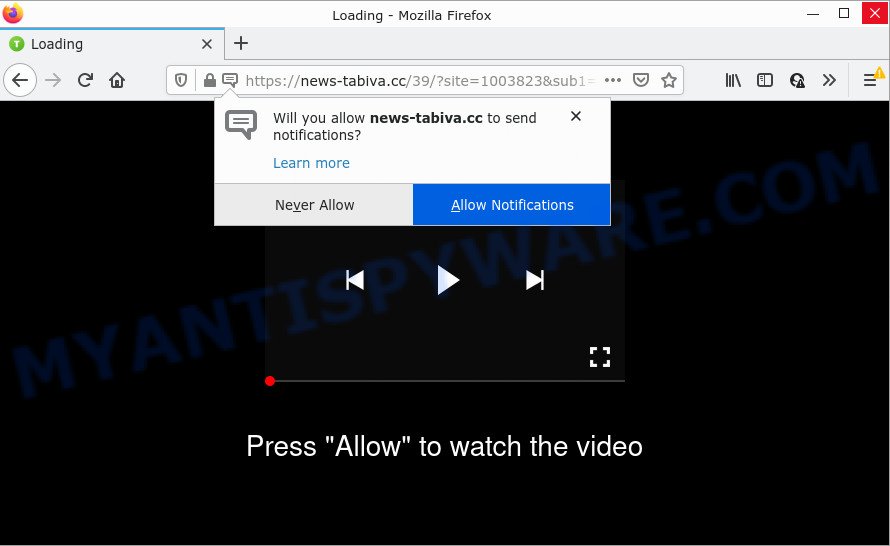
The News-tabiva.cc web-site delivers a message stating that you should click ‘Allow’ in order to connect to the Internet, access the content of the website, watch a video, enable Flash Player, download a file, and so on. Once you click on the ‘Allow’ button, this website starts sending notifications on your screen. You will see the pop up advertisements even when the internet browser is closed.

Threat Summary
| Name | News-tabiva.cc popup |
| Type | spam push notifications, browser notification spam, pop-up virus |
| Distribution | PUPs, social engineering attack, adware, shady popup advertisements |
| Symptoms |
|
| Removal | News-tabiva.cc removal guide |
How did you get infected with News-tabiva.cc popups
These News-tabiva.cc pop-ups are caused by suspicious ads on the webpages you visit or adware. Adware is a form of malicious software that shows pop-up and notification-style advertisements based on your’s browsing history. Adware may hijack the advertisements of other companies with its own. Most commonly, adware will track your browsing habits and report this info to its creators.
Adware usually gets onto computers by being attached to certain freeware that users download off of the World Wide Web. So, think back, have you ever download and run any free applications. In order to avoid infection, in the Setup wizard, you should be be proactive and carefully read the ‘Terms of use’, the ‘license agreement’ and other installation screens, as well as to always choose the ‘Manual’ or ‘Advanced’ install option, when installing anything downloaded from the Internet.
Remove News-tabiva.cc notifications from browsers
If you are in situation where you don’t want to see browser notifications from the News-tabiva.cc web page. In this case, you can turn off web notifications for your web-browser in MS Windows/Mac/Android. Find your web browser in the list below, follow step-by-step guidance to get rid of internet browser permissions to show browser notifications.
|
|
|
|
|
|
How to remove News-tabiva.cc advertisements from Chrome, Firefox, IE, Edge
There are several steps to deleting the adware that causes multiple intrusive popups, because it installs itself so deeply into MS Windows. You need to delete all suspicious and unknown programs, then remove harmful addons from the Firefox, Edge, Internet Explorer and Google Chrome and other internet browsers you’ve installed. Finally, you need to reset your internet browser settings to remove any changes the adware has made, and then scan your computer with Zemana AntiMalware, MalwareBytes Free or HitmanPro to ensure the adware software is fully removed. It will take a while.
To remove News-tabiva.cc pop ups, perform the steps below:
- Remove News-tabiva.cc notifications from browsers
- Manual News-tabiva.cc ads removal
- Automatic Removal of News-tabiva.cc advertisements
- Stop News-tabiva.cc popup ads
Manual News-tabiva.cc ads removal
The step-by-step instructions developed by our team will help you manually remove News-tabiva.cc advertisements from a PC system. If you are not good at computers, we suggest that you use the free tools listed below.
Uninstall recently added PUPs
One of the first things to attempt for removal of adware software is to check your PC system installed applications screen and look for undesired and dubious software. If there are any software you do not recognize or are no longer using, you should remove them. If that doesn’t work, then you may need to run adware removal tool such as Zemana Anti-Malware (ZAM).
Press Windows button ![]() , then click Search
, then click Search ![]() . Type “Control panel”and press Enter. If you using Windows XP or Windows 7, then click “Start” and select “Control Panel”. It will display the Windows Control Panel like below.
. Type “Control panel”and press Enter. If you using Windows XP or Windows 7, then click “Start” and select “Control Panel”. It will display the Windows Control Panel like below.

Further, click “Uninstall a program” ![]()
It will show a list of all software installed on your personal computer. Scroll through the all list, and delete any suspicious and unknown applications.
Remove News-tabiva.cc popups from Google Chrome
The adware software can change your Google Chrome settings without your knowledge. You may see an unknown web site as your search provider or home page, additional addons and toolbars. Reset Google Chrome browser will help you to get rid of News-tabiva.cc pop ups and reset the unwanted changes caused by adware. However, your saved bookmarks and passwords will not be lost. This will not affect your history, passwords, bookmarks, and other saved data.
Open the Chrome menu by clicking on the button in the form of three horizontal dotes (![]() ). It will show the drop-down menu. Select More Tools, then click Extensions.
). It will show the drop-down menu. Select More Tools, then click Extensions.
Carefully browse through the list of installed addons. If the list has the plugin labeled with “Installed by enterprise policy” or “Installed by your administrator”, then complete the following guidance: Remove Chrome extensions installed by enterprise policy otherwise, just go to the step below.
Open the Google Chrome main menu again, click to “Settings” option.

Scroll down to the bottom of the page and click on the “Advanced” link. Now scroll down until the Reset settings section is visible, as displayed on the image below and click the “Reset settings to their original defaults” button.

Confirm your action, press the “Reset” button.
Delete News-tabiva.cc pop-ups from Mozilla Firefox
If Mozilla Firefox settings are hijacked by the adware software, your internet browser displays annoying popup ads, then ‘Reset Firefox’ could solve these problems. However, your saved bookmarks and passwords will not be lost. This will not affect your history, passwords, bookmarks, and other saved data.
First, start the Firefox. Next, click the button in the form of three horizontal stripes (![]() ). It will show the drop-down menu. Next, click the Help button (
). It will show the drop-down menu. Next, click the Help button (![]() ).
).

In the Help menu press the “Troubleshooting Information”. In the upper-right corner of the “Troubleshooting Information” page click on “Refresh Firefox” button as displayed on the screen below.

Confirm your action, click the “Refresh Firefox”.
Delete News-tabiva.cc pop up ads from Internet Explorer
By resetting Internet Explorer web browser you restore your web-browser settings to its default state. This is good initial when troubleshooting problems that might have been caused by adware related to the News-tabiva.cc ads.
First, run the Microsoft Internet Explorer, click ![]() ) button. Next, press “Internet Options” as displayed in the following example.
) button. Next, press “Internet Options” as displayed in the following example.

In the “Internet Options” screen select the Advanced tab. Next, click Reset button. The Internet Explorer will show the Reset Internet Explorer settings dialog box. Select the “Delete personal settings” check box and click Reset button.

You will now need to reboot your device for the changes to take effect. It will remove adware software that causes pop-ups, disable malicious and ad-supported web-browser’s extensions and restore the IE’s settings such as newtab page, search engine and start page to default state.
Automatic Removal of News-tabiva.cc advertisements
It is not enough to delete News-tabiva.cc popups from your internet browser by completing the manual steps above to solve all problems. Some the adware related files may remain on your personal computer and they will recover the adware even after you get rid of it. For that reason we recommend to use free antimalware utility like Zemana, MalwareBytes Free and Hitman Pro. Either of those applications should has the ability to search for and delete adware that causes the annoying News-tabiva.cc ads.
Run Zemana to remove News-tabiva.cc advertisements
You can download and use the Zemana for free. This antimalware utility will scan all the registry items and files in your PC system along with the system settings and browser extensions. If it finds any malicious software, adware or malicious addon that is responsible for News-tabiva.cc pop ups then the Zemana Anti Malware will get rid of them from your PC completely.
Now you can install and use Zemana Anti-Malware (ZAM) to get rid of News-tabiva.cc advertisements from your internet browser by following the steps below:
Visit the page linked below to download Zemana Anti Malware (ZAM) installer called Zemana.AntiMalware.Setup on your PC system. Save it on your Windows desktop or in any other place.
164114 downloads
Author: Zemana Ltd
Category: Security tools
Update: July 16, 2019
Run the setup file after it has been downloaded successfully and then follow the prompts to install this utility on your computer.

During install you can change some settings, but we advise you do not make any changes to default settings.
When install is complete, this malware removal tool will automatically run and update itself. You will see its main window as displayed in the figure below.

Now click the “Scan” button to scan for adware software that causes News-tabiva.cc ads. Depending on your device, the scan can take anywhere from a few minutes to close to an hour.

After finished, a list of all items found is produced. Review the results once the tool has finished the system scan. If you think an entry should not be quarantined, then uncheck it. Otherwise, simply click “Next” button.

The Zemana will start to remove adware related to the News-tabiva.cc pop-ups. After disinfection is complete, you can be prompted to reboot your PC to make the change take effect.
Get rid of News-tabiva.cc advertisements and harmful extensions with HitmanPro
The Hitman Pro utility is free (30 day trial) and easy to use. It can check and get rid of malicious software, potentially unwanted software and adware in Chrome, IE, Microsoft Edge and Mozilla Firefox web-browsers and thereby get rid of all intrusive News-tabiva.cc pop-ups. HitmanPro is powerful enough to find and remove malicious registry entries and files that are hidden on the PC.
HitmanPro can be downloaded from the following link. Save it to your Desktop so that you can access the file easily.
After the download is done, open the directory in which you saved it. You will see an icon like below.

Double click the Hitman Pro desktop icon. Once the tool is started, you will see a screen such as the one below.

Further, click “Next” button to perform a system scan with this tool for the adware software that causes News-tabiva.cc pop ups in your internet browser. This process can take some time, so please be patient. Once the scanning is finished, it will display the Scan Results as displayed in the following example.

All found items will be marked. You can remove them all by simply press “Next” button. It will open a prompt, click the “Activate free license” button.
Use MalwareBytes Free to delete News-tabiva.cc pop ups
Manual News-tabiva.cc popup advertisements removal requires some computer skills. Some files and registry entries that created by the adware software can be not fully removed. We suggest that use the MalwareBytes Anti Malware that are fully free your PC of adware software. Moreover, the free program will help you to get rid of malware, PUPs, hijackers and toolbars that your computer can be infected too.
Installing the MalwareBytes AntiMalware (MBAM) is simple. First you will need to download MalwareBytes Free by clicking on the following link.
326466 downloads
Author: Malwarebytes
Category: Security tools
Update: April 15, 2020
When downloading is complete, close all software and windows on your computer. Double-click the set up file called MBSetup. If the “User Account Control” dialog box pops up similar to the one below, click the “Yes” button.

It will open the Setup wizard which will help you setup MalwareBytes Anti Malware on your PC. Follow the prompts and do not make any changes to default settings.

Once install is done successfully, click “Get Started” button. MalwareBytes will automatically start and you can see its main screen as shown in the following example.

Now press the “Scan” button to start scanning your device for the adware related to the News-tabiva.cc pop ups. A scan can take anywhere from 10 to 30 minutes, depending on the count of files on your computer and the speed of your PC system. During the scan MalwareBytes will scan for threats present on your personal computer.

Once finished, MalwareBytes AntiMalware will open a scan report. You may remove items (move to Quarantine) by simply click “Quarantine” button. The MalwareBytes will start to remove adware related to the News-tabiva.cc ads. After disinfection is complete, you may be prompted to reboot the personal computer.

We recommend you look at the following video, which completely explains the procedure of using the MalwareBytes to get rid of adware software, browser hijacker and other malicious software.
Stop News-tabiva.cc popup ads
It is also critical to protect your browsers from malicious web pages and advertisements by using an ad-blocking program like AdGuard. Security experts says that it will greatly reduce the risk of malicious software, and potentially save lots of money. Additionally, the AdGuard can also protect your privacy by blocking almost all trackers.
Download AdGuard on your Microsoft Windows Desktop from the following link.
26660 downloads
Version: 6.4
Author: © Adguard
Category: Security tools
Update: November 15, 2018
Once the download is done, start the downloaded file. You will see the “Setup Wizard” screen as shown in the figure below.

Follow the prompts. Once the setup is complete, you will see a window as displayed on the screen below.

You can click “Skip” to close the install program and use the default settings, or click “Get Started” button to see an quick tutorial that will help you get to know AdGuard better.
In most cases, the default settings are enough and you do not need to change anything. Each time, when you start your PC, AdGuard will launch automatically and stop unwanted ads, block News-tabiva.cc, as well as other harmful or misleading web pages. For an overview of all the features of the program, or to change its settings you can simply double-click on the AdGuard icon, that can be found on your desktop.
To sum up
Once you have complete the instructions shown above, your PC should be clean from this adware and other malware. The Google Chrome, Firefox, Microsoft Internet Explorer and Microsoft Edge will no longer show annoying News-tabiva.cc web-page when you browse the Internet. Unfortunately, if the instructions does not help you, then you have caught a new adware, and then the best way – ask for help.
Please create a new question by using the “Ask Question” button in the Questions and Answers. Try to give us some details about your problems, so we can try to help you more accurately. Wait for one of our trained “Security Team” or Site Administrator to provide you with knowledgeable assistance tailored to your problem with the unwanted News-tabiva.cc pop ups.




















