What is SmartSportSearch?
The computer security specialists have determined that SmartSportSearch is a potentially unwanted program (PUP) from the group of Browser hijackers. It have various methods of earning money by displaying advertisements forcibly to its victims. Browser hijackers can display unwanted advertisements, alter the victim’s web browser search engine and home page, or redirect the victim’s web-browser to unwanted web pages. Below we are discussing methods which are very effective in removing browser hijackers. The few simple steps will also assist you to remove SmartSportSearch from your web browser.
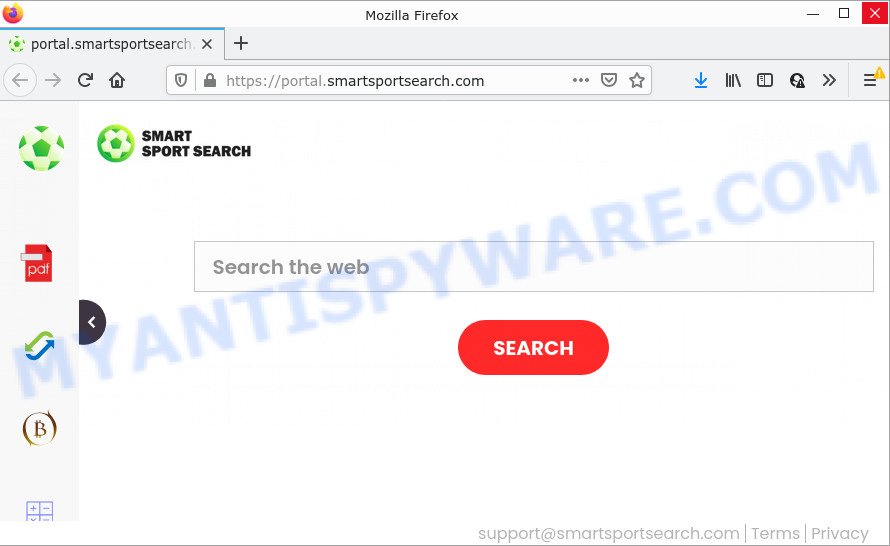
Typically, browser hijackers and potentially unwanted programs promote specially created websites by setting their address as the startpage or search engine of the affected internet browser. In this case, the browser hijacker changes the browser settings to smartsportsearch.com. That is, in other words, this browser hijackers are created for the sole purpose of forcing the user to visit the smartsportsearch.com address when the user opens the homepage or uses the search provider. Therefore, the only way to remove a browser redirect to this unwanted website is to completely remove the browser hijacker associated with it. The reason for this is that potentially unwanted programs and browser hijackers often block the ability to change browser settings, thus preventing the user from restoring the home page and search engine. For example, in this case, to delete smartsportsearch.com from the address of the start page and search engine, the user needs to uninstall the SmartSportSearch browser hijacker.
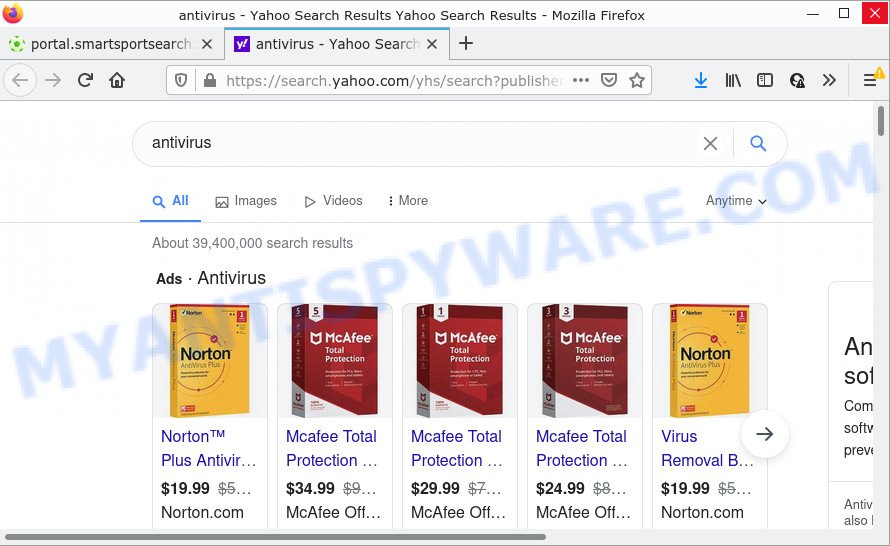
And finally, the SmartSportSearch hijacker is to gather a wide variety of marketing-type data about you such as what web-sites you’re opening, what you are looking for the Net and so on. This information, in the future, may be sold to third party companies.
If you are unfortunate have hijacker, adware or malware running on your PC, you can follow the suggestions here to remove SmartSportSearch from Google Chrome, MS Edge, Mozilla Firefox and IE.
How can a browser hijacker get on your PC
PUPs and browser hijackers are usually distributed as part of other applications and are often installed without notifying the owner of the PC. This happens especially when you’re installing a free software. The program installation package tricks you into accepting the installation of third party apps. Moreover, some paid applications can also install additional software. Therefore, always download free applications and paid programs from reputable download webpages. Use ONLY custom or manual installation option and never blindly click Next button.
Threat Summary
| Name | SmartSportSearch |
| Type | redirect virus, PUP, home page hijacker, search engine hijacker, browser hijacker |
| Associated web-sites | feed.smartsportsearch.com, get.smartsportsearch.com, portal.smartsportsearch.com, install.smartsportsearch.com |
| Affected Browser Settings | startpage, new tab page URL, search provider |
| Distribution | free software setup files, dubious popup ads, fake software updaters |
| Symptoms | Advertisements appear in places they shouldn’t be. Webpage links redirect to websites different from what you expected. New entries appear in your Programs folder. Unwanted web-browser toolbars on your desktop. Your internet browser settings are being modified without your request. |
| Removal | SmartSportSearch removal guide |
How to remove SmartSportSearch browser hijacker (removal tutorial)
When a PUP or a browser hijacker such as SmartSportSearch gets installed on your computer without your knowledge, it’s not easy to delete. Most commonly, there is no Uninstall program which simply uninstall the hijacker from your personal computer. So, we recommend using several well-proven free specialized tools such as Zemana Anti Malware, MalwareBytes Free or HitmanPro. But the best solution to remove SmartSportSearch will be to perform several manual steps, after that additionally use free malware removal tools.
To remove SmartSportSearch, use the steps below:
- How to manually remove SmartSportSearch
- Automatic Removal of SmartSportSearch
- How to stop SmartSportSearch redirect
How to manually remove SmartSportSearch
Most common hijackers may be removed without any antivirus apps. The manual browser hijacker removal is few simple steps that will teach you how to remove SmartSportSearch. If you do not want to remove the hijacker in the manually due to the fact that you are an unskilled computer user, then you can run free removal utilities listed below.
Uninstall dubious programs using Windows Control Panel
One of the first things to attempt for removal of hijacker is to check your device installed applications screen and look for unwanted and dubious programs. If there are any software you do not recognize or are no longer using, you should uninstall them. If that doesn’t work, then you may need to use malware removal tool like Zemana Anti-Malware.
|
|
|
|
Remove SmartSportSearch browser hijacker from web-browsers
This step will show you how to delete malicious extensions. This can remove SmartSportSearch hijacker and fix some surfing problems, especially after hijacker infection.
You can also try to get rid of SmartSportSearch hijacker by reset Google Chrome settings. |
If you are still experiencing issues with SmartSportSearch hijacker removal, you need to reset Firefox browser. |
Another method to delete SmartSportSearch browser hijacker from IE is reset IE settings. |
|
Automatic Removal of SmartSportSearch
If you are unsure how to get rid of SmartSportSearch browser hijacker easily, consider using automatic hijacker removal apps which listed below. It will identify the SmartSportSearch browser hijacker and delete it from your device for free.
Use Zemana Free to remove SmartSportSearch browser hijacker
Zemana is extremely fast and ultra light weight malware removal utility. It will help you get rid of SmartSportSearch browser hijacker, adware, PUPs and other malware. This application gives real-time protection which never slow down your computer. Zemana Anti-Malware (ZAM) is created for experienced and beginner computer users. The interface of this utility is very easy to use, simple and minimalist.
Installing the Zemana AntiMalware (ZAM) is simple. First you’ll need to download Zemana on your Microsoft Windows Desktop by clicking on the following link.
165536 downloads
Author: Zemana Ltd
Category: Security tools
Update: July 16, 2019
After downloading is finished, close all windows on your computer. Further, open the install file named Zemana.AntiMalware.Setup. If the “User Account Control” prompt pops up as shown in the following example, press the “Yes” button.

It will show the “Setup wizard” that will assist you install Zemana AntiMalware (ZAM) on the PC. Follow the prompts and do not make any changes to default settings.

Once install is done successfully, Zemana Anti Malware will automatically launch and you may see its main window such as the one below.

Next, press the “Scan” button for scanning your computer for the SmartSportSearch browser hijacker. This procedure can take quite a while, so please be patient.

Once the scan is complete, Zemana Free will show you the results. Make sure to check mark the items which are unsafe and then click “Next” button.

The Zemana AntiMalware will remove SmartSportSearch hijacker and move the selected threats to the Quarantine. When the clean up is finished, you can be prompted to restart your device.
Get rid of SmartSportSearch hijacker from internet browsers with Hitman Pro
HitmanPro will help delete SmartSportSearch browser hijacker that slow down your computer. The hijackers, adware software and other potentially unwanted apps slow your internet browser down and try to trick you into clicking on suspicious advertisements and links. HitmanPro deletes the hijacker and lets you enjoy your PC without SmartSportSearch hijacker.

- Hitman Pro can be downloaded from the following link. Save it to your Desktop.
- After downloading is complete, launch the Hitman Pro, double-click the HitmanPro.exe file.
- If the “User Account Control” prompts, click Yes to continue.
- In the HitmanPro window, press the “Next” . HitmanPro program will scan through the whole PC for the SmartSportSearch browser hijacker. This procedure can take some time, so please be patient. While the HitmanPro tool is scanning, you can see how many objects it has identified as being infected by malware.
- As the scanning ends, a list of all items detected is produced. Review the results once the tool has done the system scan. If you think an entry should not be quarantined, then uncheck it. Otherwise, simply click “Next”. Now, click the “Activate free license” button to begin the free 30 days trial to delete all malware found.
How to get rid of SmartSportSearch with MalwareBytes Free
We recommend using the MalwareBytes Anti-Malware which are completely clean your PC of the browser hijacker. The free utility is an advanced malicious software removal program designed by (c) Malwarebytes lab. This program uses the world’s most popular anti malware technology. It is able to help you remove browser hijacker, potentially unwanted programs, malware, adware software, toolbars, ransomware and other security threats from your computer for free.
Installing the MalwareBytes Anti-Malware is simple. First you’ll need to download MalwareBytes Anti Malware (MBAM) from the link below.
327763 downloads
Author: Malwarebytes
Category: Security tools
Update: April 15, 2020
Once downloading is finished, close all windows on your computer. Further, run the file named MBSetup. If the “User Account Control” dialog box pops up as shown on the screen below, click the “Yes” button.

It will display the Setup wizard which will assist you install MalwareBytes Anti Malware (MBAM) on the computer. Follow the prompts and don’t make any changes to default settings.

Once installation is finished successfully, click “Get Started” button. Then MalwareBytes Anti-Malware (MBAM) will automatically start and you can see its main window as shown in the following example.

Next, press the “Scan” button to look for SmartSportSearch browser hijacker. A system scan may take anywhere from 5 to 30 minutes, depending on your device.

Once the system scan is complete, you can check all threats found on your PC. In order to delete all threats, simply click “Quarantine” button.

The MalwareBytes Anti Malware (MBAM) will get rid of SmartSportSearch hijacker. When that process is done, you can be prompted to reboot your PC system. We suggest you look at the following video, which completely explains the process of using the MalwareBytes AntiMalware (MBAM) to delete hijackers, adware and other malicious software.
How to stop SmartSportSearch redirect
It is important to run ad blocker apps like AdGuard to protect your personal computer from harmful web sites. Most security experts says that it’s okay to stop advertisements. You should do so just to stay safe! And, of course, the AdGuard can stop SmartSportSearch and other intrusive webpages.
- AdGuard can be downloaded from the following link. Save it directly to your MS Windows Desktop.
Adguard download
27047 downloads
Version: 6.4
Author: © Adguard
Category: Security tools
Update: November 15, 2018
- After downloading it, run the downloaded file. You will see the “Setup Wizard” program window. Follow the prompts.
- Once the installation is done, press “Skip” to close the installation program and use the default settings, or click “Get Started” to see an quick tutorial which will allow you get to know AdGuard better.
- In most cases, the default settings are enough and you don’t need to change anything. Each time, when you launch your computer, AdGuard will run automatically and stop undesired advertisements, block SmartSportSearch redirects, as well as other malicious or misleading web sites. For an overview of all the features of the application, or to change its settings you can simply double-click on the icon named AdGuard, which may be found on your desktop.
To sum up
Once you have complete the few simple steps above, your computer should be clean from the SmartSportSearch hijacker and other PUPs. The Mozilla Firefox, IE, Edge and Google Chrome will no longer show the SmartSportSearch web-site on startup. Unfortunately, if the step-by-step guidance does not help you, then you have caught a new browser hijacker, and then the best way – ask for help here.



















