What is Youneerdmo.top?
Youneerdmo.top is a web-site which uses social engineering to lure unsuspecting users into accepting push notifications via the internet browser. Although push notifications cannot harm users directly, scammers use them to display unwanted advertisements, promote suspicious programs, and encourage users to visit unsafe web pages.
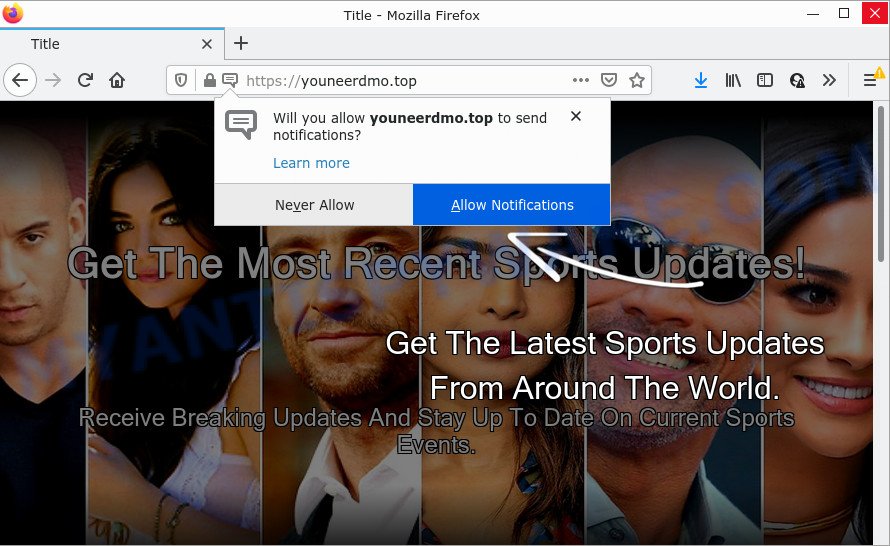
Youneerdmo.top is a misleading site that displays the message ‘Click Allow to’ (connect to the Internet, enable Flash Player, access the content of the web page, watch a video, download a file), asking you to subscribe to notifications. Once you press the ‘Allow’ button, then your web-browser will be configured to show popup adverts in the bottom right corner of your desktop.

Threat Summary
| Name | Youneerdmo.top popup |
| Type | browser notification spam, spam push notifications, pop-up virus |
| Distribution | misleading popup advertisements, adware, social engineering attack, PUPs |
| Symptoms |
|
| Removal | Youneerdmo.top removal guide |
How does your personal computer get infected with Youneerdmo.top pop-ups
These Youneerdmo.top pop ups are caused by misleading advertisements on the web pages you visit or adware. Adware is a type of malicious software that displays popup and notification-style ads based on your’s surfing history. Adware software may replace the advertisements of other companies with its own. Most commonly, adware software will track your browsing habits and report this info to its developers.
The most common way to get adware is freeware installers. In most cases, a user have a chance to disable all included ‘offers’, but certain installers are created to confuse the average users, in order to trick them into installing potentially unwanted software and adware software. Anyway, easier to prevent adware software rather than clean up your computer after one. So, keep your browser updated (turn on automatic updates), run good antivirus software, double check free software before you open it (do a google search, scan a downloaded file with VirusTotal), avoid suspicious and unknown websites.
Remove Youneerdmo.top notifications from web-browsers
If you’re getting browser notifications from the Youneerdmo.top or another intrusive website, you will have previously pressed the ‘Allow’ button. Below we’ll teach you how to turn them off.
Google Chrome:
- Just copy and paste the following text into the address bar of Chrome.
- chrome://settings/content/notifications
- Press Enter.
- Remove the Youneerdmo.top URL and other suspicious URLs by clicking three vertical dots button next to each and selecting ‘Remove’.

Android:
- Tap ‘Settings’.
- Tap ‘Notifications’.
- Find and tap the web-browser which shows Youneerdmo.top notifications advertisements.
- In the opened window, locate Youneerdmo.top URL, other suspicious sites and set the toggle button to ‘OFF’ on them one-by-one.

Mozilla Firefox:
- Click the Menu button (three horizontal stripes) on the top right corner of the browser.
- In the drop-down menu select ‘Options’. In the left side select ‘Privacy & Security’.
- Scroll down to ‘Permissions’ and then to ‘Settings’ next to ‘Notifications’.
- Select the Youneerdmo.top domain from the list and change the status to ‘Block’.
- Save changes.

Edge:
- In the top right corner, click on the three dots to expand the Edge menu.
- Scroll down, find and click ‘Settings’. In the left side select ‘Advanced’.
- Click ‘Manage permissions’ button, located beneath ‘Website permissions’.
- Right-click the Youneerdmo.top. Click ‘Delete’.

Internet Explorer:
- Click ‘Tools’ button in the right upper corner of the screen.
- Go to ‘Internet Options’ in the menu.
- Select the ‘Privacy’ tab and click ‘Settings under ‘Pop-up Blocker’ section.
- Select the Youneerdmo.top site and other dubious URLs under and remove them one by one by clicking the ‘Remove’ button.

Safari:
- Go to ‘Preferences’ in the Safari menu.
- Select the ‘Websites’ tab and then select ‘Notifications’ section on the left panel.
- Locate the Youneerdmo.top site and select it, click the ‘Deny’ button.
How to remove Youneerdmo.top pop-up advertisements from Chrome, Firefox, IE, Edge
According to cyber threat analysts, Youneerdmo.top pop-ups removal can be complete manually and/or automatically. These tools that are listed below will allow you delete adware software, harmful internet browser add-ons, malware and potentially unwanted apps . However, if you are not willing to install other software to delete Youneerdmo.top advertisements, then use instructions listed below to revert back your computer settings to defaults.
To remove Youneerdmo.top pop ups, execute the steps below:
- Remove Youneerdmo.top notifications from web-browsers
- How to remove Youneerdmo.top pop up ads without any software
- Automatic Removal of Youneerdmo.top pop up advertisements
- Stop Youneerdmo.top pop ups
How to remove Youneerdmo.top pop up ads without any software
In this section of the blog post, we have posted the steps that will help to get rid of Youneerdmo.top popups manually. Although compared to removal tools, this solution loses in time, but you don’t need to download anything on your device. It will be enough for you to follow the detailed instructions with pictures. We tried to describe each step in detail, but if you realized that you might not be able to figure it out, or simply do not want to change the MS Windows and browser settings, then it’s better for you to run utilities from trusted developers, which are listed below.
Remove potentially unwanted apps using MS Windows Control Panel
In order to delete PUPs like this adware, open the MS Windows Control Panel and click on “Uninstall a program”. Check the list of installed applications. For the ones you do not know, run an Internet search to see if they are adware, browser hijacker or potentially unwanted apps. If yes, uninstall them off. Even if they are just a applications that you do not use, then removing them off will increase your computer start up time and speed dramatically.
Press Windows button ![]() , then click Search
, then click Search ![]() . Type “Control panel”and press Enter. If you using Windows XP or Windows 7, then click “Start” and select “Control Panel”. It will open the Windows Control Panel similar to the one below.
. Type “Control panel”and press Enter. If you using Windows XP or Windows 7, then click “Start” and select “Control Panel”. It will open the Windows Control Panel similar to the one below.

Further, press “Uninstall a program” ![]()
It will open a list of all programs installed on your computer. Scroll through the all list, and uninstall any questionable and unknown programs.
Remove Youneerdmo.top from Firefox by resetting internet browser settings
If the Firefox web-browser is redirected to Youneerdmo.top and you want to restore the Firefox settings back to their default state, then you should follow the few simple steps below. It will keep your personal information such as browsing history, bookmarks, passwords and web form auto-fill data.
Click the Menu button (looks like three horizontal lines), and press the blue Help icon located at the bottom of the drop down menu as displayed in the following example.

A small menu will appear, click the “Troubleshooting Information”. On this page, press “Refresh Firefox” button as displayed on the image below.

Follow the onscreen procedure to return your Firefox web-browser settings to their default state.
Remove Youneerdmo.top pop-up advertisements from Chrome
The adware software can alter your Chrome settings without your knowledge. You may see an undesired webpage as your search engine or start page, additional addons and toolbars. Reset Chrome internet browser will help you to delete Youneerdmo.top pop ups and reset the unwanted changes caused by adware. When using the reset feature, your personal information such as passwords, bookmarks, browsing history and web form auto-fill data will be saved.

- First, start the Chrome and press the Menu icon (icon in the form of three dots).
- It will show the Chrome main menu. Select More Tools, then click Extensions.
- You will see the list of installed extensions. If the list has the extension labeled with “Installed by enterprise policy” or “Installed by your administrator”, then complete the following instructions: Remove Chrome extensions installed by enterprise policy.
- Now open the Chrome menu once again, press the “Settings” menu.
- Next, press “Advanced” link, which located at the bottom of the Settings page.
- On the bottom of the “Advanced settings” page, click the “Reset settings to their original defaults” button.
- The Google Chrome will display the reset settings dialog box as shown on the image above.
- Confirm the web-browser’s reset by clicking on the “Reset” button.
- To learn more, read the post How to reset Chrome settings to default.
Delete Youneerdmo.top popups from Microsoft Internet Explorer
In order to recover all web browser newtab, default search provider and homepage you need to reset the Internet Explorer to the state, which was when the Microsoft Windows was installed on your PC.
First, open the Internet Explorer. Next, press the button in the form of gear (![]() ). It will display the Tools drop-down menu, press the “Internet Options” as on the image below.
). It will display the Tools drop-down menu, press the “Internet Options” as on the image below.

In the “Internet Options” window click on the Advanced tab, then click the Reset button. The Internet Explorer will open the “Reset Internet Explorer settings” window as shown on the screen below. Select the “Delete personal settings” check box, then click “Reset” button.

You will now need to reboot your PC for the changes to take effect.
Automatic Removal of Youneerdmo.top pop up advertisements
Best Youneerdmo.top popups removal utility should search for and delete adware, malicious software, potentially unwanted apps, toolbars, keyloggers, browser hijackers, worms, Trojans, and advertisements generators. The key is locating one with a good reputation and these features. Most quality programs listed below offer a free scan and malicious software removal so you can search for and remove undesired apps without having to pay.
Get rid of Youneerdmo.top ads with Zemana Free
Zemana Anti-Malware (ZAM) is a malware removal tool. Currently, there are two versions of the utility, one of them is free and second is paid (premium). The principle difference between the free and paid version of the tool is real-time protection module. If you just need to check your PC for malicious software and remove adware that causes multiple intrusive pop-ups, then the free version will be enough for you.

- Zemana Anti-Malware (ZAM) can be downloaded from the following link. Save it on your Microsoft Windows desktop or in any other place.
Zemana AntiMalware
165094 downloads
Author: Zemana Ltd
Category: Security tools
Update: July 16, 2019
- At the download page, click on the Download button. Your browser will show the “Save as” prompt. Please save it onto your Windows desktop.
- When the downloading process is finished, please close all applications and open windows on your computer. Next, start a file named Zemana.AntiMalware.Setup.
- This will start the “Setup wizard” of Zemana AntiMalware onto your PC system. Follow the prompts and do not make any changes to default settings.
- When the Setup wizard has finished installing, the Zemana Anti-Malware will run and open the main window.
- Further, press the “Scan” button for checking your computer for the adware that causes multiple unwanted popups. During the scan Zemana AntiMalware (ZAM) will detect threats present on your device.
- When Zemana is done scanning your PC system, Zemana will show a screen which contains a list of malicious software that has been detected.
- Make sure to check mark the items that are unsafe and then press the “Next” button. The tool will remove adware software that causes Youneerdmo.top ads in your web browser and move the selected items to the program’s quarantine. After the clean-up is complete, you may be prompted to restart the personal computer.
- Close the Zemana AntiMalware (ZAM) and continue with the next step.
Use HitmanPro to remove Youneerdmo.top popups
HitmanPro is one of the most effective utilities for removing adware software, PUPs and other malware. It can look for hidden adware in your PC system and remove all malicious folders and files related to adware software. Hitman Pro will allow you to delete Youneerdmo.top pop-ups from your PC system and Mozilla Firefox, Internet Explorer, MS Edge and Chrome. We strongly advise you to download this tool as the developers are working hard to make it better.
Download Hitman Pro on your computer from the following link.
Download and run Hitman Pro on your PC. Once started, press “Next” button to search for adware software that causes Youneerdmo.top pop-ups. This task may take quite a while, so please be patient. While the Hitman Pro utility is scanning, you can see how many objects it has identified as being affected by malware..

After the scanning is finished, you may check all items detected on your PC.

All found threats will be marked. You can remove them all by simply click Next button.
It will open a prompt, click the “Activate free license” button to start the free 30 days trial to get rid of all malware found.
Use MalwareBytes to delete Youneerdmo.top popups
You can delete Youneerdmo.top pop-ups automatically through the use of MalwareBytes AntiMalware. We recommend this free malware removal utility because it may easily delete hijackers, adware, potentially unwanted apps and toolbars with all their components such as files, folders and registry entries.

- MalwareBytes can be downloaded from the following link. Save it on your Microsoft Windows desktop.
Malwarebytes Anti-malware
327319 downloads
Author: Malwarebytes
Category: Security tools
Update: April 15, 2020
- At the download page, click on the Download button. Your web browser will show the “Save as” prompt. Please save it onto your Windows desktop.
- When downloading is complete, please close all programs and open windows on your personal computer. Double-click on the icon that’s called MBSetup.
- This will start the Setup wizard of MalwareBytes onto your device. Follow the prompts and do not make any changes to default settings.
- When the Setup wizard has finished installing, the MalwareBytes will open and show the main window.
- Further, click the “Scan” button to detect adware that causes the unwanted Youneerdmo.top pop-up ads. This procedure may take some time, so please be patient. While the utility is scanning, you may see how many objects and files has already scanned.
- After MalwareBytes AntiMalware completes the scan, MalwareBytes Free will show a scan report.
- All detected items will be marked. You can delete them all by simply press the “Quarantine” button. Once the clean up is finished, you may be prompted to restart the device.
- Close the Anti Malware and continue with the next step.
Video instruction, which reveals in detail the steps above.
Stop Youneerdmo.top pop ups
If you want to get rid of intrusive ads, web browser redirects and popups, then install an ad-blocker program like AdGuard. It can stop Youneerdmo.top, advertisements, pop ups and stop websites from tracking your online activities when using the Chrome, Internet Explorer, Microsoft Edge and Mozilla Firefox. So, if you like surf the Internet, but you don’t like unwanted advertisements and want to protect your PC system from harmful webpages, then the AdGuard is your best choice.
- Download AdGuard on your computer by clicking on the link below.
Adguard download
26913 downloads
Version: 6.4
Author: © Adguard
Category: Security tools
Update: November 15, 2018
- After downloading it, launch the downloaded file. You will see the “Setup Wizard” program window. Follow the prompts.
- After the install is done, press “Skip” to close the install program and use the default settings, or press “Get Started” to see an quick tutorial that will assist you get to know AdGuard better.
- In most cases, the default settings are enough and you do not need to change anything. Each time, when you run your personal computer, AdGuard will start automatically and stop undesired advertisements, block Youneerdmo.top, as well as other malicious or misleading webpages. For an overview of all the features of the program, or to change its settings you can simply double-click on the icon called AdGuard, that may be found on your desktop.
Finish words
Now your computer should be clean of the adware which causes the unwanted Youneerdmo.top popups. We suggest that you keep Zemana (to periodically scan your device for new adwares and other malware) and AdGuard (to help you block unwanted pop-up ads and malicious websites). Moreover, to prevent any adware software, please stay clear of unknown and third party software, make sure that your antivirus application, turn on the option to detect potentially unwanted apps.
If you need more help with Youneerdmo.top pop up advertisements related issues, go to here.



















