What is Onemboaran.com?
Onemboaran.com is an ‘ad-rotator’. It is a type of web-sites created to redirect web-browsers to various advertising websites. According to cyber security specialists, Onemboaran.com redirects users to webpages that are promoted by rogue ad networks. Some of the web pages that users can potentially be redirected to are scam websites, others are web pages that encourage users to subscribe to spam notifications. In addition, users can be redirected to webpages offering to install potentially unwanted programs, dangerous browser extensions.
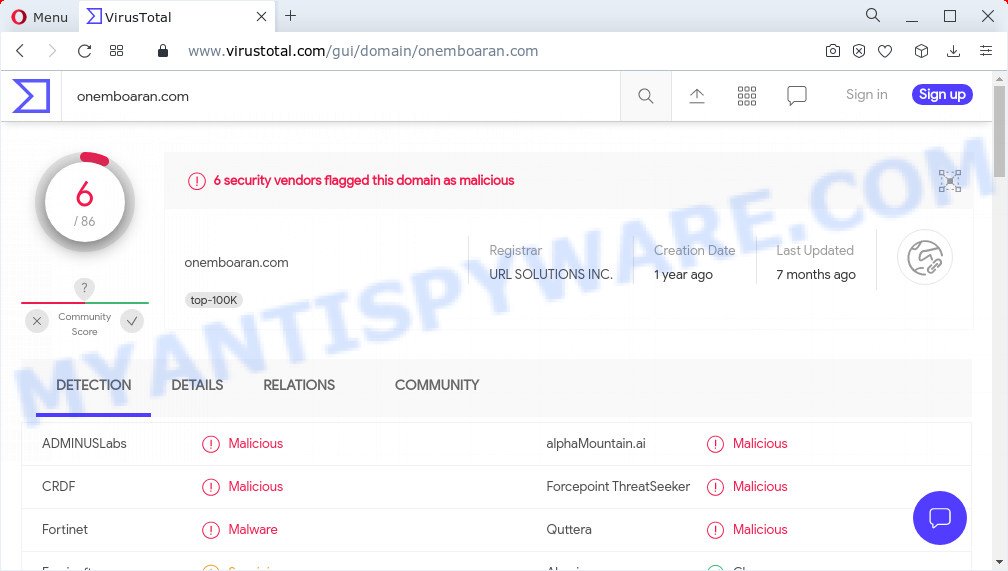
6 security vendors flagged the Onemboaran.com domain as malicious
Most users end up on the Onemboaran.com site after a mistyped URL, clicking on a malicious link, or being redirected by Adware and PUAs (potentially unwanted apps). Adware is something which you should be aware of even if you use Google Chrome or other modern web-browser. This is the name given to programs that have been developed to show annoying ads and pop-up commercials onto your web browser screen. The reason for adware software’s existence is to earn profit for its author. The worst is, adware can collect marketing-type data about you such as what websites you are opening, what you are looking for the Web and so on. This personal data, later, may be sold to third party companies.
Threat Summary
| Name | Onemboaran.com |
| Type | adware, potentially unwanted program (PUP), pop up virus, pop-ups, pop-up advertisements |
| Symptoms |
|
| Removal | Onemboaran.com removal guide |
How does Adware get on your PC system
Most of unwanted advertisements and popups come from web browser toolbars and/or extensions, BHOs (browser helper objects) and optional programs. Most commonly, these items claim itself as applications which improve your experience on the World Wide Web by providing a fast and interactive home page or a search engine that does not track you. Remember, how to avoid the unwanted programs. Be cautious, launch only reputable applications which download from reputable sources. NEVER install any unknown and dubious apps.
How to remove Onemboaran.com redirect from Chrome, Firefox, IE, Edge
In order to remove Onemboaran.com pop-up advertisements, start by closing any programs and pop ups that are open. If a pop up won’t close, then close your browser (Mozilla Firefox, Internet Explorer, MS Edge and Chrome). If a program won’t close then please reboot your personal computer. Next, follow the steps below.
To remove Onemboaran.com, perform the following steps:
- How to manually remove Onemboaran.com
- Automatic Removal of Onemboaran.com ads
- Stop Onemboaran.com popup ads
How to manually remove Onemboaran.com
The most common adware can be removed manually, without the use of anti-virus or other removal utilities. The manual steps below will show you how to delete Onemboaran.com pop-up advertisements step by step. Although each of the steps is very easy and does not require special knowledge, but you doubt that you can complete them, then use the free utilities, a list of which is given below.
Removing the Onemboaran.com, check the list of installed apps first
Some programs are free only because their setup file contains an adware. This unwanted programs generates profit for the creators when it is installed. More often this adware can be removed by simply uninstalling it from the ‘Uninstall a Program’ that is located in Windows control panel.
- If you are using Windows 8, 8.1 or 10 then click Windows button, next press Search. Type “Control panel”and press Enter.
- If you are using Windows XP, Vista, 7, then click “Start” button and click “Control Panel”.
- It will open the Windows Control Panel.
- Further, press “Uninstall a program” under Programs category.
- It will display a list of all apps installed on the personal computer.
- Scroll through the all list, and uninstall questionable and unknown software. To quickly find the latest installed software, we recommend sort apps by date.
See more details in the video guide below.
Get rid of Onemboaran.com advertisements from IE
By resetting Internet Explorer web-browser you revert back your web browser settings to its default state. This is good initial when troubleshooting problems that might have been caused by adware software that causes multiple intrusive pop ups.
First, launch the Internet Explorer. Next, click the button in the form of gear (![]() ). It will show the Tools drop-down menu, click the “Internet Options” like below.
). It will show the Tools drop-down menu, click the “Internet Options” like below.

In the “Internet Options” window click on the Advanced tab, then press the Reset button. The Internet Explorer will show the “Reset Internet Explorer settings” window as displayed in the following example. Select the “Delete personal settings” check box, then press “Reset” button.

You will now need to reboot your computer for the changes to take effect.
Delete Onemboaran.com from Mozilla Firefox by resetting web-browser settings
If the Mozilla Firefox settings such as search engine by default, new tab page and start page have been replaced by the adware, then resetting it to the default state can help. It’ll save your personal information like saved passwords, bookmarks, auto-fill data and open tabs.
Click the Menu button (looks like three horizontal lines), and press the blue Help icon located at the bottom of the drop down menu as displayed in the figure below.

A small menu will appear, press the “Troubleshooting Information”. On this page, click “Refresh Firefox” button as displayed in the following example.

Follow the onscreen procedure to return your Mozilla Firefox web-browser settings to their original state.
Remove Onemboaran.com pop up advertisements from Chrome
Reset Chrome settings will get rid of Onemboaran.com pop-up ads from web-browser and disable harmful extensions. It will also clear cached and temporary data (cookies, site data and content). It’ll keep your personal information such as browsing history, bookmarks, passwords and web form auto-fill data.
Open the Google Chrome menu by clicking on the button in the form of three horizontal dotes (![]() ). It will open the drop-down menu. Choose More Tools, then press Extensions.
). It will open the drop-down menu. Choose More Tools, then press Extensions.
Carefully browse through the list of installed add-ons. If the list has the addon labeled with “Installed by enterprise policy” or “Installed by your administrator”, then complete the following guide: Remove Google Chrome extensions installed by enterprise policy otherwise, just go to the step below.
Open the Google Chrome main menu again, click to “Settings” option.

Scroll down to the bottom of the page and click on the “Advanced” link. Now scroll down until the Reset settings section is visible, as displayed below and press the “Reset settings to their original defaults” button.

Confirm your action, press the “Reset” button.
Automatic Removal of Onemboaran.com ads
Manual removal instructions does not always allow to fully get rid of the adware, as it’s not easy to identify and remove components of adware and all malicious files from hard disk. Therefore, it is recommended that you use malicious software removal tool to fully delete Onemboaran.com off your internet browser. Several free malware removal utilities are currently available that can be used against the adware. The optimum solution would be to use Zemana AntiMalware (ZAM), MalwareBytes AntiMalware and HitmanPro.
How to get rid of Onemboaran.com ads with Zemana AntiMalware
Does Zemana Free remove adware software that causes the Onemboaran.com popup ads in your internet browser? The adware is often installed with malicious software that can cause you to install an application such as toolbars you don’t want. Therefore, recommend using the Zemana. It’s a tool created to scan and remove adware and other malware from your device for free.
Now you can setup and run Zemana Free to remove Onemboaran.com popup ads from your browser by following the steps below:
Visit the following page to download Zemana Anti-Malware (ZAM) installation package called Zemana.AntiMalware.Setup on your PC. Save it on your Windows desktop or in any other place.
165094 downloads
Author: Zemana Ltd
Category: Security tools
Update: July 16, 2019
Run the installer after it has been downloaded successfully and then follow the prompts to set up this utility on your device.

During installation you can change some settings, but we recommend you do not make any changes to default settings.
When setup is finished, this malicious software removal tool will automatically run and update itself. You will see its main window as shown in the following example.

Now press the “Scan” button to begin scanning your PC for the adware software responsible for the Onemboaran.com popup advertisements. This procedure can take some time, so please be patient. While the Zemana Free program is checking, you can see number of objects it has identified as threat.

After Zemana Free has completed scanning your PC, Zemana Anti-Malware will open a list of all threats detected by the scan. When you are ready, click “Next” button.

The Zemana Free will remove adware which causes pop-ups. After disinfection is complete, you may be prompted to restart your computer to make the change take effect.
Use Hitman Pro to remove Onemboaran.com redirect
Hitman Pro is a free removal tool that can be downloaded and use to get rid of adware software related to the Onemboaran.com popup ads, hijackers, malicious software, potentially unwanted programs, toolbars and other threats from your device. You can run this utility to search for threats even if you have an antivirus or any other security program.
Visit the page linked below to download HitmanPro. Save it on your Desktop.
Download and use HitmanPro on your personal computer. Once started, press “Next” button for scanning your computer for the adware software related to the Onemboaran.com ads. This process may take some time, so please be patient. When a threat is found, the count of the security threats will change accordingly. Wait until the the scanning is finished..

Once HitmanPro has finished scanning, you may check all items detected on your computer.

All found threats will be marked. You can delete them all by simply click Next button.
It will open a dialog box, click the “Activate free license” button to start the free 30 days trial to remove all malware found.
Run MalwareBytes Anti-Malware to get rid of Onemboaran.com pop up advertisements
You can remove Onemboaran.com redirect automatically with a help of MalwareBytes. We suggest this free malicious software removal tool because it can easily remove hijackers, adware software, potentially unwanted applications and toolbars with all their components such as files, folders and registry entries.
Please go to the link below to download the latest version of MalwareBytes Free for Windows. Save it to your Desktop so that you can access the file easily.
327319 downloads
Author: Malwarebytes
Category: Security tools
Update: April 15, 2020
After downloading is complete, close all applications and windows on your PC. Open a directory in which you saved it. Double-click on the icon that’s named MBSetup as shown on the screen below.
![]()
When the installation begins, you will see the Setup wizard which will help you install Malwarebytes on your personal computer.

Once setup is complete, you will see window as on the image below.

Now press the “Scan” button . MalwareBytes program will scan through the whole computer for the adware software which causes pop-ups. A system scan can take anywhere from 5 to 30 minutes, depending on your PC.

When the scanning is done, MalwareBytes Anti-Malware (MBAM) will show a scan report. You may remove threats (move to Quarantine) by simply click “Quarantine” button.

The Malwarebytes will now delete adware that causes the intrusive Onemboaran.com pop-up advertisements. After the clean-up is done, you may be prompted to reboot your computer.

The following video explains instructions on how to remove hijacker, adware and other malicious software with MalwareBytes Free.
Stop Onemboaran.com popup ads
To put it simply, you need to use an ad blocker tool (AdGuard, for example). It’ll stop and protect you from all unwanted webpages like Onemboaran.com, advertisements and popups. To be able to do that, the ad blocking program uses a list of filters. Each filter is a rule that describes a malicious webpage, an advertising content, a banner and others. The ad-blocker program automatically uses these filters, depending on the web sites you’re visiting.
AdGuard can be downloaded from the following link. Save it on your MS Windows desktop.
26913 downloads
Version: 6.4
Author: © Adguard
Category: Security tools
Update: November 15, 2018
After downloading it, double-click the downloaded file to run it. The “Setup Wizard” window will show up on the computer screen as shown on the image below.

Follow the prompts. AdGuard will then be installed and an icon will be placed on your desktop. A window will show up asking you to confirm that you want to see a quick instructions as shown below.

Press “Skip” button to close the window and use the default settings, or click “Get Started” to see an quick guidance that will assist you get to know AdGuard better.
Each time, when you run your personal computer, AdGuard will launch automatically and stop undesired ads, block Onemboaran.com, as well as other harmful or misleading web sites. For an overview of all the features of the program, or to change its settings you can simply double-click on the AdGuard icon, which can be found on your desktop.
To sum up
Once you’ve done the guide above, your device should be free from adware that causes multiple annoying pop ups and other malicious software. The Mozilla Firefox, IE, Edge and Chrome will no longer redirect you to various unwanted webpages such as Onemboaran.com. Unfortunately, if the steps does not help you, then you have caught a new adware, and then the best way – ask for help here.



















