What is IdealHomeGarden?
The cyber security researchers have determined that IdealHomeGarden is defined as a PUP (potentially unwanted program) from the category of Browser hijackers. Typically, browser hijackers make changes to the default homepage and search engine of user web-browsers, making it difficult to change them back. Browser hijackers may also include unwanted ads and pop ups to show up in the hijacked browsers. Browser hijackers are usually installed with freeware or shareware download off from third-party web pages; they can also be found inside legitimate websites and applications.
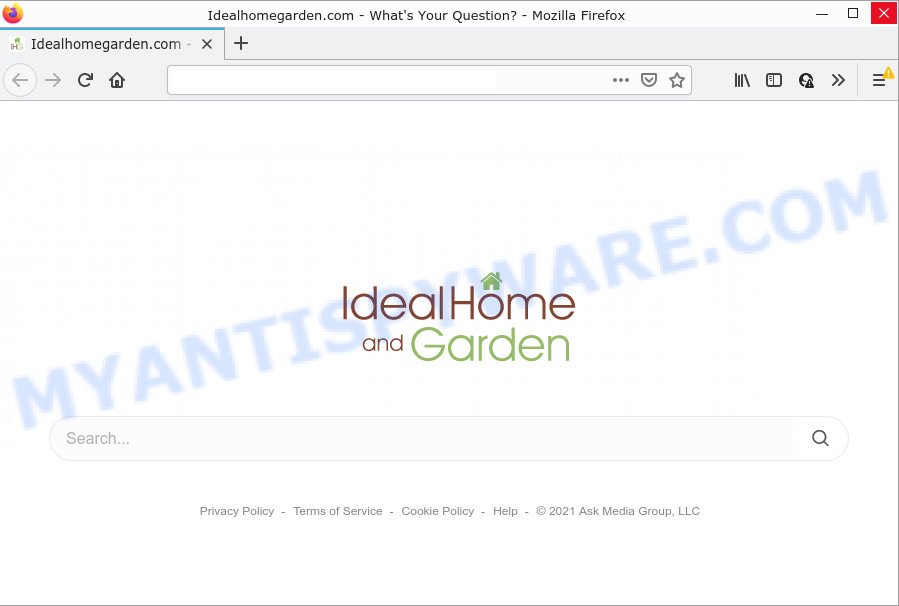
If your personal computer is infected with the browser hijacker you will be forced to use its own search engine. It could seem not to be dangerous, but you still should be very careful, since it may show annoying and harmful advertisements created to force you into buying some questionable apps or products, provide search results which may redirect your web browser to some deceptive, misleading or malicious web-pages. We suggest that you use only the reliable search provider such as Google, Yahoo or Bing.
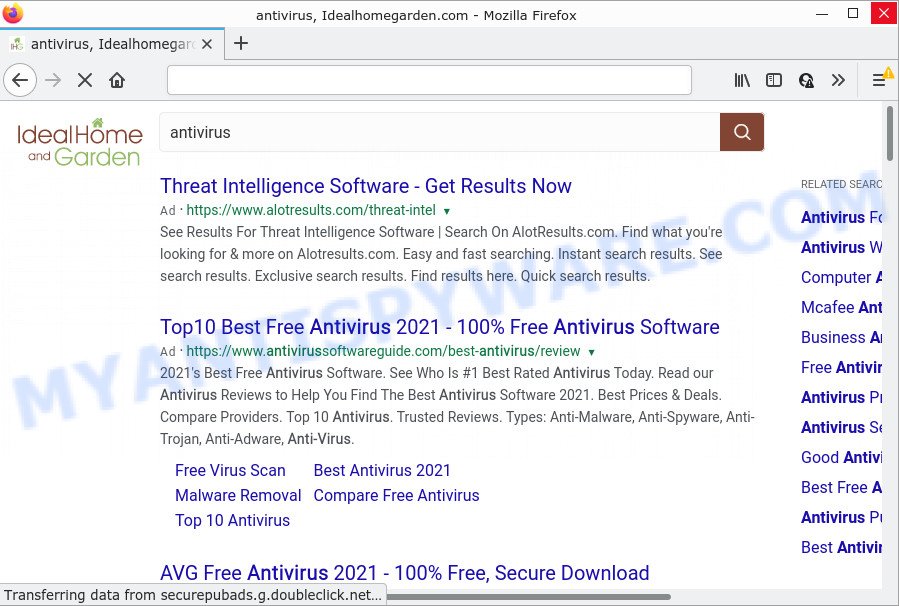
As well as unwanted web-browser redirects, IdealHomeGarden may gather your Internet surfing activity by recording cookie information, IP addresses, URLs visited, web browser version and type, Internet Service Provider (ISP) and webpages visited. Such kind of behavior can lead to serious security problems or user info theft. This is another reason why the browser hijacker should be deleted without a wait.
By following steps below it is easy to delete IdealHomeGarden from Internet Explorer, Firefox, Chrome and Microsoft Edge and your personal computer. Learn how to scan and remove browser hijacker and other harmful apps, as well as how to run a full system virus scan.
How can a browser hijacker get on your device
Most commonly, potentially unwanted programs and browser hijackers are bundled within the setup files from file sharing web sites. So, install a freeware is a a good chance that you will find a bundled hijacker. If you don’t know how to avoid it, then use a simple trick. During the installation, choose the Custom or Advanced installation mode. Next, click ‘Decline’ button and clear all checkboxes on offers that ask you to install bundled applications. Moreover, please carefully read Term of use and User agreement before installing any software or otherwise you can end up with another unwanted program on your computer such as this browser hijacker.
Threat Summary
| Name | IdealHomeGarden |
| Type | start page hijacker, PUP, redirect virus, search provider hijacker, browser hijacker |
| Affected Browser Settings | new tab URL, search provider, start page |
| Distribution | free programs setup files, dubious pop up advertisements, fake software updaters |
| Symptoms | You experience lots of of unwanted ads. You keep getting redirected to unfamiliar web-sites. Your personal computer starts automatically installing unexpected programs. An unwanted web-browser toolbar appears in your browser. Unexpected changes in your browser like displaying new tabs you didn’t open. |
| Removal | IdealHomeGarden removal guide |
How to remove IdealHomeGarden browser hijacker
The answer is right here on this page. We have put together simplicity and efficiency. It will allow you easily get rid of hijacker from your computer or browser. Moreover, you can select manual or automatic removal method. If you’re familiar with the computer then use manual removal, otherwise use free malware removal tools that are created specifically to delete hijacker like IdealHomeGarden. Of course, you can combine both methods. Read this manual carefully, bookmark it or open this page on your smartphone, because you may need to close your web-browser or restart your PC.
To remove IdealHomeGarden, perform the following steps:
- How to manually get rid of IdealHomeGarden
- Automatic Removal of IdealHomeGarden
- How to stop IdealHomeGarden redirect
How to manually get rid of IdealHomeGarden
IdealHomeGarden is a browser hijacker that can replace your internet browser new tab page, start page and search provider by default and redirect you to the web pages which may contain countless advertisements. Not every antivirus program can find and delete IdealHomeGarden easily from the computer. Follow the few simple steps below and you can remove hijacker by yourself.
Remove unwanted or newly added applications
Some potentially unwanted apps, browser hijacking apps and adware software can be uninstalled by uninstalling the free software they came with. If this way does not succeed, then looking them up in the list of installed apps in Microsoft Windows Control Panel. Use the “Uninstall” command in order to delete them.
Make sure you have closed all web-browsers and other applications. Next, delete any unrequested and suspicious software from your Control panel.
Windows 10, 8.1, 8
Now, press the Windows button, type “Control panel” in search and press Enter. Select “Programs and Features”, then “Uninstall a program”.

Look around the entire list of programs installed on your personal computer. Most probably, one of them is the IdealHomeGarden browser hijacker. Choose the questionable program or the program that name is not familiar to you and uninstall it.
Windows Vista, 7
From the “Start” menu in Microsoft Windows, choose “Control Panel”. Under the “Programs” icon, select “Uninstall a program”.

Select the questionable or any unknown programs, then click “Uninstall/Change” button to uninstall this unwanted program from your personal computer.
Windows XP
Click the “Start” button, select “Control Panel” option. Click on “Add/Remove Programs”.

Select an undesired application, then click “Change/Remove” button. Follow the prompts.
Remove IdealHomeGarden hijacker from internet browsers
If you have ‘IdealHomeGarden browser hijacker’ removal problem, then remove unwanted extensions can help you. In the steps below we will show you the solution to get rid of harmful extensions without reinstall. This will also allow to get rid of IdealHomeGarden browser hijacker from your internet browser.
You can also try to get rid of IdealHomeGarden browser hijacker by reset Google Chrome settings. |
If you are still experiencing problems with IdealHomeGarden browser hijacker removal, you need to reset Mozilla Firefox browser. |
Another method to remove IdealHomeGarden browser hijacker from IE is reset Internet Explorer settings. |
|
Automatic Removal of IdealHomeGarden
The manual guidance above is tedious to follow and can not always help to remove IdealHomeGarden hijacker completely. Here I am telling you an automatic way to get rid of this hijacker from your web-browser easily. Zemana, MalwareBytes and HitmanPro are antimalware utilities that can find and remove all kinds of malware including IdealHomeGarden browser hijacker.
Run Zemana Free to delete IdealHomeGarden hijacker
Zemana Anti-Malware is an ultra light weight tool to get rid of IdealHomeGarden browser hijacker from your internet browser. It also deletes malicious software and adware software from your device. It improves your system’s performance by removing PUPs.
Visit the page linked below to download the latest version of Zemana AntiMalware (ZAM) for MS Windows. Save it to your Desktop so that you can access the file easily.
165517 downloads
Author: Zemana Ltd
Category: Security tools
Update: July 16, 2019
After the download is done, close all windows on your personal computer. Further, open the install file named Zemana.AntiMalware.Setup. If the “User Account Control” dialog box pops up as shown in the following example, click the “Yes” button.

It will display the “Setup wizard” which will assist you install Zemana Free on the computer. Follow the prompts and do not make any changes to default settings.

Once install is finished successfully, Zemana Anti Malware will automatically run and you can see its main window as shown in the following example.

Next, press the “Scan” button to perform a system scan for the IdealHomeGarden hijacker. A scan may take anywhere from 10 to 30 minutes, depending on the number of files on your device and the speed of your computer. While the Zemana Anti-Malware is checking, you can see number of objects it has identified either as being malicious software.

After Zemana completes the scan, you can check all items found on your PC system. In order to remove all items, simply press “Next” button.

The Zemana Free will begin to delete IdealHomeGarden browser hijacker. Once that process is complete, you can be prompted to restart your personal computer.
Use HitmanPro to get rid of IdealHomeGarden browser hijacker
All-in-all, Hitman Pro is a fantastic utility to free your computer from any unwanted programs such as IdealHomeGarden. The Hitman Pro is portable program that meaning, you do not need to install it to use it. HitmanPro is compatible with all versions of MS Windows operating system from Microsoft Windows XP to Windows 10. Both 64-bit and 32-bit systems are supported.
First, visit the page linked below, then press the ‘Download’ button in order to download the latest version of Hitman Pro.
Download and run HitmanPro on your personal computer. Once started, press “Next” button to begin scanning your computer for the IdealHomeGarden browser hijacker. This procedure may take some time, so please be patient. When a threat is detected, the count of the security threats will change accordingly. Wait until the the checking is finished..

As the scanning ends, the results are displayed in the scan report.

All detected items will be marked. You can remove them all by simply click Next button.
It will open a prompt, press the “Activate free license” button to start the free 30 days trial to delete all malware found.
Remove IdealHomeGarden browser hijacker with MalwareBytes Anti Malware
If you’re still having problems with the IdealHomeGarden browser hijacker — or just wish to check your computer occasionally for browser hijacker and other malware — download MalwareBytes AntiMalware (MBAM). It’s free for home use, and identifies and removes various undesired applications that attacks your computer or degrades computer performance. MalwareBytes Free can remove adware, potentially unwanted apps as well as malicious software, including ransomware and trojans.
MalwareBytes Anti Malware can be downloaded from the following link. Save it on your Microsoft Windows desktop or in any other place.
327739 downloads
Author: Malwarebytes
Category: Security tools
Update: April 15, 2020
Once the downloading process is complete, close all software and windows on your computer. Open a directory in which you saved it. Double-click on the icon that’s named MBSetup as shown in the following example.
![]()
When the installation starts, you will see the Setup wizard that will help you install Malwarebytes on your computer.

Once installation is finished, you’ll see window as on the image below.

Now click the “Scan” button to locate IdealHomeGarden browser hijacker. This procedure can take some time, so please be patient.

When the scan is complete, MalwareBytes Anti Malware (MBAM) will display a scan report. Make sure all items have ‘checkmark’ and click “Quarantine” button.

The Malwarebytes will now start to get rid of IdealHomeGarden hijacker. When disinfection is done, you may be prompted to reboot your personal computer.

The following video explains guide on how to remove hijacker, adware and other malicious software with MalwareBytes.
How to stop IdealHomeGarden redirect
Use ad-blocking program such as AdGuard in order to block advertisements, malvertisements, pop-ups and online trackers, avoid having to install harmful and adware browser plug-ins and add-ons which affect your PC performance and impact your PC system security. Browse the Net anonymously and stay safe online!
- Click the following link to download AdGuard. Save it directly to your MS Windows Desktop.
Adguard download
27039 downloads
Version: 6.4
Author: © Adguard
Category: Security tools
Update: November 15, 2018
- After downloading it, launch the downloaded file. You will see the “Setup Wizard” program window. Follow the prompts.
- After the setup is done, click “Skip” to close the setup program and use the default settings, or press “Get Started” to see an quick tutorial that will help you get to know AdGuard better.
- In most cases, the default settings are enough and you don’t need to change anything. Each time, when you start your device, AdGuard will start automatically and stop undesired advertisements, block IdealHomeGarden redirects, as well as other harmful or misleading webpages. For an overview of all the features of the application, or to change its settings you can simply double-click on the icon called AdGuard, that may be found on your desktop.
To sum up
Now your computer should be clean of the IdealHomeGarden browser hijacker. We suggest that you keep AdGuard (to help you stop unwanted pop-up ads and unwanted harmful websites) and Zemana Anti-Malware (ZAM) (to periodically scan your personal computer for new hijackers and other malicious software). Probably you are running an older version of Java or Adobe Flash Player. This can be a security risk, so download and install the latest version right now.
If you are still having problems while trying to remove IdealHomeGarden from the Chrome, MS Edge, Internet Explorer and Mozilla Firefox, then ask for help here here.



















