What is Zpreland.com?
There are many scam websites on the Internet and Zpreland.com is one of them. It is a deceptive web-site that uses social engineering methods to lure users into subscribing to browser push notifications. Browser push notifications are originally developed to alert users of recently published content. Scammers abuse ‘browser notification feature’ to avoid anti-virus and adblocker software by displaying unwanted ads. These ads are displayed in the lower right corner of the screen urges users to play online games, visit suspicious web sites, install internet browser extensions & so on.
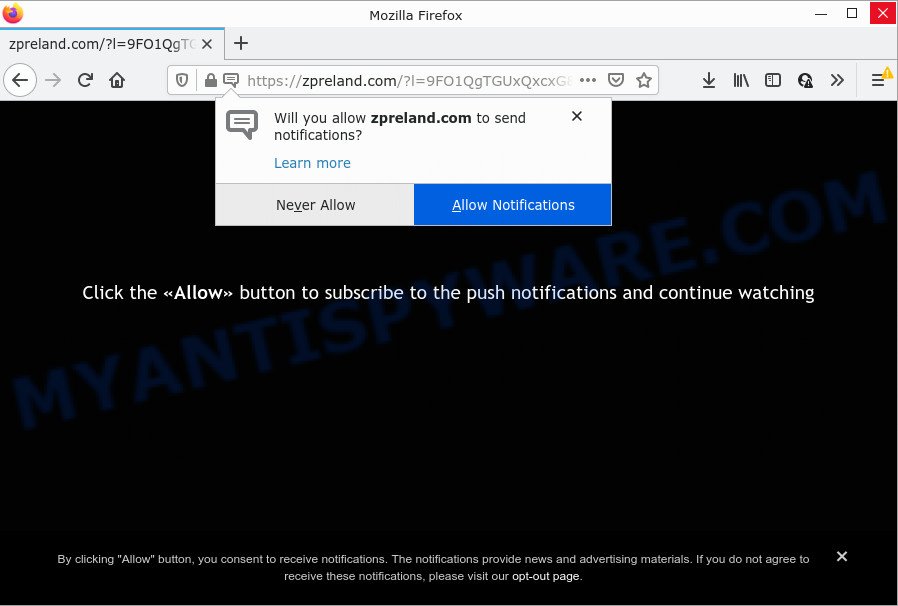
The Zpreland.com web-site states that clicking ‘Allow’ is necessary to download a file, watch a video, enable Flash Player, connect to the Internet, access the content of the web site, and so on. Once you click the ‘Allow’ button, then you will start seeing unwanted advertisements in form of pop up windows on the internet browser.

Threat Summary
| Name | Zpreland.com popup |
| Type | browser notification spam, spam push notifications, pop-up virus |
| Distribution | PUPs, adware, misleading pop up advertisements, social engineering attack |
| Symptoms |
|
| Removal | Zpreland.com removal guide |
How does your PC get infected with Zpreland.com pop ups
Some research has shown that users can be redirected to Zpreland.com from shady ads or by PUPs and adware software. Adware is considered by many to be synonymous with ‘malware’. It’s a type of harmful programs which presents unwanted ads to computer users. Some examples include popup ads, push notifications or unclosable windows. Adware can be installed onto your computer via infected websites, when you open email attachments, anytime you download and install freeware.
The majority of adware software spreads as a part of free software or even paid software which Internet users can easily download online. The setup files of such software, most commonly, clearly show that they will install bundled applications. The option is given to users to block the installation of any bundled applications. So, in order to avoid the install of any adware software: read all disclaimers and install screens very carefully, select only Custom or Advanced installation mode and reject all optional software in which you are unsure.
Remove Zpreland.com notifications from internet browsers
If you’re getting notifications from the Zpreland.com or another unwanted web-page, you’ll have previously pressed the ‘Allow’ button. Below we will teach you how to turn them off.
|
|
|
|
|
|
How to remove Zpreland.com pop-ups (removal instructions)
If you have constant popups or unwanted advertisements, slow personal computer, freezing computer problems, you are in need of adware software removal assistance. The steps below will guide you forward to get Zpreland.com ads removed and will help you get your computer operating at peak capacity again.
To remove Zpreland.com pop ups, follow the steps below:
- Remove Zpreland.com notifications from internet browsers
- How to manually delete Zpreland.com
- Automatic Removal of Zpreland.com advertisements
- Stop Zpreland.com ads
How to manually delete Zpreland.com
The step-by-step instructions designed by our team will help you manually delete Zpreland.com ads from your PC. If you have little experience in using computers, we recommend that you use the free utilities listed below.
Delete newly installed potentially unwanted applications
The process of adware removal is generally the same across all versions of Microsoft Windows OS from 10 to XP. To start with, it’s necessary to check the list of installed programs on your computer and remove all unused, unknown and dubious programs.
- If you are using Windows 8, 8.1 or 10 then press Windows button, next press Search. Type “Control panel”and press Enter.
- If you are using Windows XP, Vista, 7, then click “Start” button and click “Control Panel”.
- It will open the Windows Control Panel.
- Further, click “Uninstall a program” under Programs category.
- It will open a list of all software installed on the computer.
- Scroll through the all list, and uninstall suspicious and unknown programs. To quickly find the latest installed software, we recommend sort programs by date.
See more details in the video guide below.
Get rid of Zpreland.com pop ups from Mozilla Firefox
If the Mozilla Firefox web-browser is redirected to Zpreland.com and you want to restore the Mozilla Firefox settings back to their original settings, then you should follow the few simple steps below. However, your saved passwords and bookmarks will not be changed or cleared.
Launch the Firefox and press the menu button (it looks like three stacked lines) at the top right of the internet browser screen. Next, click the question-mark icon at the bottom of the drop-down menu. It will show the slide-out menu.

Select the “Troubleshooting information”. If you are unable to access the Help menu, then type “about:support” in your address bar and press Enter. It bring up the “Troubleshooting Information” page like below.

Click the “Refresh Firefox” button at the top right of the Troubleshooting Information page. Select “Refresh Firefox” in the confirmation prompt. The Mozilla Firefox will start a procedure to fix your problems that caused by the Zpreland.com adware software. After, it is complete, press the “Finish” button.
Remove Zpreland.com popups from Google Chrome
If your Chrome browser is redirected to annoying Zpreland.com page, it may be necessary to completely reset your web-browser program to its default settings.

- First run the Chrome and click Menu button (small button in the form of three dots).
- It will open the Google Chrome main menu. Select More Tools, then click Extensions.
- You’ll see the list of installed extensions. If the list has the plugin labeled with “Installed by enterprise policy” or “Installed by your administrator”, then complete the following instructions: Remove Chrome extensions installed by enterprise policy.
- Now open the Chrome menu once again, click the “Settings” menu.
- You will see the Chrome’s settings page. Scroll down and click “Advanced” link.
- Scroll down again and click the “Reset” button.
- The Google Chrome will open the reset profile settings page as shown on the image above.
- Next click the “Reset” button.
- Once this task is complete, your internet browser’s new tab page, search engine and home page will be restored to their original defaults.
- To learn more, read the article How to reset Chrome settings to default.
Delete Zpreland.com popup ads from Internet Explorer
By resetting Internet Explorer internet browser you revert back your web browser settings to its default state. This is good initial when troubleshooting problems that might have been caused by adware responsible for Zpreland.com pop-up ads.
First, launch the IE, then click ‘gear’ icon ![]() . It will display the Tools drop-down menu on the right part of the web browser, then click the “Internet Options” as shown in the following example.
. It will display the Tools drop-down menu on the right part of the web browser, then click the “Internet Options” as shown in the following example.

In the “Internet Options” screen, select the “Advanced” tab, then press the “Reset” button. The Microsoft Internet Explorer will open the “Reset Internet Explorer settings” prompt. Further, press the “Delete personal settings” check box to select it. Next, click the “Reset” button similar to the one below.

After the task is done, click “Close” button. Close the Internet Explorer and reboot your PC for the changes to take effect. This step will help you to restore your web-browser’s default search provider, new tab and start page to default state.
Automatic Removal of Zpreland.com advertisements
If you are not expert at computer technology, then all your attempts to remove Zpreland.com popups by completing the manual steps above might result in failure. To find and remove all of the adware related files and registry entries that keep this adware on your computer, run free anti-malware software such as Zemana Anti-Malware, MalwareBytes Free and HitmanPro from our list below.
Delete Zpreland.com pop ups with Zemana
Zemana Free is a complete package of antimalware tools. Despite so many features, it does not reduce the performance of your PC. Zemana has the ability to remove almost all the forms of adware software including Zpreland.com pop ups, hijackers, PUPs and malicious internet browser extensions. Zemana Free has real-time protection that can defeat most malicious software. You can run Zemana Anti Malware (ZAM) with any other antivirus software without any conflicts.
Now you can install and use Zemana Anti-Malware to remove Zpreland.com pop ups from your browser by following the steps below:
Visit the following page to download Zemana Anti Malware install package named Zemana.AntiMalware.Setup on your personal computer. Save it on your Desktop.
165082 downloads
Author: Zemana Ltd
Category: Security tools
Update: July 16, 2019
Start the installer after it has been downloaded successfully and then follow the prompts to install this utility on your personal computer.

During setup you can change certain settings, but we suggest you don’t make any changes to default settings.
When installation is finished, this malicious software removal utility will automatically start and update itself. You will see its main window similar to the one below.

Now click the “Scan” button . Zemana AntiMalware application will scan through the whole device for the adware that causes multiple annoying pop-ups. Depending on your PC system, the scan can take anywhere from a few minutes to close to an hour. During the scan Zemana Free will scan for threats present on your personal computer.

After Zemana Anti-Malware completes the scan, Zemana AntiMalware (ZAM) will open you the results. Next, you need to press “Next” button.

The Zemana will begin to delete adware software that causes popups. When that process is done, you can be prompted to reboot your personal computer to make the change take effect.
Remove Zpreland.com advertisements and malicious extensions with Hitman Pro
Hitman Pro is a free portable application that scans your device for adware related to the Zpreland.com popup ads, PUPs and hijackers and allows get rid of them easily. Moreover, it’ll also help you remove any malicious browser extensions and add-ons.
Installing the Hitman Pro is simple. First you will need to download HitmanPro by clicking on the following link. Save it directly to your MS Windows Desktop.
Download and run Hitman Pro on your computer. Once started, click “Next” button to perform a system scan with this utility for the adware responsible for Zpreland.com ads. Depending on your computer, the scan can take anywhere from a few minutes to close to an hour. During the scan HitmanPro will search for threats exist on your computer..

When HitmanPro is complete scanning your computer, it will open the Scan Results.

Make sure to check mark the threats which are unsafe and then click Next button.
It will show a prompt, press the “Activate free license” button to begin the free 30 days trial to get rid of all malware found.
How to get rid of Zpreland.com with MalwareBytes Free
Delete Zpreland.com pop up advertisements manually is difficult and often the adware is not completely removed. Therefore, we advise you to use the MalwareBytes Free which are fully clean your device. Moreover, this free application will allow you to delete malware, PUPs, toolbars and hijackers that your PC can be infected too.

- Visit the following page to download the latest version of MalwareBytes Free for Microsoft Windows. Save it directly to your MS Windows Desktop.
Malwarebytes Anti-malware
327301 downloads
Author: Malwarebytes
Category: Security tools
Update: April 15, 2020
- At the download page, click on the Download button. Your web-browser will display the “Save as” prompt. Please save it onto your Windows desktop.
- After downloading is done, please close all apps and open windows on your PC. Double-click on the icon that’s named MBSetup.
- This will run the Setup wizard of MalwareBytes Free onto your computer. Follow the prompts and don’t make any changes to default settings.
- When the Setup wizard has finished installing, the MalwareBytes Anti Malware will run and open the main window.
- Further, press the “Scan” button to perform a system scan for the adware that causes Zpreland.com pop-up advertisements. This process may take quite a while, so please be patient. While the MalwareBytes Free is checking, you may see count of objects it has identified either as being malicious software.
- Once the scan get finished, a list of all threats detected is prepared.
- Review the report and then click the “Quarantine” button. When disinfection is finished, you may be prompted to reboot the personal computer.
- Close the AntiMalware and continue with the next step.
Video instruction, which reveals in detail the steps above.
Stop Zpreland.com ads
Run an ad-blocker utility such as AdGuard will protect you from harmful ads and content. Moreover, you may find that the AdGuard have an option to protect your privacy and block phishing and spam web sites. Additionally, ad-blocker apps will help you to avoid unwanted ads and unverified links that also a good way to stay safe online.
- Visit the following page to download AdGuard. Save it on your Microsoft Windows desktop or in any other place.
Adguard download
26908 downloads
Version: 6.4
Author: © Adguard
Category: Security tools
Update: November 15, 2018
- After downloading it, start the downloaded file. You will see the “Setup Wizard” program window. Follow the prompts.
- When the installation is finished, click “Skip” to close the installation program and use the default settings, or press “Get Started” to see an quick tutorial which will help you get to know AdGuard better.
- In most cases, the default settings are enough and you don’t need to change anything. Each time, when you start your PC, AdGuard will start automatically and stop unwanted advertisements, block Zpreland.com, as well as other harmful or misleading web pages. For an overview of all the features of the application, or to change its settings you can simply double-click on the icon named AdGuard, which can be found on your desktop.
Finish words
Once you have complete the step-by-step guidance shown above, your computer should be clean from adware software that causes pop ups and other malicious software. The Firefox, MS Edge, Microsoft Internet Explorer and Chrome will no longer redirect you to various intrusive web pages like Zpreland.com. Unfortunately, if the steps does not help you, then you have caught a new adware, and then the best way – ask for help here.


















