What is Bestour.xyz?
Bestour.xyz is a web-site which is used to trick you and other unsuspecting victims into subscribing to push notifications. Push notifications are originally designed to alert users of recently published content. Cybercriminals abuse ‘push notifications’ to avoid antivirus software and ad-blocker programs by displaying unwanted ads. These ads are displayed in the lower right corner of the screen urges users to play online games, visit suspicious websites, install internet browser plugins & so on.
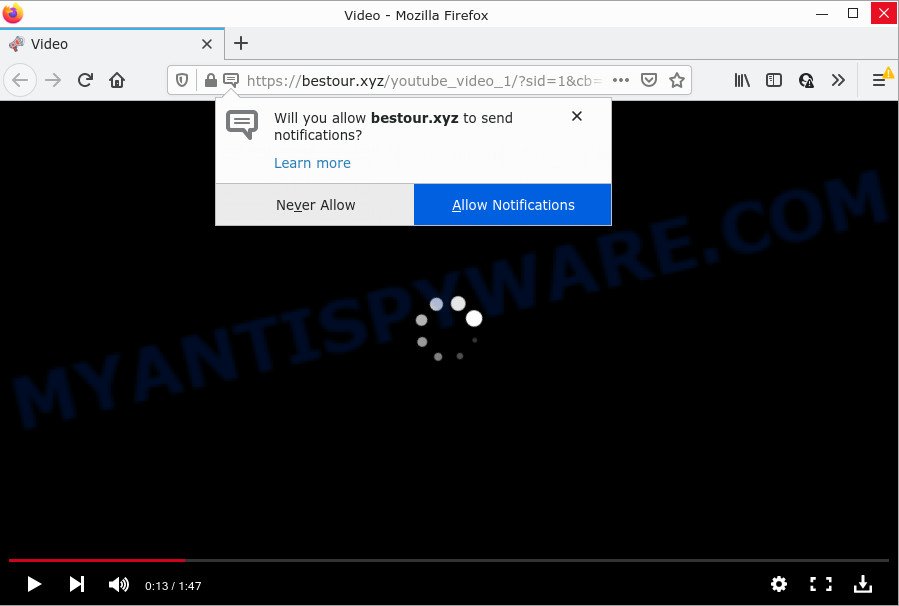
The Bestour.xyz web-site displays the message ‘Click Allow to’ (download a file, enable Flash Player, access the content of the web site, connect to the Internet, watch a video), asking the user to subscribe to notifications. Once you click on ALLOW, then your web-browser will be configured to display unwanted ads on your desktop, even when you are not using the web-browser.

Threat Summary
| Name | Bestour.xyz popup |
| Type | spam push notifications, browser notification spam, pop-up virus |
| Distribution | PUPs, social engineering attack, adware, dubious pop-up advertisements |
| Symptoms |
|
| Removal | Bestour.xyz removal guide |
How did you get infected with Bestour.xyz pop ups
Some research has shown that users can be redirected to Bestour.xyz from suspicious ads or by potentially unwanted software and adware. Adware is a form of malicious software that delivers advertisements and prompts unwanted advertising popups, while you browse the Web. Adware may replace the advertisements of other companies with its own. Most often, adware will track your surfing habits and report this info to its developers.
The majority of adware software is bundled with free applications or even paid apps that Web users can easily download online. The setup packages of such apps, in many cases, clearly show that they will install additional apps. The option is given to users to stop the setup of any third-party apps. So, in order to avoid the installation of any adware: read all disclaimers and install screens very carefully, select only Custom or Advanced installation type and reject all third-party software in which you are unsure.
Remove Bestour.xyz notifications from browsers
If you’ve clicked the “Allow” button in the Bestour.xyz pop-up and gave a notification permission, you should remove this notification permission first from your web-browser settings. To remove the Bestour.xyz permission to send browser notifications to your device, complete the steps below. These steps are for Microsoft Windows, Mac and Android.
Google Chrome:
- Just copy and paste the following text into the address bar of Google Chrome.
- chrome://settings/content/notifications
- Press Enter.
- Remove the Bestour.xyz URL and other suspicious sites by clicking three vertical dots button next to each and selecting ‘Remove’.

Android:
- Open Google Chrome.
- In the right upper corner, find and tap the Chrome menu (three dots).
- In the menu tap ‘Settings’, scroll down to ‘Advanced’.
- Tap on ‘Site settings’ and then ‘Notifications’. In the opened window, find the Bestour.xyz site, other suspicious URLs and tap on them one-by-one.
- Tap the ‘Clean & Reset’ button and confirm.

Mozilla Firefox:
- Click the Menu button (three horizontal stripes) on the right upper corner of the Firefox window.
- Select ‘Options’ and click on ‘Privacy & Security’ on the left hand side of the screen.
- Scroll down to ‘Permissions’ section and click ‘Settings…’ button next to ‘Notifications’.
- Select the Bestour.xyz domain from the list and change the status to ‘Block’.
- Save changes.

Edge:
- In the top right hand corner, click on the three dots to expand the Edge menu.
- Scroll down to ‘Settings’. In the menu on the left go to ‘Advanced’.
- In the ‘Website permissions’ section click ‘Manage permissions’.
- Right-click the Bestour.xyz. Click ‘Delete’.

Internet Explorer:
- In the top-right corner of the window, click on the gear icon (menu button).
- Select ‘Internet options’.
- Click on the ‘Privacy’ tab and select ‘Settings’ in the pop-up blockers section.
- Locate the Bestour.xyz site and click the ‘Remove’ button to remove the domain.

Safari:
- Click ‘Safari’ button on the top left hand corner of the browser and select ‘Preferences’.
- Open ‘Websites’ tab, then in the left menu click on ‘Notifications’.
- Find the Bestour.xyz site and select it, click the ‘Deny’ button.
How to remove Bestour.xyz advertisements from Chrome, Firefox, IE, Edge
In the few simple steps below, we will try to cover the IE, Google Chrome, Microsoft Edge and Firefox and provide general help to get rid of Bestour.xyz pop ups. You may find some minor differences in your MS Windows install. No matter, you should be okay if you follow the steps outlined below: remove all suspicious and unknown applications, reset internet browsers settings, fix browsers shortcuts, remove malicious scheduled tasks, run free malicious software removal tools. Certain of the steps will require you to restart your PC or exit this webpage. So, read this guide carefully, then bookmark this page or open it on your smartphone for later reference.
To remove Bestour.xyz pop ups, complete the steps below:
- Remove Bestour.xyz notifications from browsers
- How to manually delete Bestour.xyz
- Automatic Removal of Bestour.xyz popup advertisements
- Stop Bestour.xyz advertisements
How to manually delete Bestour.xyz
In this section of the article, we have posted the steps that will help to remove Bestour.xyz advertisements manually. Although compared to removal tools, this way loses in time, but you don’t need to download anything on your computer. It will be enough for you to follow the detailed instructions with images. We tried to describe each step in detail, but if you realized that you might not be able to figure it out, or simply do not want to change the Microsoft Windows and browser settings, then it’s better for you to run utilities from trusted developers, which are listed below.
Uninstall PUPs through the Windows Control Panel
When troubleshooting a device, one common step is go to Microsoft Windows Control Panel and remove suspicious software. The same approach will be used in the removal of Bestour.xyz pop-ups. Please use steps based on your MS Windows version.
- If you are using Windows 8, 8.1 or 10 then press Windows button, next press Search. Type “Control panel”and press Enter.
- If you are using Windows XP, Vista, 7, then press “Start” button and click “Control Panel”.
- It will show the Windows Control Panel.
- Further, press “Uninstall a program” under Programs category.
- It will display a list of all software installed on the computer.
- Scroll through the all list, and uninstall suspicious and unknown applications. To quickly find the latest installed applications, we recommend sort apps by date.
See more details in the video tutorial below.
Get rid of Bestour.xyz pop-up ads from IE
By resetting Microsoft Internet Explorer browser you restore your browser settings to its default state. This is good initial when troubleshooting problems that might have been caused by adware that causes Bestour.xyz pop-up ads in your web browser.
First, launch the Microsoft Internet Explorer, click ![]() ) button. Next, click “Internet Options” as displayed in the figure below.
) button. Next, click “Internet Options” as displayed in the figure below.

In the “Internet Options” screen select the Advanced tab. Next, click Reset button. The Microsoft Internet Explorer will show the Reset Internet Explorer settings dialog box. Select the “Delete personal settings” check box and click Reset button.

You will now need to reboot your PC for the changes to take effect. It will delete adware that causes multiple unwanted pop-ups, disable malicious and ad-supported browser’s extensions and restore the Internet Explorer’s settings such as search engine, newtab page and homepage to default state.
Remove Bestour.xyz ads from Chrome
If adware, other program or add-ons modified your Google Chrome settings without your knowledge, then you can remove Bestour.xyz popup ads and return your browser settings in Google Chrome at any time. However, your saved bookmarks and passwords will not be lost. This will not affect your history, passwords, bookmarks, and other saved data.
First start the Chrome. Next, click the button in the form of three horizontal dots (![]() ).
).
It will display the Chrome menu. Select More Tools, then press Extensions. Carefully browse through the list of installed plugins. If the list has the addon signed with “Installed by enterprise policy” or “Installed by your administrator”, then complete the following guide: Remove Google Chrome extensions installed by enterprise policy.
Open the Chrome menu once again. Further, click the option called “Settings”.

The browser will open the settings screen. Another solution to display the Chrome’s settings – type chrome://settings in the internet browser adress bar and press Enter
Scroll down to the bottom of the page and click the “Advanced” link. Now scroll down until the “Reset” section is visible, as displayed on the screen below and click the “Reset settings to their original defaults” button.

The Chrome will open the confirmation dialog box like below.

You need to confirm your action, click the “Reset” button. The web browser will start the task of cleaning. Once it’s done, the web browser’s settings including newtab page, home page and search engine by default back to the values that have been when the Chrome was first installed on your PC system.
Get rid of Bestour.xyz ads from Mozilla Firefox
Resetting your Firefox is good initial troubleshooting step for any issues with your web-browser application, including the redirect to Bestour.xyz web-site. It’ll keep your personal information such as browsing history, bookmarks, passwords and web form auto-fill data.
Click the Menu button (looks like three horizontal lines), and click the blue Help icon located at the bottom of the drop down menu as on the image below.

A small menu will appear, press the “Troubleshooting Information”. On this page, click “Refresh Firefox” button as shown below.

Follow the onscreen procedure to revert back your Mozilla Firefox internet browser settings to their default values.
Automatic Removal of Bestour.xyz popup advertisements
In order to completely remove Bestour.xyz, you not only need to delete adware from your PC, but also delete all its components in your PC including Windows registry entries. We recommend to download and use free removal tools to automatically free your computer of adware responsible for Bestour.xyz advertisements.
How to delete Bestour.xyz pop ups with Zemana Anti-Malware (ZAM)
Zemana Anti Malware is one of the best in its class, it can find and get rid of lots of of various security threats, including adware, hijackers, spyware and trojans that masqueraded as legitimate system programs. Also Zemana includes another utility called FRST – is a helpful application for manual removal of files and parts of the Windows registry created by malicious software.
- Installing the Zemana is simple. First you will need to download Zemana Anti Malware on your Microsoft Windows Desktop by clicking on the following link.
Zemana AntiMalware
165086 downloads
Author: Zemana Ltd
Category: Security tools
Update: July 16, 2019
- Once you have downloaded the install file, make sure to double click on the Zemana.AntiMalware.Setup. This would start the Zemana AntiMalware (ZAM) installation on your computer.
- Select installation language and press ‘OK’ button.
- On the next screen ‘Setup Wizard’ simply press the ‘Next’ button and follow the prompts.

- Finally, once the installation is complete, Zemana Free will launch automatically. Else, if does not then double-click on the Zemana Free icon on your desktop.
- Now that you have successfully install Zemana, let’s see How to use Zemana Free to remove Bestour.xyz advertisements from your computer.
- After you have launched the Zemana Free, you will see a window as displayed below, just click ‘Scan’ button to perform a system scan for the adware.

- Now pay attention to the screen while Zemana Anti Malware (ZAM) scans your device.

- When that process is complete, a list of all threats found is produced. Make sure all threats have ‘checkmark’ and press ‘Next’ button.

- Zemana AntiMalware may require a reboot device in order to complete the Bestour.xyz pop up advertisements removal process.
- If you want to permanently delete adware from your personal computer, then click ‘Quarantine’ icon, select all malicious software, adware, potentially unwanted software and other items and click Delete.
- Reboot your PC system to complete the adware removal procedure.
Remove Bestour.xyz pop up advertisements and harmful extensions with Hitman Pro
If the Bestour.xyz pop-ups problem persists, use the Hitman Pro and scan if your computer is hijacked by adware. The HitmanPro is a downloadable security tool that provides on-demand scanning and allows remove adware, potentially unwanted programs, and other malware. It works with your existing anti-virus.

- Visit the following page to download the latest version of Hitman Pro for Windows. Save it on your Microsoft Windows desktop.
- When downloading is complete, double click the Hitman Pro icon. Once this tool is started, click “Next” button to perform a system scan with this tool for the adware that causes Bestour.xyz advertisements. This procedure can take some time, so please be patient. While the Hitman Pro program is scanning, you can see how many objects it has identified as threat.
- As the scanning ends, HitmanPro will open a screen that contains a list of malware that has been found. In order to delete all threats, simply press “Next” button. Now click the “Activate free license” button to begin the free 30 days trial to delete all malicious software found.
Remove Bestour.xyz ads with MalwareBytes AntiMalware (MBAM)
We suggest using the MalwareBytes AntiMalware. You can download and install MalwareBytes AntiMalware (MBAM) to detect adware and thereby remove Bestour.xyz pop up advertisements from your internet browsers. When installed and updated, this free malware remover automatically detects and removes all threats present on the computer.

- MalwareBytes can be downloaded from the following link. Save it to your Desktop.
Malwarebytes Anti-malware
327305 downloads
Author: Malwarebytes
Category: Security tools
Update: April 15, 2020
- At the download page, click on the Download button. Your internet browser will show the “Save as” prompt. Please save it onto your Windows desktop.
- Once downloading is finished, please close all apps and open windows on your personal computer. Double-click on the icon that’s named MBSetup.
- This will start the Setup wizard of MalwareBytes Free onto your device. Follow the prompts and do not make any changes to default settings.
- When the Setup wizard has finished installing, the MalwareBytes Anti Malware will open and open the main window.
- Further, click the “Scan” button . MalwareBytes Anti-Malware (MBAM) application will scan through the whole PC system for the adware which causes the unwanted Bestour.xyz advertisements. A scan can take anywhere from 10 to 30 minutes, depending on the count of files on your computer and the speed of your computer. While the MalwareBytes Anti Malware tool is checking, you can see number of objects it has identified as being infected by malware.
- As the scanning ends, MalwareBytes Free will display a list of all threats found by the scan.
- Review the results once the tool has complete the system scan. If you think an entry should not be quarantined, then uncheck it. Otherwise, simply click the “Quarantine” button. Once that process is done, you may be prompted to restart the computer.
- Close the AntiMalware and continue with the next step.
Video instruction, which reveals in detail the steps above.
Stop Bestour.xyz advertisements
We suggest to install an adblocker application which may block Bestour.xyz and other unwanted web pages. The ad-blocking utility such as AdGuard is a application which basically removes advertising from the Internet and blocks access to malicious web-pages. Moreover, security experts says that using ad blocker applications is necessary to stay safe when surfing the Web.
AdGuard can be downloaded from the following link. Save it on your Microsoft Windows desktop or in any other place.
26910 downloads
Version: 6.4
Author: © Adguard
Category: Security tools
Update: November 15, 2018
Once downloading is complete, launch the downloaded file. You will see the “Setup Wizard” screen as displayed in the following example.

Follow the prompts. Once the setup is complete, you will see a window as shown on the screen below.

You can press “Skip” to close the installation program and use the default settings, or click “Get Started” button to see an quick tutorial which will assist you get to know AdGuard better.
In most cases, the default settings are enough and you do not need to change anything. Each time, when you launch your PC, AdGuard will start automatically and stop undesired ads, block Bestour.xyz, as well as other harmful or misleading webpages. For an overview of all the features of the program, or to change its settings you can simply double-click on the AdGuard icon, which is located on your desktop.
To sum up
Now your computer should be clean of the adware that causes multiple intrusive pop-ups. We suggest that you keep AdGuard (to help you block unwanted ads and intrusive malicious web-pages) and Zemana Anti-Malware (to periodically scan your PC system for new adware softwares and other malicious software). Probably you are running an older version of Java or Adobe Flash Player. This can be a security risk, so download and install the latest version right now.
If you are still having problems while trying to delete Bestour.xyz ads from the Mozilla Firefox, Google Chrome, Edge and IE, then ask for help here here.






















