What is Matrix-news.net?
Matrix-news.net pop-ups are a social engineering attack which is used to force you and other unsuspecting victims into subscribing to browser push notifications. Although push notifications cannot harm you directly, scammers use them to display unwanted advertisements, promote dubious programs, and encourage users to visit unsafe web sites.
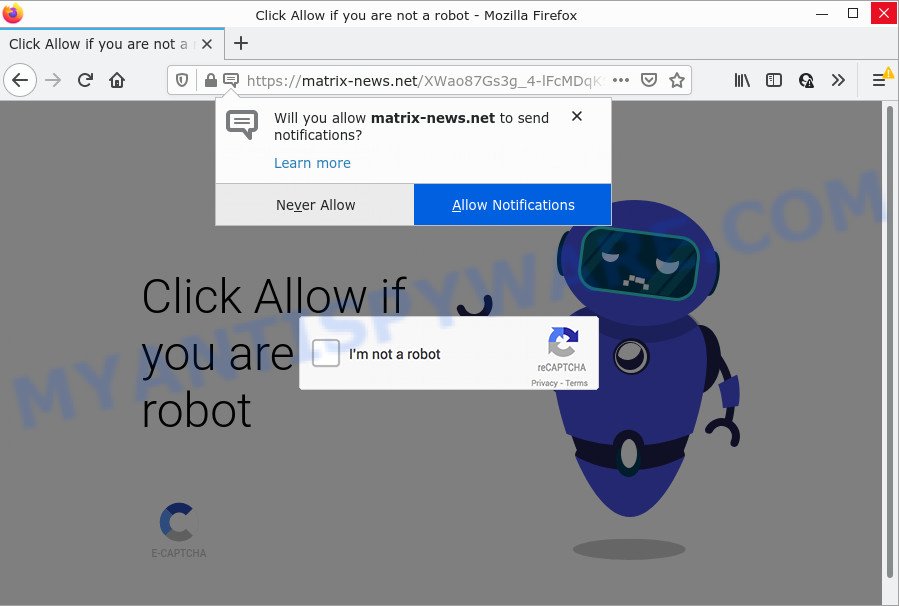
Matrix-news.net is a deceptive site that states that clicking ‘Allow’ button is necessary to connect to the Internet, enable Flash Player, access the content of the web page, download a file, watch a video, and so on. Once you press on ALLOW, then your browser will be configured to display intrusive ads on your desktop, even when you are not using the internet browser.

Threat Summary
| Name | Matrix-news.net pop-up, “Matrix-news virus”, www1.matrix-news.net |
| Type | spam push notifications, browser notification spam, pop-up virus |
| Distribution | shady popup ads, social engineering attack, potentially unwanted apps, adware software |
| Symptoms |
|
| Removal | Matrix-news.net removal guide |
How did you get infected with Matrix-news.net pop ups
Computer security specialists have determined that users are redirected to Matrix-news.net by adware software or from dubious ads. Adware delivers unwanted advertisements on your web-browser. Some of these advertisements are scams or fake advertisements developed to trick you. Even the harmless ads can become really irritating. Adware can be installed unintentionally and without you knowing about it, when you open email attachments, install free software.
A large number of spyware, adware programs, web-browser toolbars, browser hijackers, and potentially unwanted applications are installed when installing freeware and peer-2-peer file sharing software. Therefore, when installing free software, you need to be careful not to accidentally install bundled software. It is important that you pay attention to the EULA (End User License Agreements) and choose the Custom, Manual or Advanced install mode as it will typically disclose what additional programs will also be installed.
Remove Matrix-news.net notifications from web-browsers
If you’re in situation where you don’t want to see push notifications from the Matrix-news.net web-site. In this case, you can turn off web notifications for your web browser in Microsoft Windows/Mac/Android. Find your internet browser in the list below, follow guide to remove internet browser permissions to show notifications.
Google Chrome:
- Click on ‘three dots menu’ button at the top-right corner of the browser window.
- In the menu go to ‘Settings’, scroll down to ‘Advanced’ settings.
- At the ‘Privacy and Security’ section click ‘Site settings’.
- Go to Notifications settings.
- Find the Matrix-news.net site and remove it by clicking the three vertical dots on the right to the site and select ‘Remove’.

Android:
- Open Chrome.
- In the top right hand corner, find and tap the Chrome menu (three dots).
- In the menu tap ‘Settings’, scroll down to ‘Advanced’.
- Tap on ‘Site settings’ and then ‘Notifications’. In the opened window, locate the Matrix-news.net URL, other suspicious URLs and tap on them one-by-one.
- Tap the ‘Clean & Reset’ button and confirm.

Mozilla Firefox:
- In the top right hand corner of the browser window, click on the three horizontal stripes to expand the Main menu.
- In the menu go to ‘Options’, in the menu on the left go to ‘Privacy & Security’.
- Scroll down to the ‘Permissions’ section and click the ‘Settings’ button next to ‘Notifications’.
- Find Matrix-news.net, other questionable URLs, click the drop-down menu and choose ‘Block’.
- Click ‘Save Changes’ button.

Edge:
- Click the More button (three dots) in the top-right corner of the browser.
- Scroll down to ‘Settings’. In the menu on the left go to ‘Advanced’.
- Click ‘Manage permissions’ button under ‘Website permissions’.
- Right-click the Matrix-news.net URL. Click ‘Delete’.

Internet Explorer:
- Click ‘Tools’ button in the top-right corner of the screen.
- Go to ‘Internet Options’ in the menu.
- Select the ‘Privacy’ tab and click ‘Settings under ‘Pop-up Blocker’ section.
- Select the Matrix-news.net URL and other questionable URLs under and remove them one by one by clicking the ‘Remove’ button.

Safari:
- On the top menu select ‘Safari’, then ‘Preferences’.
- Select the ‘Websites’ tab and then select ‘Notifications’ section on the left panel.
- Check for Matrix-news.net domain, other questionable sites and apply the ‘Deny’ option for each.
How to remove Matrix-news.net popup advertisements from Chrome, Firefox, IE, Edge
Fortunately, we’ve an effective way which will assist you manually or/and automatically get rid of Matrix-news.net from your web browser and bring your web browser settings, including startpage, search provider by default and new tab, back to normal. Below you’ll find a removal tutorial with all the steps you may need to successfully get rid of adware and its traces. Some of the steps below will require you to exit this web site. So, please read the step-by-step tutorial carefully, after that bookmark it or open it on your smartphone for later reference.
To remove Matrix-news.net pop ups, use the steps below:
- Remove Matrix-news.net notifications from web-browsers
- How to remove Matrix-news.net pop-up advertisements without any software
- Automatic Removal of Matrix-news.net ads
- Stop Matrix-news.net ads
How to remove Matrix-news.net pop-up advertisements without any software
First try to remove Matrix-news.net pop-up ads manually; to do this, follow the steps below. Of course, manual removal of adware requires more time and may not be suitable for those who are poorly versed in system settings. In this case, we suggest that you scroll down to the section that describes how to remove Matrix-news.net advertisements using free tools.
Uninstall dubious applications using Windows Control Panel
Some of potentially unwanted apps, adware and hijackers can be removed using the Add/Remove programs utility that is located in the Microsoft Windows Control Panel. So, if you are using any version of Windows and you have noticed an unwanted application, then first try to get rid of it through Add/Remove programs.
Press Windows button ![]() , then click Search
, then click Search ![]() . Type “Control panel”and press Enter. If you using Windows XP or Windows 7, then click “Start” and select “Control Panel”. It will display the Windows Control Panel as displayed in the following example.
. Type “Control panel”and press Enter. If you using Windows XP or Windows 7, then click “Start” and select “Control Panel”. It will display the Windows Control Panel as displayed in the following example.

Further, click “Uninstall a program” ![]()
It will open a list of all programs installed on your computer. Scroll through the all list, and delete any suspicious and unknown software.
Remove Matrix-news.net pop-ups from Firefox
If the Mozilla Firefox browser program is hijacked, then resetting its settings can help. The Reset feature is available on all modern version of Firefox. A reset can fix many issues by restoring Mozilla Firefox settings such as newtab, homepage and search provider by default to their default values. When using the reset feature, your personal information such as passwords, bookmarks, browsing history and web form auto-fill data will be saved.
First, run the Firefox. Next, click the button in the form of three horizontal stripes (![]() ). It will show the drop-down menu. Next, click the Help button (
). It will show the drop-down menu. Next, click the Help button (![]() ).
).

In the Help menu click the “Troubleshooting Information”. In the upper-right corner of the “Troubleshooting Information” page click on “Refresh Firefox” button as shown on the screen below.

Confirm your action, click the “Refresh Firefox”.
Get rid of Matrix-news.net pop-up advertisements from Internet Explorer
By resetting Microsoft Internet Explorer browser you restore your web browser settings to its default state. This is good initial when troubleshooting problems that might have been caused by adware that causes Matrix-news.net pop ups.
First, launch the Internet Explorer, then click ‘gear’ icon ![]() . It will open the Tools drop-down menu on the right part of the web browser, then click the “Internet Options” as shown on the screen below.
. It will open the Tools drop-down menu on the right part of the web browser, then click the “Internet Options” as shown on the screen below.

In the “Internet Options” screen, select the “Advanced” tab, then press the “Reset” button. The Microsoft Internet Explorer will open the “Reset Internet Explorer settings” prompt. Further, click the “Delete personal settings” check box to select it. Next, click the “Reset” button as displayed on the image below.

When the procedure is finished, press “Close” button. Close the Internet Explorer and reboot your PC for the changes to take effect. This step will help you to restore your web browser’s search provider, start page and newtab page to default state.
Remove Matrix-news.net popups from Google Chrome
Reset Chrome settings is a easy method to delete Matrix-news.net pop up ads, harmful and ‘ad-supported’ extensions, web browser’s newtab page, home page and search engine by default which have been replaced by adware software.

- First, launch the Chrome and click the Menu icon (icon in the form of three dots).
- It will show the Google Chrome main menu. Choose More Tools, then click Extensions.
- You will see the list of installed add-ons. If the list has the extension labeled with “Installed by enterprise policy” or “Installed by your administrator”, then complete the following guide: Remove Chrome extensions installed by enterprise policy.
- Now open the Chrome menu once again, press the “Settings” menu.
- Next, click “Advanced” link, which located at the bottom of the Settings page.
- On the bottom of the “Advanced settings” page, click the “Reset settings to their original defaults” button.
- The Chrome will open the reset settings prompt as on the image above.
- Confirm the internet browser’s reset by clicking on the “Reset” button.
- To learn more, read the article How to reset Chrome settings to default.
Automatic Removal of Matrix-news.net ads
Adware and Matrix-news.net pop-ups can be deleted from the internet browser and PC system by running full system scan with an anti-malware tool. For example, you can run a full system scan with Zemana AntiMalware, MalwareBytes Anti Malware (MBAM) and Hitman Pro. It will help you remove components of adware from Windows registry and malicious files from system drives.
Run Zemana AntiMalware to remove Matrix-news.net popup advertisements
If you need a free tool that can easily remove Matrix-news.net ads, then use Zemana Anti Malware (ZAM). This is a very handy program, which is primarily developed to quickly scan for and get rid of adware software and malware affecting internet browsers and modifying their settings.

- Zemana AntiMalware (ZAM) can be downloaded from the following link. Save it on your Desktop.
Zemana AntiMalware
165054 downloads
Author: Zemana Ltd
Category: Security tools
Update: July 16, 2019
- After downloading is finished, close all programs and windows on your computer. Open a file location. Double-click on the icon that’s named Zemana.AntiMalware.Setup.
- Further, click Next button and follow the prompts.
- Once install is done, click the “Scan” button to begin checking your computer for the adware that causes the annoying Matrix-news.net pop-up advertisements. A scan can take anywhere from 10 to 30 minutes, depending on the number of files on your PC and the speed of your computer. While the tool is scanning, you can see number of objects and files has already scanned.
- Once the scan get finished, Zemana Free will display you the results. You may remove threats (move to Quarantine) by simply click “Next”. Once the procedure is complete, you can be prompted to reboot your computer.
Remove Matrix-news.net pop-up advertisements from browsers with HitmanPro
All-in-all, HitmanPro is a fantastic utility to clean your device from any undesired apps like adware which causes the unwanted Matrix-news.net pop up advertisements. The Hitman Pro is portable application that meaning, you do not need to install it to use it. Hitman Pro is compatible with all versions of Windows OS from Windows XP to Windows 10. Both 64-bit and 32-bit systems are supported.
Visit the following page to download Hitman Pro. Save it to your Desktop so that you can access the file easily.
Download and run HitmanPro on your personal computer. Once started, click “Next” button to perform a system scan with this tool for the adware which causes pop ups. This task may take quite a while, so please be patient. During the scan Hitman Pro will detect threats exist on your computer..

After the scan get finished, the results are displayed in the scan report.

Review the scan results and then click Next button.
It will display a prompt, click the “Activate free license” button to start the free 30 days trial to get rid of all malware found.
How to remove Matrix-news.net with MalwareBytes
We recommend using the MalwareBytes. You can download and install MalwareBytes Free to find adware and thereby get rid of Matrix-news.net ads from your internet browsers. When installed and updated, this free malicious software remover automatically identifies and removes all threats exist on the device.

- Visit the following page to download the latest version of MalwareBytes AntiMalware for Windows. Save it directly to your Microsoft Windows Desktop.
Malwarebytes Anti-malware
327280 downloads
Author: Malwarebytes
Category: Security tools
Update: April 15, 2020
- Once downloading is finished, close all software and windows on your PC system. Open a file location. Double-click on the icon that’s named MBsetup.
- Choose “Personal computer” option and press Install button. Follow the prompts.
- Once install is complete, click the “Scan” button for checking your PC system for the adware related to the Matrix-news.net pop-up ads. A scan can take anywhere from 10 to 30 minutes, depending on the count of files on your computer and the speed of your personal computer. When a threat is detected, the count of the security threats will change accordingly. Wait until the the checking is finished.
- Once MalwareBytes Free completes the scan, you will be shown the list of all found threats on your computer. You may delete threats (move to Quarantine) by simply click “Quarantine”. When the procedure is done, you can be prompted to restart your computer.
The following video offers a steps on how to remove hijackers, adware software and other malicious software with MalwareBytes AntiMalware.
Stop Matrix-news.net ads
Enabling an ad blocker application such as AdGuard is an effective way to alleviate the risks. Additionally, ad blocking apps will also protect you from malicious ads and websites, and, of course, block redirection chain to Matrix-news.net and similar webpages.
- Visit the following page to download AdGuard. Save it on your Desktop.
Adguard download
26903 downloads
Version: 6.4
Author: © Adguard
Category: Security tools
Update: November 15, 2018
- After downloading it, run the downloaded file. You will see the “Setup Wizard” program window. Follow the prompts.
- After the setup is complete, click “Skip” to close the installation application and use the default settings, or click “Get Started” to see an quick tutorial that will help you get to know AdGuard better.
- In most cases, the default settings are enough and you don’t need to change anything. Each time, when you launch your device, AdGuard will run automatically and stop unwanted ads, block Matrix-news.net, as well as other malicious or misleading web-pages. For an overview of all the features of the program, or to change its settings you can simply double-click on the icon called AdGuard, that can be found on your desktop.
To sum up
Now your PC system should be free of the adware that causes Matrix-news.net popups. We suggest that you keep AdGuard (to help you stop unwanted popup advertisements and annoying harmful websites) and Zemana Free (to periodically scan your PC system for new adwares and other malicious software). Probably you are running an older version of Java or Adobe Flash Player. This can be a security risk, so download and install the latest version right now.
If you are still having problems while trying to delete Matrix-news.net ads from the Google Chrome, Microsoft Edge, Firefox and Microsoft Internet Explorer, then ask for help here here.




















