What is Dougallent.space?
Dougallent.space pop ups are a social engineering attack that tricks you and other unsuspecting users into accepting push notifications via the web browser. Push notifications are originally created to alert users of recently published news. Cybercriminals abuse ‘browser notification feature’ to avoid anti-virus and adblocker applications by displaying annoying adverts. These advertisements are displayed in the lower right corner of the screen urges users to play online games, visit suspicious web pages, install web browser extensions & so on.
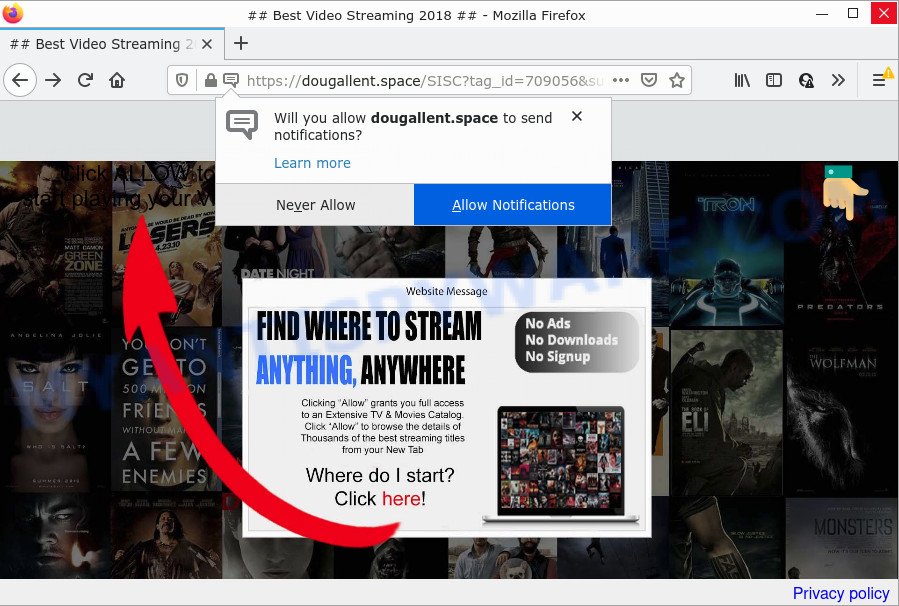
The Dougallent.space website displays a show notifications popup that attempts to get you to press the ‘Allow’ to subscribe to its notifications. Once you click on ALLOW, this web site gets your permission to send browser notifications in form of popup ads in the right bottom corner of your screen.

Threat Summary
| Name | Dougallent.space pop up |
| Type | spam push notifications, browser notification spam, pop-up virus |
| Distribution | potentially unwanted software, adware software, social engineering attack, suspicious pop-up advertisements |
| Symptoms |
|
| Removal | Dougallent.space removal guide |
How did you get infected with Dougallent.space pop-ups
These Dougallent.space popups are caused by shady ads on the websites you visit or adware. Many PC users consider adware, browser hijackers, keyloggers, trojans as the same thing. They are all types of unwanted applications that each behave differently. The word ‘adware’ is a combination of two words ‘ad’ and ‘software’. Adware displays advertisements on an affected computer. Not very dangerous for PC users, but very profitable for the the software creators.
The most common way to get adware is a freeware installer. Most commonly, a user have a chance to disable all optional web browser extensions, but certain setup packages are designed to confuse the average users, in order to trick them into installing potentially unwanted apps and adware. Anyway, easier to prevent adware software rather than clean up your personal computer after one. So, keep your browser updated (turn on automatic updates), run good antivirus applications, double check free software before you run it (do a google search, scan a downloaded file with VirusTotal), avoid misleading and unknown websites.
Remove Dougallent.space notifications from web-browsers
if you became a victim of cyber criminals and clicked on the “Allow” button, then your internet browser was configured to show annoying ads. To remove the advertisements, you need to remove the notification permission that you gave the Dougallent.space web site to send browser notifications.
|
|
|
|
|
|
How to remove Dougallent.space ads (removal steps)
Most commonly adware requires more than a simple uninstall with the help of MS Windows Control panel in order to be fully removed. For that reason, our team designed several removal solutions that we have combined in a detailed instructions. Therefore, if you have the intrusive Dougallent.space popups on your computer and are currently trying to have it deleted then feel free to follow the steps below in order to resolve your problem. Read it once, after doing so, please bookmark this page (or open it on your smartphone) as you may need to exit your web browser or restart your computer.
To remove Dougallent.space pop ups, perform the following steps:
- Remove Dougallent.space notifications from web-browsers
- How to manually delete Dougallent.space
- Automatic Removal of Dougallent.space popup advertisements
- Stop Dougallent.space ads
How to manually delete Dougallent.space
This part of the article is a step-by-step tutorial that will help you to delete Dougallent.space pop ups manually. You just need to carefully complete each step. In this case, you do not need to download any additional utilities.
Remove PUPs using Windows Control Panel
First method for manual adware software removal is to go into the Windows “Control Panel”, then “Uninstall a program” console. Take a look at the list of programs on your device and see if there are any suspicious and unknown programs. If you see any, you need to remove them. Of course, before doing so, you can do an Web search to find details on the program. If it is a potentially unwanted application, adware or malware, you will likely find information that says so.
Press Windows button ![]() , then click Search
, then click Search ![]() . Type “Control panel”and press Enter. If you using Windows XP or Windows 7, then click “Start” and select “Control Panel”. It will display the Windows Control Panel as shown in the following example.
. Type “Control panel”and press Enter. If you using Windows XP or Windows 7, then click “Start” and select “Control Panel”. It will display the Windows Control Panel as shown in the following example.

Further, click “Uninstall a program” ![]()
It will show a list of all programs installed on your personal computer. Scroll through the all list, and uninstall any questionable and unknown programs.
Remove Dougallent.space pop ups from Chrome
Reset Chrome will allow you to remove Dougallent.space popups from your web-browser as well as to restore web-browser settings infected by adware. All unwanted, harmful and ‘ad-supported’ add-ons will also be deleted from the web-browser. Your saved bookmarks, form auto-fill information and passwords won’t be cleared or changed.
Open the Chrome menu by clicking on the button in the form of three horizontal dotes (![]() ). It will display the drop-down menu. Select More Tools, then click Extensions.
). It will display the drop-down menu. Select More Tools, then click Extensions.
Carefully browse through the list of installed addons. If the list has the extension labeled with “Installed by enterprise policy” or “Installed by your administrator”, then complete the following instructions: Remove Google Chrome extensions installed by enterprise policy otherwise, just go to the step below.
Open the Chrome main menu again, click to “Settings” option.

Scroll down to the bottom of the page and click on the “Advanced” link. Now scroll down until the Reset settings section is visible, such as the one below and click the “Reset settings to their original defaults” button.

Confirm your action, press the “Reset” button.
Remove Dougallent.space from Mozilla Firefox by resetting internet browser settings
If Mozilla Firefox settings are hijacked by the adware, your web-browser displays unwanted pop-up advertisements, then ‘Reset Mozilla Firefox’ could solve these problems. It will keep your personal information such as browsing history, bookmarks, passwords and web form auto-fill data.
Start the Firefox and click the menu button (it looks like three stacked lines) at the top right of the web-browser screen. Next, click the question-mark icon at the bottom of the drop-down menu. It will display the slide-out menu.

Select the “Troubleshooting information”. If you’re unable to access the Help menu, then type “about:support” in your address bar and press Enter. It bring up the “Troubleshooting Information” page as displayed in the figure below.

Click the “Refresh Firefox” button at the top right of the Troubleshooting Information page. Select “Refresh Firefox” in the confirmation dialog box. The Mozilla Firefox will start a procedure to fix your problems that caused by the Dougallent.space adware software. Once, it is complete, click the “Finish” button.
Get rid of Dougallent.space pop-ups from IE
By resetting Internet Explorer web-browser you restore your internet browser settings to its default state. This is basic when troubleshooting problems that might have been caused by adware related to the Dougallent.space advertisements.
First, launch the IE, click ![]() ) button. Next, click “Internet Options” as displayed on the image below.
) button. Next, click “Internet Options” as displayed on the image below.

In the “Internet Options” screen select the Advanced tab. Next, click Reset button. The Microsoft Internet Explorer will show the Reset Internet Explorer settings prompt. Select the “Delete personal settings” check box and click Reset button.

You will now need to restart your PC for the changes to take effect. It will remove adware that causes pop ups, disable malicious and ad-supported browser’s extensions and restore the IE’s settings like default search engine, new tab and start page to default state.
Automatic Removal of Dougallent.space popup advertisements
The adware can hide its components which are difficult for you to find out and remove fully. This can lead to the fact that after some time, the adware software that causes multiple unwanted popups again infect your device. Moreover, We want to note that it is not always safe to remove adware manually, if you don’t have much experience in setting up and configuring the MS Windows operating system. The best way to look for and get rid of adware is to run free malware removal software.
How to get rid of Dougallent.space pop-up advertisements with Zemana Free
Thinking about delete Dougallent.space pop-ups from your browser? Then pay attention to Zemana. This is a well-known tool, originally created just to find and remove malicious software, adware software and PUPs. But by now it has seriously changed and can not only rid you of malicious software, but also protect your PC from malware and adware, as well as find and remove common viruses and trojans.
- First, please go to the link below, then click the ‘Download’ button in order to download the latest version of Zemana Anti-Malware.
Zemana AntiMalware
165033 downloads
Author: Zemana Ltd
Category: Security tools
Update: July 16, 2019
- Once you have downloaded the installation file, make sure to double click on the Zemana.AntiMalware.Setup. This would start the Zemana Anti Malware (ZAM) setup on your PC.
- Select installation language and press ‘OK’ button.
- On the next screen ‘Setup Wizard’ simply click the ‘Next’ button and follow the prompts.

- Finally, once the installation is complete, Zemana will open automatically. Else, if doesn’t then double-click on the Zemana Anti Malware (ZAM) icon on your desktop.
- Now that you have successfully install Zemana Free, let’s see How to use Zemana to remove Dougallent.space pop-up ads from your computer.
- After you have started the Zemana AntiMalware, you’ll see a window as displayed below, just press ‘Scan’ button . Zemana Anti-Malware (ZAM) program will scan through the whole PC system for the adware software.

- Now pay attention to the screen while Zemana Anti Malware scans your device.

- Once the scanning is complete, Zemana Anti Malware will display a list of detected threats. Make sure to check mark the items that are unsafe and then click ‘Next’ button.

- Zemana AntiMalware may require a reboot PC system in order to complete the Dougallent.space pop ups removal process.
- If you want to completely remove adware software from your PC system, then click ‘Quarantine’ icon, select all malware, adware, PUPs and other threats and click Delete.
- Reboot your computer to complete the adware software removal procedure.
Get rid of Dougallent.space popups from browsers with Hitman Pro
If Zemana Free cannot get rid of this adware, then we recommends to use the HitmanPro. HitmanPro is a free removal tool for hijackers, PUPs, toolbars and adware that causes Dougallent.space advertisements. It is specially created to work as a second scanner for your computer.
Download Hitman Pro on your MS Windows Desktop by clicking on the link below.
Download and use Hitman Pro on your computer. Once started, click “Next” button to perform a system scan for the adware software that causes Dougallent.space ads. While the Hitman Pro program is checking, you can see how many objects it has identified as threat..

After finished, you can check all threats detected on your PC.

Review the scan results and then press Next button.
It will display a dialog box, press the “Activate free license” button to begin the free 30 days trial to get rid of all malicious software found.
Use MalwareBytes AntiMalware (MBAM) to remove Dougallent.space pop ups
Manual Dougallent.space pop up ads removal requires some computer skills. Some files and registry entries that created by the adware software may be not fully removed. We advise that run the MalwareBytes AntiMalware (MBAM) that are fully free your computer of adware. Moreover, the free program will help you to remove malware, potentially unwanted software, hijackers and toolbars that your device can be infected too.

MalwareBytes can be downloaded from the following link. Save it directly to your Microsoft Windows Desktop.
327261 downloads
Author: Malwarebytes
Category: Security tools
Update: April 15, 2020
Once the download is done, run it and follow the prompts. Once installed, the MalwareBytes AntiMalware will try to update itself and when this procedure is done, click the “Scan” button for scanning your computer for the adware software that causes Dougallent.space popup advertisements. A scan can take anywhere from 10 to 30 minutes, depending on the number of files on your computer and the speed of your device. When a malicious software, adware software or potentially unwanted programs are found, the count of the security threats will change accordingly. Wait until the the scanning is finished. In order to delete all threats, simply press “Quarantine” button.
The MalwareBytes Anti Malware (MBAM) is a free program that you can use to delete all detected folders, files, services, registry entries and so on. To learn more about this malware removal utility, we suggest you to read and follow the few simple steps or the video guide below.
Stop Dougallent.space ads
The AdGuard is a very good ad blocker program for the IE, MS Edge, Mozilla Firefox and Chrome, with active user support. It does a great job by removing certain types of unwanted ads, popunders, popups, annoying new tabs, and even full page ads and webpage overlay layers. Of course, the AdGuard can block the Dougallent.space popups automatically or by using a custom filter rule.
AdGuard can be downloaded from the following link. Save it directly to your MS Windows Desktop.
26898 downloads
Version: 6.4
Author: © Adguard
Category: Security tools
Update: November 15, 2018
After downloading it, start the downloaded file. You will see the “Setup Wizard” screen similar to the one below.

Follow the prompts. When the setup is complete, you will see a window like below.

You can click “Skip” to close the installation program and use the default settings, or click “Get Started” button to see an quick tutorial that will help you get to know AdGuard better.
In most cases, the default settings are enough and you do not need to change anything. Each time, when you launch your PC, AdGuard will start automatically and stop undesired ads, block Dougallent.space, as well as other harmful or misleading web-pages. For an overview of all the features of the program, or to change its settings you can simply double-click on the AdGuard icon, which is located on your desktop.
Finish words
Now your computer should be clean of the adware that causes Dougallent.space advertisements. We suggest that you keep Zemana Anti-Malware (ZAM) (to periodically scan your computer for new adwares and other malware) and AdGuard (to help you block annoying pop up advertisements and malicious webpages). Moreover, to prevent any adware, please stay clear of unknown and third party applications, make sure that your antivirus program, turn on the option to scan for potentially unwanted apps.
If you need more help with Dougallent.space pop ups related issues, go to here.























