What is News-pamida.cc?
News-pamida.cc is a web-site which uses social engineering to trick users into accepting push notifications via the browser. Scammers use push notifications to bypass pop up blocker and therefore show tons of unwanted adverts. These advertisements are used to promote questionable web-browser extensions, giveaway scams, fake software, and adult websites.
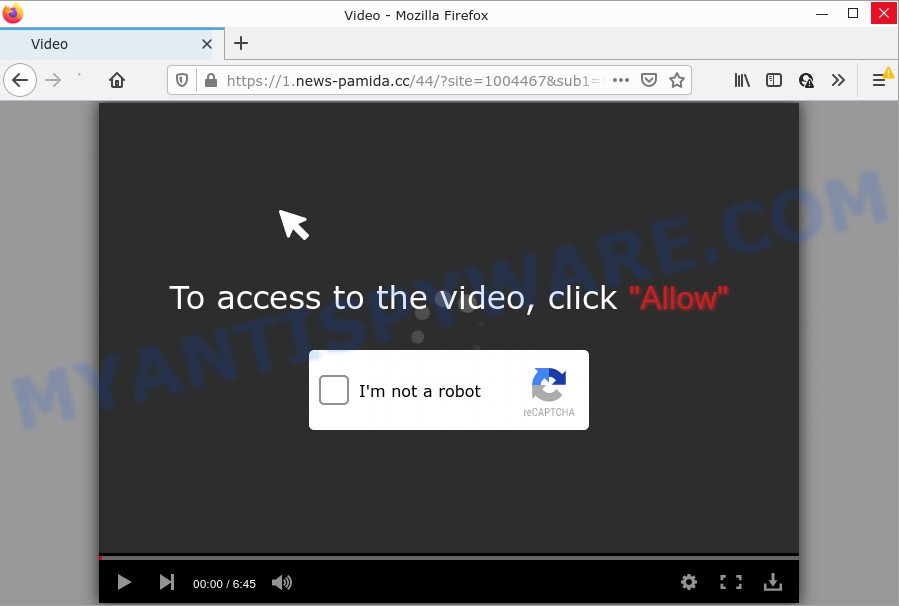
When you visit the News-pamida.cc website which wants to send you notifications, you’ll be greeted with a pop-up that asks whether you want to agree to them or not. Your options will be ‘Block’ and ‘Allow’. Once you click on the ‘Allow’ button, this web-site starts sending browser notifications on your desktop. You will see the popup adverts even when your browser is closed.

Threat Summary
| Name | News-pamida.cc pop up |
| Type | spam push notifications, browser notification spam, pop-up virus |
| Distribution | social engineering attack, adware, dubious popup advertisements, PUPs |
| Symptoms |
|
| Removal | News-pamida.cc removal guide |
Where the News-pamida.cc pop ups comes from
Some research has shown that users can be redirected to News-pamida.cc from misleading advertisements or by PUPs and adware. Adware is designed for the purpose of showing constant popups and/or annoying commercials on the infected computer without the user’s permission. It is important to ignore these ads, as they can lead you to more harmful or misleading web-pages. Adware software usually gets installed alongside free programs, codecs and shareware.
Adware is usually bundled within freeware which downloaded from the World Wide Web. Which means that you need to be proactive and carefully read the Terms of use and the License agreement properly. For the most part, adware software and potentially unwanted programs will be clearly described, so take the time to carefully read all the information about the software that you downloaded and want to install on your computer.
Remove News-pamida.cc notifications from browsers
If you have allowed the News-pamida.cc site to send push notifications to your web-browser, then we will need to remove these permissions. Depending on browser, you can perform the following steps to delete the News-pamida.cc permissions to send notifications.
|
|
|
|
|
|
How to remove News-pamida.cc pop up advertisements (removal guidance)
When the adware gets installed on your personal computer without your knowledge, it is not easy to delete. Most often, there is no Uninstall application that simply delete the adware which causes pop-ups from your device. So, we advise using several well-proven free specialized utilities such as Zemana Free, MalwareBytes Free or HitmanPro. But the best way to remove News-pamida.cc pop ups will be to perform several manual steps, after that additionally run antimalware tools.
To remove News-pamida.cc pop ups, perform the following steps:
- Remove News-pamida.cc notifications from browsers
- Manual News-pamida.cc pop ups removal
- Automatic Removal of News-pamida.cc advertisements
- Stop News-pamida.cc pop up advertisements
Manual News-pamida.cc pop ups removal
In this section of the article, we have posted the steps that will allow to remove News-pamida.cc ads manually. Although compared to removal utilities, this way loses in time, but you don’t need to download anything on your device. It will be enough for you to follow the detailed guidance with pictures. We tried to describe each step in detail, but if you realized that you might not be able to figure it out, or simply do not want to change the Windows and internet browser settings, then it’s better for you to use tools from trusted developers, which are listed below.
Delete PUPs through the Microsoft Windows Control Panel
In order to remove PUPs like this adware, open the MS Windows Control Panel and click on “Uninstall a program”. Check the list of installed programs. For the ones you do not know, run an Internet search to see if they are adware, hijacker or PUPs. If yes, remove them off. Even if they are just a apps that you do not use, then uninstalling them off will increase your PC start up time and speed dramatically.
Make sure you have closed all browsers and other software. Next, remove any unwanted and suspicious software from your Control panel.
Windows 10, 8.1, 8
Now, click the Windows button, type “Control panel” in search and press Enter. Choose “Programs and Features”, then “Uninstall a program”.

Look around the entire list of programs installed on your personal computer. Most likely, one of them is the adware that causes the intrusive News-pamida.cc pop-ups. Choose the suspicious application or the program that name is not familiar to you and delete it.
Windows Vista, 7
From the “Start” menu in MS Windows, select “Control Panel”. Under the “Programs” icon, select “Uninstall a program”.

Choose the suspicious or any unknown programs, then press “Uninstall/Change” button to remove this unwanted application from your computer.
Windows XP
Click the “Start” button, select “Control Panel” option. Click on “Add/Remove Programs”.

Select an undesired program, then click “Change/Remove” button. Follow the prompts.
Remove News-pamida.cc advertisements from Chrome
Annoying News-pamida.cc advertisements or other symptom of having adware software in your browser is a good reason to reset Chrome. This is an easy method to recover the Google Chrome settings and not lose any important information.

- First run the Chrome and press Menu button (small button in the form of three dots).
- It will open the Chrome main menu. Choose More Tools, then press Extensions.
- You’ll see the list of installed extensions. If the list has the extension labeled with “Installed by enterprise policy” or “Installed by your administrator”, then complete the following guidance: Remove Chrome extensions installed by enterprise policy.
- Now open the Google Chrome menu once again, click the “Settings” menu.
- You will see the Chrome’s settings page. Scroll down and click “Advanced” link.
- Scroll down again and click the “Reset” button.
- The Google Chrome will open the reset profile settings page as shown on the image above.
- Next press the “Reset” button.
- Once this task is done, your browser’s home page, new tab and search engine will be restored to their original defaults.
- To learn more, read the blog post How to reset Chrome settings to default.
Remove News-pamida.cc ads from Internet Explorer
The Internet Explorer reset is great if your internet browser is hijacked or you have unwanted add-ons or toolbars on your web-browser, that installed by an malicious software.
First, run the Microsoft Internet Explorer, click ![]() ) button. Next, click “Internet Options” as displayed on the image below.
) button. Next, click “Internet Options” as displayed on the image below.

In the “Internet Options” screen select the Advanced tab. Next, click Reset button. The Internet Explorer will open the Reset Internet Explorer settings prompt. Select the “Delete personal settings” check box and click Reset button.

You will now need to reboot your personal computer for the changes to take effect. It will delete adware that causes multiple intrusive popups, disable malicious and ad-supported web-browser’s extensions and restore the IE’s settings such as newtab, search provider by default and homepage to default state.
Remove News-pamida.cc from Mozilla Firefox by resetting internet browser settings
If the Firefox settings such as new tab, search provider and homepage have been replaced by the adware, then resetting it to the default state can help. It will keep your personal information like browsing history, bookmarks, passwords and web form auto-fill data.
Start the Mozilla Firefox and click the menu button (it looks like three stacked lines) at the top right of the web browser screen. Next, click the question-mark icon at the bottom of the drop-down menu. It will open the slide-out menu.

Select the “Troubleshooting information”. If you’re unable to access the Help menu, then type “about:support” in your address bar and press Enter. It bring up the “Troubleshooting Information” page as displayed on the screen below.

Click the “Refresh Firefox” button at the top right of the Troubleshooting Information page. Select “Refresh Firefox” in the confirmation dialog box. The Mozilla Firefox will start a process to fix your problems that caused by the News-pamida.cc adware. When, it is done, click the “Finish” button.
Automatic Removal of News-pamida.cc advertisements
In order to completely remove News-pamida.cc, you not only need to remove adware from your PC system, but also remove all its components in your PC system including Windows registry entries. We suggest to download and use free removal utilities to automatically clean your computer of adware responsible for News-pamida.cc popups.
Run Zemana AntiMalware to get rid of News-pamida.cc pop-ups
Zemana highly recommended, because it can find security threats such adware and malicious software that most ‘classic’ antivirus programs fail to pick up on. Moreover, if you have any News-pamida.cc pop ups removal problems which cannot be fixed by this utility automatically, then Zemana Anti Malware provides 24X7 online assistance from the highly experienced support staff.
- First, please go to the link below, then click the ‘Download’ button in order to download the latest version of Zemana Anti-Malware (ZAM).
Zemana AntiMalware
165079 downloads
Author: Zemana Ltd
Category: Security tools
Update: July 16, 2019
- Once you have downloaded the install file, make sure to double click on the Zemana.AntiMalware.Setup. This would start the Zemana Anti Malware installation on your device.
- Select installation language and press ‘OK’ button.
- On the next screen ‘Setup Wizard’ simply press the ‘Next’ button and follow the prompts.

- Finally, once the installation is complete, Zemana will start automatically. Else, if doesn’t then double-click on the Zemana Free icon on your desktop.
- Now that you have successfully install Zemana Anti-Malware, let’s see How to use Zemana to delete News-pamida.cc pop up advertisements from your computer.
- After you have launched the Zemana AntiMalware, you’ll see a window as shown in the figure below, just press ‘Scan’ button . Zemana Anti Malware (ZAM) program will scan through the whole PC for the adware.

- Now pay attention to the screen while Zemana Anti-Malware scans your device.

- As the scanning ends, Zemana Anti-Malware (ZAM) will create a list of unwanted software and adware. Review the report and then click ‘Next’ button.

- Zemana Anti-Malware (ZAM) may require a reboot device in order to complete the News-pamida.cc advertisements removal procedure.
- If you want to permanently delete adware software from your computer, then click ‘Quarantine’ icon, select all malicious software, adware, potentially unwanted software and other threats and press Delete.
- Restart your computer to complete the adware removal process.
Delete News-pamida.cc popups and malicious extensions with HitmanPro
HitmanPro is a free removal tool that can check your PC for a wide range of security threats like malware, adwares, potentially unwanted apps as well as adware which causes pop ups. It will perform a deep scan of your PC including hard drives and Windows registry. Once a malicious software is found, it will help you to get rid of all found threats from your computer by a simple click.
Hitman Pro can be downloaded from the following link. Save it directly to your Windows Desktop.
Once the downloading process is finished, open the folder in which you saved it and double-click the HitmanPro icon. It will start the HitmanPro utility. If the User Account Control dialog box will ask you want to launch the program, press Yes button to continue.

Next, press “Next” for scanning your computer for the adware that causes the annoying News-pamida.cc pop-up advertisements. This procedure may take some time, so please be patient. While the HitmanPro utility is scanning, you can see count of objects it has identified as being infected by malicious software.

Once the system scan is complete, Hitman Pro will show a list of all items found by the scan as on the image below.

When you’re ready, press “Next” button. It will open a prompt, press the “Activate free license” button. The HitmanPro will delete adware software that causes News-pamida.cc popup ads and move the selected threats to the Quarantine. When the clean up is finished, the tool may ask you to reboot your PC.
Delete News-pamida.cc popups with MalwareBytes
If you are having problems with News-pamida.cc ads removal, then check out MalwareBytes. This is a utility that can help clean up your device and improve your speeds for free. Find out more below.
Installing the MalwareBytes Free is simple. First you’ll need to download MalwareBytes Anti-Malware (MBAM) from the following link.
327299 downloads
Author: Malwarebytes
Category: Security tools
Update: April 15, 2020
Once the downloading process is finished, close all software and windows on your computer. Double-click the setup file named MBSetup. If the “User Account Control” dialog box pops up as displayed in the following example, click the “Yes” button.

It will open the Setup wizard that will help you setup MalwareBytes Free on your personal computer. Follow the prompts and don’t make any changes to default settings.

Once setup is complete successfully, click “Get Started” button. MalwareBytes Anti Malware (MBAM) will automatically start and you can see its main screen as shown on the image below.

Now click the “Scan” button . MalwareBytes program will scan through the whole PC system for the adware related to the News-pamida.cc pop up advertisements. A scan may take anywhere from 10 to 30 minutes, depending on the count of files on your computer and the speed of your PC system. When a threat is detected, the number of the security threats will change accordingly.

When the scan is finished, the results are displayed in the scan report. Make sure all threats have ‘checkmark’ and click “Quarantine” button. The MalwareBytes Anti Malware will begin to remove adware software related to the News-pamida.cc pop up ads. Once that process is complete, you may be prompted to reboot the PC.

We recommend you look at the following video, which completely explains the procedure of using the MalwareBytes AntiMalware (MBAM) to get rid of adware software, browser hijacker and other malicious software.
Stop News-pamida.cc pop up advertisements
If you surf the Internet, you can’t avoid malicious advertising. But you can protect your web browser against it. Download and run an ad blocking application. AdGuard is an ad blocking which can filter out a large amount of of the malvertising, stoping dynamic scripts from loading malicious content.
Download AdGuard on your device from the link below.
26906 downloads
Version: 6.4
Author: © Adguard
Category: Security tools
Update: November 15, 2018
After downloading it, double-click the downloaded file to run it. The “Setup Wizard” window will show up on the computer screen as shown in the following example.

Follow the prompts. AdGuard will then be installed and an icon will be placed on your desktop. A window will show up asking you to confirm that you want to see a quick tutorial as shown below.

Click “Skip” button to close the window and use the default settings, or click “Get Started” to see an quick tutorial which will allow you get to know AdGuard better.
Each time, when you start your PC system, AdGuard will start automatically and stop unwanted ads, block News-pamida.cc, as well as other malicious or misleading websites. For an overview of all the features of the application, or to change its settings you can simply double-click on the AdGuard icon, that may be found on your desktop.
To sum up
After completing the few simple steps above, your computer should be clean from this adware and other malicious software. The Internet Explorer, Microsoft Edge, Firefox and Chrome will no longer display annoying News-pamida.cc web-site when you browse the Internet. Unfortunately, if the steps does not help you, then you have caught a new adware, and then the best way – ask for help.
Please create a new question by using the “Ask Question” button in the Questions and Answers. Try to give us some details about your problems, so we can try to help you more accurately. Wait for one of our trained “Security Team” or Site Administrator to provide you with knowledgeable assistance tailored to your problem with the unwanted News-pamida.cc pop-up advertisements.






















