What is News-cuheca.cc?
News-cuheca.cc is a web-site that is designed to trick you and other unsuspecting users into subscribing to browser notifications. Although browser push notifications cannot harm you directly, scammers use them to display intrusive ads, promote fake software, and encourage users to visit unsafe web sites.
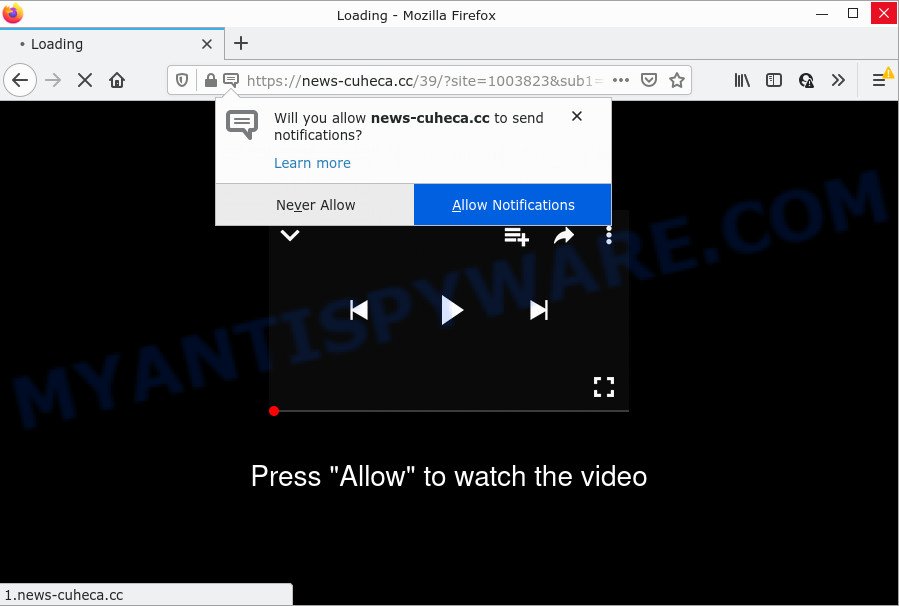
The News-cuheca.cc site says that you need to subscribe to its notifications in order to download a file, watch a video, connect to the Internet, access the content of the web site, enable Flash Player, and so on. Once enabled, the News-cuheca.cc push notifications will start popping up in the lower right corner of the desktop occasionally and spam the user with annoying adverts.

Threat Summary
| Name | News-cuheca.cc pop up |
| Type | browser notification spam, spam push notifications, pop-up virus |
| Distribution | PUPs, malicious popup ads, adware, social engineering attack |
| Symptoms |
|
| Removal | News-cuheca.cc removal guide |
How does your personal computer get infected with News-cuheca.cc pop ups
Cyber security researchers have determined that users are redirected to News-cuheca.cc by adware or from shady ads. Adware is a form of software responsible for unwanted adverts. Some adware will bring up adverts when you is surfing the World Wide Web, while other will build up a profile of your browsing habits in order to target advertising. In general, adware have to be installed on your PC, so it will tend to be bundled with other applications in much the same way as PUPs.
Most of unwanted ads and pop-ups come from web-browser toolbars and/or extensions, BHOs (browser helper objects) and optional apps. In most cases, these items claim itself as applications which improve your experience on the Internet by providing a fast and interactive homepage or a search engine that does not track you. Remember, how to avoid the unwanted programs. Be cautious, launch only reputable software which download from reputable sources. NEVER install any unknown and dubious applications.
Remove News-cuheca.cc notifications from web browsers
If you are in situation where you don’t want to see push notifications from the News-cuheca.cc web-page. In this case, you can turn off web notifications for your browser in MS Windows/Apple Mac/Android. Find your internet browser in the list below, follow step-by-step guide to get rid of internet browser permissions to display notifications.
Google Chrome:
- Click the Menu button (three dots) on the top right corner of the Google Chrome window
- Select ‘Settings’. Then, scroll down to the bottom where it says ‘Advanced’.
- When the drop-down menu appears, tap ‘Settings’. Scroll down to ‘Advanced’.
- Click on ‘Notifications’.
- Locate the News-cuheca.cc site and remove it by clicking the three vertical dots on the right to the site and select ‘Remove’.

Android:
- Tap ‘Settings’.
- Tap ‘Notifications’.
- Find and tap the web browser which displays News-cuheca.cc push notifications advertisements.
- Find News-cuheca.cc site in the list and disable it.

Mozilla Firefox:
- In the top right hand corner of the screen, click on the three horizontal stripes to expand the Main menu.
- In the drop-down menu select ‘Options’. In the left side select ‘Privacy & Security’.
- Scroll down to ‘Permissions’ section and click ‘Settings…’ button next to ‘Notifications’.
- Locate sites you down’t want to see notifications from (for example, News-cuheca.cc), click on drop-down menu next to each and select ‘Block’.
- Save changes.

Edge:
- In the top right corner, click the Edge menu button (it looks like three dots).
- Scroll down to ‘Settings’. In the menu on the left go to ‘Advanced’.
- In the ‘Website permissions’ section click ‘Manage permissions’.
- Click the switch under the News-cuheca.cc URL so that it turns off.

Internet Explorer:
- Click ‘Tools’ button in the top right hand corner of the browser.
- In the drop-down menu select ‘Internet Options’.
- Click on the ‘Privacy’ tab and select ‘Settings’ in the pop-up blockers section.
- Locate the News-cuheca.cc site and click the ‘Remove’ button to remove the URL.

Safari:
- Click ‘Safari’ button on the top left corner of the window and select ‘Preferences’.
- Open ‘Websites’ tab, then in the left menu click on ‘Notifications’.
- Check for News-cuheca.cc URL, other suspicious sites and apply the ‘Deny’ option for each.
How to remove News-cuheca.cc advertisements from Chrome, Firefox, IE, Edge
Even if you have the up-to-date classic antivirus installed, and you have checked your computer for malware and removed anything found, you need to do the tutorial below. The News-cuheca.cc popup ads removal is not simple as installing another antivirus. Classic antivirus applications are not created to run together and will conflict with each other, or possibly crash MS Windows. Instead we suggest complete the manual steps below after that run Zemana AntiMalware, MalwareBytes AntiMalware or Hitman Pro, which are free apps dedicated to find and get rid of adware software that causes multiple unwanted popups. Use these utilities to ensure the adware is removed.
To remove News-cuheca.cc pop ups, follow the steps below:
- Remove News-cuheca.cc notifications from web browsers
- How to remove News-cuheca.cc ads without any software
- Automatic Removal of News-cuheca.cc pop ups
- Stop News-cuheca.cc popups
How to remove News-cuheca.cc ads without any software
This part of the post is a step-by-step instructions that will show you how to remove News-cuheca.cc advertisements manually. You just need to carefully complete each step. In this case, you do not need to download any additional utilities.
Uninstall adware through the Windows Control Panel
The main cause of News-cuheca.cc pop up ads could be potentially unwanted applications, adware or other unwanted programs that you can have unintentionally installed on the device. You need to identify and remove all questionable programs.
Windows 8, 8.1, 10
First, click the Windows button
Windows XP, Vista, 7
First, click “Start” and select “Control Panel”.
It will open the Windows Control Panel as shown in the following example.

Next, click “Uninstall a program” ![]()
It will open a list of all programs installed on your computer. Scroll through the all list, and uninstall any questionable and unknown software. To quickly find the latest installed software, we recommend sort software by date in the Control panel.
Delete News-cuheca.cc pop ups from Microsoft Internet Explorer
The Internet Explorer reset is great if your browser is hijacked or you have unwanted add-ons or toolbars on your web browser, that installed by an malicious software.
First, run the Microsoft Internet Explorer, then click ‘gear’ icon ![]() . It will open the Tools drop-down menu on the right part of the web browser, then click the “Internet Options” as shown on the image below.
. It will open the Tools drop-down menu on the right part of the web browser, then click the “Internet Options” as shown on the image below.

In the “Internet Options” screen, select the “Advanced” tab, then click the “Reset” button. The Internet Explorer will display the “Reset Internet Explorer settings” dialog box. Further, click the “Delete personal settings” check box to select it. Next, click the “Reset” button as displayed in the following example.

When the process is finished, click “Close” button. Close the Internet Explorer and reboot your PC system for the changes to take effect. This step will help you to restore your web browser’s default search engine, new tab page and homepage to default state.
Remove News-cuheca.cc ads from Google Chrome
If you have adware software problem or the Chrome is running slow, then reset Chrome settings can help you. In the steps below we’ll show you a solution to reset your Chrome settings to original state without reinstall. This will also help to remove News-cuheca.cc popup advertisements from your internet browser.

- First start the Chrome and click Menu button (small button in the form of three dots).
- It will open the Google Chrome main menu. Choose More Tools, then press Extensions.
- You will see the list of installed extensions. If the list has the extension labeled with “Installed by enterprise policy” or “Installed by your administrator”, then complete the following tutorial: Remove Chrome extensions installed by enterprise policy.
- Now open the Chrome menu once again, click the “Settings” menu.
- You will see the Google Chrome’s settings page. Scroll down and press “Advanced” link.
- Scroll down again and press the “Reset” button.
- The Chrome will open the reset profile settings page as shown on the image above.
- Next press the “Reset” button.
- Once this process is done, your internet browser’s search engine by default, startpage and newtab page will be restored to their original defaults.
- To learn more, read the post How to reset Google Chrome settings to default.
Remove News-cuheca.cc pop-up advertisements from Firefox
If the Mozilla Firefox web-browser program is hijacked, then resetting its settings can help. The Reset feature is available on all modern version of Mozilla Firefox. A reset can fix many issues by restoring Mozilla Firefox settings like default search engine, new tab and home page to their default values. When using the reset feature, your personal information such as passwords, bookmarks, browsing history and web form auto-fill data will be saved.
Start the Firefox and click the menu button (it looks like three stacked lines) at the top right of the web-browser screen. Next, click the question-mark icon at the bottom of the drop-down menu. It will display the slide-out menu.

Select the “Troubleshooting information”. If you’re unable to access the Help menu, then type “about:support” in your address bar and press Enter. It bring up the “Troubleshooting Information” page as on the image below.

Click the “Refresh Firefox” button at the top right of the Troubleshooting Information page. Select “Refresh Firefox” in the confirmation prompt. The Mozilla Firefox will begin a procedure to fix your problems that caused by the News-cuheca.cc adware software. When, it’s complete, click the “Finish” button.
Automatic Removal of News-cuheca.cc pop ups
If you are not expert at computers, then all your attempts to remove News-cuheca.cc ads by completing the manual steps above might result in failure. To find and remove all of the adware related files and registry entries that keep this adware software on your personal computer, use free anti malware software like Zemana, MalwareBytes Anti Malware and HitmanPro from our list below.
Run Zemana Free to remove News-cuheca.cc pop-ups
Zemana is a malware removal tool designed for Microsoft Windows. This tool will allow you remove News-cuheca.cc pop-ups, various types of malware (including hijackers and potentially unwanted software) from your PC system. It has simple and user friendly interface. While the Zemana Anti-Malware (ZAM) does its job, your computer will run smoothly.

- Zemana Anti Malware (ZAM) can be downloaded from the following link. Save it on your Desktop.
Zemana AntiMalware
165079 downloads
Author: Zemana Ltd
Category: Security tools
Update: July 16, 2019
- Once the downloading process is finished, close all programs and windows on your computer. Open a folder in which you saved it. Double-click on the icon that’s named Zemana.AntiMalware.Setup.
- Further, click Next button and follow the prompts.
- Once install is complete, click the “Scan” button to perform a system scan for the adware that causes multiple unwanted pop ups. While the Zemana Anti Malware program is checking, you may see number of objects it has identified as threat.
- After finished, Zemana Anti Malware (ZAM) will open a list of all threats detected by the scan. All detected threats will be marked. You can remove them all by simply click “Next”. After the clean-up is finished, you may be prompted to restart your PC.
Get rid of News-cuheca.cc pop ups and harmful extensions with Hitman Pro
If Zemana Free cannot remove this adware, then we advises to use the HitmanPro. Hitman Pro is a free removal tool for hijackers, potentially unwanted software, toolbars and adware that causes News-cuheca.cc popups in your web-browser. It’s specially developed to work as a second scanner for your personal computer.
First, click the link below, then press the ‘Download’ button in order to download the latest version of Hitman Pro.
After downloading is finished, open the file location and double-click the HitmanPro icon. It will start the Hitman Pro tool. If the User Account Control prompt will ask you want to start the program, press Yes button to continue.

Next, click “Next” to begin checking your device for the adware that causes News-cuheca.cc pop-up advertisements. A system scan can take anywhere from 5 to 30 minutes, depending on your PC. During the scan Hitman Pro will detect threats exist on your device.

Once Hitman Pro completes the scan, a list of all threats detected is created like below.

Make sure all threats have ‘checkmark’ and click “Next” button. It will show a prompt, click the “Activate free license” button. The Hitman Pro will get rid of adware that causes pop ups and move the selected threats to the Quarantine. When the process is done, the tool may ask you to reboot your device.
Run MalwareBytes to get rid of News-cuheca.cc popup advertisements
We recommend using the MalwareBytes. You can download and install MalwareBytes to detect adware and thereby delete News-cuheca.cc popups from your internet browsers. When installed and updated, this free malware remover automatically scans for and deletes all threats exist on the computer.

- First, visit the page linked below, then press the ‘Download’ button in order to download the latest version of MalwareBytes AntiMalware (MBAM).
Malwarebytes Anti-malware
327299 downloads
Author: Malwarebytes
Category: Security tools
Update: April 15, 2020
- At the download page, click on the Download button. Your web-browser will show the “Save as” prompt. Please save it onto your Windows desktop.
- When the downloading process is done, please close all apps and open windows on your PC system. Double-click on the icon that’s called MBSetup.
- This will run the Setup wizard of MalwareBytes Anti Malware onto your computer. Follow the prompts and do not make any changes to default settings.
- When the Setup wizard has finished installing, the MalwareBytes AntiMalware (MBAM) will launch and display the main window.
- Further, click the “Scan” button to perform a system scan with this tool for the adware that causes News-cuheca.cc popups. Depending on your PC, the scan can take anywhere from a few minutes to close to an hour. While the MalwareBytes Anti Malware (MBAM) is scanning, you can see how many objects it has identified either as being malicious software.
- Once finished, MalwareBytes will show a scan report.
- All detected threats will be marked. You can remove them all by simply press the “Quarantine” button. After disinfection is done, you may be prompted to reboot the computer.
- Close the Anti-Malware and continue with the next step.
Video instruction, which reveals in detail the steps above.
Stop News-cuheca.cc popups
It is also critical to protect your web browsers from malicious web-sites and advertisements by using an ad-blocker program such as AdGuard. Security experts says that it will greatly reduce the risk of malicious software, and potentially save lots of money. Additionally, the AdGuard can also protect your privacy by blocking almost all trackers.
AdGuard can be downloaded from the following link. Save it directly to your Microsoft Windows Desktop.
26907 downloads
Version: 6.4
Author: © Adguard
Category: Security tools
Update: November 15, 2018
Once downloading is done, double-click the downloaded file to launch it. The “Setup Wizard” window will show up on the computer screen as shown below.

Follow the prompts. AdGuard will then be installed and an icon will be placed on your desktop. A window will show up asking you to confirm that you want to see a quick instructions as shown in the following example.

Click “Skip” button to close the window and use the default settings, or click “Get Started” to see an quick tutorial that will allow you get to know AdGuard better.
Each time, when you start your device, AdGuard will start automatically and stop undesired ads, block News-cuheca.cc, as well as other harmful or misleading web-pages. For an overview of all the features of the program, or to change its settings you can simply double-click on the AdGuard icon, that is located on your desktop.
Finish words
Now your PC system should be free of the adware which causes popups. We suggest that you keep Zemana AntiMalware (to periodically scan your computer for new adwares and other malware) and AdGuard (to help you stop intrusive pop-up ads and malicious websites). Moreover, to prevent any adware software, please stay clear of unknown and third party apps, make sure that your antivirus application, turn on the option to search for potentially unwanted software.
If you need more help with News-cuheca.cc pop ups related issues, go to here.


















