What is Ne19.biz?
There are many scam websites on the Internet and Ne19.biz is one of them. It is a web-site that tricks users into accepting push notifications via the browser. Although push notifications cannot harm users directly, scammers use them to display intrusive ads, promote questionable programs, and encourage users to visit malicious web-sites.
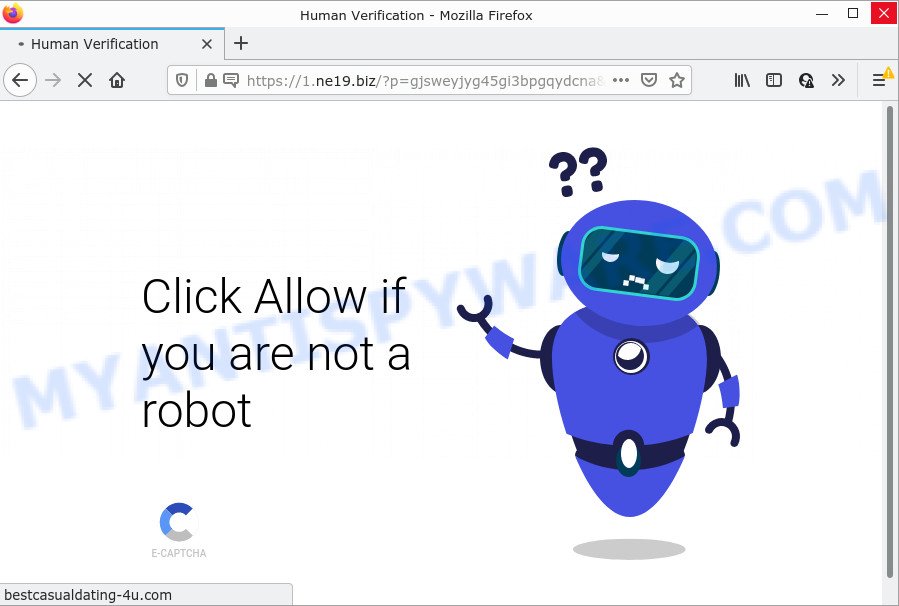
Ne19.biz is a dubious site that states that you need to click ‘Allow’ in order to access the content of the web-page, download a file, connect to the Internet, enable Flash Player, watch a video, and so on. Once enabled, the Ne19.biz spam notifications will start popping up in the lower right corner of the desktop periodically and spam the user with unwanted ads.

Threat Summary
| Name | Ne19.biz pop up |
| Type | spam push notifications, browser notification spam, pop-up virus |
| Distribution | social engineering attack, malicious popup advertisements, PUPs, adware |
| Symptoms |
|
| Removal | Ne19.biz removal guide |
Where the Ne19.biz popups comes from
Some research has shown that users can be redirected to Ne19.biz from suspicious advertisements or by potentially unwanted programs and adware. Adware is a form of software responsible for unwanted ads. Some adware will bring up adverts when you is surfing the Internet, while other will build up a profile of your browsing habits in order to target ads. In general, adware software have to be installed on your PC, so it will tend to be bundled with other programs in much the same way as PUPs.
Adware actively distributed with freeware, as a part of the installer of these applications. Therefore, it is very important, when installing an unknown program, read the Terms of use and the Software license, as well as to select the Manual, Advanced or Custom install option. In this mode, you may disable the install of undesired modules and applications and protect your computer from adware.
Remove Ne19.biz notifications from web-browsers
If you’ve clicked the “Allow” button in the Ne19.biz popup and gave a notification permission, you should remove this notification permission first from your web browser settings. To remove the Ne19.biz permission to send push notifications to your PC system, execute the following steps. These steps are for Windows, Mac and Android.
Google Chrome:
- Just copy and paste the following text into the address bar of Chrome.
- chrome://settings/content/notifications
- Press Enter.
- Remove the Ne19.biz site and other questionable sites by clicking three vertical dots button next to each and selecting ‘Remove’.

Android:
- Tap ‘Settings’.
- Tap ‘Notifications’.
- Find and tap the browser that displays Ne19.biz notifications ads.
- Locate Ne19.biz URL in the list and disable it.

Mozilla Firefox:
- Click on ‘three horizontal stripes’ button at the right upper corner of the browser window.
- In the menu go to ‘Options’, in the menu on the left go to ‘Privacy & Security’.
- Scroll down to ‘Permissions’ section and click ‘Settings…’ button next to ‘Notifications’.
- Locate sites you down’t want to see notifications from (for example, Ne19.biz), click on drop-down menu next to each and select ‘Block’.
- Save changes.

Edge:
- In the top-right corner, click the Edge menu button (three dots).
- Click ‘Settings’. Click ‘Advanced’ on the left side of the window.
- In the ‘Website permissions’ section click ‘Manage permissions’.
- Disable the on switch for the Ne19.biz domain.

Internet Explorer:
- In the top right corner of the Internet Explorer, click on the menu button (gear icon).
- Select ‘Internet options’.
- Select the ‘Privacy’ tab and click ‘Settings below ‘Pop-up Blocker’ section.
- Find the Ne19.biz and click the ‘Remove’ button to remove the URL.

Safari:
- Go to ‘Preferences’ in the Safari menu.
- Select the ‘Websites’ tab and then select ‘Notifications’ section on the left panel.
- Find the Ne19.biz URL and select it, click the ‘Deny’ button.
How to remove Ne19.biz popup advertisements from Chrome, Firefox, IE, Edge
In the few simple steps below, we’ll try to cover the MS Edge, IE, Chrome and Mozilla Firefox and provide general help to delete Ne19.biz pop-ups. You may find some minor differences in your MS Windows install. No matter, you should be okay if you follow the steps outlined below: uninstall all suspicious and unknown software, reset browsers settings, fix internet browsers shortcuts, delete harmful scheduled tasks, run free malicious software removal utilities. Some of the steps will require you to restart your PC system or close this web-site. So, read this guide carefully, then bookmark this page or open it on your smartphone for later reference.
To remove Ne19.biz pop ups, perform the following steps:
- Remove Ne19.biz notifications from web-browsers
- How to manually delete Ne19.biz
- Automatic Removal of Ne19.biz pop-up advertisements
- Stop Ne19.biz pop up ads
How to manually delete Ne19.biz
First try to get rid of Ne19.biz ads manually; to do this, follow the steps below. Of course, manual removal of adware requires more time and may not be suitable for those who are poorly versed in system settings. In this case, we recommend that you scroll down to the section that describes how to remove Ne19.biz ads using free utilities.
Uninstall newly added potentially unwanted software
First of all, check the list of installed programs on your PC and delete all unknown and newly added applications. If you see an unknown program with incorrect spelling or varying capital letters, it have most likely been installed by malware and you should clean it off first with malicious software removal tool such as Zemana Anti-Malware (ZAM).
Windows 8, 8.1, 10
First, click Windows button

When the ‘Control Panel’ opens, click the ‘Uninstall a program’ link under Programs category as displayed on the image below.

You will see the ‘Uninstall a program’ panel as displayed in the figure below.

Very carefully look around the entire list of apps installed on your computer. Most probably, one of them is the adware software that causes Ne19.biz pop-ups in your web browser. If you have many applications installed, you can help simplify the search of harmful software by sort the list by date of installation. Once you’ve found a dubious, unwanted or unused program, right click to it, after that click ‘Uninstall’.
Windows XP, Vista, 7
First, press ‘Start’ button and select ‘Control Panel’ at right panel like below.

Once the Windows ‘Control Panel’ opens, you need to click ‘Uninstall a program’ under ‘Programs’ like below.

You will see a list of applications installed on your personal computer. We recommend to sort the list by date of installation to quickly find the software that were installed last. Most probably, it is the adware that causes the unwanted Ne19.biz popups. If you’re in doubt, you can always check the program by doing a search for her name in Google, Yahoo or Bing. When the application which you need to remove is found, simply click on its name, and then press ‘Uninstall’ as displayed below.

Delete Ne19.biz ads from IE
In order to restore all web browser homepage, search engine by default and new tab page you need to reset the Internet Explorer to the state, that was when the MS Windows was installed on your PC.
First, run the Internet Explorer, press ![]() ) button. Next, click “Internet Options” as displayed on the image below.
) button. Next, click “Internet Options” as displayed on the image below.

In the “Internet Options” screen select the Advanced tab. Next, click Reset button. The Internet Explorer will display the Reset Internet Explorer settings dialog box. Select the “Delete personal settings” check box and click Reset button.

You will now need to restart your personal computer for the changes to take effect. It will remove adware software that causes Ne19.biz popup ads, disable malicious and ad-supported internet browser’s extensions and restore the IE’s settings like home page, newtab and search engine by default to default state.
Get rid of Ne19.biz pop-ups from Firefox
If your Firefox internet browser is re-directed to Ne19.biz without your permission or an unknown search engine opens results for your search, then it may be time to perform the web-browser reset. However, your saved bookmarks and passwords will not be lost. This will not affect your history, passwords, bookmarks, and other saved data.
First, run the Firefox. Next, press the button in the form of three horizontal stripes (![]() ). It will display the drop-down menu. Next, click the Help button (
). It will display the drop-down menu. Next, click the Help button (![]() ).
).

In the Help menu click the “Troubleshooting Information”. In the upper-right corner of the “Troubleshooting Information” page press on “Refresh Firefox” button as displayed on the image below.

Confirm your action, press the “Refresh Firefox”.
Remove Ne19.biz pop-ups from Chrome
Reset Google Chrome will help you to remove Ne19.biz popups from your browser as well as to recover internet browser settings hijacked by adware. All undesired, malicious and adware extensions will also be uninstalled from the internet browser. When using the reset feature, your personal information like passwords, bookmarks, browsing history and web form auto-fill data will be saved.
First run the Chrome. Next, click the button in the form of three horizontal dots (![]() ).
).
It will display the Chrome menu. Select More Tools, then click Extensions. Carefully browse through the list of installed addons. If the list has the add-on signed with “Installed by enterprise policy” or “Installed by your administrator”, then complete the following steps: Remove Google Chrome extensions installed by enterprise policy.
Open the Google Chrome menu once again. Further, click the option named “Settings”.

The internet browser will display the settings screen. Another method to display the Chrome’s settings – type chrome://settings in the web-browser adress bar and press Enter
Scroll down to the bottom of the page and click the “Advanced” link. Now scroll down until the “Reset” section is visible, as displayed below and click the “Reset settings to their original defaults” button.

The Google Chrome will display the confirmation prompt as shown in the following example.

You need to confirm your action, press the “Reset” button. The internet browser will launch the process of cleaning. Once it is finished, the web-browser’s settings including homepage, new tab and default search provider back to the values that have been when the Chrome was first installed on your PC system.
Automatic Removal of Ne19.biz pop-up advertisements
It’s not enough to remove Ne19.biz popup ads from your internet browser by completing the manual steps above to solve all problems. Some the adware related files may remain on your PC system and they will recover the adware even after you delete it. For that reason we recommend to run free anti malware utility like Zemana Free, MalwareBytes Anti Malware and Hitman Pro. Either of those programs should can search for and get rid of adware responsible for Ne19.biz pop ups.
Remove Ne19.biz pop-up ads with Zemana AntiMalware (ZAM)
Zemana AntiMalware is a malware removal utility created for Microsoft Windows. This utility will help you delete Ne19.biz advertisements, various types of malicious software (including hijackers and potentially unwanted applications) from your PC system. It has simple and user friendly interface. While the Zemana does its job, your PC system will run smoothly.
Now you can setup and use Zemana AntiMalware to get rid of Ne19.biz popup advertisements from your internet browser by following the steps below:
Visit the page linked below to download Zemana setup file called Zemana.AntiMalware.Setup on your computer. Save it on your MS Windows desktop or in any other place.
165054 downloads
Author: Zemana Ltd
Category: Security tools
Update: July 16, 2019
Start the setup file after it has been downloaded successfully and then follow the prompts to install this utility on your computer.

During installation you can change certain settings, but we advise you do not make any changes to default settings.
When setup is complete, this malware removal utility will automatically launch and update itself. You will see its main window like below.

Now click the “Scan” button to start checking your PC system for the adware related to the Ne19.biz pop up advertisements. This procedure can take quite a while, so please be patient. While the Zemana AntiMalware program is scanning, you can see how many objects it has identified as threat.

When Zemana AntiMalware (ZAM) is done scanning your computer, you can check all threats found on your personal computer. Make sure all threats have ‘checkmark’ and click “Next” button.

The Zemana AntiMalware (ZAM) will begin to remove adware that causes popups. When disinfection is finished, you may be prompted to reboot your computer to make the change take effect.
Remove Ne19.biz pop up ads from internet browsers with HitmanPro
Hitman Pro is a free removal utility that may be downloaded and run to remove adware software that causes Ne19.biz pop ups, browser hijackers, malicious software, PUPs, toolbars and other threats from your computer. You can run this tool to search for threats even if you have an antivirus or any other security program.
Please go to the link below to download the latest version of HitmanPro for MS Windows. Save it on your Desktop.
When downloading is complete, open the directory in which you saved it. You will see an icon like below.

Double click the HitmanPro desktop icon. Once the tool is started, you will see a screen such as the one below.

Further, press “Next” button to perform a system scan with this tool for the adware software that causes Ne19.biz pop-ups in your browser. A system scan may take anywhere from 5 to 30 minutes, depending on your PC. Once HitmanPro has finished scanning, the results are displayed in the scan report as shown on the image below.

Review the report and then click “Next” button. It will display a dialog box, press the “Activate free license” button.
Run MalwareBytes Free to get rid of Ne19.biz pop up advertisements
Trying to remove Ne19.biz pop-ups can become a battle of wills between the adware infection and you. MalwareBytes can be a powerful ally, removing most of today’s adware, malicious software and potentially unwanted apps with ease. Here’s how to use MalwareBytes Free will help you win.

- MalwareBytes Anti Malware (MBAM) can be downloaded from the following link. Save it directly to your Windows Desktop.
Malwarebytes Anti-malware
327280 downloads
Author: Malwarebytes
Category: Security tools
Update: April 15, 2020
- At the download page, click on the Download button. Your internet browser will display the “Save as” prompt. Please save it onto your Windows desktop.
- After the downloading process is complete, please close all programs and open windows on your computer. Double-click on the icon that’s called MBSetup.
- This will launch the Setup wizard of MalwareBytes Anti-Malware onto your device. Follow the prompts and don’t make any changes to default settings.
- When the Setup wizard has finished installing, the MalwareBytes Free will launch and display the main window.
- Further, click the “Scan” button to perform a system scan with this tool for the adware responsible for Ne19.biz ads. Depending on your personal computer, the scan can take anywhere from a few minutes to close to an hour. When a malware, adware or PUPs are detected, the number of the security threats will change accordingly.
- Once that process is complete, a list of all threats found is produced.
- Next, you need to click the “Quarantine” button. Once the cleaning process is done, you may be prompted to restart the computer.
- Close the Anti-Malware and continue with the next step.
Video instruction, which reveals in detail the steps above.
Stop Ne19.biz pop up ads
It’s also critical to protect your web-browsers from malicious websites and ads by using an ad-blocker program such as AdGuard. Security experts says that it’ll greatly reduce the risk of malware, and potentially save lots of money. Additionally, the AdGuard can also protect your privacy by blocking almost all trackers.
AdGuard can be downloaded from the following link. Save it on your Desktop.
26903 downloads
Version: 6.4
Author: © Adguard
Category: Security tools
Update: November 15, 2018
After the downloading process is finished, double-click the downloaded file to start it. The “Setup Wizard” window will show up on the computer screen as on the image below.

Follow the prompts. AdGuard will then be installed and an icon will be placed on your desktop. A window will show up asking you to confirm that you want to see a quick guidance as displayed below.

Press “Skip” button to close the window and use the default settings, or click “Get Started” to see an quick instructions which will assist you get to know AdGuard better.
Each time, when you start your computer, AdGuard will launch automatically and stop undesired advertisements, block Ne19.biz, as well as other malicious or misleading web-sites. For an overview of all the features of the program, or to change its settings you can simply double-click on the AdGuard icon, which is located on your desktop.
To sum up
Now your computer should be free of the adware related to the Ne19.biz popup advertisements. We suggest that you keep AdGuard (to help you stop unwanted ads and unwanted harmful web sites) and Zemana AntiMalware (ZAM) (to periodically scan your computer for new adwares and other malicious software). Probably you are running an older version of Java or Adobe Flash Player. This can be a security risk, so download and install the latest version right now.
If you are still having problems while trying to remove Ne19.biz popup advertisements from the Google Chrome, Internet Explorer, Microsoft Edge and Mozilla Firefox, then ask for help here here.




















