What is Specific-message.xyz?
Specific-message.xyz is a website that uses social engineering methods to fool users into subscribing to browser notifications. Scammers use browser push notifications to bypass popup blocker and therefore show tons of unwanted adverts. These ads are used to promote questionable web browser extensions, prize & lottery scams, fake software, and adult web-sites.
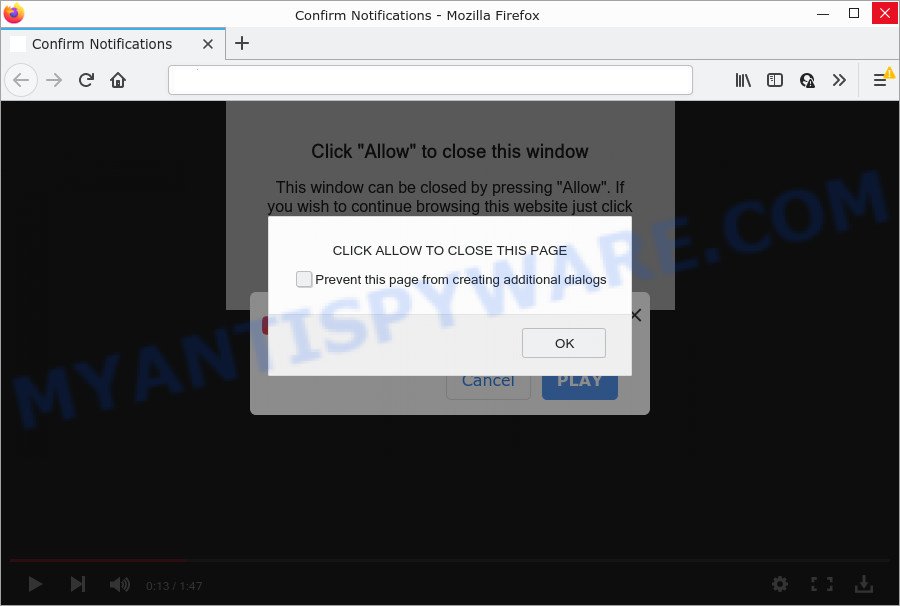
Specific-message.xyz is a dubious site that shows the message ‘Click Allow to’ (connect to the Internet, download a file, access the content of the web-site, watch a video, enable Flash Player), asking the user to subscribe to notifications. If you press on ALLOW, then your web-browser will be configured to show annoying advertisements on your desktop, even when you are not using the web browser.

Threat Summary
| Name | Specific-message.xyz popup |
| Type | browser notification spam, spam push notifications, pop-up virus |
| Distribution | adware software, malicious pop-up ads, potentially unwanted apps, social engineering attack |
| Symptoms |
|
| Removal | Specific-message.xyz removal guide |
How did you get infected with Specific-message.xyz pop ups
Some research has shown that users can be redirected to Specific-message.xyz from dubious advertisements or by potentially unwanted apps and adware. Adware is short for ‘ad supported’ software. Additionally, some malicious software has adware software built into the program. Adware displays unwanted ads that appear in pop ups or advertising links on computer screens. In order to show unwanted adverts as often as possible adware can change browser settings. The creators of adware do so in order to generate money via third-party ad network. Thus every click on the adverts makes profit for them.
Adware usually come bundled with certain freeware that you download off of the World Wide Web. So, think back, have you ever download and run any freeware. In order to avoid infection, in the Setup wizard, you should be be proactive and carefully read the ‘Terms of use’, the ‘license agreement’ and other install screens, as well as to always choose the ‘Manual’ or ‘Advanced’ install mode, when installing anything downloaded from the Internet.
Remove Specific-message.xyz notifications from web browsers
If you’ve allowed the Specific-message.xyz notifications, you might notice that this webpage sending requests, and it can become annoying. To better control your PC system, here’s how to delete Specific-message.xyz notifications from your web browser.
Google Chrome:
- Click on ‘three dots menu’ button at the top right hand corner of the screen.
- In the menu go to ‘Settings’, scroll down to ‘Advanced’ settings.
- At the ‘Privacy and Security’ section click ‘Site settings’.
- Click on ‘Notifications’.
- Find the Specific-message.xyz URL and remove it by clicking the three vertical dots on the right to the site and select ‘Remove’.

Android:
- Open Google Chrome.
- In the top right hand corner, find and tap the Chrome menu (three dots).
- In the menu tap ‘Settings’, scroll down to ‘Advanced’.
- Tap on ‘Site settings’ and then ‘Notifications’. In the opened window, find the Specific-message.xyz site, other rogue notifications and tap on them one-by-one.
- Tap the ‘Clean & Reset’ button and confirm.

Mozilla Firefox:
- Click on ‘three horizontal stripes’ button at the right upper corner of the screen.
- Choose ‘Options’ and click on ‘Privacy & Security’ on the left hand side of the screen.
- Scroll down to ‘Permissions’ section and click ‘Settings…’ button next to ‘Notifications’.
- Locate sites you down’t want to see notifications from (for example, Specific-message.xyz), click on drop-down menu next to each and select ‘Block’.
- Save changes.

Edge:
- Click the More button (three dots) in the top right corner of the browser.
- Scroll down, locate and click ‘Settings’. In the left side select ‘Advanced’.
- Click ‘Manage permissions’ button under ‘Website permissions’.
- Click the switch under the Specific-message.xyz so that it turns off.

Internet Explorer:
- Click ‘Tools’ button in the top right corner of the window.
- When the drop-down menu appears, click on ‘Internet Options’.
- Select the ‘Privacy’ tab and click ‘Settings below ‘Pop-up Blocker’ section.
- Select the Specific-message.xyz domain and other questionable URLs below and delete them one by one by clicking the ‘Remove’ button.

Safari:
- Click ‘Safari’ button on the top left hand corner of the screen and select ‘Preferences’.
- Open ‘Websites’ tab, then in the left menu click on ‘Notifications’.
- Locate the Specific-message.xyz and select it, click the ‘Deny’ button.
How to remove Specific-message.xyz popup ads (removal guide)
The answer is right here on this web-page. We have put together simplicity and efficiency. It will help you easily to free your computer of adware software that causes Specific-message.xyz pop-up advertisements in your browser. Moreover, you can select manual or automatic removal solution. If you are familiar with the PC system then use manual removal, otherwise run the free antimalware utility developed specifically to get rid of adware. Of course, you can combine both methods. Read it once, after doing so, please bookmark this page (or open it on your smartphone) as you may need to exit your internet browser or restart your personal computer.
To remove Specific-message.xyz pop ups, execute the following steps:
- Remove Specific-message.xyz notifications from web browsers
- Manual Specific-message.xyz pop up ads removal
- Automatic Removal of Specific-message.xyz pop-ups
- Stop Specific-message.xyz popups
Manual Specific-message.xyz pop up ads removal
First try to delete Specific-message.xyz ads manually; to do this, follow the steps below. Of course, manual adware software removal requires more time and may not be suitable for those who are poorly versed in system settings. In this case, we recommend that you scroll down to the section that describes how to delete Specific-message.xyz pop-up ads using free utilities.
Uninstall recently installed adware
Some potentially unwanted applications, browser hijacking applications and adware software can be uninstalled by uninstalling the free software they came with. If this way does not succeed, then looking them up in the list of installed software in MS Windows Control Panel. Use the “Uninstall” command in order to remove them.
|
|
|
|
Delete Specific-message.xyz pop-ups from Internet Explorer
The Internet Explorer reset is great if your web browser is hijacked or you have unwanted add-ons or toolbars on your browser, that installed by an malware.
First, start the Internet Explorer, click ![]() ) button. Next, click “Internet Options” as shown on the image below.
) button. Next, click “Internet Options” as shown on the image below.

In the “Internet Options” screen select the Advanced tab. Next, click Reset button. The Microsoft Internet Explorer will display the Reset Internet Explorer settings prompt. Select the “Delete personal settings” check box and click Reset button.

You will now need to reboot your PC system for the changes to take effect. It will get rid of adware software that causes pop-ups, disable malicious and ad-supported internet browser’s extensions and restore the Internet Explorer’s settings like search engine by default, newtab page and homepage to default state.
Remove Specific-message.xyz pop up advertisements from Chrome
Run the Reset browser utility of the Google Chrome to reset all its settings like default search provider, home page and new tab to original defaults. This is a very useful utility to use, in the case of browser redirects to annoying ad webpages like Specific-message.xyz.

- First, start the Google Chrome and click the Menu icon (icon in the form of three dots).
- It will open the Google Chrome main menu. Select More Tools, then click Extensions.
- You’ll see the list of installed extensions. If the list has the plugin labeled with “Installed by enterprise policy” or “Installed by your administrator”, then complete the following guidance: Remove Chrome extensions installed by enterprise policy.
- Now open the Google Chrome menu once again, press the “Settings” menu.
- Next, click “Advanced” link, which located at the bottom of the Settings page.
- On the bottom of the “Advanced settings” page, press the “Reset settings to their original defaults” button.
- The Google Chrome will display the reset settings prompt as shown on the screen above.
- Confirm the internet browser’s reset by clicking on the “Reset” button.
- To learn more, read the article How to reset Chrome settings to default.
Get rid of Specific-message.xyz from Firefox by resetting web-browser settings
If the Firefox browser program is hijacked, then resetting its settings can help. The Reset feature is available on all modern version of Mozilla Firefox. A reset can fix many issues by restoring Mozilla Firefox settings such as start page, new tab page and search provider by default to their default state. However, your saved passwords and bookmarks will not be changed, deleted or cleared.
First, open the Firefox and press ![]() button. It will open the drop-down menu on the right-part of the web-browser. Further, click the Help button (
button. It will open the drop-down menu on the right-part of the web-browser. Further, click the Help button (![]() ) like below.
) like below.

In the Help menu, select the “Troubleshooting Information” option. Another way to open the “Troubleshooting Information” screen – type “about:support” in the web browser adress bar and press Enter. It will show the “Troubleshooting Information” page as shown in the following example. In the upper-right corner of this screen, click the “Refresh Firefox” button.

It will display the confirmation dialog box. Further, click the “Refresh Firefox” button. The Firefox will start a procedure to fix your problems that caused by the Specific-message.xyz adware. After, it is finished, click the “Finish” button.
Automatic Removal of Specific-message.xyz pop-ups
If you’re unsure how to remove Specific-message.xyz popup advertisements easily, consider using automatic adware removal programs that listed below. It will identify the adware software which causes the intrusive Specific-message.xyz popup ads and delete it from your PC for free.
Remove Specific-message.xyz advertisements with Zemana Free
If you need a free tool that can easily get rid of Specific-message.xyz popups, then use Zemana AntiMalware. This is a very handy application, which is primarily designed to quickly search for and delete adware software and malware hijacking web-browsers and modifying their settings.

- Click the following link to download the latest version of Zemana for Microsoft Windows. Save it on your Microsoft Windows desktop or in any other place.
Zemana AntiMalware
165053 downloads
Author: Zemana Ltd
Category: Security tools
Update: July 16, 2019
- When the download is done, close all applications and windows on your PC system. Open a file location. Double-click on the icon that’s named Zemana.AntiMalware.Setup.
- Further, click Next button and follow the prompts.
- Once setup is done, press the “Scan” button . Zemana Anti-Malware program will scan through the whole PC for the adware which causes the unwanted Specific-message.xyz ads. A system scan may take anywhere from 5 to 30 minutes, depending on your personal computer. During the scan Zemana Anti Malware (ZAM) will look for threats exist on your PC.
- When the checking is complete, you can check all threats found on your computer. Next, you need to click “Next”. After the procedure is done, you can be prompted to reboot your personal computer.
Use Hitman Pro to delete Specific-message.xyz pop ups
HitmanPro is a free program that created to delete malware, PUPs, hijackers and adware software from your personal computer running Windows 10, 8, 7, XP (32-bit and 64-bit). It will help to locate and delete adware responsible for Specific-message.xyz popups, including its files, folders and registry keys.

- Download HitmanPro on your device from the link below.
- When downloading is complete, run the HitmanPro, double-click the HitmanPro.exe file.
- If the “User Account Control” prompts, press Yes to continue.
- In the HitmanPro window, click the “Next” to search for adware which causes the intrusive Specific-message.xyz pop-up advertisements.
- When that process is done, HitmanPro will display a list of all items found by the scan. Make sure to check mark the threats that are unsafe and then click “Next”. Now, click the “Activate free license” button to start the free 30 days trial to remove all malicious software found.
Remove Specific-message.xyz pop-up ads with MalwareBytes Anti-Malware (MBAM)
You can remove Specific-message.xyz pop-ups automatically with a help of MalwareBytes Free. We recommend this free malicious software removal tool because it may easily remove hijackers, adware software, potentially unwanted software and toolbars with all their components such as files, folders and registry entries.

- Click the link below to download MalwareBytes Anti-Malware (MBAM). Save it on your Microsoft Windows desktop.
Malwarebytes Anti-malware
327277 downloads
Author: Malwarebytes
Category: Security tools
Update: April 15, 2020
- When the download is done, close all programs and windows on your PC. Open a file location. Double-click on the icon that’s named MBsetup.
- Choose “Personal computer” option and click Install button. Follow the prompts.
- Once setup is done, click the “Scan” button to perform a system scan for the adware related to the Specific-message.xyz pop up advertisements. This procedure can take quite a while, so please be patient. While the MalwareBytes Anti-Malware program is checking, you can see how many objects it has identified as threat.
- Once the scanning is complete, the results are displayed in the scan report. Review the results once the tool has done the system scan. If you think an entry should not be quarantined, then uncheck it. Otherwise, simply press “Quarantine”. When the procedure is done, you may be prompted to reboot your PC.
The following video offers a guidance on how to delete hijackers, adware and other malware with MalwareBytes Free.
Stop Specific-message.xyz popups
The AdGuard is a very good ad-blocker application for the Internet Explorer, Firefox, Chrome and Microsoft Edge, with active user support. It does a great job by removing certain types of unwanted ads, popunders, popups, annoying new tabs, and even full page ads and webpage overlay layers. Of course, the AdGuard can stop the Specific-message.xyz pop up advertisements automatically or by using a custom filter rule.
- Download AdGuard from the link below. Save it on your Microsoft Windows desktop.
Adguard download
26903 downloads
Version: 6.4
Author: © Adguard
Category: Security tools
Update: November 15, 2018
- After downloading it, start the downloaded file. You will see the “Setup Wizard” program window. Follow the prompts.
- After the installation is complete, press “Skip” to close the setup application and use the default settings, or press “Get Started” to see an quick tutorial that will allow you get to know AdGuard better.
- In most cases, the default settings are enough and you do not need to change anything. Each time, when you run your personal computer, AdGuard will start automatically and stop unwanted advertisements, block Specific-message.xyz, as well as other malicious or misleading web sites. For an overview of all the features of the program, or to change its settings you can simply double-click on the icon named AdGuard, which is located on your desktop.
Finish words
Once you have complete the step-by-step guidance above, your personal computer should be clean from this adware and other malware. The Mozilla Firefox, Edge, Microsoft Internet Explorer and Chrome will no longer show unwanted Specific-message.xyz website when you browse the Web. Unfortunately, if the steps does not help you, then you have caught a new adware software, and then the best way – ask for help.
Please create a new question by using the “Ask Question” button in the Questions and Answers. Try to give us some details about your problems, so we can try to help you more accurately. Wait for one of our trained “Security Team” or Site Administrator to provide you with knowledgeable assistance tailored to your problem with the unwanted Specific-message.xyz pop up ads.




















