What is Vigilated.space?
Vigilated.space is a web-site which is designed to lure you and other unsuspecting victims into accepting push notifications via the web browser. Push notifications are originally developed to alert users of newly published news. Cybercriminals abuse ‘browser notification feature’ to avoid anti-virus and ad-blocker applications by displaying annoying ads. These advertisements are displayed in the lower right corner of the screen urges users to play online games, visit suspicious web pages, install web browser extensions & so on.
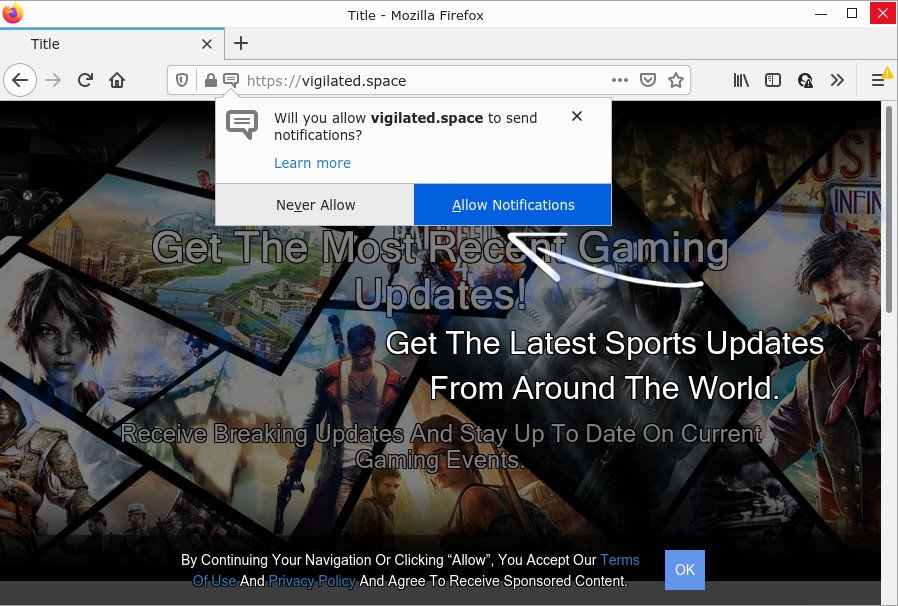
The Vigilated.space website shows a show notifications pop up that attempts to get you to press the ‘Allow’ to subscribe to its notifications. Once you click on ALLOW, this web site starts sending notifications on the browser screen. You will see the pop-up adverts even when the internet browser is closed.

Threat Summary
| Name | Vigilated.space popup |
| Type | browser notification spam, spam push notifications, pop-up virus |
| Distribution | adware software, social engineering attack, potentially unwanted programs, shady pop up advertisements |
| Symptoms |
|
| Removal | Vigilated.space removal guide |
Where the Vigilated.space pop ups comes from
These Vigilated.space pop ups are caused by dubious ads on the web-sites you visit or adware. Adware is ‘advertising supported’ software that tries to generate profit by redirecting you to scam web pages and online ads. It has different methods of earning profit including displaying up advertising on the web browser forcefully. Most of adware gets installed when you are downloading freeware or browser addons.
The most common way to get adware is a freeware installer. Most commonly, users have a chance to disable all additional modules, but certain installation packages are created to confuse the average users, in order to trick them into installing potentially unwanted software and adware software. Anyway, easier to prevent adware rather than clean up your computer after one. So, keep your web browser updated (turn on automatic updates), run good antivirus apps, double check freeware before you start it (do a google search, scan a downloaded file with VirusTotal), avoid shady and unknown web-sites.
Remove Vigilated.space notifications from browsers
If you are in situation where you don’t want to see notifications from the Vigilated.space web-page. In this case, you can turn off web notifications for your browser in Windows/Mac OS/Android. Find your web browser in the list below, follow few simple steps to get rid of web browser permissions to display browser notifications.
Google Chrome:
- Just copy and paste the following text into the address bar of Chrome.
- chrome://settings/content/notifications
- Press Enter.
- Remove the Vigilated.space URL and other questionable URLs by clicking three vertical dots button next to each and selecting ‘Remove’.

Android:
- Open Google Chrome.
- In the top-right corner, find and tap the Chrome menu (three dots).
- In the menu tap ‘Settings’, scroll down to ‘Advanced’.
- Tap on ‘Site settings’ and then ‘Notifications’. In the opened window, locate the Vigilated.space URL, other rogue notifications and tap on them one-by-one.
- Tap the ‘Clean & Reset’ button and confirm.

Mozilla Firefox:
- Click on ‘three bars’ button at the top-right corner of the Firefox window.
- In the menu go to ‘Options’, in the menu on the left go to ‘Privacy & Security’.
- Scroll down to ‘Permissions’ section and click ‘Settings…’ button next to ‘Notifications’.
- Locate sites you down’t want to see notifications from (for example, Vigilated.space), click on drop-down menu next to each and select ‘Block’.
- Save changes.

Edge:
- Click the More button (three dots) in the top right corner of the Edge.
- Scroll down to ‘Settings’. In the menu on the left go to ‘Advanced’.
- Click ‘Manage permissions’ button, located beneath ‘Website permissions’.
- Click the switch below the Vigilated.space site and each questionable URL.

Internet Explorer:
- Click ‘Tools’ button in the right upper corner of the browser.
- When the drop-down menu appears, click on ‘Internet Options’.
- Click on the ‘Privacy’ tab and select ‘Settings’ in the pop-up blockers section.
- Select the Vigilated.space URL and other dubious URLs below and delete them one by one by clicking the ‘Remove’ button.

Safari:
- Go to ‘Preferences’ in the Safari menu.
- Select the ‘Websites’ tab and then select ‘Notifications’ section on the left panel.
- Locate the Vigilated.space domain and select it, click the ‘Deny’ button.
How to remove Vigilated.space pop-up ads (removal guidance)
According to cyber threat analysts, Vigilated.space pop-ups removal can be complete manually and/or automatically. These tools which are listed below will allow you delete adware, harmful web browser addons, malicious software and potentially unwanted software . However, if you’re not willing to install other programs to delete Vigilated.space ads, then use tutorial listed below to restore your personal computer settings to their previous states.
To remove Vigilated.space pop ups, use the following steps:
- Remove Vigilated.space notifications from browsers
- How to manually delete Vigilated.space
- Automatic Removal of Vigilated.space advertisements
- Stop Vigilated.space pop ups
How to manually delete Vigilated.space
This part of the post is a step-by-step guide that will show you how to delete Vigilated.space pop-up ads manually. You just need to carefully complete each step. In this case, you do not need to download any additional tools.
Remove adware software through the Microsoft Windows Control Panel
Check out the MS Windows Control Panel (Programs and Features section) to see all installed apps. We recommend to click on the “Date Installed” in order to sort the list of applications by the date you installed them. If you see any unknown and questionable applications, they are the ones you need to delete.
Windows 10, 8.1, 8
Click the MS Windows logo, and then click Search ![]() . Type ‘Control panel’and press Enter as shown on the image below.
. Type ‘Control panel’and press Enter as shown on the image below.

Once the ‘Control Panel’ opens, click the ‘Uninstall a program’ link under Programs category as displayed on the screen below.

Windows 7, Vista, XP
Open Start menu and select the ‘Control Panel’ at right as displayed below.

Then go to ‘Add/Remove Programs’ or ‘Uninstall a program’ (Microsoft Windows 7 or Vista) like below.

Carefully browse through the list of installed software and delete all dubious and unknown programs. We recommend to click ‘Installed programs’ and even sorts all installed apps by date. When you’ve found anything suspicious that may be the adware software that causes popups or other potentially unwanted program (PUP), then choose this program and click ‘Uninstall’ in the upper part of the window. If the questionable program blocked from removal, then run Revo Uninstaller Freeware to completely remove it from your PC system.
Remove Vigilated.space advertisements from Firefox
This step will help you remove Vigilated.space advertisements, third-party toolbars, disable malicious extensions and restore your default homepage, newtab and search engine settings.
First, start the Firefox. Next, click the button in the form of three horizontal stripes (![]() ). It will open the drop-down menu. Next, click the Help button (
). It will open the drop-down menu. Next, click the Help button (![]() ).
).

In the Help menu press the “Troubleshooting Information”. In the upper-right corner of the “Troubleshooting Information” page press on “Refresh Firefox” button as displayed on the screen below.

Confirm your action, press the “Refresh Firefox”.
Remove Vigilated.space advertisements from Internet Explorer
The Internet Explorer reset is great if your web-browser is hijacked or you have unwanted add-ons or toolbars on your web browser, that installed by an malicious software.
First, open the Internet Explorer. Next, press the button in the form of gear (![]() ). It will show the Tools drop-down menu, press the “Internet Options” as on the image below.
). It will show the Tools drop-down menu, press the “Internet Options” as on the image below.

In the “Internet Options” window click on the Advanced tab, then click the Reset button. The IE will show the “Reset Internet Explorer settings” window as displayed on the screen below. Select the “Delete personal settings” check box, then click “Reset” button.

You will now need to reboot your PC system for the changes to take effect.
Remove Vigilated.space pop-up ads from Chrome
Annoying Vigilated.space pop-up advertisements or other symptom of having adware software in your browser is a good reason to reset Google Chrome. This is an easy method to restore the Google Chrome settings and not lose any important information.

- First run the Google Chrome and click Menu button (small button in the form of three dots).
- It will show the Chrome main menu. Select More Tools, then click Extensions.
- You will see the list of installed extensions. If the list has the extension labeled with “Installed by enterprise policy” or “Installed by your administrator”, then complete the following tutorial: Remove Chrome extensions installed by enterprise policy.
- Now open the Chrome menu once again, press the “Settings” menu.
- You will see the Chrome’s settings page. Scroll down and click “Advanced” link.
- Scroll down again and press the “Reset” button.
- The Chrome will display the reset profile settings page as shown on the image above.
- Next click the “Reset” button.
- Once this task is complete, your internet browser’s startpage, new tab and search provider will be restored to their original defaults.
- To learn more, read the post How to reset Google Chrome settings to default.
Automatic Removal of Vigilated.space advertisements
The manual instructions above is tedious to use and can not always help to completely remove the Vigilated.space ads. Here I am telling you an automatic method to delete this adware from your PC fully. Zemana Anti Malware (ZAM), MalwareBytes AntiMalware (MBAM) and Hitman Pro are anti-malware tools that can be used to search for and get rid of all kinds of malicious software including adware responsible for Vigilated.space advertisements.
Run Zemana Anti Malware to delete Vigilated.space ads
Zemana Free is a malware scanner that is very effective for detecting and deleting adware software related to the Vigilated.space popup ads. The steps below will explain how to download, install, and use Zemana Free to scan and remove malware, spyware, adware, PUPs, hijackers from your computer for free.
Now you can setup and use Zemana Anti Malware (ZAM) to remove Vigilated.space ads from your internet browser by following the steps below:
Click the link below to download Zemana Free setup file called Zemana.AntiMalware.Setup on your computer. Save it directly to your MS Windows Desktop.
165536 downloads
Author: Zemana Ltd
Category: Security tools
Update: July 16, 2019
Run the setup file after it has been downloaded successfully and then follow the prompts to install this utility on your computer.

During install you can change certain settings, but we recommend you do not make any changes to default settings.
When setup is finished, this malware removal tool will automatically run and update itself. You will see its main window as shown in the figure below.

Now press the “Scan” button to begin scanning your personal computer for the adware software that causes Vigilated.space pop-ups in your web browser. This process can take some time, so please be patient. When a threat is detected, the number of the security threats will change accordingly.

When Zemana AntiMalware (ZAM) has completed scanning your PC, you will be displayed the list of all detected threats on your personal computer. Next, you need to click “Next” button.

The Zemana AntiMalware (ZAM) will delete adware software responsible for Vigilated.space pop ups. Once that process is done, you may be prompted to restart your personal computer to make the change take effect.
Delete Vigilated.space pop up advertisements from web browsers with HitmanPro
HitmanPro is a completely free (30 day trial) tool. You do not need expensive methods to delete adware software responsible for Vigilated.space advertisements and other shady apps. Hitman Pro will remove all the unwanted software such as adware software and hijackers at zero cost.
Visit the following page to download the latest version of Hitman Pro for Microsoft Windows. Save it on your Desktop.
When the downloading process is done, open the folder in which you saved it. You will see an icon like below.

Double click the HitmanPro desktop icon. When the tool is started, you will see a screen like below.

Further, click “Next” button to perform a system scan for the adware software that causes multiple unwanted pop-ups. This process can take quite a while, so please be patient. When Hitman Pro has completed scanning your PC, it will open the Scan Results as displayed in the following example.

You may delete threats (move to Quarantine) by simply click “Next” button. It will show a dialog box, click the “Activate free license” button.
How to get rid of Vigilated.space with MalwareBytes Anti-Malware (MBAM)
You can remove Vigilated.space popup advertisements automatically with a help of MalwareBytes AntiMalware (MBAM). We recommend this free malicious software removal utility because it can easily delete hijackers, adware software, potentially unwanted software and toolbars with all their components such as files, folders and registry entries.

Please go to the following link to download the latest version of MalwareBytes Anti Malware (MBAM) for Windows. Save it on your Windows desktop.
327764 downloads
Author: Malwarebytes
Category: Security tools
Update: April 15, 2020
When the download is finished, run it and follow the prompts. Once installed, the MalwareBytes will try to update itself and when this task is done, click the “Scan” button to start checking your computer for the adware software responsible for Vigilated.space advertisements. Depending on your computer, the scan may take anywhere from a few minutes to close to an hour. When a malware, adware software or PUPs are detected, the count of the security threats will change accordingly. Make sure all items have ‘checkmark’ and click “Quarantine” button.
The MalwareBytes is a free program that you can use to delete all detected folders, files, services, registry entries and so on. To learn more about this malware removal tool, we recommend you to read and follow the steps or the video guide below.
Stop Vigilated.space pop ups
Use an ad-blocker tool such as AdGuard will protect you from malicious advertisements and content. Moreover, you can find that the AdGuard have an option to protect your privacy and block phishing and spam web-pages. Additionally, ad blocker software will help you to avoid annoying popup ads and unverified links that also a good way to stay safe online.
Installing the AdGuard is simple. First you will need to download AdGuard by clicking on the link below.
27047 downloads
Version: 6.4
Author: © Adguard
Category: Security tools
Update: November 15, 2018
After downloading it, double-click the downloaded file to start it. The “Setup Wizard” window will show up on the computer screen as displayed in the following example.

Follow the prompts. AdGuard will then be installed and an icon will be placed on your desktop. A window will show up asking you to confirm that you want to see a quick instructions similar to the one below.

Press “Skip” button to close the window and use the default settings, or click “Get Started” to see an quick guidance which will assist you get to know AdGuard better.
Each time, when you start your PC system, AdGuard will launch automatically and stop unwanted advertisements, block Vigilated.space, as well as other harmful or misleading web-pages. For an overview of all the features of the application, or to change its settings you can simply double-click on the AdGuard icon, which can be found on your desktop.
Finish words
Now your PC system should be free of the adware responsible for Vigilated.space ads. We suggest that you keep Zemana AntiMalware (to periodically scan your device for new adware softwares and other malicious software) and AdGuard (to help you block unwanted pop-up ads and malicious websites). Moreover, to prevent any adware software, please stay clear of unknown and third party applications, make sure that your antivirus program, turn on the option to scan for potentially unwanted apps.
If you need more help with Vigilated.space pop-up advertisements related issues, go to here.



















