What is Nounced.space?
Nounced.space is a web site which uses social engineering to trick you and other unsuspecting users into subscribing to browser push notifications. Although push notifications cannot harm you directly, scammers use them to display annoying ads, promote fake downloads, and encourage users to visit misleading web sites.
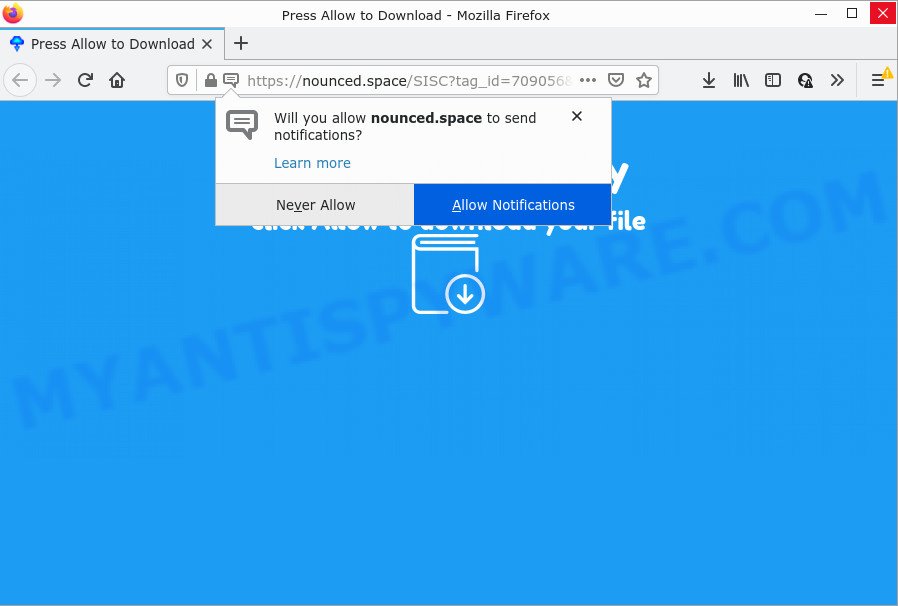
The Nounced.space site asks you to click on the ‘Allow’ in order to to connect to the Internet, enable Flash Player, access the content of the website, download a file, watch a video, and so on. If you click on ALLOW, then your web-browser will be configured to show unwanted ads on your desktop, even when you are not using the browser.

Threat Summary
| Name | Nounced.space pop-up |
| Type | spam push notifications, browser notification spam, pop-up virus |
| Distribution | adware, dubious pop up advertisements, potentially unwanted software, social engineering attack |
| Symptoms |
|
| Removal | Nounced.space removal guide |
How does your device get infected with Nounced.space popups
Cyber threat analysts have determined that users are redirected to Nounced.space by adware software or from dubious advertisements. Adware is considered a potentially security threat because it often installed on PC without the consent of the user. Adware usually just presents intrusive advertisements, but sometimes adware may be used to obtain personal information.
Adware software usually is bundled within certain free applications that you download off of the Internet. So, think back, have you ever download and run any freeware. In order to avoid infection, in the Setup wizard, you should be be proactive and carefully read the ‘Terms of use’, the ‘license agreement’ and other setup screens, as well as to always select the ‘Manual’ or ‘Advanced’ installation option, when installing anything downloaded from the Web.
Remove Nounced.space notifications from web browsers
if you became a victim of scammers and clicked on the “Allow” button, then your internet browser was configured to show unwanted advertisements. To remove the advertisements, you need to remove the notification permission that you gave the Nounced.space website to send notifications.
Google Chrome:
- In the top right corner of the screen, click on ‘three vertical dots’, and this will open up the main menu on Chrome.
- Select ‘Settings’, scroll down to the bottom and click ‘Advanced’.
- At the ‘Privacy and Security’ section click ‘Site settings’.
- Go to Notifications settings.
- Click ‘three dots’ button on the right hand side of Nounced.space URL or other rogue notifications and click ‘Remove’.

Android:
- Open Chrome.
- In the top right corner, tap on Chrome’s main menu button, represented by three vertical dots.
- In the menu tap ‘Settings’, scroll down to ‘Advanced’.
- Tap on ‘Site settings’ and then ‘Notifications’. In the opened window, locate the Nounced.space site, other suspicious sites and tap on them one-by-one.
- Tap the ‘Clean & Reset’ button and confirm.

Mozilla Firefox:
- In the top-right corner of the browser window, click the Menu button, represented by three bars.
- Choose ‘Options’ and click on ‘Privacy & Security’ on the left hand side of the browser window.
- Scroll down to ‘Permissions’ and then to ‘Settings’ next to ‘Notifications’.
- In the opened window, find Nounced.space URL, other suspicious URLs, click the drop-down menu and select ‘Block’.
- Save changes.

Edge:
- Click the More button (three dots) in the top-right corner.
- Scroll down to ‘Settings’. In the menu on the left go to ‘Advanced’.
- Click ‘Manage permissions’ button, located beneath ‘Website permissions’.
- Disable the on switch for the Nounced.space URL.

Internet Explorer:
- In the right upper corner of the screen, click on the menu button (gear icon).
- Select ‘Internet options’.
- Click on the ‘Privacy’ tab and select ‘Settings’ in the pop-up blockers section.
- Select the Nounced.space and other questionable sites below and delete them one by one by clicking the ‘Remove’ button.

Safari:
- Go to ‘Preferences’ in the Safari menu.
- Open ‘Websites’ tab, then in the left menu click on ‘Notifications’.
- Locate the Nounced.space URL and select it, click the ‘Deny’ button.
How to remove Nounced.space advertisements from Chrome, Firefox, IE, Edge
We are presenting a few ways to remove Nounced.space pop up advertisements from the Mozilla Firefox, Microsoft Internet Explorer, Edge and Google Chrome using only internal MS Windows functions. Most of adware and PUPs can be uninstalled through these processes. If these steps does not help to get rid of Nounced.space popups, then it is better to run a free malicious software removal utilities linked below.
To remove Nounced.space pop ups, execute the following steps:
- Remove Nounced.space notifications from web browsers
- How to manually delete Nounced.space
- Automatic Removal of Nounced.space advertisements
- Stop Nounced.space pop-up advertisements
How to manually delete Nounced.space
In most cases, it is possible to manually get rid of Nounced.space pop-up ads. This way does not involve the use of any tricks or removal tools. You just need to recover the normal settings of the computer and web browser. This can be done by following a few simple steps below. If you want to quickly get rid of Nounced.space pop-up ads, as well as perform a full scan of your device, we recommend that you run adware software removal tools, which are listed below.
Delete dubious applications using MS Windows Control Panel
When troubleshooting a computer, one common step is go to Windows Control Panel and delete questionable programs. The same approach will be used in the removal of Nounced.space popups. Please use instructions based on your MS Windows version.
Make sure you have closed all browsers and other software. Next, uninstall any unrequested and suspicious apps from your Control panel.
Windows 10, 8.1, 8
Now, press the Windows button, type “Control panel” in search and press Enter. Choose “Programs and Features”, then “Uninstall a program”.

Look around the entire list of software installed on your computer. Most probably, one of them is the adware software that causes Nounced.space pop-up advertisements in your web-browser. Choose the dubious application or the application that name is not familiar to you and remove it.
Windows Vista, 7
From the “Start” menu in MS Windows, select “Control Panel”. Under the “Programs” icon, select “Uninstall a program”.

Choose the questionable or any unknown programs, then click “Uninstall/Change” button to remove this undesired program from your device.
Windows XP
Click the “Start” button, select “Control Panel” option. Click on “Add/Remove Programs”.

Select an undesired application, then click “Change/Remove” button. Follow the prompts.
Delete Nounced.space pop-up advertisements from IE
The Microsoft Internet Explorer reset is great if your web browser is hijacked or you have unwanted add-ons or toolbars on your web browser, that installed by an malicious software.
First, launch the Microsoft Internet Explorer. Next, click the button in the form of gear (![]() ). It will display the Tools drop-down menu, press the “Internet Options” as displayed in the following example.
). It will display the Tools drop-down menu, press the “Internet Options” as displayed in the following example.

In the “Internet Options” window click on the Advanced tab, then click the Reset button. The Microsoft Internet Explorer will show the “Reset Internet Explorer settings” window as displayed in the figure below. Select the “Delete personal settings” check box, then click “Reset” button.

You will now need to restart your PC system for the changes to take effect.
Remove Nounced.space pop-up advertisements from Firefox
Resetting your Firefox is first troubleshooting step for any issues with your web-browser program, including the redirect to Nounced.space website. Your saved bookmarks, form auto-fill information and passwords won’t be cleared or changed.
Press the Menu button (looks like three horizontal lines), and click the blue Help icon located at the bottom of the drop down menu as shown in the following example.

A small menu will appear, click the “Troubleshooting Information”. On this page, click “Refresh Firefox” button as shown in the following example.

Follow the onscreen procedure to return your Firefox web browser settings to their original settings.
Remove Nounced.space advertisements from Chrome
Reset Chrome will help you to remove Nounced.space pop up advertisements from your web browser as well as to restore web browser settings affected by adware. All unwanted, harmful and adware addons will also be deleted from the web-browser. However, your saved passwords and bookmarks will not be changed or cleared.
First launch the Google Chrome. Next, click the button in the form of three horizontal dots (![]() ).
).
It will display the Google Chrome menu. Choose More Tools, then click Extensions. Carefully browse through the list of installed addons. If the list has the plugin signed with “Installed by enterprise policy” or “Installed by your administrator”, then complete the following steps: Remove Chrome extensions installed by enterprise policy.
Open the Chrome menu once again. Further, click the option called “Settings”.

The web browser will show the settings screen. Another way to show the Chrome’s settings – type chrome://settings in the internet browser adress bar and press Enter
Scroll down to the bottom of the page and press the “Advanced” link. Now scroll down until the “Reset” section is visible, as shown in the following example and click the “Reset settings to their original defaults” button.

The Chrome will show the confirmation dialog box like below.

You need to confirm your action, press the “Reset” button. The browser will start the procedure of cleaning. When it’s finished, the browser’s settings including search provider by default, new tab page and home page back to the values that have been when the Chrome was first installed on your computer.
Automatic Removal of Nounced.space advertisements
Is your Windows computer hijacked by adware software? Then don’t worry, in the guide listed below, we are sharing best malicious software removal utilities that can be used to remove Nounced.space popups from the Edge, Microsoft Internet Explorer, Mozilla Firefox and Chrome and your personal computer.
How to delete Nounced.space pop up advertisements with Zemana Free
Does Zemana Anti-Malware (ZAM) delete adware responsible for Nounced.space ads? The adware is often downloaded with malicious software that can cause you to install an program such as keyloggers you don’t want. Therefore, suggest using the Zemana AntiMalware. It’s a utility developed to scan and get rid of adware and other malware from your personal computer for free.

- Installing the Zemana Free is simple. First you will need to download Zemana Free on your MS Windows Desktop by clicking on the following link.
Zemana AntiMalware
165070 downloads
Author: Zemana Ltd
Category: Security tools
Update: July 16, 2019
- At the download page, click on the Download button. Your browser will show the “Save as” dialog box. Please save it onto your Windows desktop.
- After downloading is complete, please close all applications and open windows on your computer. Next, start a file named Zemana.AntiMalware.Setup.
- This will open the “Setup wizard” of Zemana Anti-Malware onto your PC system. Follow the prompts and don’t make any changes to default settings.
- When the Setup wizard has finished installing, the Zemana AntiMalware will run and display the main window.
- Further, click the “Scan” button . Zemana Free application will scan through the whole PC system for the adware which causes the unwanted Nounced.space pop ups. A system scan can take anywhere from 5 to 30 minutes, depending on your personal computer. While the Zemana AntiMalware tool is scanning, you may see count of objects it has identified as being affected by malware.
- Once Zemana Free completes the scan, it will show the Scan Results.
- Next, you need to press the “Next” button. The tool will get rid of adware responsible for Nounced.space pop up ads and move the selected threats to the program’s quarantine. Once disinfection is done, you may be prompted to restart the device.
- Close the Zemana and continue with the next step.
Use HitmanPro to remove Nounced.space pop-up advertisements
Hitman Pro is a portable tool that detects and removes unwanted programs such as browser hijackers, adware, toolbars, other internet browser extensions and other malicious software. It scans your device for adware that causes Nounced.space advertisements and produces a list of items marked for removal. Hitman Pro will only erase those undesired applications that you wish to be removed.

- Hitman Pro can be downloaded from the following link. Save it to your Desktop.
- When downloading is complete, double click the HitmanPro icon. Once this tool is started, click “Next” button to start checking your personal computer for the adware that causes multiple intrusive pop ups. This task can take quite a while, so please be patient. When a threat is detected, the count of the security threats will change accordingly. Wait until the the checking is finished.
- Once the scan get finished, HitmanPro will open a scan report. Review the scan results and then click “Next” button. Now click the “Activate free license” button to begin the free 30 days trial to remove all malware found.
Run MalwareBytes Anti Malware to remove Nounced.space popup advertisements
You can delete Nounced.space pop-ups automatically through the use of MalwareBytes Anti-Malware (MBAM). We advise this free malicious software removal tool because it can easily remove browser hijackers, adware, PUPs and toolbars with all their components such as files, folders and registry entries.

- First, click the following link, then press the ‘Download’ button in order to download the latest version of MalwareBytes.
Malwarebytes Anti-malware
327294 downloads
Author: Malwarebytes
Category: Security tools
Update: April 15, 2020
- When the download is finished, close all software and windows on your device. Open a folder in which you saved it. Double-click on the icon that’s named MBsetup.
- Choose “Personal computer” option and press Install button. Follow the prompts.
- Once install is finished, press the “Scan” button to locate adware software that causes Nounced.space popups in your web-browser. Depending on your personal computer, the scan may take anywhere from a few minutes to close to an hour. When a threat is found, the number of the security threats will change accordingly. Wait until the the checking is done.
- When MalwareBytes Anti-Malware has finished scanning your PC, MalwareBytes Anti Malware (MBAM) will display you the results. Review the report and then press “Quarantine”. When disinfection is done, you may be prompted to reboot your PC.
The following video offers a step-by-step guidance on how to delete browser hijackers, adware software and other malware with MalwareBytes Free.
Stop Nounced.space pop-up advertisements
Run ad blocking program such as AdGuard in order to stop ads, malvertisements, pop-ups and online trackers, avoid having to install harmful and adware browser plug-ins and add-ons which affect your personal computer performance and impact your PC system security. Browse the Internet anonymously and stay safe online!
Download AdGuard from the following link.
26904 downloads
Version: 6.4
Author: © Adguard
Category: Security tools
Update: November 15, 2018
After downloading it, run the downloaded file. You will see the “Setup Wizard” screen as displayed on the image below.

Follow the prompts. After the installation is finished, you will see a window as shown on the screen below.

You can click “Skip” to close the setup program and use the default settings, or click “Get Started” button to see an quick tutorial that will assist you get to know AdGuard better.
In most cases, the default settings are enough and you don’t need to change anything. Each time, when you start your computer, AdGuard will run automatically and stop undesired advertisements, block Nounced.space, as well as other harmful or misleading webpages. For an overview of all the features of the application, or to change its settings you can simply double-click on the AdGuard icon, which can be found on your desktop.
Finish words
Now your computer should be free of the adware software related to the Nounced.space popup ads. We suggest that you keep AdGuard (to help you stop unwanted popup advertisements and intrusive malicious web-sites) and Zemana (to periodically scan your personal computer for new adwares and other malware). Probably you are running an older version of Java or Adobe Flash Player. This can be a security risk, so download and install the latest version right now.
If you are still having problems while trying to delete Nounced.space ads from the Chrome, IE, Firefox and Microsoft Edge, then ask for help here here.



















