What is News-bebimi.cc?
News-bebimi.cc is a web-site which is used to deceive computer users into subscribing to push notifications. Scammers use push notifications to bypass pop-up blocker and therefore show a huge count of unwanted advertisements. These ads are used to promote questionable web browser addons, fake prizes scams, adware bundles, and adult web-sites.
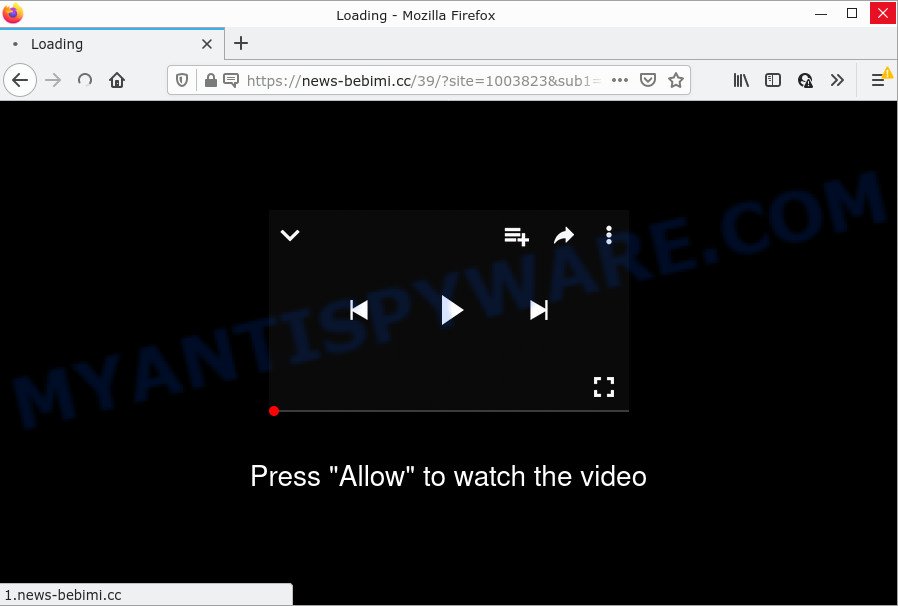
News-bebimi.cc is a deceptive site that says that you must subscribe to notifications in order to download a file, enable Flash Player, connect to the Internet, access the content of the web page, watch a video, and so on. If you press on ALLOW, then your internet browser will be configured to display annoying adverts on your desktop, even when you are not using the web browser.

Threat Summary
| Name | News-bebimi.cc pop-up |
| Type | spam push notifications, browser notification spam, pop-up virus |
| Distribution | adware, potentially unwanted software, dubious pop-up advertisements, social engineering attack |
| Symptoms |
|
| Removal | News-bebimi.cc removal guide |
How did you get infected with News-bebimi.cc pop-ups
Some research has shown that users can be redirected to News-bebimi.cc from misleading advertisements or by potentially unwanted applications and adware. Adware is a type of invasive programs — which can infect computers — randomly redirect your browser to certain websites so the owners of those sites can generate money by displaying advertisements to visitors. It’s not a good idea to have installed adware software. The reason for this is simple, it doing things you don’t know about. And of course you completely do not know what will happen when you click on any the adverts.
The majority of adware software is bundled with freeware or even paid programs that Internet users can easily download online. The installers of such programs, most commonly, clearly display that they will install optional software. The option is given to users to stop the installation of any additional applications. So, in order to avoid the installation of any adware: read all disclaimers and install screens very carefully, select only Custom or Advanced installation mode and uncheck all additional applications in which you are unsure.
Remove News-bebimi.cc notifications from browsers
If you have clicked the “Allow” button in the News-bebimi.cc popup and gave a notification permission, you should remove this notification permission first from your web-browser settings. To remove the News-bebimi.cc permission to send push notifications to your computer, complete the following steps. These steps are for Microsoft Windows, Mac and Android.
Google Chrome:
- Just copy and paste the following text into the address bar of Chrome.
- chrome://settings/content/notifications
- Press Enter.
- Remove the News-bebimi.cc URL and other questionable URLs by clicking three vertical dots button next to each and selecting ‘Remove’.

Android:
- Tap ‘Settings’.
- Tap ‘Notifications’.
- Find and tap the browser that shows News-bebimi.cc browser notifications advertisements.
- Find News-bebimi.cc site, other suspicious URLs and set the toggle button to ‘OFF’ on them one-by-one.

Mozilla Firefox:
- Click on ‘three horizontal stripes’ button at the right upper corner.
- Choose ‘Options’ and click on ‘Privacy & Security’ on the left hand side of the Firefox.
- Scroll down to ‘Permissions’ and then to ‘Settings’ next to ‘Notifications’.
- Select the News-bebimi.cc domain from the list and change the status to ‘Block’.
- Save changes.

Edge:
- In the right upper corner, click the Edge menu button (it looks like three dots).
- Click ‘Settings’. Click ‘Advanced’ on the left side of the window.
- In the ‘Website permissions’ section click ‘Manage permissions’.
- Click the switch under the News-bebimi.cc site so that it turns off.

Internet Explorer:
- In the top-right corner of the Internet Explorer, click on the menu button (gear icon).
- Select ‘Internet options’.
- Click on the ‘Privacy’ tab and select ‘Settings’ in the pop-up blockers section.
- Select the News-bebimi.cc and other questionable URLs under and remove them one by one by clicking the ‘Remove’ button.

Safari:
- On the top menu select ‘Safari’, then ‘Preferences’.
- Open ‘Websites’ tab, then in the left menu click on ‘Notifications’.
- Locate the News-bebimi.cc URL and select it, click the ‘Deny’ button.
How to remove News-bebimi.cc advertisements (removal tutorial)
In the tutorial below we will have a look at the adware and how to remove News-bebimi.cc from Microsoft Edge, Microsoft Internet Explorer, Google Chrome and Mozilla Firefox web-browsers for Microsoft Windows OS, natively or by using a few free removal tools. Certain of the steps below will require you to close this web-page. So, please read the guide carefully, after that bookmark it or open it on your smartphone for later reference.
To remove News-bebimi.cc pop ups, perform the following steps:
- Remove News-bebimi.cc notifications from browsers
- How to remove News-bebimi.cc advertisements without any software
- Automatic Removal of News-bebimi.cc pop-ups
- Stop News-bebimi.cc advertisements
How to remove News-bebimi.cc advertisements without any software
Looking for a solution to delete News-bebimi.cc pop ups manually without downloading any software? Then this section of the blog post is just for you. Below are some simple steps you can take. Performing these steps requires basic knowledge of browser and Windows setup. If you are not sure that you can follow them, it is better to use free tools listed below that can help you remove News-bebimi.cc popup advertisements.
Uninstall PUPs using Windows Control Panel
Some of potentially unwanted apps, adware software and browser hijackers can be removed using the Add/Remove programs utility that is located in the Windows Control Panel. So, if you are using any version of MS Windows and you have noticed an unwanted application, then first try to remove it through Add/Remove programs.
Windows 8, 8.1, 10
First, press the Windows button
Windows XP, Vista, 7
First, press “Start” and select “Control Panel”.
It will open the Windows Control Panel as displayed on the image below.

Next, press “Uninstall a program” ![]()
It will display a list of all programs installed on your computer. Scroll through the all list, and remove any dubious and unknown apps. To quickly find the latest installed apps, we recommend sort programs by date in the Control panel.
Get rid of News-bebimi.cc from Firefox by resetting browser settings
If your Firefox web-browser is re-directed to News-bebimi.cc without your permission or an unknown search provider opens results for your search, then it may be time to perform the internet browser reset. Your saved bookmarks, form auto-fill information and passwords won’t be cleared or changed.
First, launch the Mozilla Firefox and click ![]() button. It will open the drop-down menu on the right-part of the browser. Further, click the Help button (
button. It will open the drop-down menu on the right-part of the browser. Further, click the Help button (![]() ) like below.
) like below.

In the Help menu, select the “Troubleshooting Information” option. Another way to open the “Troubleshooting Information” screen – type “about:support” in the internet browser adress bar and press Enter. It will show the “Troubleshooting Information” page like below. In the upper-right corner of this screen, press the “Refresh Firefox” button.

It will open the confirmation prompt. Further, click the “Refresh Firefox” button. The Firefox will begin a task to fix your problems that caused by the News-bebimi.cc adware. When, it is complete, press the “Finish” button.
Remove News-bebimi.cc pop up advertisements from Chrome
Reset Google Chrome will allow you to remove News-bebimi.cc pop up ads from your web-browser as well as to restore web browser settings affected by adware. All unwanted, malicious and ‘ad-supported’ add-ons will also be uninstalled from the web browser. Essential information such as bookmarks, browsing history, passwords, cookies, auto-fill data and personal dictionaries will not be removed.

- First run the Google Chrome and press Menu button (small button in the form of three dots).
- It will open the Chrome main menu. Select More Tools, then click Extensions.
- You’ll see the list of installed extensions. If the list has the addon labeled with “Installed by enterprise policy” or “Installed by your administrator”, then complete the following guide: Remove Chrome extensions installed by enterprise policy.
- Now open the Chrome menu once again, press the “Settings” menu.
- You will see the Google Chrome’s settings page. Scroll down and click “Advanced” link.
- Scroll down again and click the “Reset” button.
- The Google Chrome will show the reset profile settings page as on the image above.
- Next click the “Reset” button.
- Once this task is finished, your web-browser’s new tab, start page and search engine by default will be restored to their original defaults.
- To learn more, read the article How to reset Chrome settings to default.
Delete News-bebimi.cc popups from Internet Explorer
In order to restore all web browser newtab page, homepage and search provider you need to reset the Microsoft Internet Explorer to the state, which was when the MS Windows was installed on your computer.
First, open the Microsoft Internet Explorer, then press ‘gear’ icon ![]() . It will open the Tools drop-down menu on the right part of the browser, then click the “Internet Options” as displayed in the following example.
. It will open the Tools drop-down menu on the right part of the browser, then click the “Internet Options” as displayed in the following example.

In the “Internet Options” screen, select the “Advanced” tab, then press the “Reset” button. The Internet Explorer will display the “Reset Internet Explorer settings” prompt. Further, click the “Delete personal settings” check box to select it. Next, click the “Reset” button as shown on the screen below.

After the process is finished, press “Close” button. Close the Microsoft Internet Explorer and restart your device for the changes to take effect. This step will help you to restore your web browser’s new tab page, start page and search engine by default to default state.
Automatic Removal of News-bebimi.cc pop-ups
In order to completely delete News-bebimi.cc, you not only need to remove adware software from your PC, but also remove all its components in your computer including Windows registry entries. We suggest to download and run free removal utilities to automatically free your PC system of adware that causes News-bebimi.cc pop-ups in your web browser.
How to get rid of News-bebimi.cc pop up advertisements with Zemana Anti-Malware (ZAM)
Does Zemana AntiMalware delete adware that causes News-bebimi.cc pop-ups in your web-browser? The adware is often installed with malware that can force you to install an program such as spyware you don’t want. Therefore, recommend using the Zemana Anti-Malware. It is a utility developed to scan and get rid of adware software and other malware from your computer for free.
Zemana AntiMalware can be downloaded from the following link. Save it on your Windows desktop.
165079 downloads
Author: Zemana Ltd
Category: Security tools
Update: July 16, 2019
When downloading is finished, close all windows on your computer. Further, run the setup file called Zemana.AntiMalware.Setup. If the “User Account Control” dialog box pops up as displayed below, press the “Yes” button.

It will open the “Setup wizard” that will help you install Zemana AntiMalware on the computer. Follow the prompts and do not make any changes to default settings.

Once installation is complete successfully, Zemana will automatically start and you can see its main window as on the image below.

Next, press the “Scan” button to perform a system scan with this utility for the adware software responsible for News-bebimi.cc advertisements. This process can take some time, so please be patient.

When Zemana Anti Malware (ZAM) completes the scan, you can check all items detected on your PC. When you are ready, click “Next” button.

The Zemana AntiMalware will remove adware responsible for News-bebimi.cc ads. After disinfection is complete, you can be prompted to restart your PC.
Remove News-bebimi.cc pop-ups from web browsers with Hitman Pro
All-in-all, HitmanPro is a fantastic tool to clean your computer from any unwanted programs such as adware that causes News-bebimi.cc pop ups. The Hitman Pro is portable program that meaning, you do not need to install it to use it. HitmanPro is compatible with all versions of MS Windows operating system from Windows XP to Windows 10. Both 64-bit and 32-bit systems are supported.

- First, click the following link, then click the ‘Download’ button in order to download the latest version of Hitman Pro.
- After the download is finished, launch the Hitman Pro, double-click the HitmanPro.exe file.
- If the “User Account Control” prompts, click Yes to continue.
- In the HitmanPro window, press the “Next” . HitmanPro application will scan through the whole device for the adware responsible for News-bebimi.cc pop-up advertisements. This process may take some time, so please be patient.
- When HitmanPro completes the scan, HitmanPro will display a list of all threats detected by the scan. Make sure all items have ‘checkmark’ and press “Next”. Now, click the “Activate free license” button to start the free 30 days trial to delete all malicious software found.
Remove News-bebimi.cc popup advertisements with MalwareBytes Anti-Malware (MBAM)
You can remove News-bebimi.cc pop-up ads automatically with a help of MalwareBytes Free. We recommend this free malicious software removal utility because it may easily delete browser hijackers, adware, PUPs and toolbars with all their components such as files, folders and registry entries.
Visit the following page to download MalwareBytes Free. Save it to your Desktop.
327300 downloads
Author: Malwarebytes
Category: Security tools
Update: April 15, 2020
After the downloading process is complete, close all applications and windows on your personal computer. Open a directory in which you saved it. Double-click on the icon that’s called MBSetup similar to the one below.
![]()
When the installation begins, you’ll see the Setup wizard that will help you setup Malwarebytes on your computer.

Once installation is finished, you’ll see window as displayed below.

Now press the “Scan” button to perform a system scan for the adware which causes popups. A system scan can take anywhere from 5 to 30 minutes, depending on your computer. During the scan MalwareBytes Free will look for threats exist on your personal computer.

After finished, it will open the Scan Results. In order to delete all threats, simply press “Quarantine” button.

The Malwarebytes will now remove adware software that causes pop-ups. After the task is complete, you may be prompted to restart your PC system.

The following video explains few simple steps on how to get rid of hijacker, adware and other malware with MalwareBytes Free.
Stop News-bebimi.cc advertisements
One of the worst things is the fact that you cannot block all those annoying web-pages such as News-bebimi.cc using only built-in MS Windows capabilities. However, there is a program out that you can use to block annoying web-browser redirects, advertisements and popups in any modern internet browsers including Edge, Chrome, Firefox and Internet Explorer. It is called Adguard and it works very well.
Download AdGuard by clicking on the following link. Save it on your Desktop.
26907 downloads
Version: 6.4
Author: © Adguard
Category: Security tools
Update: November 15, 2018
Once the downloading process is finished, double-click the downloaded file to launch it. The “Setup Wizard” window will show up on the computer screen as on the image below.

Follow the prompts. AdGuard will then be installed and an icon will be placed on your desktop. A window will show up asking you to confirm that you want to see a quick instructions as shown in the following example.

Click “Skip” button to close the window and use the default settings, or press “Get Started” to see an quick instructions which will help you get to know AdGuard better.
Each time, when you launch your computer, AdGuard will start automatically and stop unwanted ads, block News-bebimi.cc, as well as other malicious or misleading websites. For an overview of all the features of the program, or to change its settings you can simply double-click on the AdGuard icon, that may be found on your desktop.
To sum up
After completing the few simple steps above, your computer should be clean from this adware software and other malware. The MS Edge, IE, Chrome and Firefox will no longer show intrusive News-bebimi.cc web page when you browse the Internet. Unfortunately, if the guide does not help you, then you have caught a new adware, and then the best way – ask for help.
Please create a new question by using the “Ask Question” button in the Questions and Answers. Try to give us some details about your problems, so we can try to help you more accurately. Wait for one of our trained “Security Team” or Site Administrator to provide you with knowledgeable assistance tailored to your problem with the unwanted News-bebimi.cc pop ups.


















