What is Putlockergogo.com?
Putlockergogo.com is a web site that is designed to fool computer users into subscribing to browser notifications. Browser push notifications are originally designed to alert users of recently published content. Scammers abuse ‘browser notification feature’ to avoid antivirus and ad blocking applications by showing intrusive advertisements. These advertisements are displayed in the lower right corner of the screen urges users to play online games, visit dubious web-sites, install web browser extensions & so on.
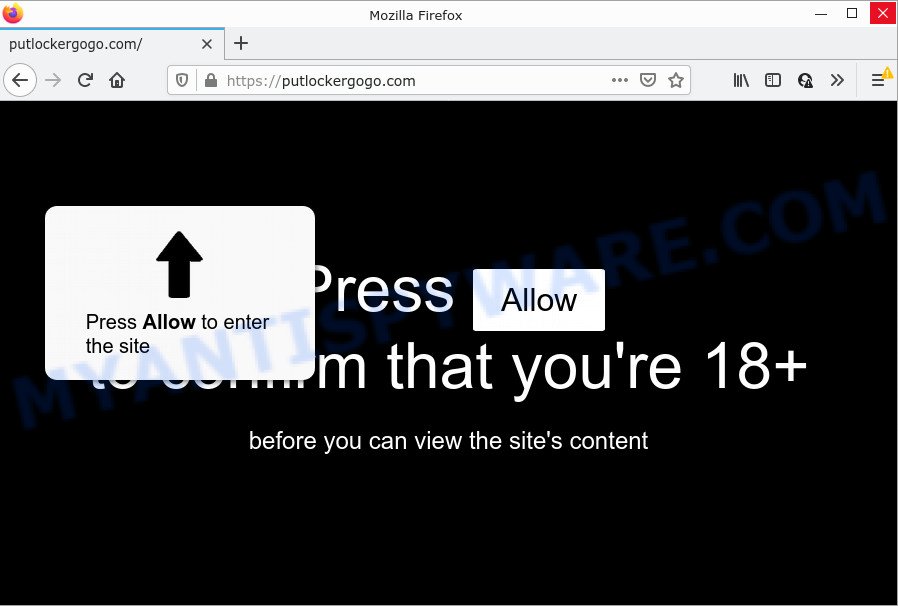
When you visit the Putlockergogo.com site which wants to send you browser notifications, you will be greeted with a confirmation request that asks whether you want to agree to them or not. Your options will be ‘Block’ and ‘Allow’. If you click ALLOW, then you will start seeing unwanted adverts in form of popups on the desktop.

Threat Summary
| Name | Putlockergogo.com pop-up |
| Type | browser notification spam, spam push notifications, pop-up virus |
| Distribution | social engineering attack, PUPs, shady pop-up advertisements, adware |
| Symptoms |
|
| Removal | Putlockergogo.com removal guide |
How did you get infected with Putlockergogo.com popups
Security experts have determined that users are redirected to Putlockergogo.com by adware or from shady ads. Adware is an advertising malware. It is developed just to present various pop-ups and/or unwanted advertising using intrusive and at times dangerous ways. Adware software can also include other forms of malicious software. It can steal confidential info from the computer and pass it on to third parties. Adware has also been the basis for hacking to gain access to the PC system.
Adware software can be spread with the help of trojan horses and other forms of malware, but in many cases, adware spreads as a part of certain freeware. Many developers of free applications include third-party programs in their setup file. Sometimes it’s possible to avoid the installation of any adware software: carefully read the Terms of Use and the Software license, select only Manual, Custom or Advanced install type, reject all checkboxes before clicking Install or Next button while installing new freeware.
Remove Putlockergogo.com notifications from web browsers
If you have clicked the “Allow” button in the Putlockergogo.com pop up and gave a notification permission, you should delete this notification permission first from your internet browser settings. To remove the Putlockergogo.com permission to send push notifications to your personal computer, use the steps below. These steps are for Windows, Mac OS and Android.
Google Chrome:
- Just copy and paste the following text into the address bar of Chrome.
- chrome://settings/content/notifications
- Press Enter.
- Remove the Putlockergogo.com URL and other rogue notifications by clicking three vertical dots button next to each and selecting ‘Remove’.

Android:
- Tap ‘Settings’.
- Tap ‘Notifications’.
- Find and tap the internet browser that shows Putlockergogo.com browser notifications ads.
- Locate Putlockergogo.com site in the list and disable it.

Mozilla Firefox:
- In the top right corner, click the Firefox menu (three horizontal stripes).
- Select ‘Options’ and click on ‘Privacy & Security’ on the left hand side of the screen.
- Scroll down to ‘Permissions’ section and click ‘Settings…’ button next to ‘Notifications’.
- In the opened window, find Putlockergogo.com site, other rogue notifications, click the drop-down menu and choose ‘Block’.
- Click ‘Save Changes’ button.

Edge:
- Click the More button (it looks like three dots) in the top right hand corner.
- Scroll down to ‘Settings’. In the menu on the left go to ‘Advanced’.
- Click ‘Manage permissions’ button, located beneath ‘Website permissions’.
- Disable the on switch for the Putlockergogo.com URL.

Internet Explorer:
- Click the Gear button on the right upper corner of the screen.
- Select ‘Internet options’.
- Click on the ‘Privacy’ tab and select ‘Settings’ in the pop-up blockers section.
- Select the Putlockergogo.com domain and other dubious URLs below and remove them one by one by clicking the ‘Remove’ button.

Safari:
- Click ‘Safari’ button on the left-upper corner of the screen and select ‘Preferences’.
- Open ‘Websites’ tab, then in the left menu click on ‘Notifications’.
- Locate the Putlockergogo.com and select it, click the ‘Deny’ button.
How to remove Putlockergogo.com pop-ups from Chrome, Firefox, IE, Edge
We recommend opting for automatic Putlockergogo.com popups removal in order to remove all adware related entries easily. This way requires scanning the computer with reputable anti malware, e.g. Zemana Free, MalwareBytes Free or Hitman Pro. However, if you prefer manual removal steps, you can use the tutorial below in this article. Some of the steps will require you to restart your PC or close this web-page. So, read this guide carefully, then bookmark this page or open it on your smartphone for later reference.
To remove Putlockergogo.com pop ups, complete the steps below:
- Remove Putlockergogo.com notifications from web browsers
- Manual Putlockergogo.com popup ads removal
- Automatic Removal of Putlockergogo.com pop up advertisements
- Stop Putlockergogo.com pop up advertisements
Manual Putlockergogo.com popup ads removal
The step-by-step guidance created by our team will help you manually remove Putlockergogo.com popups from a PC. If you are not good at computers, we suggest that you use the free tools listed below.
Uninstall potentially unwanted applications through the Microsoft Windows Control Panel
The main cause of Putlockergogo.com popup ads could be potentially unwanted applications, adware or other unwanted applications that you may have accidentally installed on the computer. You need to identify and delete all questionable software.
Windows 8, 8.1, 10
First, click Windows button

Once the ‘Control Panel’ opens, click the ‘Uninstall a program’ link under Programs category as shown in the following example.

You will see the ‘Uninstall a program’ panel as displayed on the screen below.

Very carefully look around the entire list of software installed on your computer. Most likely, one of them is the adware software that causes Putlockergogo.com advertisements in your internet browser. If you have many software installed, you can help simplify the search of malicious software by sort the list by date of installation. Once you have found a questionable, unwanted or unused program, right click to it, after that click ‘Uninstall’.
Windows XP, Vista, 7
First, click ‘Start’ button and select ‘Control Panel’ at right panel as on the image below.

Once the Windows ‘Control Panel’ opens, you need to click ‘Uninstall a program’ under ‘Programs’ as shown in the figure below.

You will see a list of software installed on your PC system. We recommend to sort the list by date of installation to quickly find the software that were installed last. Most probably, it’s the adware that causes Putlockergogo.com pop ups. If you’re in doubt, you can always check the program by doing a search for her name in Google, Yahoo or Bing. After the program which you need to uninstall is found, simply click on its name, and then click ‘Uninstall’ like below.

Remove Putlockergogo.com popup advertisements from Firefox
If Mozilla Firefox settings are hijacked by the adware, your internet browser shows unwanted pop-up advertisements, then ‘Reset Firefox’ could solve these problems. However, your saved passwords and bookmarks will not be changed or cleared.
First, start the Mozilla Firefox. Next, click the button in the form of three horizontal stripes (![]() ). It will show the drop-down menu. Next, click the Help button (
). It will show the drop-down menu. Next, click the Help button (![]() ).
).

In the Help menu click the “Troubleshooting Information”. In the upper-right corner of the “Troubleshooting Information” page press on “Refresh Firefox” button as shown below.

Confirm your action, click the “Refresh Firefox”.
Remove Putlockergogo.com ads from Google Chrome
Resetting Google Chrome to default values is helpful in removing the Putlockergogo.com advertisements from your internet browser. This method is always useful to follow if you have trouble in removing changes caused by adware.
Open the Chrome menu by clicking on the button in the form of three horizontal dotes (![]() ). It will open the drop-down menu. Choose More Tools, then press Extensions.
). It will open the drop-down menu. Choose More Tools, then press Extensions.
Carefully browse through the list of installed addons. If the list has the plugin labeled with “Installed by enterprise policy” or “Installed by your administrator”, then complete the following guide: Remove Google Chrome extensions installed by enterprise policy otherwise, just go to the step below.
Open the Google Chrome main menu again, press to “Settings” option.

Scroll down to the bottom of the page and click on the “Advanced” link. Now scroll down until the Reset settings section is visible, as displayed in the figure below and click the “Reset settings to their original defaults” button.

Confirm your action, press the “Reset” button.
Remove Putlockergogo.com pop ups from Internet Explorer
If you find that IE browser settings such as search provider by default, newtab and start page had been modified by adware which causes the intrusive Putlockergogo.com pop ups, then you may revert back your settings, via the reset browser procedure.
First, start the Internet Explorer, click ![]() ) button. Next, click “Internet Options” as shown in the figure below.
) button. Next, click “Internet Options” as shown in the figure below.

In the “Internet Options” screen select the Advanced tab. Next, click Reset button. The Internet Explorer will open the Reset Internet Explorer settings dialog box. Select the “Delete personal settings” check box and click Reset button.

You will now need to restart your computer for the changes to take effect. It will remove adware software that causes pop ups, disable malicious and ad-supported web-browser’s extensions and restore the Internet Explorer’s settings like home page, newtab and default search engine to default state.
Automatic Removal of Putlockergogo.com pop up advertisements
If you’re unsure how to delete Putlockergogo.com pop-up advertisements easily, consider using automatic adware removal apps which listed below. It will identify the adware that causes Putlockergogo.com pop-up advertisements and delete it from your PC for free.
Delete Putlockergogo.com pop-ups with Zemana
Zemana Anti-Malware (ZAM) highly recommended, because it can detect security threats such adware and malware which most ‘classic’ antivirus programs fail to pick up on. Moreover, if you have any Putlockergogo.com ads removal problems which cannot be fixed by this utility automatically, then Zemana Free provides 24X7 online assistance from the highly experienced support staff.

- Please go to the link below to download Zemana. Save it to your Desktop so that you can access the file easily.
Zemana AntiMalware
165090 downloads
Author: Zemana Ltd
Category: Security tools
Update: July 16, 2019
- At the download page, click on the Download button. Your browser will display the “Save as” prompt. Please save it onto your Windows desktop.
- Once downloading is finished, please close all programs and open windows on your PC. Next, start a file called Zemana.AntiMalware.Setup.
- This will open the “Setup wizard” of Zemana Free onto your PC system. Follow the prompts and don’t make any changes to default settings.
- When the Setup wizard has finished installing, the Zemana Free will run and display the main window.
- Further, click the “Scan” button to perform a system scan with this utility for the adware that causes multiple unwanted pop-ups. A scan can take anywhere from 10 to 30 minutes, depending on the number of files on your device and the speed of your device. During the scan Zemana Free will search for threats present on your device.
- As the scanning ends, Zemana AntiMalware will open a scan report.
- Make sure all threats have ‘checkmark’ and click the “Next” button. The utility will delete adware software that causes Putlockergogo.com popups in your browser. When finished, you may be prompted to restart the PC system.
- Close the Zemana Anti Malware (ZAM) and continue with the next step.
Remove Putlockergogo.com pop up advertisements from internet browsers with Hitman Pro
Hitman Pro will help delete adware software that causes Putlockergogo.com ads that slow down your computer. The browser hijackers, adware and other potentially unwanted applications slow your browser down and try to trick you into clicking on suspicious ads and links. Hitman Pro removes the adware and lets you enjoy your personal computer without Putlockergogo.com popups.
Download HitmanPro from the link below. Save it on your Microsoft Windows desktop or in any other place.
After the download is complete, open the directory in which you saved it and double-click the Hitman Pro icon. It will start the HitmanPro tool. If the User Account Control prompt will ask you want to open the program, click Yes button to continue.

Next, click “Next” to start checking your computer for the adware software that causes Putlockergogo.com pop-up advertisements in your browser. When a threat is found, the number of the security threats will change accordingly.

Once that process is done, it will show the Scan Results as shown in the following example.

When you are ready, click “Next” button. It will display a dialog box, click the “Activate free license” button. The HitmanPro will remove adware responsible for Putlockergogo.com pop ups. After finished, the tool may ask you to restart your personal computer.
How to remove Putlockergogo.com with MalwareBytes Anti Malware (MBAM)
You can remove Putlockergogo.com pop-up advertisements automatically through the use of MalwareBytes Free. We recommend this free malware removal utility because it can easily remove browser hijackers, adware software, potentially unwanted programs and toolbars with all their components such as files, folders and registry entries.
First, visit the following page, then click the ‘Download’ button in order to download the latest version of MalwareBytes AntiMalware.
327309 downloads
Author: Malwarebytes
Category: Security tools
Update: April 15, 2020
Once the downloading process is finished, close all apps and windows on your device. Open a directory in which you saved it. Double-click on the icon that’s named MBSetup as displayed in the following example.
![]()
When the installation begins, you’ll see the Setup wizard which will help you install Malwarebytes on your PC system.

Once install is done, you will see window as on the image below.

Now press the “Scan” button to begin checking your device for the adware software related to the Putlockergogo.com ads. A system scan can take anywhere from 5 to 30 minutes, depending on your device. When a threat is found, the number of the security threats will change accordingly.

Once the scan is complete, MalwareBytes Free will display you the results. Review the scan results and then click “Quarantine” button.

The Malwarebytes will now get rid of adware related to the Putlockergogo.com ads and move the selected threats to the program’s quarantine. Once that process is complete, you may be prompted to reboot your device.

The following video explains few simple steps on how to delete browser hijacker, adware software and other malicious software with MalwareBytes.
Stop Putlockergogo.com pop up advertisements
By installing an ad blocking application such as AdGuard, you’re able to block Putlockergogo.com, autoplaying video ads and delete tons of distracting and intrusive ads on web-pages.
First, visit the following page, then click the ‘Download’ button in order to download the latest version of AdGuard.
26910 downloads
Version: 6.4
Author: © Adguard
Category: Security tools
Update: November 15, 2018
After downloading it, double-click the downloaded file to launch it. The “Setup Wizard” window will show up on the computer screen as displayed on the image below.

Follow the prompts. AdGuard will then be installed and an icon will be placed on your desktop. A window will show up asking you to confirm that you want to see a quick tutorial like below.

Click “Skip” button to close the window and use the default settings, or press “Get Started” to see an quick guide which will allow you get to know AdGuard better.
Each time, when you launch your computer, AdGuard will start automatically and stop unwanted ads, block Putlockergogo.com, as well as other harmful or misleading web sites. For an overview of all the features of the program, or to change its settings you can simply double-click on the AdGuard icon, that is located on your desktop.
To sum up
After completing the steps above, your device should be free from adware that causes the intrusive Putlockergogo.com pop up advertisements and other malicious software. The Google Chrome, Mozilla Firefox, Microsoft Internet Explorer and MS Edge will no longer redirect you to various unwanted web-sites like Putlockergogo.com. Unfortunately, if the few simple steps does not help you, then you have caught a new adware software, and then the best way – ask for help here.




















