What is Untouchwarfar.info?
Untouchwarfar.info pop-ups are a social engineering attack which tricks users into accepting push notifications via the internet browser. Push notifications are originally developed to alert users of recently published blog posts. Scammers abuse ‘push notifications’ to avoid antivirus software and ad-blocking apps by displaying unwanted adverts. These advertisements are displayed in the lower right corner of the screen urges users to play online games, visit dubious web-sites, install web-browser extensions & so on.
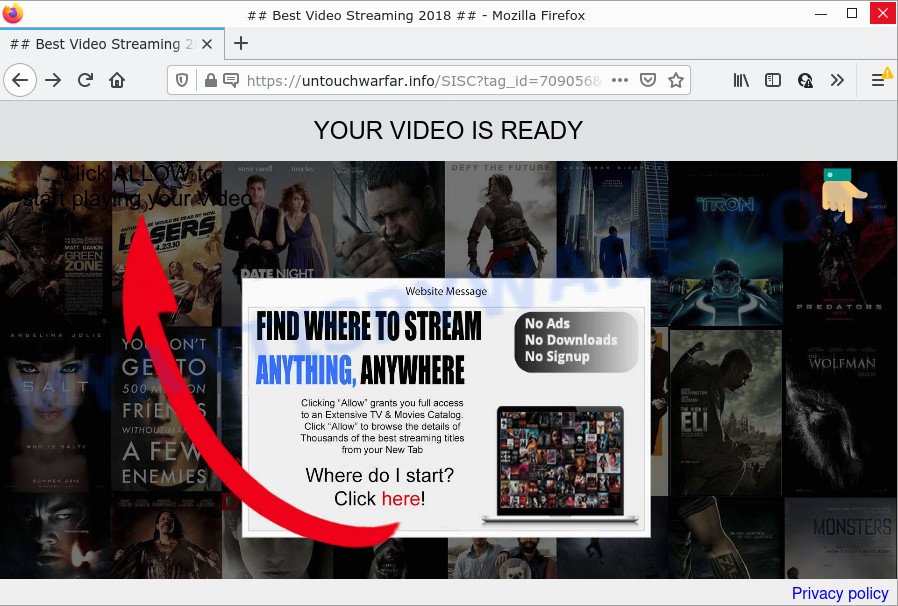
Untouchwarfar.info is a dubious site that claims that clicking ‘Allow’ button is necessary to download a file, watch a video, enable Flash Player, access the content of the web page, connect to the Internet, and so on. If you click on the ‘Allow’ button, then your web browser will be configured to show unwanted advertisements on your desktop, even when you are not using the browser.

Threat Summary
| Name | Untouchwarfar.info popup |
| Type | spam push notifications, browser notification spam, pop-up virus |
| Distribution | adware, PUPs, shady pop-up ads, social engineering attack |
| Symptoms |
|
| Removal | Untouchwarfar.info removal guide |
Where the Untouchwarfar.info popups comes from
Computer security researchers have determined that users are redirected to Untouchwarfar.info by adware software or from shady ads. Adware is considered a potentially security threat because it often installed on PC without the consent of the user. Adware software usually just shows unwanted advertisements, but sometimes adware can be used to obtain your confidential data.
Adware software usually is bundled within another program in the same installer. The risk of this is especially high for the various free applications downloaded from the Web. The authors of the applications are hoping that users will use the quick installation type, that is simply to click the Next button, without paying attention to the information on the screen and do not carefully considering every step of the installation procedure. Thus, adware software can infiltrate your computer without your knowledge. Therefore, it’s very important to read everything that the program says during installation, including the ‘Terms of Use’ and ‘Software license’. Use only the Manual, Custom or Advanced installation type. This method will help you to disable all optional and unwanted apps and components.
Remove Untouchwarfar.info notifications from browsers
If you are in situation where you don’t want to see push notifications from the Untouchwarfar.info web-page. In this case, you can turn off web notifications for your web browser in Windows/Apple Mac/Android. Find your browser in the list below, follow step-by-step tutorial to remove web browser permissions to show notifications.
|
|
|
|
|
|
How to remove Untouchwarfar.info popups (removal tutorial)
Even if you’ve the up-to-date classic antivirus installed, and you have scanned your computer for malware and removed anything found, you need to do the guide below. The Untouchwarfar.info popups removal is not simple as installing another antivirus. Classic antivirus apps are not created to run together and will conflict with each other, or possibly crash MS Windows. Instead we suggest complete the manual steps below after that use Zemana, MalwareBytes AntiMalware or HitmanPro, which are free software dedicated to scan for and remove adware software related to the Untouchwarfar.info pop ups. Use these tools to ensure the adware is removed.
To remove Untouchwarfar.info pop ups, follow the steps below:
- Remove Untouchwarfar.info notifications from browsers
- How to remove Untouchwarfar.info ads without any software
- Automatic Removal of Untouchwarfar.info popups
- Stop Untouchwarfar.info pop ups
How to remove Untouchwarfar.info ads without any software
Looking for a method to get rid of Untouchwarfar.info popup ads manually without installing any programs? Then this section of the post is just for you. Below are some simple steps you can take. Performing these steps requires basic knowledge of internet browser and MS Windows setup. If you doubt that you can follow them, it is better to use free utilities listed below that can help you remove Untouchwarfar.info pop ups.
Delete adware software through the MS Windows Control Panel
The main cause of Untouchwarfar.info pop-ups could be potentially unwanted programs, adware or other undesired programs that you may have unintentionally installed on the PC system. You need to identify and delete all dubious apps.
- If you are using Windows 8, 8.1 or 10 then click Windows button, next click Search. Type “Control panel”and press Enter.
- If you are using Windows XP, Vista, 7, then press “Start” button and click “Control Panel”.
- It will display the Windows Control Panel.
- Further, press “Uninstall a program” under Programs category.
- It will show a list of all programs installed on the PC.
- Scroll through the all list, and uninstall dubious and unknown programs. To quickly find the latest installed apps, we recommend sort software by date.
See more details in the video guidance below.
Remove Untouchwarfar.info pop up advertisements from Google Chrome
Another solution to get rid of Untouchwarfar.info popup ads from Google Chrome is Reset Google Chrome settings. This will disable malicious plugins and reset Chrome settings to original state. Your saved bookmarks, form auto-fill information and passwords won’t be cleared or changed.

- First, launch the Chrome and click the Menu icon (icon in the form of three dots).
- It will show the Google Chrome main menu. Choose More Tools, then click Extensions.
- You’ll see the list of installed plugins. If the list has the plugin labeled with “Installed by enterprise policy” or “Installed by your administrator”, then complete the following tutorial: Remove Chrome extensions installed by enterprise policy.
- Now open the Chrome menu once again, click the “Settings” menu.
- Next, click “Advanced” link, that located at the bottom of the Settings page.
- On the bottom of the “Advanced settings” page, click the “Reset settings to their original defaults” button.
- The Google Chrome will display the reset settings dialog box as on the image above.
- Confirm the web-browser’s reset by clicking on the “Reset” button.
- To learn more, read the article How to reset Google Chrome settings to default.
Get rid of Untouchwarfar.info pop ups from IE
By resetting IE browser you restore your web-browser settings to its default state. This is basic when troubleshooting problems that might have been caused by adware that causes Untouchwarfar.info popup advertisements in your browser.
First, open the Internet Explorer, click ![]() ) button. Next, click “Internet Options” as shown on the image below.
) button. Next, click “Internet Options” as shown on the image below.

In the “Internet Options” screen select the Advanced tab. Next, click Reset button. The IE will show the Reset Internet Explorer settings prompt. Select the “Delete personal settings” check box and click Reset button.

You will now need to restart your personal computer for the changes to take effect. It will remove adware software related to the Untouchwarfar.info ads, disable malicious and ad-supported internet browser’s extensions and restore the Internet Explorer’s settings like start page, default search engine and newtab page to default state.
Remove Untouchwarfar.info from Firefox by resetting web-browser settings
Resetting Mozilla Firefox internet browser will reset all the settings to their original settings and will remove Untouchwarfar.info ads, malicious add-ons and extensions. Keep in mind that resetting your web-browser will not remove your history, bookmarks, passwords, and other saved data.
First, run the Mozilla Firefox. Next, press the button in the form of three horizontal stripes (![]() ). It will display the drop-down menu. Next, click the Help button (
). It will display the drop-down menu. Next, click the Help button (![]() ).
).

In the Help menu click the “Troubleshooting Information”. In the upper-right corner of the “Troubleshooting Information” page click on “Refresh Firefox” button as displayed on the image below.

Confirm your action, click the “Refresh Firefox”.
Automatic Removal of Untouchwarfar.info popups
Manual removal is not always as effective as you might think. Often, even the most experienced users can not fully remove adware related to the Untouchwarfar.info popups. So, we suggest to check your personal computer for any remaining harmful components with free adware software removal applications below.
Get rid of Untouchwarfar.info pop-up ads with Zemana Free
Zemana is a malware removal tool. Currently, there are two versions of the utility, one of them is free and second is paid (premium). The principle difference between the free and paid version of the tool is real-time protection module. If you just need to scan your personal computer for malicious software and remove adware that causes the annoying Untouchwarfar.info popup ads, then the free version will be enough for you.
Visit the following page to download Zemana Free. Save it on your Desktop.
165041 downloads
Author: Zemana Ltd
Category: Security tools
Update: July 16, 2019
When the download is finished, close all programs and windows on your computer. Open a directory in which you saved it. Double-click on the icon that’s called Zemana.AntiMalware.Setup as shown on the screen below.
![]()
When the installation begins, you will see the “Setup wizard” which will help you setup Zemana on your PC.

Once installation is finished, you will see window as on the image below.

Now press the “Scan” button to begin checking your computer for the adware that causes Untouchwarfar.info popups in your web-browser. This procedure can take some time, so please be patient. When a malicious software, adware or potentially unwanted applications are found, the count of the security threats will change accordingly.

After Zemana Free has finished scanning your computer, you can check all items found on your computer. Make sure all items have ‘checkmark’ and click “Next” button.

The Zemana AntiMalware will get rid of adware related to the Untouchwarfar.info pop ups and move the selected items to the program’s quarantine.
Use HitmanPro to get rid of Untouchwarfar.info advertisements
If Zemana cannot delete this adware, then we recommends to use the HitmanPro. HitmanPro is a free removal utility for browser hijackers, potentially unwanted software, toolbars and adware responsible for Untouchwarfar.info pop up ads. It’s specially created to work as a second scanner for your device.
Visit the page linked below to download the latest version of HitmanPro for Microsoft Windows. Save it to your Desktop so that you can access the file easily.
When the download is finished, open the folder in which you saved it and double-click the Hitman Pro icon. It will start the HitmanPro tool. If the User Account Control prompt will ask you want to start the application, press Yes button to continue.

Next, click “Next” for checking your personal computer for the adware responsible for Untouchwarfar.info ads. This task can take some time, so please be patient. While the tool is scanning, you may see number of objects and files has already scanned.

After the system scan is finished, HitmanPro will open a list of all threats found by the scan as shown on the image below.

Review the report and then click “Next” button. It will show a prompt, click the “Activate free license” button. The HitmanPro will delete adware software related to the Untouchwarfar.info ads. When finished, the utility may ask you to restart your computer.
Get rid of Untouchwarfar.info pop up ads with MalwareBytes
We recommend using the MalwareBytes Anti Malware (MBAM) which are completely clean your PC system of the adware. The free utility is an advanced malware removal program designed by (c) Malwarebytes lab. This program uses the world’s most popular antimalware technology. It’s able to help you get rid of intrusive Untouchwarfar.info ads from your web-browsers, potentially unwanted programs, malware, hijackers, toolbars, ransomware and other security threats from your device for free.
First, visit the page linked below, then press the ‘Download’ button in order to download the latest version of MalwareBytes AntiMalware (MBAM).
327268 downloads
Author: Malwarebytes
Category: Security tools
Update: April 15, 2020
After the download is done, close all software and windows on your personal computer. Open a directory in which you saved it. Double-click on the icon that’s named MBSetup as on the image below.
![]()
When the setup begins, you will see the Setup wizard that will help you setup Malwarebytes on your PC.

Once installation is done, you’ll see window as displayed in the figure below.

Now press the “Scan” button to perform a system scan for the adware which causes the intrusive Untouchwarfar.info ads. This task can take quite a while, so please be patient. During the scan MalwareBytes AntiMalware (MBAM) will detect threats present on your computer.

After the scan is finished, a list of all items found is prepared. Once you have selected what you wish to remove from your computer click “Quarantine” button.

The Malwarebytes will now remove adware that causes Untouchwarfar.info ads in your browser and move the selected threats to the program’s quarantine. When that process is finished, you may be prompted to reboot your personal computer.

The following video explains steps on how to remove hijacker, adware and other malware with MalwareBytes Free.
Stop Untouchwarfar.info pop ups
Use adblocker program like AdGuard in order to block ads, malvertisements, pop-ups and online trackers, avoid having to install harmful and adware browser plug-ins and add-ons which affect your PC performance and impact your PC system security. Browse the Internet anonymously and stay safe online!
- AdGuard can be downloaded from the following link. Save it to your Desktop so that you can access the file easily.
Adguard download
26901 downloads
Version: 6.4
Author: © Adguard
Category: Security tools
Update: November 15, 2018
- After downloading is done, start the downloaded file. You will see the “Setup Wizard” program window. Follow the prompts.
- When the installation is finished, press “Skip” to close the installation program and use the default settings, or press “Get Started” to see an quick tutorial that will help you get to know AdGuard better.
- In most cases, the default settings are enough and you do not need to change anything. Each time, when you start your PC, AdGuard will start automatically and stop undesired advertisements, block Untouchwarfar.info, as well as other malicious or misleading websites. For an overview of all the features of the program, or to change its settings you can simply double-click on the icon called AdGuard, which can be found on your desktop.
Finish words
Now your PC should be clean of the adware software that causes the unwanted Untouchwarfar.info ads. We suggest that you keep Zemana Anti-Malware (to periodically scan your computer for new adware softwares and other malware) and AdGuard (to help you stop unwanted pop up advertisements and malicious web sites). Moreover, to prevent any adware, please stay clear of unknown and third party software, make sure that your antivirus application, turn on the option to scan for potentially unwanted apps.
If you need more help with Untouchwarfar.info advertisements related issues, go to here.




















