What is Shopavheaven1.xyz?
There are many scam websites on the Internet and Shopavheaven1.xyz is one of them. It is a misleading web site that lures users into subscribing to push notifications. Scammers use push notifications to bypass protection against pop ups in the internet browser and therefore display lots of unwanted adverts. These ads are used to promote questionable internet browser extensions, free gifts scams, adware bundles, and adult web-pages.
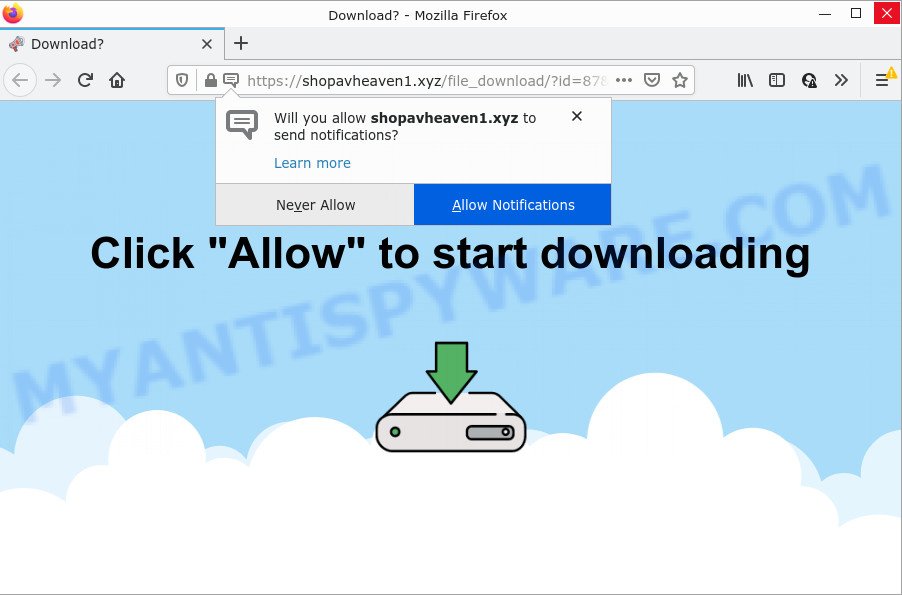
The Shopavheaven1.xyz site asks you to click on the ‘Allow’ button in order to to download a file, access the content of the web-page, watch a video, connect to the Internet, enable Flash Player, and so on. Once enabled, the Shopavheaven1.xyz notifications will start popping up in the lower right corner of your screen occasionally and spam the user with intrusive adverts.

Threat Summary
| Name | Shopavheaven1.xyz pop-up |
| Type | browser notification spam, spam push notifications, pop-up virus |
| Distribution | adware, social engineering attack, malicious popup advertisements, PUPs |
| Symptoms |
|
| Removal | Shopavheaven1.xyz removal guide |
How did you get infected with Shopavheaven1.xyz pop ups
Some research has shown that users can be redirected to Shopavheaven1.xyz from suspicious ads or by PUPs and adware software. Adware installed without the user’s conscious permission is a type of malicious software. Once adware get installed in your computer then it begin displaying undesired advertisements and pop-ups. In some cases, adware can promote p*rn web-pages and adult products.
Adware software comes to the computer as part of the installer of various free applications. Thus on the process of setup, it will be added onto your personal computer and/or web browser. In order to avoid adware software, you just need to follow a few simple rules: carefully read the Terms of Use and the license, choose only a Manual, Custom or Advanced installation type, which enables you to make sure that the application you want to install, thereby protect your PC from adware.
Remove Shopavheaven1.xyz notifications from web-browsers
If you’ve clicked the “Allow” button in the Shopavheaven1.xyz pop up and gave a notification permission, you should delete this notification permission first from your internet browser settings. To delete the Shopavheaven1.xyz permission to send push notifications to your computer, perform the following steps. These steps are for Microsoft Windows, Apple Mac and Android.
Google Chrome:
- In the top-right corner, click on Chrome’s main menu button, represented by three vertical dots.
- In the menu go to ‘Settings’, scroll down to ‘Advanced’ settings.
- Scroll down to the ‘Privacy and security’ section, select ‘Site settings’.
- Go to Notifications settings.
- Locate the Shopavheaven1.xyz site and click the three vertical dots button next to it, then click on ‘Remove’.

Android:
- Open Google Chrome.
- Tap on the Menu button (three dots) on the right upper corner.
- In the menu tap ‘Settings’, scroll down to ‘Advanced’.
- In the ‘Site Settings’, tap on ‘Notifications’, find the Shopavheaven1.xyz URL and tap on it.
- Tap the ‘Clean & Reset’ button and confirm.

Mozilla Firefox:
- In the right upper corner, click the Menu button, represented by three horizontal stripes.
- In the menu go to ‘Options’, in the menu on the left go to ‘Privacy & Security’.
- Scroll down to ‘Permissions’ and then to ‘Settings’ next to ‘Notifications’.
- Select the Shopavheaven1.xyz domain from the list and change the status to ‘Block’.
- Click ‘Save Changes’ button.

Edge:
- In the top right hand corner, click the Edge menu button (three dots).
- Scroll down to ‘Settings’. In the menu on the left go to ‘Advanced’.
- Click ‘Manage permissions’ button below ‘Website permissions’.
- Click the switch under the Shopavheaven1.xyz site and each suspicious URL.

Internet Explorer:
- In the top-right corner of the window, click on the menu button (gear icon).
- When the drop-down menu appears, click on ‘Internet Options’.
- Select the ‘Privacy’ tab and click ‘Settings below ‘Pop-up Blocker’ section.
- Select the Shopavheaven1.xyz site and other dubious sites under and remove them one by one by clicking the ‘Remove’ button.

Safari:
- Click ‘Safari’ button on the top left corner and select ‘Preferences’.
- Open ‘Websites’ tab, then in the left menu click on ‘Notifications’.
- Check for Shopavheaven1.xyz site, other dubious URLs and apply the ‘Deny’ option for each.
How to remove Shopavheaven1.xyz advertisements from Chrome, Firefox, IE, Edge
Even if you’ve the up-to-date classic antivirus installed, and you have checked your PC for malicious software and removed anything found, you need to do the instructions below. The Shopavheaven1.xyz advertisements removal is not simple as installing another antivirus. Classic antivirus applications are not designed to run together and will conflict with each other, or possibly crash Windows. Instead we recommend complete the manual steps below after that run Zemana AntiMalware, MalwareBytes or HitmanPro, which are free programs dedicated to locate and get rid of adware responsible for Shopavheaven1.xyz advertisements. Use these tools to ensure the adware software is removed.
To remove Shopavheaven1.xyz pop ups, complete the steps below:
- Remove Shopavheaven1.xyz notifications from web-browsers
- How to delete Shopavheaven1.xyz advertisements without any software
- Automatic Removal of Shopavheaven1.xyz popup ads
- Stop Shopavheaven1.xyz popup ads
How to delete Shopavheaven1.xyz advertisements without any software
This part of the post is a step-by-step guide that will show you how to remove Shopavheaven1.xyz popups manually. You just need to carefully complete each step. In this case, you do not need to install any additional utilities.
Removing the Shopavheaven1.xyz, check the list of installed programs first
In order to remove potentially unwanted software like this adware, open the Windows Control Panel and click on “Uninstall a program”. Check the list of installed apps. For the ones you do not know, run an Internet search to see if they are adware software, browser hijacker or PUPs. If yes, delete them off. Even if they are just a software which you do not use, then uninstalling them off will increase your PC system start up time and speed dramatically.
Press Windows button ![]() , then click Search
, then click Search ![]() . Type “Control panel”and press Enter. If you using Windows XP or Windows 7, then click “Start” and select “Control Panel”. It will display the Windows Control Panel as displayed below.
. Type “Control panel”and press Enter. If you using Windows XP or Windows 7, then click “Start” and select “Control Panel”. It will display the Windows Control Panel as displayed below.

Further, click “Uninstall a program” ![]()
It will open a list of all apps installed on your computer. Scroll through the all list, and remove any suspicious and unknown software.
Delete Shopavheaven1.xyz ads from Mozilla Firefox
This step will allow you remove Shopavheaven1.xyz pop-ups, third-party toolbars, disable malicious plugins and revert back your default start page, newtab and search engine settings.
First, start the Mozilla Firefox. Next, click the button in the form of three horizontal stripes (![]() ). It will open the drop-down menu. Next, press the Help button (
). It will open the drop-down menu. Next, press the Help button (![]() ).
).

In the Help menu press the “Troubleshooting Information”. In the upper-right corner of the “Troubleshooting Information” page click on “Refresh Firefox” button as shown below.

Confirm your action, press the “Refresh Firefox”.
Remove Shopavheaven1.xyz advertisements from IE
In order to restore all web browser new tab, search provider by default and startpage you need to reset the Microsoft Internet Explorer to the state, that was when the Microsoft Windows was installed on your computer.
First, launch the Internet Explorer. Next, click the button in the form of gear (![]() ). It will open the Tools drop-down menu, click the “Internet Options” as shown below.
). It will open the Tools drop-down menu, click the “Internet Options” as shown below.

In the “Internet Options” window click on the Advanced tab, then click the Reset button. The Microsoft Internet Explorer will open the “Reset Internet Explorer settings” window as displayed in the following example. Select the “Delete personal settings” check box, then click “Reset” button.

You will now need to reboot your personal computer for the changes to take effect.
Remove Shopavheaven1.xyz pop-up advertisements from Chrome
If adware, other application or add-ons changed your Chrome settings without your knowledge, then you can remove Shopavheaven1.xyz popup advertisements and return your web-browser settings in Chrome at any time. It’ll save your personal information like saved passwords, bookmarks, auto-fill data and open tabs.

- First start the Chrome and click Menu button (small button in the form of three dots).
- It will open the Chrome main menu. Select More Tools, then press Extensions.
- You will see the list of installed extensions. If the list has the add-on labeled with “Installed by enterprise policy” or “Installed by your administrator”, then complete the following guidance: Remove Chrome extensions installed by enterprise policy.
- Now open the Chrome menu once again, click the “Settings” menu.
- You will see the Chrome’s settings page. Scroll down and press “Advanced” link.
- Scroll down again and press the “Reset” button.
- The Google Chrome will display the reset profile settings page as shown on the screen above.
- Next click the “Reset” button.
- Once this process is complete, your web-browser’s newtab page, default search engine and home page will be restored to their original defaults.
- To learn more, read the article How to reset Google Chrome settings to default.
Automatic Removal of Shopavheaven1.xyz popup ads
Best Shopavheaven1.xyz popups removal utility should scan for and remove adware, malicious software, potentially unwanted applications, toolbars, keyloggers, browser hijackers, worms, Trojans, and pop-up generators. The key is locating one with a good reputation and these features. Most quality programs listed below offer a free scan and malicious software removal so you can scan for and uninstall unwanted applications without having to pay.
Use Zemana Free to get rid of Shopavheaven1.xyz popups
Does Zemana remove adware responsible for Shopavheaven1.xyz pop ups? The adware is often installed with malware which can force you to install an program such as spyware you don’t want. Therefore, suggest using the Zemana Anti-Malware. It’s a tool created to scan and delete adware and other malicious software from your computer for free.
First, visit the following page, then click the ‘Download’ button in order to download the latest version of Zemana AntiMalware.
165094 downloads
Author: Zemana Ltd
Category: Security tools
Update: July 16, 2019
When downloading is done, launch it and follow the prompts. Once installed, the Zemana Free will try to update itself and when this process is complete, click the “Scan” button to perform a system scan with this utility for the adware software which causes the unwanted Shopavheaven1.xyz advertisements.

A system scan can take anywhere from 5 to 30 minutes, depending on your computer. While the Zemana Free application is checking, you can see number of objects it has identified as threat. Once you have selected what you wish to delete from your computer press “Next” button.

The Zemana Free will remove adware software responsible for Shopavheaven1.xyz pop up ads and move the selected threats to the Quarantine.
Delete Shopavheaven1.xyz pop ups and malicious extensions with HitmanPro
Hitman Pro is a completely free (30 day trial) utility. You do not need expensive solutions to delete adware responsible for Shopavheaven1.xyz popup ads and other misleading apps. HitmanPro will delete all the undesired software like adware software and browser hijackers at zero cost.

- HitmanPro can be downloaded from the following link. Save it on your Windows desktop or in any other place.
- When downloading is done, double click the HitmanPro icon. Once this utility is started, click “Next” button to begin checking your personal computer for the adware software that causes popups. This procedure can take quite a while, so please be patient. When a threat is detected, the number of the security threats will change accordingly.
- As the scanning ends, HitmanPro will prepare a list of unwanted software and adware. Once you’ve selected what you wish to remove from your computer press “Next” button. Now press the “Activate free license” button to begin the free 30 days trial to delete all malware found.
How to get rid of Shopavheaven1.xyz with MalwareBytes AntiMalware (MBAM)
If you’re having problems with Shopavheaven1.xyz advertisements removal, then check out MalwareBytes Free. This is a tool that can help clean up your PC system and improve your speeds for free. Find out more below.

MalwareBytes Free can be downloaded from the following link. Save it on your MS Windows desktop.
327319 downloads
Author: Malwarebytes
Category: Security tools
Update: April 15, 2020
Once downloading is done, run it and follow the prompts. Once installed, the MalwareBytes Free will try to update itself and when this task is finished, click the “Scan” button to perform a system scan with this utility for the adware related to the Shopavheaven1.xyz pop-ups. This process can take some time, so please be patient. During the scan MalwareBytes AntiMalware will scan for threats present on your computer. Once you’ve selected what you want to delete from your device click “Quarantine” button.
The MalwareBytes AntiMalware (MBAM) is a free program that you can use to remove all detected folders, files, services, registry entries and so on. To learn more about this malicious software removal tool, we advise you to read and follow the tutorial or the video guide below.
Stop Shopavheaven1.xyz popup ads
Using an ad-blocker program such as AdGuard is an effective way to alleviate the risks. Additionally, ad blocker applications will also protect you from harmful advertisements and web-sites, and, of course, stop redirection chain to Shopavheaven1.xyz and similar web sites.
- Download AdGuard on your device from the following link.
Adguard download
26913 downloads
Version: 6.4
Author: © Adguard
Category: Security tools
Update: November 15, 2018
- Once downloading is finished, run the downloaded file. You will see the “Setup Wizard” program window. Follow the prompts.
- Once the install is done, press “Skip” to close the setup program and use the default settings, or click “Get Started” to see an quick tutorial that will help you get to know AdGuard better.
- In most cases, the default settings are enough and you do not need to change anything. Each time, when you run your computer, AdGuard will start automatically and stop undesired advertisements, block Shopavheaven1.xyz, as well as other malicious or misleading web pages. For an overview of all the features of the program, or to change its settings you can simply double-click on the icon called AdGuard, which is located on your desktop.
To sum up
After completing the steps outlined above, your computer should be clean from this adware and other malicious software. The Microsoft Edge, Internet Explorer, Firefox and Chrome will no longer display unwanted Shopavheaven1.xyz web-page when you surf the World Wide Web. Unfortunately, if the guide does not help you, then you have caught a new adware, and then the best way – ask for help.
Please create a new question by using the “Ask Question” button in the Questions and Answers. Try to give us some details about your problems, so we can try to help you more accurately. Wait for one of our trained “Security Team” or Site Administrator to provide you with knowledgeable assistance tailored to your problem with the annoying Shopavheaven1.xyz pop-ups.



















