What is Blishments.space?
There are many scam websites on the Internet and Blishments.space is one of them. It is a deceptive website that uses social engineering to trick unsuspecting users into subscribing to browser notifications. Scammers use browser push notifications to bypass pop-up blocker and therefore display a large amount of unwanted adverts. These ads are used to promote dubious browser extensions, free gifts scams, fake software, and adult web-sites.
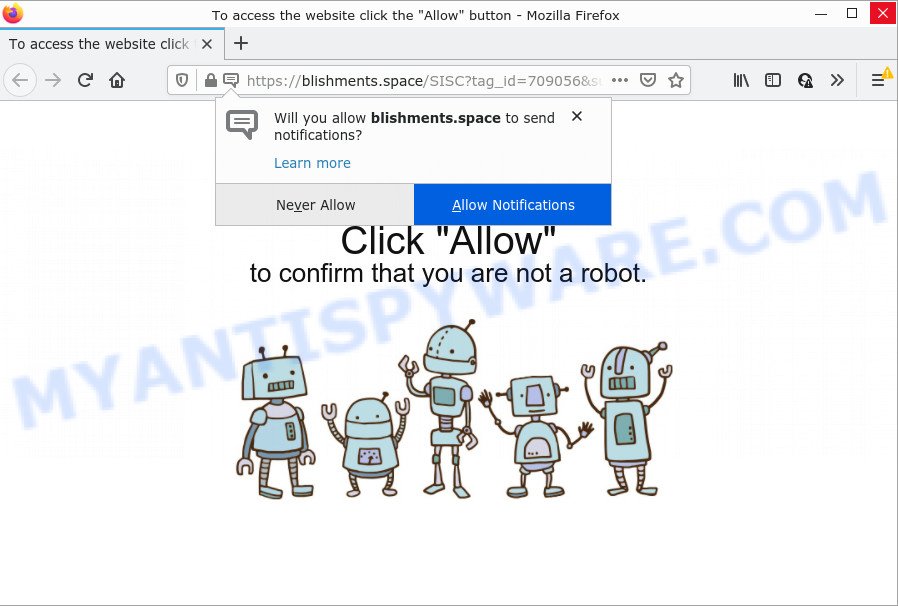
The Blishments.space web site claims that you must subscribe to notifications in order to enable Flash Player, download a file, watch a video, access the content of the website, connect to the Internet, and so on. If you click ALLOW, then your browser will be configured to display pop-up adverts in the lower right hand corner of your desktop.

Threat Summary
| Name | Blishments.space pop up |
| Type | browser notification spam, spam push notifications, pop-up virus |
| Distribution | misleading pop up advertisements, PUPs, adware software, social engineering attack |
| Symptoms |
|
| Removal | Blishments.space removal guide |
How does your computer get infected with Blishments.space pop ups
Computer security specialists have determined that users are redirected to Blishments.space by adware or from misleading advertisements. Adware is created for the purpose of showing constant pop up windows and/or annoying commercials on the infected personal computer without the user’s consent. It is important, don’t click on these ads, as they can lead you to more harmful or misleading web pages. Adware usually gets installed alongside free applications, codecs and shareware.
Adware usually is bundled within freeware. So, when you installing free programs, carefully read the disclaimers, select the Custom or Advanced installation type to watch for bundled programs that are being installed, because certain of the software are PUPs and adware.
Remove Blishments.space notifications from web browsers
If you have allowed the Blishments.space notifications, you might notice that this webpage sending requests, and it can become annoying. To better control your PC, here’s how to remove Blishments.space notifications from your web-browser.
|
|
|
|
|
|
How to remove Blishments.space pop-up ads (removal guide)
In the step-by-step tutorial below we will have a look at the adware software and how to delete Blishments.space from MS Edge, Google Chrome, Internet Explorer and Mozilla Firefox browsers for MS Windows OS, natively or by using a few free removal tools. Read this manual carefully, bookmark it or open this page on your smartphone, because you may need to close your browser or restart your PC.
To remove Blishments.space pop ups, execute the following steps:
- Remove Blishments.space notifications from web browsers
- How to remove Blishments.space pop up ads without any software
- Automatic Removal of Blishments.space advertisements
- Stop Blishments.space ads
How to remove Blishments.space pop up ads without any software
Most adware can be removed manually, without the use of anti-virus or other removal tools. The manual steps below will guide you through how to remove Blishments.space pop-ups step by step. Although each of the steps is very easy and does not require special knowledge, but you are not sure that you can finish them, then use the free tools, a list of which is given below.
Remove recently installed potentially unwanted programs
It’s of primary importance to first identify and get rid of all potentially unwanted apps, adware software software and browser hijackers through ‘Add/Remove Programs’ (Windows XP) or ‘Uninstall a program’ (Windows 10, 8, 7) section of your MS Windows Control Panel.
Make sure you have closed all web-browsers and other applications. Next, remove any unknown and suspicious applications from your Control panel.
Windows 10, 8.1, 8
Now, click the Windows button, type “Control panel” in search and press Enter. Choose “Programs and Features”, then “Uninstall a program”.

Look around the entire list of apps installed on your device. Most likely, one of them is the adware that causes multiple intrusive pop-ups. Select the questionable application or the application that name is not familiar to you and uninstall it.
Windows Vista, 7
From the “Start” menu in Microsoft Windows, choose “Control Panel”. Under the “Programs” icon, select “Uninstall a program”.

Choose the questionable or any unknown apps, then click “Uninstall/Change” button to delete this undesired application from your personal computer.
Windows XP
Click the “Start” button, select “Control Panel” option. Click on “Add/Remove Programs”.

Choose an unwanted application, then click “Change/Remove” button. Follow the prompts.
Delete Blishments.space from Firefox by resetting web browser settings
Resetting Firefox internet browser will reset all the settings to their default values and will remove Blishments.space advertisements, malicious add-ons and extensions. Essential information such as bookmarks, browsing history, passwords, cookies, auto-fill data and personal dictionaries will not be removed.
Launch the Mozilla Firefox and click the menu button (it looks like three stacked lines) at the top right of the browser screen. Next, click the question-mark icon at the bottom of the drop-down menu. It will show the slide-out menu.

Select the “Troubleshooting information”. If you are unable to access the Help menu, then type “about:support” in your address bar and press Enter. It bring up the “Troubleshooting Information” page as shown on the image below.

Click the “Refresh Firefox” button at the top right of the Troubleshooting Information page. Select “Refresh Firefox” in the confirmation prompt. The Mozilla Firefox will begin a procedure to fix your problems that caused by the Blishments.space adware. When, it’s done, press the “Finish” button.
Remove Blishments.space pop-ups from Google Chrome
If you are getting Blishments.space popups, then you can try to delete it by resetting Chrome to its default values. It will also clear cookies, content and site data, temporary and cached data. When using the reset feature, your personal information like passwords, bookmarks, browsing history and web form auto-fill data will be saved.
Open the Chrome menu by clicking on the button in the form of three horizontal dotes (![]() ). It will show the drop-down menu. Select More Tools, then click Extensions.
). It will show the drop-down menu. Select More Tools, then click Extensions.
Carefully browse through the list of installed plugins. If the list has the add-on labeled with “Installed by enterprise policy” or “Installed by your administrator”, then complete the following steps: Remove Google Chrome extensions installed by enterprise policy otherwise, just go to the step below.
Open the Chrome main menu again, click to “Settings” option.

Scroll down to the bottom of the page and click on the “Advanced” link. Now scroll down until the Reset settings section is visible, as shown on the image below and press the “Reset settings to their original defaults” button.

Confirm your action, press the “Reset” button.
Remove Blishments.space advertisements from Internet Explorer
The Internet Explorer reset is great if your browser is hijacked or you have unwanted add-ons or toolbars on your web browser, that installed by an malware.
First, launch the Microsoft Internet Explorer, click ![]() ) button. Next, click “Internet Options” as shown in the figure below.
) button. Next, click “Internet Options” as shown in the figure below.

In the “Internet Options” screen select the Advanced tab. Next, click Reset button. The IE will open the Reset Internet Explorer settings dialog box. Select the “Delete personal settings” check box and click Reset button.

You will now need to restart your PC system for the changes to take effect. It will remove adware that causes Blishments.space pop-ups, disable malicious and ad-supported browser’s extensions and restore the Internet Explorer’s settings such as startpage, new tab page and default search provider to default state.
Automatic Removal of Blishments.space advertisements
We’ve compiled some of the best adware removing tools which can be used to scan for and get rid of Blishments.space popups , undesired internet browser plugins and PUPs.
Get rid of Blishments.space pop up ads with Zemana Free
Download Zemana to delete Blishments.space pop-up advertisements automatically from all of your web browsers. This is a free software specially created for malware removal. This tool can remove adware, hijacker from Microsoft Edge, Firefox, Chrome and Microsoft Internet Explorer and Windows registry automatically.
Now you can install and run Zemana Anti Malware to delete Blishments.space pop-ups from your internet browser by following the steps below:
Visit the page linked below to download Zemana Free installer called Zemana.AntiMalware.Setup on your PC system. Save it directly to your Microsoft Windows Desktop.
165086 downloads
Author: Zemana Ltd
Category: Security tools
Update: July 16, 2019
Start the setup file after it has been downloaded successfully and then follow the prompts to set up this utility on your PC.

During install you can change certain settings, but we recommend you don’t make any changes to default settings.
When installation is done, this malware removal tool will automatically start and update itself. You will see its main window as displayed in the figure below.

Now click the “Scan” button to perform a system scan for the adware that causes multiple intrusive pop-ups. This procedure can take some time, so please be patient. While the Zemana Free tool is checking, you may see count of objects it has identified as being infected by malware.

When the scanning is done, Zemana will show you the results. Review the results once the utility has done the system scan. If you think an entry should not be quarantined, then uncheck it. Otherwise, simply click “Next” button.

The Zemana Free will get rid of adware that causes Blishments.space pop ups in your web browser and move the selected threats to the program’s quarantine. After that process is complete, you may be prompted to restart your PC system to make the change take effect.
Get rid of Blishments.space pop-up advertisements and malicious extensions with Hitman Pro
If Zemana Free cannot delete this adware, then we suggests to run the Hitman Pro. Hitman Pro is a free removal tool for browser hijackers, potentially unwanted applications, toolbars and adware that causes popups. It’s specially designed to work as a second scanner for your computer.
Visit the following page to download HitmanPro. Save it on your Microsoft Windows desktop or in any other place.
Once the download is finished, open the file location and double-click the Hitman Pro icon. It will start the Hitman Pro tool. If the User Account Control prompt will ask you want to open the application, click Yes button to continue.

Next, press “Next” for scanning your computer for the adware that causes multiple annoying pop-ups. A scan can take anywhere from 10 to 30 minutes, depending on the count of files on your PC system and the speed of your device. While the Hitman Pro utility is scanning, you can see number of objects it has identified as being affected by malicious software.

After that process is done, you can check all threats detected on your PC system as shown below.

Review the results once the utility has complete the system scan. If you think an entry should not be quarantined, then uncheck it. Otherwise, simply click “Next” button. It will display a dialog box, click the “Activate free license” button. The HitmanPro will remove adware software related to the Blishments.space popups and move the selected items to the program’s quarantine. Once finished, the tool may ask you to reboot your computer.
Use MalwareBytes Anti-Malware to delete Blishments.space pop-up ads
Remove Blishments.space ads manually is difficult and often the adware software is not fully removed. Therefore, we recommend you to use the MalwareBytes Anti Malware that are completely clean your device. Moreover, this free program will allow you to remove malicious software, PUPs, toolbars and hijackers that your computer can be infected too.

Download MalwareBytes AntiMalware from the link below.
327305 downloads
Author: Malwarebytes
Category: Security tools
Update: April 15, 2020
After the downloading process is done, run it and follow the prompts. Once installed, the MalwareBytes AntiMalware (MBAM) will try to update itself and when this process is done, click the “Scan” button to perform a system scan for the adware software which causes the intrusive Blishments.space ads. This task may take quite a while, so please be patient. Next, you need to click “Quarantine” button.
The MalwareBytes AntiMalware (MBAM) is a free program that you can use to remove all detected folders, files, services, registry entries and so on. To learn more about this malicious software removal tool, we advise you to read and follow the steps or the video guide below.
Stop Blishments.space ads
One of the worst things is the fact that you cannot block all those annoying web sites such as Blishments.space using only built-in MS Windows capabilities. However, there is a program out that you can use to stop annoying internet browser redirects, advertisements and pop-ups in any modern web-browsers including Firefox, MS Edge, Google Chrome and Microsoft Internet Explorer. It’s called Adguard and it works very well.
- Download AdGuard by clicking on the following link.
Adguard download
26910 downloads
Version: 6.4
Author: © Adguard
Category: Security tools
Update: November 15, 2018
- After downloading it, start the downloaded file. You will see the “Setup Wizard” program window. Follow the prompts.
- When the installation is complete, press “Skip” to close the installation application and use the default settings, or click “Get Started” to see an quick tutorial that will help you get to know AdGuard better.
- In most cases, the default settings are enough and you do not need to change anything. Each time, when you start your PC, AdGuard will launch automatically and stop undesired advertisements, block Blishments.space, as well as other harmful or misleading webpages. For an overview of all the features of the application, or to change its settings you can simply double-click on the icon named AdGuard, that may be found on your desktop.
To sum up
Now your PC system should be free of the adware software that causes multiple annoying popups. We suggest that you keep AdGuard (to help you stop unwanted pop-up advertisements and unwanted malicious web pages) and Zemana (to periodically scan your PC for new adware softwares and other malicious software). Probably you are running an older version of Java or Adobe Flash Player. This can be a security risk, so download and install the latest version right now.
If you are still having problems while trying to remove Blishments.space pop up advertisements from the Microsoft Internet Explorer, Firefox, MS Edge and Google Chrome, then ask for help here here.


















