What is News-hucaso.cc?
News-hucaso.cc pop ups are a social engineering attack that attempts to fool computer users into accepting push notifications via the internet browser. Push notifications are originally developed to alert users of recently published news. Cybercriminals abuse ‘push notifications’ to avoid antivirus software and ad-blocker apps by showing unwanted ads. These advertisements are displayed in the lower right corner of the screen urges users to play online games, visit suspicious websites, install web-browser plugins & so on.
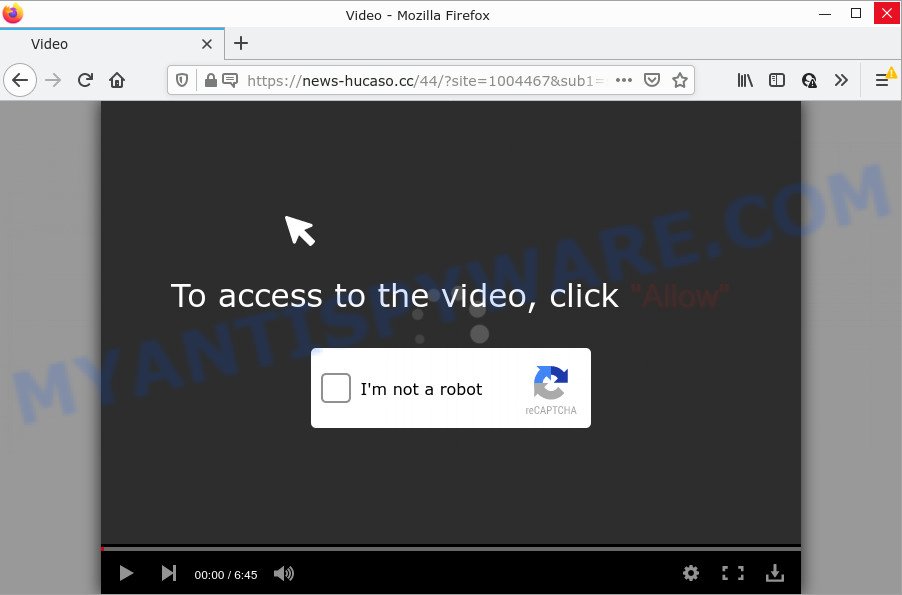
The News-hucaso.cc web site displays fake messages that attempts to get you to click the ‘Allow’ to subscribe to its notifications. If you press on the ‘Allow’ button, then your web-browser will be configured to display annoying ads on your desktop, even when you are not using the internet browser.

Threat Summary
| Name | News-hucaso.cc popup |
| Type | browser notification spam, spam push notifications, pop-up virus |
| Distribution | suspicious pop up ads, potentially unwanted software, social engineering attack, adware |
| Symptoms |
|
| Removal | News-hucaso.cc removal guide |
Where the News-hucaso.cc pop ups comes from
Cyber security experts have determined that users are redirected to News-hucaso.cc by adware or from shady ads. Adware is considered a potentially security threat because it often installed on PC system without the consent of the owner. Adware usually just displays intrusive ads, but sometimes adware can be used to obtain your confidential information.
Adware actively distributed with freeware, as a part of the setup file of these programs. Therefore, it’s very important, when installing an unknown program, read the Terms of use and the Software license, as well as to choose the Manual, Advanced or Custom install type. In this mode, you can disable the setup of unneeded web browser add-ons and software and protect your device from adware software.
Remove News-hucaso.cc notifications from browsers
If you’ve allowed the News-hucaso.cc browser notifications, you might notice that this website sending requests, and it can become annoying. To better control your device, here’s how to remove News-hucaso.cc notifications from your web browser.
|
|
|
|
|
|
How to remove News-hucaso.cc advertisements from Chrome, Firefox, IE, Edge
Even if you’ve the up-to-date classic antivirus installed, and you have checked your computer for malicious software and removed anything found, you need to do the tutorial below. The News-hucaso.cc pop-ups removal is not simple as installing another antivirus. Classic antivirus apps are not designed to run together and will conflict with each other, or possibly crash MS Windows. Instead we advise complete the manual steps below after that run Zemana, MalwareBytes Anti-Malware or HitmanPro, which are free programs dedicated to detect and remove adware that causes News-hucaso.cc pop-ups in your internet browser. Use these tools to ensure the adware software is removed.
To remove News-hucaso.cc pop ups, follow the steps below:
- Remove News-hucaso.cc notifications from browsers
- Manual News-hucaso.cc pop-up advertisements removal
- Automatic Removal of News-hucaso.cc advertisements
- Stop News-hucaso.cc advertisements
Manual News-hucaso.cc pop-up advertisements removal
This part of the blog post is a step-by-step tutorial that will show you how to get rid of News-hucaso.cc pop up advertisements manually. You just need to follow every step. In this case, you do not need to install any additional programs.
Remove adware through the Windows Control Panel
In order to get rid of potentially unwanted applications such as this adware software, open the Microsoft Windows Control Panel and click on “Uninstall a program”. Check the list of installed apps. For the ones you do not know, run an Internet search to see if they are adware software, hijacker or potentially unwanted software. If yes, remove them off. Even if they are just a software which you do not use, then removing them off will increase your computer start up time and speed dramatically.
Windows 10, 8.1, 8
Click the MS Windows logo, and then press Search ![]() . Type ‘Control panel’and press Enter similar to the one below.
. Type ‘Control panel’and press Enter similar to the one below.

After the ‘Control Panel’ opens, click the ‘Uninstall a program’ link under Programs category as on the image below.

Windows 7, Vista, XP
Open Start menu and select the ‘Control Panel’ at right like below.

Then go to ‘Add/Remove Programs’ or ‘Uninstall a program’ (MS Windows 7 or Vista) as shown on the screen below.

Carefully browse through the list of installed programs and remove all suspicious and unknown applications. We recommend to click ‘Installed programs’ and even sorts all installed apps by date. Once you have found anything dubious that may be the adware software that causes News-hucaso.cc ads in your web-browser or other potentially unwanted program (PUP), then select this program and click ‘Uninstall’ in the upper part of the window. If the dubious application blocked from removal, then run Revo Uninstaller Freeware to fully delete it from your device.
Remove News-hucaso.cc popup advertisements from Chrome
Reset Chrome settings will remove News-hucaso.cc pop-ups from internet browser and disable malicious plugins. It will also clear cached and temporary data (cookies, site data and content). However, your saved passwords and bookmarks will not be changed or cleared.

- First start the Google Chrome and click Menu button (small button in the form of three dots).
- It will display the Google Chrome main menu. Select More Tools, then click Extensions.
- You’ll see the list of installed extensions. If the list has the addon labeled with “Installed by enterprise policy” or “Installed by your administrator”, then complete the following instructions: Remove Chrome extensions installed by enterprise policy.
- Now open the Google Chrome menu once again, click the “Settings” menu.
- You will see the Chrome’s settings page. Scroll down and click “Advanced” link.
- Scroll down again and press the “Reset” button.
- The Google Chrome will show the reset profile settings page as on the image above.
- Next press the “Reset” button.
- Once this procedure is done, your browser’s search provider, home page and newtab will be restored to their original defaults.
- To learn more, read the article How to reset Chrome settings to default.
Get rid of News-hucaso.cc advertisements from Mozilla Firefox
This step will help you remove News-hucaso.cc popups, third-party toolbars, disable harmful plugins and return your default startpage, newtab and search engine settings.
Press the Menu button (looks like three horizontal lines), and click the blue Help icon located at the bottom of the drop down menu as shown below.

A small menu will appear, click the “Troubleshooting Information”. On this page, click “Refresh Firefox” button as shown on the screen below.

Follow the onscreen procedure to return your Firefox web-browser settings to their original state.
Remove News-hucaso.cc popup ads from Internet Explorer
By resetting Internet Explorer web-browser you revert back your internet browser settings to its default state. This is good initial when troubleshooting problems that might have been caused by adware that causes News-hucaso.cc popup advertisements.
First, open the Internet Explorer. Next, click the button in the form of gear (![]() ). It will show the Tools drop-down menu, click the “Internet Options” as shown below.
). It will show the Tools drop-down menu, click the “Internet Options” as shown below.

In the “Internet Options” window click on the Advanced tab, then press the Reset button. The IE will display the “Reset Internet Explorer settings” window as shown below. Select the “Delete personal settings” check box, then press “Reset” button.

You will now need to reboot your device for the changes to take effect.
Automatic Removal of News-hucaso.cc advertisements
Using a malicious software removal tool to find and get rid of adware hiding on your PC is probably the simplest method to remove the News-hucaso.cc pop-ups. We recommends the Zemana Anti Malware program for MS Windows computers. Hitman Pro and MalwareBytes Anti Malware (MBAM) are other antimalware tools for Windows that offers a free malicious software removal.
Use Zemana AntiMalware (ZAM) to delete News-hucaso.cc pop up advertisements
Zemana Free is extremely fast and ultra light weight malicious software removal utility. It will allow you get rid of News-hucaso.cc pop-ups, adware, potentially unwanted software and other malicious software. This application gives real-time protection which never slow down your device. Zemana is created for experienced and beginner computer users. The interface of this tool is very easy to use, simple and minimalist.
Installing the Zemana Anti Malware is simple. First you will need to download Zemana Free on your MS Windows Desktop by clicking on the link below.
165495 downloads
Author: Zemana Ltd
Category: Security tools
Update: July 16, 2019
Once downloading is done, close all software and windows on your computer. Open a directory in which you saved it. Double-click on the icon that’s named Zemana.AntiMalware.Setup as shown in the following example.
![]()
When the install starts, you will see the “Setup wizard” which will help you install Zemana on your PC.

Once install is complete, you will see window as shown below.

Now click the “Scan” button to detect adware software which causes pop ups. This procedure can take quite a while, so please be patient. When a malware, adware or PUPs are detected, the number of the security threats will change accordingly.

Once the system scan is complete, Zemana Anti Malware will show a list of all threats found by the scan. In order to remove all threats, simply click “Next” button.

The Zemana Anti Malware will remove adware that causes News-hucaso.cc pop-up advertisements in your web browser.
Delete News-hucaso.cc ads from web browsers with Hitman Pro
Hitman Pro is a free removal tool that may be downloaded and run to get rid of adware which causes the annoying News-hucaso.cc advertisements, hijackers, malware, potentially unwanted programs, toolbars and other threats from your PC. You can use this utility to locate threats even if you have an antivirus or any other security program.
First, visit the following page, then click the ‘Download’ button in order to download the latest version of Hitman Pro.
After the download is finished, open the file location and double-click the Hitman Pro icon. It will run the Hitman Pro utility. If the User Account Control prompt will ask you want to open the program, click Yes button to continue.

Next, click “Next” to perform a system scan with this utility for the adware software that causes the unwanted News-hucaso.cc pop up ads. When a threat is found, the count of the security threats will change accordingly.

Once the system scan is complete, the results are displayed in the scan report as shown in the following example.

Review the results once the tool has done the system scan. If you think an entry should not be quarantined, then uncheck it. Otherwise, simply press “Next” button. It will display a prompt, click the “Activate free license” button. The HitmanPro will get rid of adware that causes News-hucaso.cc advertisements in your internet browser. When the cleaning procedure is finished, the tool may ask you to reboot your PC system.
Use MalwareBytes Free to delete News-hucaso.cc pop-ups
You can remove News-hucaso.cc pop-up ads automatically through the use of MalwareBytes AntiMalware (MBAM). We recommend this free malicious software removal tool because it can easily remove browser hijackers, adware software, PUPs and toolbars with all their components such as files, folders and registry entries.

Visit the following page to download the latest version of MalwareBytes Free for MS Windows. Save it to your Desktop.
327714 downloads
Author: Malwarebytes
Category: Security tools
Update: April 15, 2020
After downloading is finished, run it and follow the prompts. Once installed, the MalwareBytes will try to update itself and when this procedure is complete, click the “Scan” button to search for adware software that causes News-hucaso.cc ads in your internet browser. This task may take some time, so please be patient. While the utility is checking, you may see count of objects and files has already scanned. Review the results once the tool has finished the system scan. If you think an entry should not be quarantined, then uncheck it. Otherwise, simply press “Quarantine” button.
The MalwareBytes Anti-Malware is a free program that you can use to get rid of all detected folders, files, services, registry entries and so on. To learn more about this malware removal tool, we recommend you to read and follow the steps or the video guide below.
Stop News-hucaso.cc advertisements
One of the worst things is the fact that you cannot stop all those annoying web-pages such as News-hucaso.cc using only built-in Microsoft Windows capabilities. However, there is a application out that you can use to block unwanted browser redirects, advertisements and pop-ups in any modern web-browsers including Firefox, MS Edge, IE and Chrome. It’s called Adguard and it works very well.
- Download AdGuard from the link below.
Adguard download
27034 downloads
Version: 6.4
Author: © Adguard
Category: Security tools
Update: November 15, 2018
- After the downloading process is done, start the downloaded file. You will see the “Setup Wizard” program window. Follow the prompts.
- When the install is complete, press “Skip” to close the installation program and use the default settings, or press “Get Started” to see an quick tutorial which will help you get to know AdGuard better.
- In most cases, the default settings are enough and you don’t need to change anything. Each time, when you start your device, AdGuard will launch automatically and stop undesired ads, block News-hucaso.cc, as well as other malicious or misleading web-pages. For an overview of all the features of the program, or to change its settings you can simply double-click on the icon called AdGuard, which may be found on your desktop.
Finish words
Now your PC system should be clean of the adware responsible for News-hucaso.cc pop-ups. We suggest that you keep AdGuard (to help you block unwanted pop-ups and unwanted malicious web sites) and Zemana AntiMalware (ZAM) (to periodically scan your device for new malware, hijackers and adware). Make sure that you have all the Critical Updates recommended for MS Windows operating system. Without regular updates you WILL NOT be protected when new browser hijackers, malicious software and adware are released.
If you are still having problems while trying to delete News-hucaso.cc ads from your web-browser, then ask for help here.


















