What is Junesmile.xyz?
There are many scam web sites on the Internet and Junesmile.xyz is one of them. It is a dubious web site which uses social engineering techniques to trick users into accepting push notifications via the internet browser. Scammers use push notifications to bypass protection against pop-ups in the web-browser and therefore show lots of unwanted adverts. These ads are used to promote suspicious web browser extensions, giveaway scams, fake downloads, and adult websites.
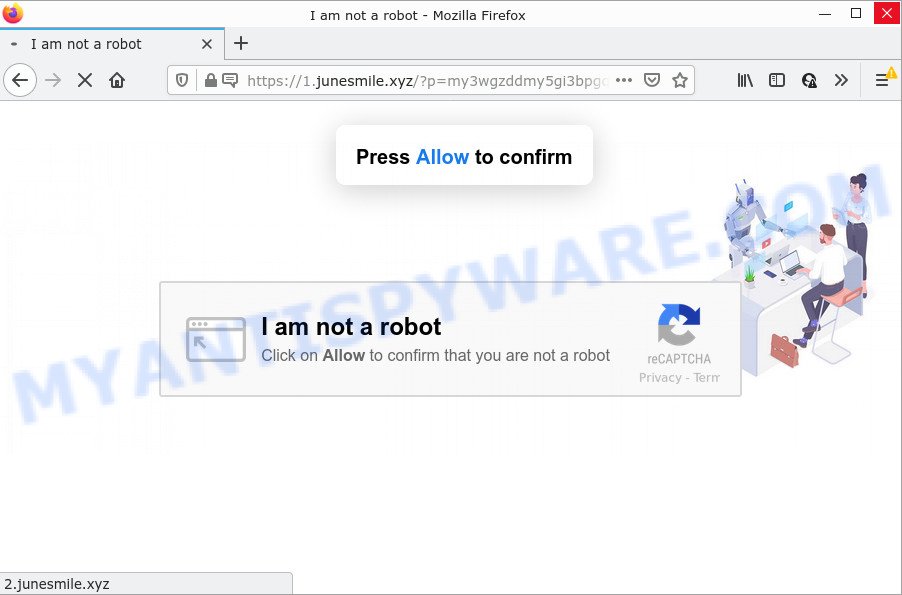
The Junesmile.xyz web-site claims that you need to subscribe to its notifications in order to connect to the Internet, watch a video, access the content of the webpage, download a file, enable Flash Player, and so on. If you click on ALLOW, then your web-browser will be configured to display intrusive adverts on your desktop, even when the internet browser is closed.

Threat Summary
| Name | Junesmile.xyz pop up |
| Type | browser notification spam, spam push notifications, pop-up virus |
| Distribution | misleading popup ads, adware, social engineering attack, PUPs |
| Symptoms |
|
| Removal | Junesmile.xyz removal guide |
How does your PC system get infected with Junesmile.xyz pop ups
Some research has shown that users can be redirected to Junesmile.xyz from misleading advertisements or by potentially unwanted applications and adware software. Adware is a type of software that is used as an online promotional tool. It’s developed with the sole purpose to show dozens of advertisements, and thus to promote the goods and services in an open web-browser window. Adware software can substitute the legitimate advertising banners on misleading or even banners that can offer to visit malicious web sites.
Adware can be spread with the help of trojan horses and other forms of malicious software, but most commonly, adware spreads together with some free applications. Many developers of free applications include bundled software in their installation package. Sometimes it is possible to avoid the installation of any adware software: carefully read the Terms of Use and the Software license, choose only Manual, Custom or Advanced installation mode, uncheck all checkboxes before clicking Install or Next button while installing new free applications.
Remove Junesmile.xyz notifications from internet browsers
If you have clicked the “Allow” button in the Junesmile.xyz pop-up and gave a notification permission, you should remove this notification permission first from your web-browser settings. To delete the Junesmile.xyz permission to send push notifications to your device, use the steps below. These steps are for Windows, Mac OS and Android.
|
|
|
|
|
|
How to remove Junesmile.xyz advertisements (removal steps)
We can assist you get rid of Junesmile.xyz from your browsers, without the need to take your personal computer to a professional. Simply follow the removal guide below if you currently have the intrusive adware software on your computer and want to remove it. If you’ve any difficulty while trying to get rid of the adware that causes Junesmile.xyz advertisements in your web-browser, feel free to ask for our help in the comment section below. Some of the steps will require you to reboot your PC or close this web-page. So, read this guide carefully, then bookmark this page or open it on your smartphone for later reference.
To remove Junesmile.xyz pop ups, perform the following steps:
- Remove Junesmile.xyz notifications from internet browsers
- How to remove Junesmile.xyz popups without any software
- Automatic Removal of Junesmile.xyz pop-ups
- Stop Junesmile.xyz pop-ups
How to remove Junesmile.xyz popups without any software
The step-by-step guide will allow you manually get rid of Junesmile.xyz pop up advertisements from your PC system. If you are not good at computers, we recommend that you use the free utilities listed below.
Delete PUPs through the Microsoft Windows Control Panel
First method for manual adware removal is to go into the Microsoft Windows “Control Panel”, then “Uninstall a program” console. Take a look at the list of programs on your computer and see if there are any questionable and unknown apps. If you see any, you need to uninstall them. Of course, before doing so, you can do an Web search to find details on the program. If it is a potentially unwanted program, adware software or malicious software, you will likely find information that says so.
Press Windows button ![]() , then press Search
, then press Search ![]() . Type “Control panel”and press Enter. If you using Windows XP or Windows 7, then click “Start” and select “Control Panel”. It will display the Windows Control Panel as displayed on the image below.
. Type “Control panel”and press Enter. If you using Windows XP or Windows 7, then click “Start” and select “Control Panel”. It will display the Windows Control Panel as displayed on the image below.

Further, click “Uninstall a program” ![]()
It will show a list of all software installed on your computer. Scroll through the all list, and delete any dubious and unknown apps.
Delete Junesmile.xyz pop-up advertisements from Firefox
The Mozilla Firefox reset will delete redirects to unwanted Junesmile.xyz web page, modified preferences, extensions and security settings. When using the reset feature, your personal information like passwords, bookmarks, browsing history and web form auto-fill data will be saved.
First, start the Firefox and press ![]() button. It will display the drop-down menu on the right-part of the browser. Further, click the Help button (
button. It will display the drop-down menu on the right-part of the browser. Further, click the Help button (![]() ) as displayed in the figure below.
) as displayed in the figure below.

In the Help menu, select the “Troubleshooting Information” option. Another way to open the “Troubleshooting Information” screen – type “about:support” in the web browser adress bar and press Enter. It will show the “Troubleshooting Information” page as on the image below. In the upper-right corner of this screen, press the “Refresh Firefox” button.

It will display the confirmation prompt. Further, press the “Refresh Firefox” button. The Mozilla Firefox will start a task to fix your problems that caused by the Junesmile.xyz adware software. Once, it’s complete, click the “Finish” button.
Remove Junesmile.xyz pop-ups from IE
If you find that Internet Explorer web-browser settings such as search provider, new tab page and startpage had been replaced by adware software that causes the intrusive Junesmile.xyz pop-up advertisements, then you may revert back your settings, via the reset web-browser procedure.
First, launch the IE. Next, click the button in the form of gear (![]() ). It will show the Tools drop-down menu, press the “Internet Options” as displayed on the screen below.
). It will show the Tools drop-down menu, press the “Internet Options” as displayed on the screen below.

In the “Internet Options” window click on the Advanced tab, then click the Reset button. The Internet Explorer will show the “Reset Internet Explorer settings” window as displayed in the following example. Select the “Delete personal settings” check box, then click “Reset” button.

You will now need to restart your personal computer for the changes to take effect.
Remove Junesmile.xyz ads from Chrome
If your Chrome browser is redirected to intrusive Junesmile.xyz web-page, it may be necessary to completely reset your web-browser program to its default settings.

- First start the Google Chrome and click Menu button (small button in the form of three dots).
- It will display the Google Chrome main menu. Select More Tools, then press Extensions.
- You will see the list of installed addons. If the list has the extension labeled with “Installed by enterprise policy” or “Installed by your administrator”, then complete the following guidance: Remove Chrome extensions installed by enterprise policy.
- Now open the Chrome menu once again, click the “Settings” menu.
- You will see the Google Chrome’s settings page. Scroll down and click “Advanced” link.
- Scroll down again and click the “Reset” button.
- The Chrome will show the reset profile settings page as on the image above.
- Next click the “Reset” button.
- Once this process is finished, your internet browser’s start page, newtab page and search engine will be restored to their original defaults.
- To learn more, read the blog post How to reset Google Chrome settings to default.
Automatic Removal of Junesmile.xyz pop-ups
If the Junesmile.xyz pop-ups are still there, the situation is more serious. But don’t worry. There are several utilities that are created to scan for and remove adware from your web-browser and PC system. If you’re looking for a free solution to adware removal, then Zemana Anti Malware (ZAM) is a good option. Also you can get Hitman Pro and MalwareBytes. Both applications also available for free unlimited scanning and for removal of detected malicious software, adware software and PUPs.
How to get rid of Junesmile.xyz pop-ups with Zemana Free
Zemana is a program that is used for malicious software, adware, browser hijackers and PUPs removal. The application is one of the most efficient anti-malware utilities. It helps in malicious software removal and and defends all other types of security threats. One of the biggest advantages of using Zemana is that is easy to use and is free. Also, it constantly keeps updating its virus/malware signatures DB. Let’s see how to install and check your computer with Zemana Anti-Malware in order to remove Junesmile.xyz pop-up ads from your PC.
Please go to the link below to download Zemana Free. Save it on your MS Windows desktop.
165044 downloads
Author: Zemana Ltd
Category: Security tools
Update: July 16, 2019
Once the download is complete, close all programs and windows on your device. Double-click the install file named Zemana.AntiMalware.Setup. If the “User Account Control” dialog box pops up such as the one below, click the “Yes” button.

It will open the “Setup wizard” that will help you set up Zemana Anti-Malware on your personal computer. Follow the prompts and don’t make any changes to default settings.

Once installation is done successfully, Zemana Free will automatically start and you can see its main screen as shown on the screen below.

Now press the “Scan” button to perform a system scan for the adware software which causes the intrusive Junesmile.xyz pop-up advertisements. This procedure can take some time, so please be patient. When a threat is found, the number of the security threats will change accordingly.

Once the system scan is finished, it will display the Scan Results. Make sure all threats have ‘checkmark’ and press “Next” button. The Zemana will remove adware responsible for Junesmile.xyz ads and move the selected items to the program’s quarantine. After disinfection is complete, you may be prompted to restart the computer.
Delete Junesmile.xyz ads and malicious extensions with HitmanPro
HitmanPro is a free removal utility which can scan your PC for a wide range of security threats like malicious software, adwares, PUPs as well as adware software responsible for Junesmile.xyz advertisements. It will perform a deep scan of your computer including hard drives and MS Windows registry. When a malware is detected, it will help you to delete all detected threats from your computer by a simple click.
First, visit the following page, then click the ‘Download’ button in order to download the latest version of Hitman Pro.
When downloading is done, open the file location. You will see an icon like below.

Double click the HitmanPro desktop icon. When the tool is opened, you will see a screen similar to the one below.

Further, press “Next” button for checking your personal computer for the adware that causes the intrusive Junesmile.xyz ads. This procedure can take quite a while, so please be patient. Once Hitman Pro completes the scan, Hitman Pro will open a screen which contains a list of malicious software that has been detected as displayed in the following example.

All detected threats will be marked. You can remove them all by simply click “Next” button. It will open a prompt, click the “Activate free license” button.
How to get rid of Junesmile.xyz with MalwareBytes
If you’re having issues with Junesmile.xyz pop up ads removal, then check out MalwareBytes Free. This is a utility that can help clean up your device and improve your speeds for free. Find out more below.

- First, click the following link, then press the ‘Download’ button in order to download the latest version of MalwareBytes Anti-Malware (MBAM).
Malwarebytes Anti-malware
327273 downloads
Author: Malwarebytes
Category: Security tools
Update: April 15, 2020
- Once downloading is finished, close all applications and windows on your PC system. Open a folder in which you saved it. Double-click on the icon that’s named MBsetup.
- Select “Personal computer” option and press Install button. Follow the prompts.
- Once install is complete, click the “Scan” button to find adware related to the Junesmile.xyz pop-up advertisements. A scan can take anywhere from 10 to 30 minutes, depending on the number of files on your computer and the speed of your computer. While the MalwareBytes program is checking, you can see how many objects it has identified as threat.
- When the scan is complete, you will be shown the list of all found threats on your personal computer. You may remove items (move to Quarantine) by simply click “Quarantine”. When disinfection is finished, you may be prompted to restart your PC.
The following video offers a few simple steps on how to remove browser hijackers, adware software and other malicious software with MalwareBytes.
Stop Junesmile.xyz pop-ups
One of the worst things is the fact that you cannot stop all those annoying web pages such as Junesmile.xyz using only built-in Microsoft Windows capabilities. However, there is a application out that you can use to stop intrusive browser redirects, ads and popups in any modern web browsers including Internet Explorer, Firefox, Chrome and MS Edge. It’s named Adguard and it works very well.
- Click the link below to download AdGuard. Save it to your Desktop.
Adguard download
26902 downloads
Version: 6.4
Author: © Adguard
Category: Security tools
Update: November 15, 2018
- Once the downloading process is complete, start the downloaded file. You will see the “Setup Wizard” program window. Follow the prompts.
- When the setup is complete, click “Skip” to close the installation program and use the default settings, or click “Get Started” to see an quick tutorial which will help you get to know AdGuard better.
- In most cases, the default settings are enough and you do not need to change anything. Each time, when you run your computer, AdGuard will start automatically and stop undesired advertisements, block Junesmile.xyz, as well as other malicious or misleading web-sites. For an overview of all the features of the program, or to change its settings you can simply double-click on the icon called AdGuard, which is located on your desktop.
Finish words
After completing the few simple steps above, your computer should be clean from this adware and other malicious software. The Mozilla Firefox, Chrome, Edge and Internet Explorer will no longer open intrusive Junesmile.xyz webpage when you surf the World Wide Web. Unfortunately, if the step-by-step instructions does not help you, then you have caught a new adware, and then the best way – ask for help.
Please create a new question by using the “Ask Question” button in the Questions and Answers. Try to give us some details about your problems, so we can try to help you more accurately. Wait for one of our trained “Security Team” or Site Administrator to provide you with knowledgeable assistance tailored to your problem with the unwanted Junesmile.xyz advertisements.




















