What is Hereyourvid.com?
Hereyourvid.com is a website which uses social engineering methods to lure users into subscribing to push notifications. Push notifications are originally created to alert users of newly published news. Cyber criminals abuse ‘push notifications’ to avoid anti-virus and adblocker apps by displaying unwanted ads. These advertisements are displayed in the lower right corner of the screen urges users to play online games, visit dubious websites, install internet browser plugins & so on.
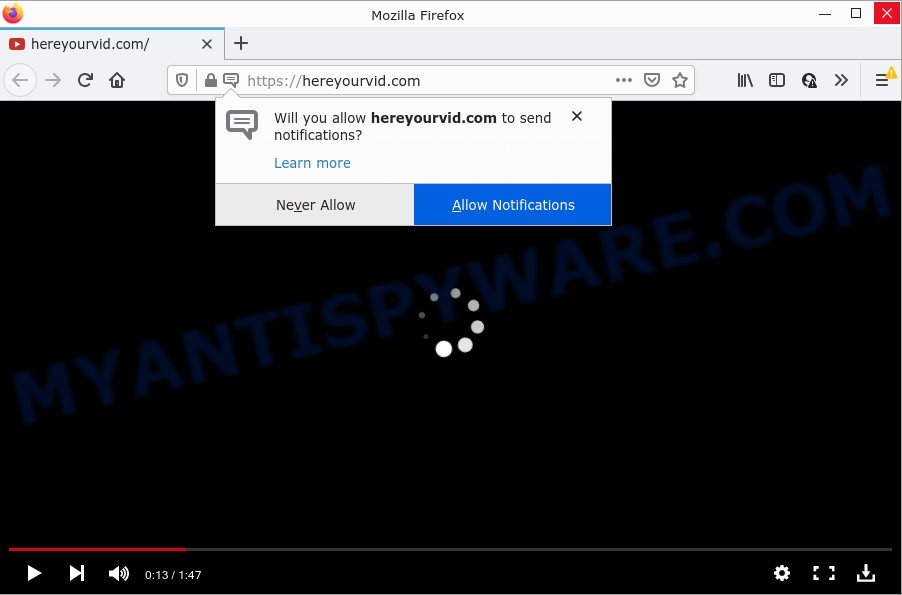
Hereyourvid.com is a deceptive site that shows the message ‘Click Allow to’ (enable Flash Player, connect to the Internet, watch a video, access the content of the web-site, download a file), asking you to subscribe to notifications. If you click on ALLOW, then your browser will be configured to display annoying ads on your desktop, even when you are not using the web browser.

Threat Summary
| Name | Hereyourvid.com popup |
| Type | browser notification spam, spam push notifications, pop-up virus |
| Distribution | shady pop up advertisements, potentially unwanted software, adware software, social engineering attack |
| Symptoms |
|
| Removal | Hereyourvid.com removal guide |
How did you get infected with Hereyourvid.com pop ups
Computer security researchers have determined that users are redirected to Hereyourvid.com by adware software or from dubious advertisements. Adware is a form of malicious software designed to throw ads up on your browser screen. Adware software generates profit for its creator by automatically showing tons of ads and popup deals. You might experience a change in your home page or search engine, new tabs opening or even a redirect to malicious web-pages.
Adware can be spread with the help of trojan horses and other forms of malware, but most often, adware is bundled within some free applications. Many developers of freeware include additional applications in their setup package. Sometimes it’s possible to avoid the installation of any adware: carefully read the Terms of Use and the Software license, choose only Manual, Custom or Advanced installation option, uncheck all checkboxes before clicking Install or Next button while installing new free software.
Remove Hereyourvid.com notifications from browsers
If you’ve allowed the Hereyourvid.com browser notifications, you might notice that this website sending requests, and it can become annoying. To better control your personal computer, here’s how to get rid of Hereyourvid.com push notifications from your browser.
Google Chrome:
- In the right upper corner of the browser window, expand the Google Chrome menu.
- When the drop-down menu appears, click on ‘Settings’. Scroll to the bottom of the page and click on ‘Advanced’.
- Scroll down to the ‘Privacy and security’ section, select ‘Site settings’.
- Click on ‘Notifications’.
- Click ‘three dots’ button on the right hand side of Hereyourvid.com site or other rogue notifications and click ‘Remove’.

Android:
- Open Google Chrome.
- In the top-right corner of the browser window, tap on Chrome’s main menu button, represented by three vertical dots.
- In the menu tap ‘Settings’, scroll down to ‘Advanced’.
- Tap on ‘Site settings’ and then ‘Notifications’. In the opened window, locate the Hereyourvid.com URL, other rogue notifications and tap on them one-by-one.
- Tap the ‘Clean & Reset’ button and confirm.

Mozilla Firefox:
- In the top-right corner of the browser window, click the Menu button, represented by three bars.
- In the drop-down menu select ‘Options’. In the left side select ‘Privacy & Security’.
- Scroll down to the ‘Permissions’ section and click the ‘Settings’ button next to ‘Notifications’.
- Select the Hereyourvid.com domain from the list and change the status to ‘Block’.
- Save changes.

Edge:
- Click the More button (three dots) in the top-right corner of the browser.
- Scroll down, locate and click ‘Settings’. In the left side select ‘Advanced’.
- In the ‘Website permissions’ section click ‘Manage permissions’.
- Click the switch below the Hereyourvid.com site and each dubious URL.

Internet Explorer:
- In the right upper corner, click on the gear icon (menu button).
- In the drop-down menu select ‘Internet Options’.
- Click on the ‘Privacy’ tab and select ‘Settings’ in the pop-up blockers section.
- Locate the Hereyourvid.com domain and click the ‘Remove’ button to delete the domain.

Safari:
- Go to ‘Preferences’ in the Safari menu.
- Open ‘Websites’ tab, then in the left menu click on ‘Notifications’.
- Check for Hereyourvid.com site, other questionable URLs and apply the ‘Deny’ option for each.
How to remove Hereyourvid.com ads from Chrome, Firefox, IE, Edge
Even if you have the up-to-date classic antivirus installed, and you’ve checked your PC system for malware and removed anything found, you need to do the tutorial below. The Hereyourvid.com pop-up ads removal is not simple as installing another antivirus. Classic antivirus apps are not developed to run together and will conflict with each other, or possibly crash MS Windows. Instead we suggest complete the manual steps below after that run Zemana Anti Malware, MalwareBytes Anti-Malware or HitmanPro, which are free apps dedicated to search for and remove adware which causes the intrusive Hereyourvid.com pop ups. Use these utilities to ensure the adware is removed.
To remove Hereyourvid.com pop ups, follow the steps below:
- Remove Hereyourvid.com notifications from browsers
- How to manually remove Hereyourvid.com
- Automatic Removal of Hereyourvid.com pop ups
- Stop Hereyourvid.com advertisements
How to manually remove Hereyourvid.com
This part of the post is a step-by-step guidance that will allow you to get rid of Hereyourvid.com pop-up ads manually. You just need to carefully complete each step. In this case, you do not need to download any additional apps.
Delete newly installed PUPs
Some programs are free only because their setup package contains an adware. This unwanted software generates money for the developers when it is installed. More often this adware can be uninstalled by simply uninstalling it from the ‘Uninstall a Program’ that is located in Microsoft Windows control panel.
Windows 8, 8.1, 10
First, click Windows button

After the ‘Control Panel’ opens, click the ‘Uninstall a program’ link under Programs category as on the image below.

You will see the ‘Uninstall a program’ panel similar to the one below.

Very carefully look around the entire list of software installed on your personal computer. Most likely, one of them is the adware software which causes the unwanted Hereyourvid.com pop-up advertisements. If you have many apps installed, you can help simplify the search of malicious applications by sort the list by date of installation. Once you’ve found a questionable, unwanted or unused program, right click to it, after that press ‘Uninstall’.
Windows XP, Vista, 7
First, click ‘Start’ button and select ‘Control Panel’ at right panel as on the image below.

After the Windows ‘Control Panel’ opens, you need to press ‘Uninstall a program’ under ‘Programs’ as displayed on the screen below.

You will see a list of apps installed on your personal computer. We recommend to sort the list by date of installation to quickly find the apps that were installed last. Most probably, it’s the adware responsible for Hereyourvid.com pop-up advertisements. If you are in doubt, you can always check the program by doing a search for her name in Google, Yahoo or Bing. When the program which you need to delete is found, simply press on its name, and then click ‘Uninstall’ as shown on the screen below.

Remove Hereyourvid.com advertisements from Chrome
Annoying Hereyourvid.com pop-ups or other symptom of having adware in your web browser is a good reason to reset Chrome. This is an easy method to recover the Chrome settings and not lose any important information.
Open the Chrome menu by clicking on the button in the form of three horizontal dotes (![]() ). It will display the drop-down menu. Select More Tools, then click Extensions.
). It will display the drop-down menu. Select More Tools, then click Extensions.
Carefully browse through the list of installed add-ons. If the list has the add-on labeled with “Installed by enterprise policy” or “Installed by your administrator”, then complete the following guide: Remove Chrome extensions installed by enterprise policy otherwise, just go to the step below.
Open the Google Chrome main menu again, press to “Settings” option.

Scroll down to the bottom of the page and click on the “Advanced” link. Now scroll down until the Reset settings section is visible, as displayed below and click the “Reset settings to their original defaults” button.

Confirm your action, click the “Reset” button.
Remove Hereyourvid.com pop-ups from Microsoft Internet Explorer
By resetting IE browser you revert back your web browser settings to its default state. This is first when troubleshooting problems that might have been caused by adware software that causes Hereyourvid.com pop-up advertisements in your browser.
First, start the Microsoft Internet Explorer, click ![]() ) button. Next, click “Internet Options” as displayed in the figure below.
) button. Next, click “Internet Options” as displayed in the figure below.

In the “Internet Options” screen select the Advanced tab. Next, press Reset button. The Internet Explorer will show the Reset Internet Explorer settings dialog box. Select the “Delete personal settings” check box and press Reset button.

You will now need to reboot your PC for the changes to take effect. It will get rid of adware software responsible for Hereyourvid.com ads, disable malicious and ad-supported browser’s extensions and restore the Microsoft Internet Explorer’s settings like new tab page, homepage and search provider to default state.
Get rid of Hereyourvid.com popup advertisements from Firefox
The Mozilla Firefox reset will remove redirects to intrusive Hereyourvid.com web page, modified preferences, extensions and security settings. However, your saved passwords and bookmarks will not be changed, deleted or cleared.
Launch the Firefox and click the menu button (it looks like three stacked lines) at the top right of the web browser screen. Next, click the question-mark icon at the bottom of the drop-down menu. It will open the slide-out menu.

Select the “Troubleshooting information”. If you’re unable to access the Help menu, then type “about:support” in your address bar and press Enter. It bring up the “Troubleshooting Information” page as shown on the screen below.

Click the “Refresh Firefox” button at the top right of the Troubleshooting Information page. Select “Refresh Firefox” in the confirmation dialog box. The Mozilla Firefox will start a task to fix your problems that caused by the Hereyourvid.com adware. Once, it’s complete, click the “Finish” button.
Automatic Removal of Hereyourvid.com pop ups
Anti Malware applications differ from each other by many features such as performance, scheduled scans, automatic updates, virus signature database, technical support, compatibility with other antivirus apps and so on. We suggest you run the following free software: Zemana Anti-Malware, MalwareBytes Anti Malware and HitmanPro. Each of these programs has all of needed features, but most importantly, they have the ability to identify the adware software and remove Hereyourvid.com pop up advertisements from the Chrome, MS Edge, Firefox and Internet Explorer.
How to get rid of Hereyourvid.com popups with Zemana
Zemana is one of the best in its class, it can look for and delete a ton of of various security threats, including adware software, hijackers, spyware and trojans that masqueraded as legitimate system applications. Also Zemana includes another utility called FRST – is a helpful program for manual removal of files and parts of the Windows registry created by malware.
Download Zemana on your Windows Desktop from the link below.
165054 downloads
Author: Zemana Ltd
Category: Security tools
Update: July 16, 2019
After the downloading process is done, close all apps and windows on your PC system. Double-click the install file called Zemana.AntiMalware.Setup. If the “User Account Control” dialog box pops up as on the image below, click the “Yes” button.

It will open the “Setup wizard” which will help you install Zemana AntiMalware on your PC. Follow the prompts and don’t make any changes to default settings.

Once installation is done successfully, Zemana Anti-Malware (ZAM) will automatically start and you can see its main screen as displayed in the figure below.

Now click the “Scan” button to begin checking your PC system for the adware software that causes Hereyourvid.com pop-up ads. Depending on your personal computer, the scan can take anywhere from a few minutes to close to an hour. While the Zemana Free program is checking, you may see number of objects it has identified as threat.

After finished, Zemana AntiMalware will display a screen that contains a list of malicious software that has been found. You may remove threats (move to Quarantine) by simply click “Next” button. The Zemana Anti-Malware (ZAM) will remove adware responsible for Hereyourvid.com pop-up ads and move the selected items to the Quarantine. After disinfection is finished, you may be prompted to restart the computer.
Get rid of Hereyourvid.com pop ups and harmful extensions with HitmanPro
HitmanPro is a free removal tool. It removes PUPs, adware software, browser hijackers and undesired internet browser plugins. It’ll identify and delete adware that causes Hereyourvid.com advertisements. Hitman Pro uses very small personal computer resources and is a portable application. Moreover, HitmanPro does add another layer of malware protection.

- Download HitmanPro on your Windows Desktop by clicking on the following link.
- Once the downloading process is complete, run the HitmanPro, double-click the HitmanPro.exe file.
- If the “User Account Control” prompts, click Yes to continue.
- In the HitmanPro window, click the “Next” for checking your computer for the adware related to the Hereyourvid.com pop up advertisements. This procedure can take quite a while, so please be patient. While the Hitman Pro is scanning, you can see number of objects it has identified either as being malicious software.
- When the scan is complete, Hitman Pro will produce a list of unwanted software and adware. Make sure all threats have ‘checkmark’ and click “Next”. Now, click the “Activate free license” button to start the free 30 days trial to get rid of all malware found.
How to remove Hereyourvid.com with MalwareBytes Free
Trying to delete Hereyourvid.com popups can become a battle of wills between the adware infection and you. MalwareBytes Anti Malware can be a powerful ally, removing most of today’s adware, malware and PUPs with ease. Here’s how to use MalwareBytes will help you win.
First, please go to the following link, then press the ‘Download’ button in order to download the latest version of MalwareBytes AntiMalware (MBAM).
327280 downloads
Author: Malwarebytes
Category: Security tools
Update: April 15, 2020
When downloading is finished, close all applications and windows on your PC system. Double-click the install file named MBSetup. If the “User Account Control” prompt pops up as displayed in the following example, click the “Yes” button.

It will open the Setup wizard that will help you install MalwareBytes on your personal computer. Follow the prompts and don’t make any changes to default settings.

Once setup is finished successfully, press “Get Started” button. MalwareBytes Free will automatically start and you can see its main screen as shown on the image below.

Now click the “Scan” button to perform a system scan for the adware that causes Hereyourvid.com pop-ups. A system scan can take anywhere from 5 to 30 minutes, depending on your personal computer. While the utility is checking, you can see how many objects and files has already scanned.

Once MalwareBytes AntiMalware (MBAM) completes the scan, you’ll be displayed the list of all detected items on your computer. Review the results once the tool has finished the system scan. If you think an entry should not be quarantined, then uncheck it. Otherwise, simply click “Quarantine” button. The MalwareBytes Free will begin to get rid of adware that causes Hereyourvid.com pop-ups. After disinfection is complete, you may be prompted to restart the computer.

We recommend you look at the following video, which completely explains the procedure of using the MalwareBytes Anti Malware to get rid of adware software, hijacker and other malicious software.
Stop Hereyourvid.com advertisements
We suggest to install an ad blocking program that may stop Hereyourvid.com and other annoying web pages. The ad-blocker utility like AdGuard is a program that basically removes advertising from the Web and blocks access to malicious webpages. Moreover, security experts says that using ad-blocking apps is necessary to stay safe when surfing the Net.
First, visit the following page, then click the ‘Download’ button in order to download the latest version of AdGuard.
26903 downloads
Version: 6.4
Author: © Adguard
Category: Security tools
Update: November 15, 2018
After downloading it, double-click the downloaded file to start it. The “Setup Wizard” window will show up on the computer screen like below.

Follow the prompts. AdGuard will then be installed and an icon will be placed on your desktop. A window will show up asking you to confirm that you want to see a quick guidance as shown on the screen below.

Click “Skip” button to close the window and use the default settings, or click “Get Started” to see an quick guide that will help you get to know AdGuard better.
Each time, when you start your computer, AdGuard will start automatically and stop unwanted advertisements, block Hereyourvid.com, as well as other malicious or misleading webpages. For an overview of all the features of the program, or to change its settings you can simply double-click on the AdGuard icon, that is located on your desktop.
To sum up
Now your computer should be clean of the adware which causes popups. We suggest that you keep AdGuard (to help you block unwanted ads and unwanted harmful websites) and Zemana Free (to periodically scan your personal computer for new adwares and other malware). Probably you are running an older version of Java or Adobe Flash Player. This can be a security risk, so download and install the latest version right now.
If you are still having problems while trying to get rid of Hereyourvid.com popup advertisements from the Firefox, Microsoft Edge, Chrome and Microsoft Internet Explorer, then ask for help here here.




















