What is Dessure.website?
Dessure.website is a web-site that uses social engineering techniques to fool you and other unsuspecting users into subscribing to push notifications from websites run by scammers. These push notifications will essentially be ads for ‘free’ online games, giveaway scams, dubious browser plugins, adult websites, and adware bundles.
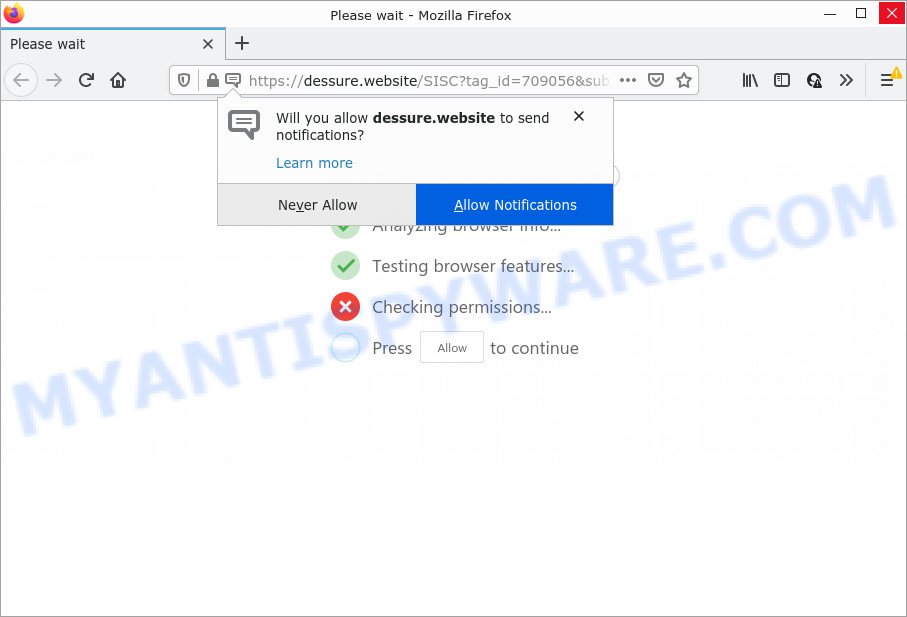
Dessure.website is a misleading site that states that you need to subscribe to its notifications in order to enable Flash Player, watch a video, connect to the Internet, access the content of the web page, download a file, and so on. Once you click on ALLOW, then your web browser will be configured to show unwanted adverts on your desktop, even when the browser is closed.

Threat Summary
| Name | Dessure.website pop up |
| Type | browser notification spam, spam push notifications, pop-up virus |
| Distribution | potentially unwanted software, social engineering attack, shady pop-up advertisements, adware |
| Symptoms |
|
| Removal | Dessure.website removal guide |
Where the Dessure.website pop-ups comes from
These Dessure.website pop ups are caused by misleading advertisements on the web-pages you visit or adware. Adware is a type of malware. It is designed to bombard you with endless ads and popup windows that could potentially be dangerous for your computer. If you get adware on your computer, it can alter web-browser settings and install malicious browser extensions.
The majority of adware come together with free applications or even paid software that World Wide Web users can easily download online. The setup files of such software, in many cases, clearly display that they will install optional applications. The option is given to users to stop the install of any optional software. So, in order to avoid the setup of any adware software: read all disclaimers and install screens very carefully, select only Custom or Advanced installation type and disable all additional applications in which you are unsure.
Remove Dessure.website notifications from browsers
If you’ve allowed the Dessure.website site to send browser notifications to your internet browser, then we’ll need to delete these permissions. Depending on web-browser, you can use the steps below to delete the Dessure.website permissions to send notifications.
|
|
|
|
|
|
How to remove Dessure.website pop up advertisements (removal instructions)
In the tutorial below we will have a look at the adware and how to delete Dessure.website pop-ups from Firefox, Google Chrome, Internet Explorer and MS Edge web-browsers for MS Windows OS, natively or by using a few free removal tools. Read this manual carefully, bookmark it or open this page on your smartphone, because you may need to exit your browser or restart your computer.
To remove Dessure.website pop ups, use the following steps:
- Remove Dessure.website notifications from browsers
- Manual Dessure.website pop up advertisements removal
- Automatic Removal of Dessure.website pop ups
- Stop Dessure.website popups
Manual Dessure.website pop up advertisements removal
In most cases, it’s possible to manually get rid of Dessure.website popups. This way does not involve the use of any tricks or removal utilities. You just need to restore the normal settings of the PC and internet browser. This can be done by following a few simple steps below. If you want to quickly remove Dessure.website pop up advertisements, as well as perform a full scan of your PC system, we recommend that you run adware removal utilities, which are listed below.
Deleting the Dessure.website, check the list of installed programs first
First of all, check the list of installed apps on your personal computer and uninstall all unknown and recently added software. If you see an unknown program with incorrect spelling or varying capital letters, it have most likely been installed by malware and you should clean it off first with malware removal tool like Zemana AntiMalware (ZAM).
Make sure you have closed all browsers and other programs. Next, uninstall any unwanted and suspicious applications from your Control panel.
Windows 10, 8.1, 8
Now, click the Windows button, type “Control panel” in search and press Enter. Choose “Programs and Features”, then “Uninstall a program”.

Look around the entire list of software installed on your computer. Most probably, one of them is the adware software that causes the intrusive Dessure.website advertisements. Choose the dubious application or the application that name is not familiar to you and delete it.
Windows Vista, 7
From the “Start” menu in MS Windows, select “Control Panel”. Under the “Programs” icon, select “Uninstall a program”.

Choose the questionable or any unknown apps, then press “Uninstall/Change” button to remove this undesired application from your PC system.
Windows XP
Click the “Start” button, select “Control Panel” option. Click on “Add/Remove Programs”.

Select an undesired program, then click “Change/Remove” button. Follow the prompts.
Get rid of Dessure.website pop up advertisements from IE
If you find that Internet Explorer browser settings like search engine, newtab page and startpage had been replaced by adware related to the Dessure.website advertisements, then you may restore your settings, via the reset web-browser procedure.
First, run the Internet Explorer, then click ‘gear’ icon ![]() . It will open the Tools drop-down menu on the right part of the web-browser, then click the “Internet Options” similar to the one below.
. It will open the Tools drop-down menu on the right part of the web-browser, then click the “Internet Options” similar to the one below.

In the “Internet Options” screen, select the “Advanced” tab, then click the “Reset” button. The Internet Explorer will open the “Reset Internet Explorer settings” prompt. Further, click the “Delete personal settings” check box to select it. Next, press the “Reset” button as on the image below.

After the process is finished, click “Close” button. Close the Microsoft Internet Explorer and restart your device for the changes to take effect. This step will help you to restore your browser’s start page, newtab page and search provider by default to default state.
Remove Dessure.website advertisements from Chrome
Reset Chrome settings can help you solve some problems caused by adware and delete Dessure.website ads from web browser. This will also disable malicious plugins as well as clear cookies and site data. However, your saved passwords and bookmarks will not be changed, deleted or cleared.
First start the Chrome. Next, press the button in the form of three horizontal dots (![]() ).
).
It will show the Chrome menu. Select More Tools, then click Extensions. Carefully browse through the list of installed plugins. If the list has the addon signed with “Installed by enterprise policy” or “Installed by your administrator”, then complete the following guidance: Remove Google Chrome extensions installed by enterprise policy.
Open the Chrome menu once again. Further, click the option named “Settings”.

The web-browser will open the settings screen. Another method to show the Chrome’s settings – type chrome://settings in the browser adress bar and press Enter
Scroll down to the bottom of the page and click the “Advanced” link. Now scroll down until the “Reset” section is visible, like below and press the “Reset settings to their original defaults” button.

The Chrome will display the confirmation dialog box as displayed below.

You need to confirm your action, press the “Reset” button. The internet browser will start the task of cleaning. After it is done, the web browser’s settings including newtab page, search engine and start page back to the values that have been when the Chrome was first installed on your device.
Remove Dessure.website from Mozilla Firefox by resetting web-browser settings
If the Firefox web-browser program is hijacked, then resetting its settings can help. The Reset feature is available on all modern version of Firefox. A reset can fix many issues by restoring Firefox settings like default search provider, startpage and new tab page to their original state. However, your saved passwords and bookmarks will not be changed or cleared.
First, open the Mozilla Firefox and click ![]() button. It will show the drop-down menu on the right-part of the browser. Further, press the Help button (
button. It will show the drop-down menu on the right-part of the browser. Further, press the Help button (![]() ) as shown in the following example.
) as shown in the following example.

In the Help menu, select the “Troubleshooting Information” option. Another way to open the “Troubleshooting Information” screen – type “about:support” in the browser adress bar and press Enter. It will open the “Troubleshooting Information” page similar to the one below. In the upper-right corner of this screen, click the “Refresh Firefox” button.

It will display the confirmation dialog box. Further, click the “Refresh Firefox” button. The Firefox will start a process to fix your problems that caused by the Dessure.website adware software. Once, it’s finished, click the “Finish” button.
Automatic Removal of Dessure.website pop ups
If you’re not expert at computer technology, then we advise to run free removal tools listed below to remove Dessure.website pop-up ads for good. The automatic solution is highly recommended. It has less steps and easier to implement than the manual method. Moreover, it lower risk of system damage. So, the automatic Dessure.website removal is a better option.
How to remove Dessure.website pop ups with Zemana Anti Malware (ZAM)
Zemana is a lightweight tool that developed to run alongside your antivirus software, detecting and deleting malware, adware and PUPs that other programs miss. Zemana Free is easy to use, fast, does not use many resources and have great detection and removal rates.
Zemana Anti-Malware can be downloaded from the following link. Save it to your Desktop so that you can access the file easily.
165519 downloads
Author: Zemana Ltd
Category: Security tools
Update: July 16, 2019
When downloading is finished, close all applications and windows on your computer. Double-click the setup file called Zemana.AntiMalware.Setup. If the “User Account Control” dialog box pops up as displayed below, click the “Yes” button.

It will open the “Setup wizard” which will help you install Zemana on your PC system. Follow the prompts and don’t make any changes to default settings.

Once installation is done successfully, Zemana AntiMalware will automatically start and you can see its main screen as shown in the following example.

Now click the “Scan” button to search for adware responsible for Dessure.website ads. Depending on your computer, the scan can take anywhere from a few minutes to close to an hour. While the Zemana Free program is checking, you can see how many objects it has identified as threat.

After Zemana Anti-Malware (ZAM) has finished scanning your device, Zemana Free will display a scan report. All found items will be marked. You can remove them all by simply press “Next” button. The Zemana AntiMalware (ZAM) will remove adware that causes Dessure.website popup ads and move the selected threats to the program’s quarantine. After finished, you may be prompted to restart the computer.
Remove Dessure.website pop-up advertisements from web-browsers with HitmanPro
Hitman Pro is a free removal utility. It deletes potentially unwanted applications, adware software, hijackers and unwanted web browser extensions. It’ll identify and remove adware software responsible for Dessure.website pop-ups. Hitman Pro uses very small computer resources and is a portable program. Moreover, HitmanPro does add another layer of malware protection.
Visit the following page to download Hitman Pro. Save it on your Desktop.
Download and run HitmanPro on your device. Once started, press “Next” button . Hitman Pro program will scan through the whole computer for the adware software that causes Dessure.website popup ads. While the HitmanPro is scanning, you can see count of objects it has identified either as being malicious software..

Once HitmanPro completes the scan, you can check all threats found on your PC.

You may delete threats (move to Quarantine) by simply click Next button.
It will open a dialog box, click the “Activate free license” button to start the free 30 days trial to get rid of all malware found.
Remove Dessure.website advertisements with MalwareBytes Anti-Malware
You can remove Dessure.website popup ads automatically with a help of MalwareBytes. We suggest this free malware removal utility because it can easily get rid of hijackers, adware, PUPs and toolbars with all their components such as files, folders and registry entries.

Please go to the link below to download the latest version of MalwareBytes for MS Windows. Save it on your Windows desktop.
327740 downloads
Author: Malwarebytes
Category: Security tools
Update: April 15, 2020
Once the downloading process is done, run it and follow the prompts. Once installed, the MalwareBytes will try to update itself and when this task is complete, click the “Scan” button to perform a system scan with this tool for the adware that causes multiple annoying popups. A system scan may take anywhere from 5 to 30 minutes, depending on your personal computer. All found items will be marked. You can remove them all by simply click “Quarantine” button.
The MalwareBytes Free is a free program that you can use to remove all detected folders, files, services, registry entries and so on. To learn more about this malicious software removal tool, we recommend you to read and follow the steps or the video guide below.
Stop Dessure.website popups
It is also critical to protect your internet browsers from malicious websites and ads by using an ad blocking program such as AdGuard. Security experts says that it’ll greatly reduce the risk of malicious software, and potentially save lots of money. Additionally, the AdGuard can also protect your privacy by blocking almost all trackers.
Visit the following page to download AdGuard. Save it on your Windows desktop or in any other place.
27040 downloads
Version: 6.4
Author: © Adguard
Category: Security tools
Update: November 15, 2018
After downloading it, start the downloaded file. You will see the “Setup Wizard” screen as on the image below.

Follow the prompts. After the install is complete, you will see a window like below.

You can click “Skip” to close the installation program and use the default settings, or click “Get Started” button to see an quick tutorial which will allow you get to know AdGuard better.
In most cases, the default settings are enough and you don’t need to change anything. Each time, when you start your PC system, AdGuard will launch automatically and stop unwanted ads, block Dessure.website, as well as other malicious or misleading web-pages. For an overview of all the features of the application, or to change its settings you can simply double-click on the AdGuard icon, that is located on your desktop.
To sum up
Once you’ve complete the step-by-step instructions outlined above, your personal computer should be clean from adware responsible for Dessure.website advertisements and other malware. The Mozilla Firefox, Google Chrome, IE and MS Edge will no longer redirect you to various unwanted web pages similar to Dessure.website. Unfortunately, if the steps does not help you, then you have caught a new adware software, and then the best way – ask for help here.




















