What is Towerpilot1.xyz?
Towerpilot1.xyz pop ups are a social engineering attack which uses the browser notification feature to lure you and other unsuspecting victims into subscribing to browser notifications. Although browser push notifications cannot harm you directly, scammers use them to display intrusive advertisements, promote fake downloads, and encourage users to visit shady websites.
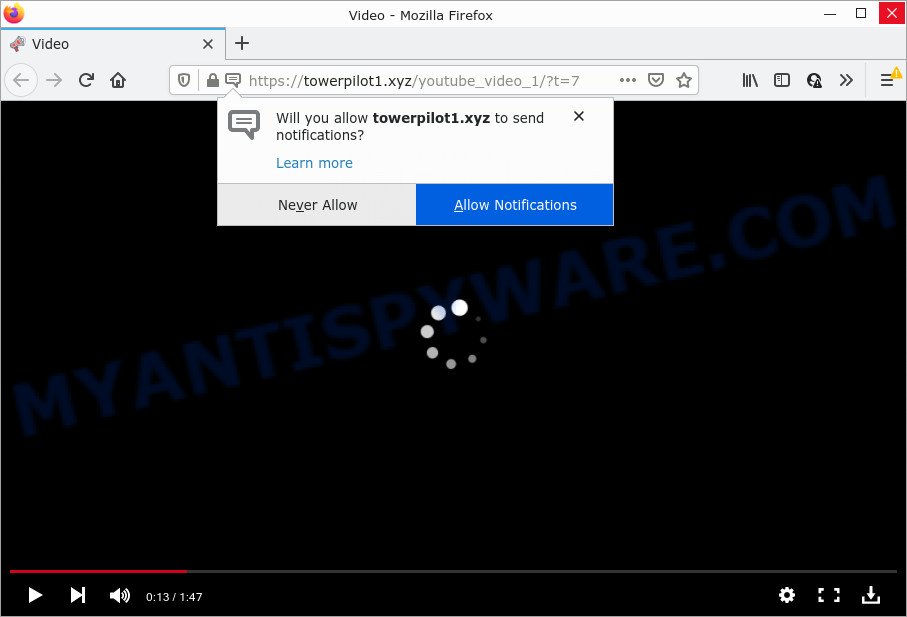
The Towerpilot1.xyz web-site displays fake messages that attempts to get you to press the ‘Allow’ button to subscribe to its notifications. If you click on the ‘Allow’ button, this website gets your permission to send notifications in form of pop-up adverts in the right bottom corner of your desktop.

Threat Summary
| Name | Towerpilot1.xyz popup |
| Type | browser notification spam, spam push notifications, pop-up virus |
| Distribution | social engineering attack, adware, suspicious popup ads, PUPs |
| Symptoms |
|
| Removal | Towerpilot1.xyz removal guide |
Where the Towerpilot1.xyz popups comes from
These Towerpilot1.xyz popups are caused by dubious ads on the web-sites you visit or adware. Adware is considered by many to be synonymous with ‘malicious software’. It’s a form of harmful programs which displays unwanted advertisements to computer users. Some examples include pop up ads, push notifications or unclosable windows. Adware can be installed onto your personal computer via infected web pages, when you open email attachments, anytime you download and install freeware.
Adware actively distributed with free programs, together with the setup package of these programs. Therefore, it’s very important, when installing an unknown application, read the Terms of use and the Software license, as well as to select the Manual, Advanced or Custom install method. In this mode, you can disable the installation of unnecessary modules and applications and protect your PC system from adware.
Remove Towerpilot1.xyz notifications from browsers
If you’re getting browser notifications from the Towerpilot1.xyz or another intrusive web-page, you’ll have previously pressed the ‘Allow’ button. Below we’ll teach you how to turn them off.
Google Chrome:
- In the top-right corner of the screen, click on ‘three vertical dots’, and this will open up the main menu on Chrome.
- Select ‘Settings’. Then, scroll down to the bottom where it says ‘Advanced’.
- In the ‘Privacy and Security’ section, click on ‘Site settings’.
- Go to Notifications settings.
- Find the Towerpilot1.xyz URL and remove it by clicking the three vertical dots on the right to the site and select ‘Remove’.

Android:
- Open Google Chrome.
- In the top right corner of the browser window, tap on Google Chrome’s main menu button, represented by three vertical dots.
- In the menu tap ‘Settings’, scroll down to ‘Advanced’.
- Tap on ‘Site settings’ and then ‘Notifications’. In the opened window, find the Towerpilot1.xyz URL, other rogue notifications and tap on them one-by-one.
- Tap the ‘Clean & Reset’ button and confirm.

Mozilla Firefox:
- In the top-right corner, click the Firefox menu (three bars).
- In the menu go to ‘Options’, in the menu on the left go to ‘Privacy & Security’.
- Scroll down to the ‘Permissions’ section and click the ‘Settings’ button next to ‘Notifications’.
- In the opened window, locate Towerpilot1.xyz, other suspicious URLs, click the drop-down menu and select ‘Block’.
- Save changes.

Edge:
- In the top right hand corner, click the Edge menu button (three dots).
- Scroll down, locate and click ‘Settings’. In the left side select ‘Advanced’.
- Click ‘Manage permissions’ button below ‘Website permissions’.
- Right-click the Towerpilot1.xyz site. Click ‘Delete’.

Internet Explorer:
- Click the Gear button on the right upper corner.
- When the drop-down menu appears, click on ‘Internet Options’.
- Select the ‘Privacy’ tab and click ‘Settings below ‘Pop-up Blocker’ section.
- Select the Towerpilot1.xyz domain and other dubious URLs under and remove them one by one by clicking the ‘Remove’ button.

Safari:
- Click ‘Safari’ button on the left upper corner of the screen and select ‘Preferences’.
- Open ‘Websites’ tab, then in the left menu click on ‘Notifications’.
- Locate the Towerpilot1.xyz and select it, click the ‘Deny’ button.
How to remove Towerpilot1.xyz ads (removal steps)
As with uninstalling adware, malicious software or PUPs, there are few steps you may do. We advise trying them all. If you do only one part of the guidance, then it should be use malicious software removal tool, because it should get rid of adware and block any further infection. But to completely delete Towerpilot1.xyz pop up advertisements you will have to at least reset your web browser settings such as default search provider, newtab and homepage to default state, disinfect device’s browsers shortcuts, delete all unwanted and suspicious apps, and delete adware software by malware removal utilities. Certain of the steps will require you to restart your computer or close this web page. So, read this instructions carefully, then bookmark this page or open it on your smartphone for later reference.
To remove Towerpilot1.xyz pop ups, use the following steps:
- Remove Towerpilot1.xyz notifications from browsers
- How to get rid of Towerpilot1.xyz pop up advertisements without any software
- Automatic Removal of Towerpilot1.xyz popup ads
- Stop Towerpilot1.xyz ads
How to get rid of Towerpilot1.xyz pop up advertisements without any software
This part of the article is a step-by-step guidance that will allow you to delete Towerpilot1.xyz ads manually. You just need to follow every step. In this case, you do not need to install any additional applications.
Removing the Towerpilot1.xyz, check the list of installed programs first
The best way to start the device cleanup is to remove unknown and questionable apps. Using the Microsoft Windows Control Panel you can do this quickly and easily. This step, in spite of its simplicity, should not be ignored, because the removing of unneeded apps can clean up the Mozilla Firefox, IE, MS Edge and Google Chrome from ads, hijackers and so on.
- If you are using Windows 8, 8.1 or 10 then press Windows button, next click Search. Type “Control panel”and press Enter.
- If you are using Windows XP, Vista, 7, then press “Start” button and click “Control Panel”.
- It will show the Windows Control Panel.
- Further, click “Uninstall a program” under Programs category.
- It will display a list of all software installed on the computer.
- Scroll through the all list, and remove questionable and unknown programs. To quickly find the latest installed apps, we recommend sort programs by date.
See more details in the video guide below.
Remove Towerpilot1.xyz advertisements from Internet Explorer
If you find that Internet Explorer browser settings such as newtab page, search engine and startpage had been modified by adware related to the Towerpilot1.xyz ads, then you may return your settings, via the reset browser procedure.
First, start the Internet Explorer, then click ‘gear’ icon ![]() . It will show the Tools drop-down menu on the right part of the internet browser, then click the “Internet Options” like below.
. It will show the Tools drop-down menu on the right part of the internet browser, then click the “Internet Options” like below.

In the “Internet Options” screen, select the “Advanced” tab, then click the “Reset” button. The Internet Explorer will show the “Reset Internet Explorer settings” dialog box. Further, click the “Delete personal settings” check box to select it. Next, click the “Reset” button as displayed on the screen below.

Once the process is done, click “Close” button. Close the Internet Explorer and reboot your computer for the changes to take effect. This step will help you to restore your web browser’s default search provider, startpage and new tab to default state.
Delete Towerpilot1.xyz from Firefox by resetting browser settings
If the Firefox web browser program is hijacked, then resetting its settings can help. The Reset feature is available on all modern version of Firefox. A reset can fix many issues by restoring Firefox settings like search engine by default, new tab page and homepage to their default values. Your saved bookmarks, form auto-fill information and passwords won’t be cleared or changed.
Start the Firefox and click the menu button (it looks like three stacked lines) at the top right of the internet browser screen. Next, press the question-mark icon at the bottom of the drop-down menu. It will open the slide-out menu.

Select the “Troubleshooting information”. If you are unable to access the Help menu, then type “about:support” in your address bar and press Enter. It bring up the “Troubleshooting Information” page as displayed on the screen below.

Click the “Refresh Firefox” button at the top right of the Troubleshooting Information page. Select “Refresh Firefox” in the confirmation prompt. The Firefox will start a process to fix your problems that caused by the Towerpilot1.xyz adware software. When, it’s finished, click the “Finish” button.
Remove Towerpilot1.xyz advertisements from Google Chrome
If you have adware software problem or the Chrome is running slow, then reset Chrome settings can help you. In the steps below we’ll show you a solution to reset your Google Chrome settings to original state without reinstall. This will also help to remove Towerpilot1.xyz pop ups from your web browser.

- First start the Google Chrome and press Menu button (small button in the form of three dots).
- It will display the Google Chrome main menu. Select More Tools, then click Extensions.
- You will see the list of installed plugins. If the list has the addon labeled with “Installed by enterprise policy” or “Installed by your administrator”, then complete the following guide: Remove Chrome extensions installed by enterprise policy.
- Now open the Google Chrome menu once again, click the “Settings” menu.
- You will see the Google Chrome’s settings page. Scroll down and click “Advanced” link.
- Scroll down again and click the “Reset” button.
- The Google Chrome will open the reset profile settings page as on the image above.
- Next click the “Reset” button.
- Once this task is finished, your web-browser’s newtab, search provider and start page will be restored to their original defaults.
- To learn more, read the blog post How to reset Google Chrome settings to default.
Automatic Removal of Towerpilot1.xyz popup ads
Adware and Towerpilot1.xyz advertisements can be deleted from the internet browser and personal computer by running full system scan with an anti-malware tool. For example, you can run a full system scan with Zemana AntiMalware (ZAM), MalwareBytes Anti-Malware and HitmanPro. It’ll allow you remove components of adware from Windows registry and harmful files from system drives.
Use Zemana Free to remove Towerpilot1.xyz pop-up advertisements
Zemana Anti Malware highly recommended, because it can locate security threats such adware software and malware which most ‘classic’ antivirus software fail to pick up on. Moreover, if you have any Towerpilot1.xyz pop up advertisements removal problems which cannot be fixed by this utility automatically, then Zemana Anti Malware provides 24X7 online assistance from the highly experienced support staff.
- Installing the Zemana Anti-Malware (ZAM) is simple. First you’ll need to download Zemana on your computer from the link below.
Zemana AntiMalware
165036 downloads
Author: Zemana Ltd
Category: Security tools
Update: July 16, 2019
- Once you have downloaded the installation file, make sure to double click on the Zemana.AntiMalware.Setup. This would start the Zemana installation on your PC system.
- Select installation language and press ‘OK’ button.
- On the next screen ‘Setup Wizard’ simply click the ‘Next’ button and follow the prompts.

- Finally, once the installation is done, Zemana AntiMalware (ZAM) will launch automatically. Else, if doesn’t then double-click on the Zemana Anti-Malware icon on your desktop.
- Now that you have successfully install Zemana, let’s see How to use Zemana Anti Malware (ZAM) to get rid of Towerpilot1.xyz popups from your computer.
- After you have started the Zemana Anti Malware (ZAM), you will see a window as displayed on the screen below, just click ‘Scan’ button for checking your personal computer for the adware.

- Now pay attention to the screen while Zemana Anti-Malware (ZAM) scans your PC system.

- When the system scan is finished, a list of all items found is prepared. Once you have selected what you wish to remove from your PC system click ‘Next’ button.

- Zemana Free may require a restart PC system in order to complete the Towerpilot1.xyz ads removal procedure.
- If you want to permanently remove adware software from your computer, then click ‘Quarantine’ icon, select all malware, adware, PUPs and other items and press Delete.
- Restart your PC to complete the adware software removal process.
Use Hitman Pro to remove Towerpilot1.xyz advertisements
HitmanPro is a free application which designed to remove malware, potentially unwanted programs, hijackers and adware from your computer running Windows 10, 8, 7, XP (32-bit and 64-bit). It will help to scan for and get rid of adware software that causes Towerpilot1.xyz popup advertisements in your web-browser, including its files, folders and registry keys.

- First, visit the page linked below, then click the ‘Download’ button in order to download the latest version of HitmanPro.
- Once the downloading process is complete, double click the Hitman Pro icon. Once this utility is launched, click “Next” button for checking your device for the adware software that causes Towerpilot1.xyz popup ads in your web browser. A system scan may take anywhere from 5 to 30 minutes, depending on your PC. When a malware, adware software or potentially unwanted applications are found, the number of the security threats will change accordingly.
- Once that process is complete, it will show the Scan Results. You may remove items (move to Quarantine) by simply press “Next” button. Now click the “Activate free license” button to start the free 30 days trial to remove all malware found.
Delete Towerpilot1.xyz pop-up ads with MalwareBytes Anti Malware
You can remove Towerpilot1.xyz pop ups automatically with a help of MalwareBytes. We recommend this free malicious software removal utility because it can easily remove hijackers, adware, potentially unwanted programs and toolbars with all their components such as files, folders and registry entries.

- First, please go to the link below, then click the ‘Download’ button in order to download the latest version of MalwareBytes AntiMalware (MBAM).
Malwarebytes Anti-malware
327265 downloads
Author: Malwarebytes
Category: Security tools
Update: April 15, 2020
- When the download is complete, close all software and windows on your PC. Open a file location. Double-click on the icon that’s named MBsetup.
- Select “Personal computer” option and click Install button. Follow the prompts.
- Once installation is complete, click the “Scan” button to perform a system scan for the adware that causes Towerpilot1.xyz pop-up ads in your internet browser. This procedure may take some time, so please be patient. When a threat is found, the number of the security threats will change accordingly. Wait until the the checking is finished.
- When the scan get finished, MalwareBytes will produce a list of unwanted apps and adware. Make sure all items have ‘checkmark’ and press “Quarantine”. After the procedure is complete, you can be prompted to restart your PC.
The following video offers a steps on how to remove hijackers, adware and other malicious software with MalwareBytes.
Stop Towerpilot1.xyz ads
In order to increase your security and protect your personal computer against new intrusive advertisements and harmful web sites, you need to run adblocker program that stops an access to harmful advertisements and web pages. Moreover, the program can stop the show of intrusive advertising, which also leads to faster loading of web sites and reduce the consumption of web traffic.
Visit the page linked below to download AdGuard. Save it to your Desktop.
26898 downloads
Version: 6.4
Author: © Adguard
Category: Security tools
Update: November 15, 2018
When the download is done, double-click the downloaded file to start it. The “Setup Wizard” window will show up on the computer screen like below.

Follow the prompts. AdGuard will then be installed and an icon will be placed on your desktop. A window will show up asking you to confirm that you want to see a quick guidance like below.

Press “Skip” button to close the window and use the default settings, or click “Get Started” to see an quick guidance which will help you get to know AdGuard better.
Each time, when you start your PC, AdGuard will launch automatically and stop unwanted ads, block Towerpilot1.xyz, as well as other malicious or misleading websites. For an overview of all the features of the program, or to change its settings you can simply double-click on the AdGuard icon, which can be found on your desktop.
Finish words
Now your computer should be free of the adware that causes popups. We suggest that you keep AdGuard (to help you stop unwanted popup advertisements and intrusive harmful web-sites) and Zemana Free (to periodically scan your computer for new adwares and other malware). Probably you are running an older version of Java or Adobe Flash Player. This can be a security risk, so download and install the latest version right now.
If you are still having problems while trying to remove Towerpilot1.xyz ads from the Mozilla Firefox, Chrome, MS Edge and Internet Explorer, then ask for help here here.






















