What is Proutings.website?
Proutings.website is a web site that uses social engineering to lure you into subscribing to push notifications. Push notifications are originally created to alert users of newly published content. Scammers abuse ‘browser notification feature’ to avoid antivirus and adblocker applications by displaying unwanted ads. These ads are displayed in the lower right corner of the screen urges users to play online games, visit suspicious web pages, install browser extensions & so on.
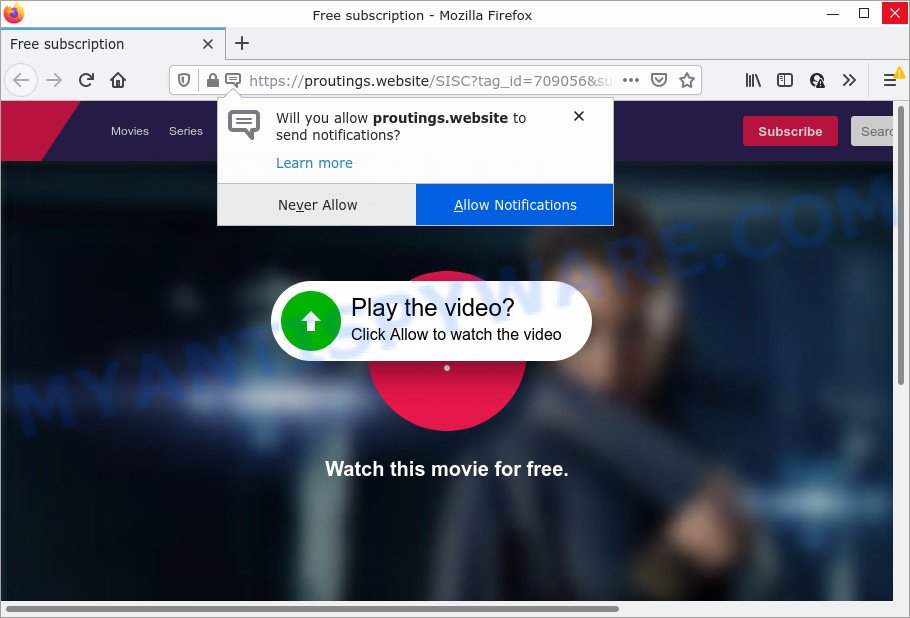
Proutings.website is a deceptive site that displays ‘Show notifications’ pop-up states that clicking ‘Allow’ button will let you enable Flash Player, connect to the Internet, download a file, watch a video, access the content of the webpage, and so on. Once you click on the ‘Allow’ button, this web-site gets your permission to send notifications in form of pop up advertisements in the lower right corner of your screen.

Threat Summary
| Name | Proutings.website pop-up |
| Type | browser notification spam, spam push notifications, pop-up virus |
| Distribution | dubious pop up advertisements, adware, potentially unwanted programs, social engineering attack |
| Symptoms |
|
| Removal | Proutings.website removal guide |
How does your personal computer get infected with Proutings.website popups
IT security experts have determined that users are re-directed to Proutings.website by adware or from suspicious advertisements. Many PC users consider adware, browser hijackers, spyware, trojans as the same thing. They are all types of undesired applications that each behave differently. The word ‘adware’ is a combination of two words ‘ad’ and ‘software’. Adware presents advertisements on an infected personal computer. Not very dangerous for users, but very profitable for the the software producers.
Adware commonly comes on the computer with free applications. Most commonly, it comes without the user’s knowledge. Therefore, many users aren’t even aware that their computer has been affected with PUPs and adware. Please follow the easy rules in order to protect your personal computer from adware and potentially unwanted applications: don’t install any suspicious software, read the user agreement and select only the Custom, Manual or Advanced install mode, do not rush to click the Next button. Also, always try to find a review of the program on the Net. Be careful and attentive!
Remove Proutings.website notifications from web browsers
If you have allowed the Proutings.website site to send push notifications to your internet browser, then we’ll need to delete these permissions. Depending on web browser, you can complete the steps below to get rid of the Proutings.website permissions to send push notifications.
Google Chrome:
- In the top right corner, click on Google Chrome’s main menu button, represented by three vertical dots.
- Select ‘Settings’. Then, scroll down to the bottom where it says ‘Advanced’.
- At the ‘Privacy and Security’ section click ‘Site settings’.
- Click on ‘Notifications’.
- Find the Proutings.website URL and remove it by clicking the three vertical dots on the right to the URL and select ‘Remove’.

Android:
- Open Chrome.
- In the top right hand corner, find and tap the Chrome menu (three dots).
- In the menu tap ‘Settings’, scroll down to ‘Advanced’.
- In the ‘Site Settings’, tap on ‘Notifications’, find the Proutings.website site and tap on it.
- Tap the ‘Clean & Reset’ button and confirm.

Mozilla Firefox:
- Click the Menu button (three bars) on the top right hand corner.
- In the menu go to ‘Options’, in the menu on the left go to ‘Privacy & Security’.
- Scroll down to ‘Permissions’ section and click ‘Settings…’ button next to ‘Notifications’.
- Select the Proutings.website domain from the list and change the status to ‘Block’.
- Click ‘Save Changes’ button.

Edge:
- In the right upper corner, click the Edge menu button (three dots).
- Click ‘Settings’. Click ‘Advanced’ on the left side of the window.
- Click ‘Manage permissions’ button, located beneath ‘Website permissions’.
- Click the switch below the Proutings.website URL and each questionable URL.

Internet Explorer:
- Click the Gear button on the right upper corner.
- Go to ‘Internet Options’ in the menu.
- Click on the ‘Privacy’ tab and select ‘Settings’ in the pop-up blockers section.
- Select the Proutings.website and other questionable sites under and delete them one by one by clicking the ‘Remove’ button.

Safari:
- On the top menu select ‘Safari’, then ‘Preferences’.
- Select the ‘Websites’ tab and then select ‘Notifications’ section on the left panel.
- Locate the Proutings.website URL and select it, click the ‘Deny’ button.
How to remove Proutings.website advertisements (removal instructions)
According to experienced security experts, Proutings.website popups removal can be done manually and/or automatically. These utilities that are listed below will help you remove adware, harmful web-browser add-ons, malware and potentially unwanted applications . However, if you are not willing to install other apps to remove Proutings.website pop-ups, then use instructions listed below to revert back your computer settings to their previous states.
To remove Proutings.website pop ups, complete the following steps:
- Remove Proutings.website notifications from web browsers
- How to manually get rid of Proutings.website
- Automatic Removal of Proutings.website ads
- Stop Proutings.website ads
How to manually get rid of Proutings.website
This part of the post is a step-by-step guidance that will show you how to remove Proutings.website ads manually. You just need to follow every step. In this case, you do not need to download any additional utilities.
Uninstall adware through the MS Windows Control Panel
The best way to start the PC cleanup is to uninstall unknown and dubious programs. Using the Windows Control Panel you can do this quickly and easily. This step, in spite of its simplicity, should not be ignored, because the removing of unneeded apps can clean up the Edge, Firefox, Chrome and Internet Explorer from pop-ups, hijackers and so on.
|
|
|
|
Remove Proutings.website popups from Internet Explorer
The Microsoft Internet Explorer reset is great if your browser is hijacked or you have unwanted add-ons or toolbars on your internet browser, which installed by an malware.
First, start the Microsoft Internet Explorer. Next, click the button in the form of gear (![]() ). It will open the Tools drop-down menu, click the “Internet Options” as shown on the screen below.
). It will open the Tools drop-down menu, click the “Internet Options” as shown on the screen below.

In the “Internet Options” window click on the Advanced tab, then click the Reset button. The Internet Explorer will open the “Reset Internet Explorer settings” window as shown below. Select the “Delete personal settings” check box, then press “Reset” button.

You will now need to reboot your computer for the changes to take effect.
Delete Proutings.website from Firefox by resetting browser settings
If the Mozilla Firefox web-browser is re-directed to Proutings.website and you want to recover the Mozilla Firefox settings back to their original settings, then you should follow the guidance below. It will save your personal information such as saved passwords, bookmarks, auto-fill data and open tabs.
First, start the Firefox and click ![]() button. It will display the drop-down menu on the right-part of the web browser. Further, click the Help button (
button. It will display the drop-down menu on the right-part of the web browser. Further, click the Help button (![]() ) as on the image below.
) as on the image below.

In the Help menu, select the “Troubleshooting Information” option. Another way to open the “Troubleshooting Information” screen – type “about:support” in the web browser adress bar and press Enter. It will show the “Troubleshooting Information” page as shown in the following example. In the upper-right corner of this screen, click the “Refresh Firefox” button.

It will display the confirmation dialog box. Further, click the “Refresh Firefox” button. The Firefox will start a process to fix your problems that caused by the Proutings.website adware. Once, it is done, press the “Finish” button.
Remove Proutings.website advertisements from Chrome
If you’re getting Proutings.website pop-ups, then you can try to delete it by resetting Chrome to its original settings. It will also clear cookies, content and site data, temporary and cached data. Essential information such as bookmarks, browsing history, passwords, cookies, auto-fill data and personal dictionaries will not be removed.
Open the Google Chrome menu by clicking on the button in the form of three horizontal dotes (![]() ). It will display the drop-down menu. Select More Tools, then press Extensions.
). It will display the drop-down menu. Select More Tools, then press Extensions.
Carefully browse through the list of installed addons. If the list has the plugin labeled with “Installed by enterprise policy” or “Installed by your administrator”, then complete the following instructions: Remove Chrome extensions installed by enterprise policy otherwise, just go to the step below.
Open the Google Chrome main menu again, click to “Settings” option.

Scroll down to the bottom of the page and click on the “Advanced” link. Now scroll down until the Reset settings section is visible, like below and click the “Reset settings to their original defaults” button.

Confirm your action, click the “Reset” button.
Automatic Removal of Proutings.website ads
It is not enough to get rid of Proutings.website pop up advertisements from your internet browser by completing the manual steps above to solve all problems. Some the adware related files may remain on your computer and they will restore the adware even after you get rid of it. For that reason we recommend to run free antimalware utility like Zemana Free, MalwareBytes Anti Malware and HitmanPro. Either of those applications should can be used to search for and get rid of adware that causes Proutings.website advertisements.
Use Zemana Anti-Malware to remove Proutings.website advertisements
Zemana Free is free full featured malicious software removal tool. It can check your files and MS Windows registry in real-time. Zemana can help to remove Proutings.website popup advertisements, other PUPs, malicious software and adware software. It uses 1% of your device resources. This tool has got simple and beautiful interface and at the same time effective protection for your device.
- Installing the Zemana Free is simple. First you’ll need to download Zemana Free by clicking on the link below.
Zemana AntiMalware
165086 downloads
Author: Zemana Ltd
Category: Security tools
Update: July 16, 2019
- Once you have downloaded the installation file, make sure to double click on the Zemana.AntiMalware.Setup. This would start the Zemana Anti Malware install on your computer.
- Select install language and click ‘OK’ button.
- On the next screen ‘Setup Wizard’ simply press the ‘Next’ button and follow the prompts.

- Finally, once the setup is done, Zemana Anti-Malware will open automatically. Else, if doesn’t then double-click on the Zemana AntiMalware icon on your desktop.
- Now that you have successfully install Zemana Anti-Malware, let’s see How to use Zemana Anti-Malware (ZAM) to remove Proutings.website pop up ads from your computer.
- After you have launched the Zemana Anti Malware, you’ll see a window as shown in the figure below, just click ‘Scan’ button . Zemana program will scan through the whole computer for the adware.

- Now pay attention to the screen while Zemana Free scans your PC system.

- After finished, it will display the Scan Results. You may delete items (move to Quarantine) by simply press ‘Next’ button.

- Zemana may require a restart computer in order to complete the Proutings.website pop ups removal procedure.
- If you want to permanently delete adware from your personal computer, then click ‘Quarantine’ icon, select all malicious software, adware, potentially unwanted applications and other threats and click Delete.
- Reboot your PC to complete the adware removal procedure.
Delete Proutings.website popups and malicious extensions with HitmanPro
If the Proutings.website pop up ads problem persists, run the Hitman Pro and scan if your internet browser is infected by adware. The Hitman Pro is a downloadable security tool that provides on-demand scanning and helps remove adware, potentially unwanted applications, and other malicious software. It works with your existing anti-virus.
Download HitmanPro on your Windows Desktop from the link below.
After the downloading process is finished, open the folder in which you saved it. You will see an icon like below.

Double click the HitmanPro desktop icon. When the utility is started, you will see a screen as shown on the image below.

Further, click “Next” button to search for adware responsible for Proutings.website ads. A system scan may take anywhere from 5 to 30 minutes, depending on your computer. When the scan get completed, HitmanPro will show a screen that contains a list of malware that has been detected as shown below.

Make sure to check mark the items that are unsafe and then click “Next” button. It will display a prompt, click the “Activate free license” button.
Remove Proutings.website pop ups with MalwareBytes Anti-Malware
Trying to get rid of Proutings.website ads can become a battle of wills between the adware infection and you. MalwareBytes can be a powerful ally, uninstalling most of today’s adware software, malicious software and PUPs with ease. Here’s how to use MalwareBytes Anti-Malware (MBAM) will help you win.
Visit the page linked below to download the latest version of MalwareBytes AntiMalware (MBAM) for Microsoft Windows. Save it to your Desktop.
327305 downloads
Author: Malwarebytes
Category: Security tools
Update: April 15, 2020
When the download is finished, close all windows on your PC. Further, run the file named MBSetup. If the “User Account Control” dialog box pops up as on the image below, press the “Yes” button.

It will show the Setup wizard which will allow you install MalwareBytes on the PC. Follow the prompts and don’t make any changes to default settings.

Once install is finished successfully, click “Get Started” button. Then MalwareBytes Anti-Malware will automatically start and you can see its main window as displayed in the figure below.

Next, press the “Scan” button to perform a system scan with this tool for the adware which causes popups. This procedure can take quite a while, so please be patient.

Once the scan is done, it will open the Scan Results. When you are ready, click “Quarantine” button.

The MalwareBytes will remove adware software that causes Proutings.website pop up ads in your browser and move the selected threats to the program’s quarantine. When that process is complete, you can be prompted to restart your PC. We suggest you look at the following video, which completely explains the procedure of using the MalwareBytes AntiMalware to remove hijackers, adware and other malware.
Stop Proutings.website ads
To put it simply, you need to use an ad-blocker tool (AdGuard, for example). It’ll block and protect you from all annoying web sites like Proutings.website, advertisements and pop ups. To be able to do that, the adblocker application uses a list of filters. Each filter is a rule that describes a malicious web page, an advertising content, a banner and others. The adblocker application automatically uses these filters, depending on the web-sites you are visiting.
Download AdGuard on your computer by clicking on the following link.
26910 downloads
Version: 6.4
Author: © Adguard
Category: Security tools
Update: November 15, 2018
Once the downloading process is finished, run the downloaded file. You will see the “Setup Wizard” screen as shown in the figure below.

Follow the prompts. Once the setup is finished, you will see a window as shown in the following example.

You can click “Skip” to close the installation program and use the default settings, or click “Get Started” button to see an quick tutorial that will allow you get to know AdGuard better.
In most cases, the default settings are enough and you do not need to change anything. Each time, when you start your PC system, AdGuard will start automatically and stop undesired advertisements, block Proutings.website, as well as other malicious or misleading websites. For an overview of all the features of the application, or to change its settings you can simply double-click on the AdGuard icon, that is located on your desktop.
To sum up
Once you’ve complete the tutorial shown above, your computer should be free from adware that causes Proutings.website advertisements and other malicious software. The Edge, Firefox, IE and Google Chrome will no longer redirect you to various unwanted web-sites similar to Proutings.website. Unfortunately, if the few simple steps does not help you, then you have caught a new adware, and then the best way – ask for help here.






















